Cheetah Digital
This integration is in beta
As with all beta tests, not everything will be perfect. If you run into any issues, please submit a support ticket.
Connecting your Cheetah Digital account with Lexer
Cheetah Digital is a cross-channel customer engagement platform providing data, marketing, and loyalty solutions for modern marketer. In this article, we'll show you how to connect your Cheetah Digital account with Lexer to sync contacts and engagement data, as well as send back Lexer Segments into customer and segment tables in Cheetah Digital.
Benefits of a Cheetah Digital integration
Integrating your Cheetah Digital account with Lexer provides a number of benefits, including:
- Sending customer data and segments for marketing activation.
- Understanding your customers' email campaign behavior.
Integration in a nutshell
Here's a summary of how Cheetah Digital integrates with Lexer:
Direction
What direction does the data flow?
✅ Data in: import your contacts as enriched profiles
✅ Data out: send customer email lists for marketing campaigns
Type
Lexer’s integration with this product allows you to pull data into the hub from these sources.
✅ Email (ESP)
Source method
How the system connects with Lexer.
✅ File (SFTP)
Destination method
How Lexer connects with the system.
✅ File (SFTP)
Status
Is this integration live and working?
Full Release
Lexer product compatibility
What Lexer products is the integration compatible with?
✅ Activate
✅ Compare
✅ Segment
✅ Track
⬜️ Listen
⬜️ Respond
⬜️ Serve
Attributes
No attributes will be created as part of this integration.
Attributes
This integration allows for some flexibility, the output of the integration depends on your available data and what you send through to Lexer. In addition, your attributes could be named in a different way to other clients. If you would like a list of attributes related to this integration, please email your Success Manager.
Attributes
What attributes are created when integrated with Lexer?
Cheetah Digital Relationship
✅ Cheetah Digital Record
Cheetah Digital Email Engagement
✅ Email Open Rate
✅ Email Click Rate
✅ Number of Emails Sent
✅ Campaigns Sent
✅ Email Engagement Category
✅ Last Email Open
✅ Open Date
✅ Campaigns Opened
✅ Last Email Click
✅ Campaigns Clicked
✅ Click Dates
✅ Email Opt-In Status
✅ Email Source
✅ Email Subscribe Date
Attributes
These are the standard attributes Lexer can create when you connect this integration, however, this will depend on the data available and what you're sending through to Lexer. Also note, your attributes may be named differently.
If you have any questions, or would like to discuss any custom options, please reach out to your Success Manager.
Personal identification attributes
Email event attributes
SMS event attributes
Transactional attributes
Product attributes
How do I connect my accounts?
Connection between Cheetah Digital and Lexer is maintained with an SFTP, which is hosted by Lexer. To connect to your Lexer SFTP you will need to first make a public and private SSH key pair. Read this guide if you're unsure how to make a pair.
Once you have your key pair, you will need to set up the Lexer SFTP within Cheetah Digital. You can follow their guide here. Cheetah refers to SFTP as FTP, but they are one and the same in this context.
Configuring your Cheetah FTP
When setting up in Cheetah you will need to enter an FTP URL, user name, and your newly created Private Key file.
- FTP URL: sftp://au.transfer.lexer.io
- User name: Your Lexer hub name - contact Lexer Support if unsure
Configuring your Lexer SFTP
Once you've finished setup in Cheetah, navigate back to your Lexer Hub to complete the connection.
You have now successfully connected your Cheetah Messaging hub to your Lexer SFTP!
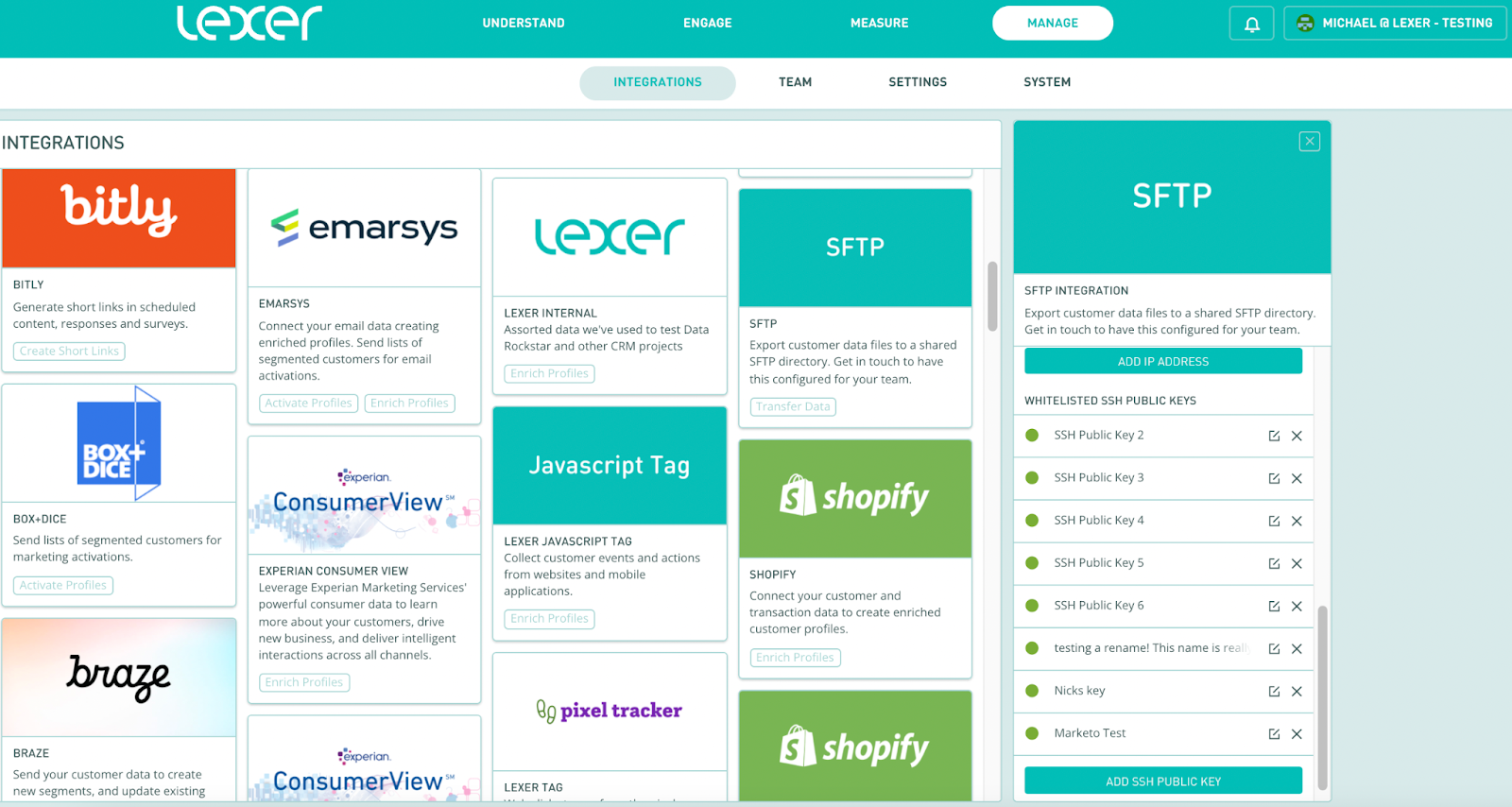
If you have any issues setting up SFTP on the Hub, please contact Lexer support.
Integrate Cheetah Digital with Lexer
Once the SFTP connection setup is complete, we can integrate Cheetah Digital with Lexer so you can create segments or create activations on the Lexer Hub. To do this, our team needs to first set up the activation configurations.
- As a one-off, contact Lexer requesting a Cheetah Digital integration.
- By default, we will connect Cheetah Digital using the EMAIL, CUSTOMER ID, and FIRST NAME fields. These are the fields that will be exported between Lexer and Cheetah Digital. If there are any additional fields you want to export to Cheetah Digital, you will also need to contact the Cheetah Digital team with your request.
- We will contact you as soon as the setup is complete.
Our team will have created two configurations: SEGMENT SYNC and CREATE A SEGMENT.
- SEGMENT SYNC reconciles the data between Lexer and Cheetah Digital, and runs twice a day.
- CREATE A SEGMENT will allow you to create segments in ENGAGE > ACTIVATE.
You will be able to see these configurations on the Lexer Hub if you navigate through the Cheetah Digital integration box: MANAGE > INTEGRATIONS > CHEETAH DIGITAL > CURRENT INTEGRATIONS > YOUR INTEGRATION > ACTIVATION CONFIGURATIONS. However, you will not need to manually configure these yourself.
Activating audiences into Cheetah Digital
After our team has worked their magic, you can create activations to send Lexer segments for your campaigns on Cheetah Digital!
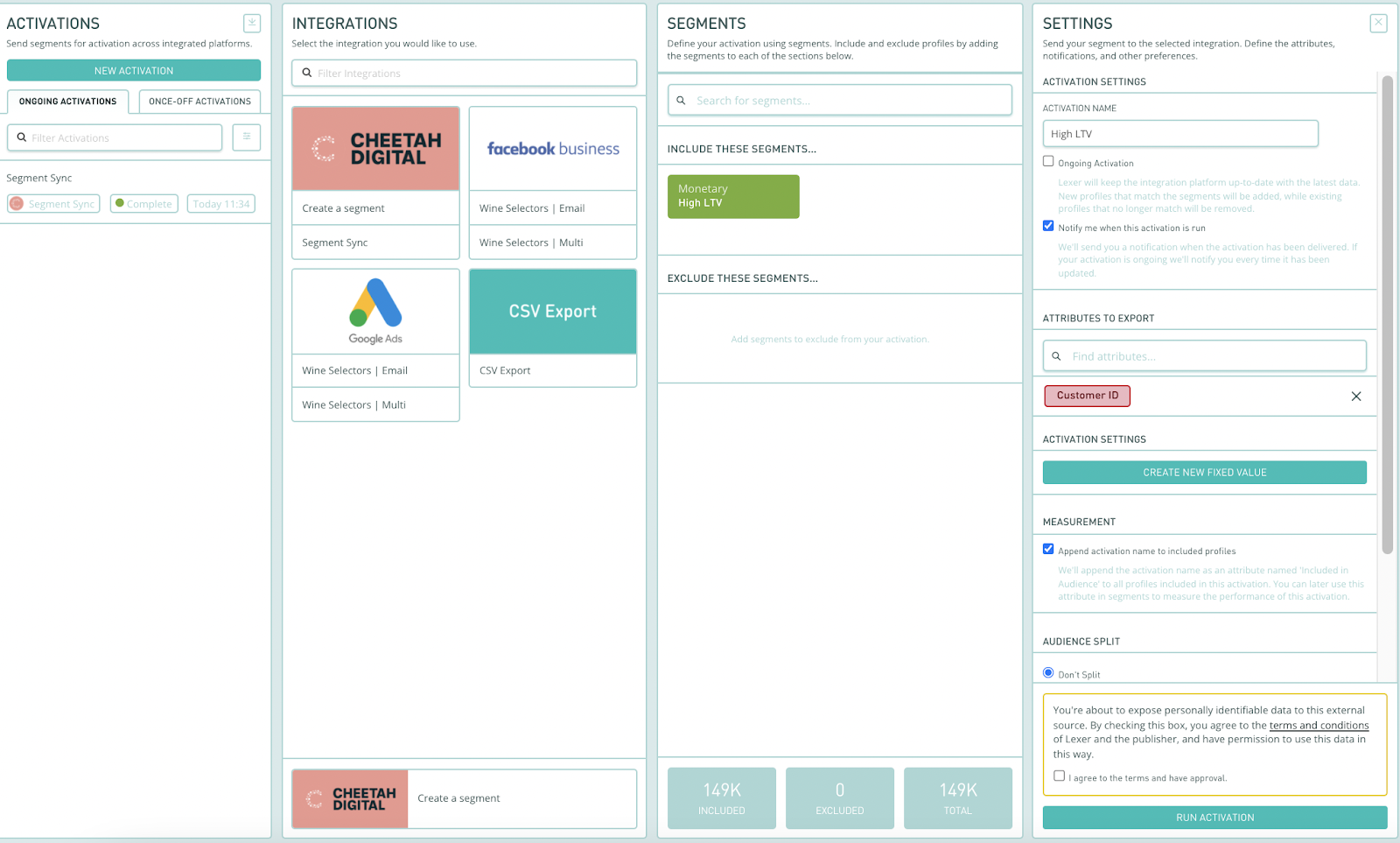
You're done
Congratulations, your account should now be integrated in Lexer. We've gone through what Cheetah Digital is, the type of integration it is, its benefits, and how to integrate and activate it. There's a lot of steps to follow here and if you feel stuck or confused please don't hesitate to reach out to Lexer Support (support@lexer.io) if you need any help.
