Form response analysis
The Summary page in Forms allows you to measure the submissions received from your customers. You can analyze the total volume of submissions, filter per quarter, and export submissions as a CSV to perform further analysis.
Where can I find the Summary page?
- Navigate to Manage > Forms.
- Click on any form. This will open up the summary page by default if the form is live.
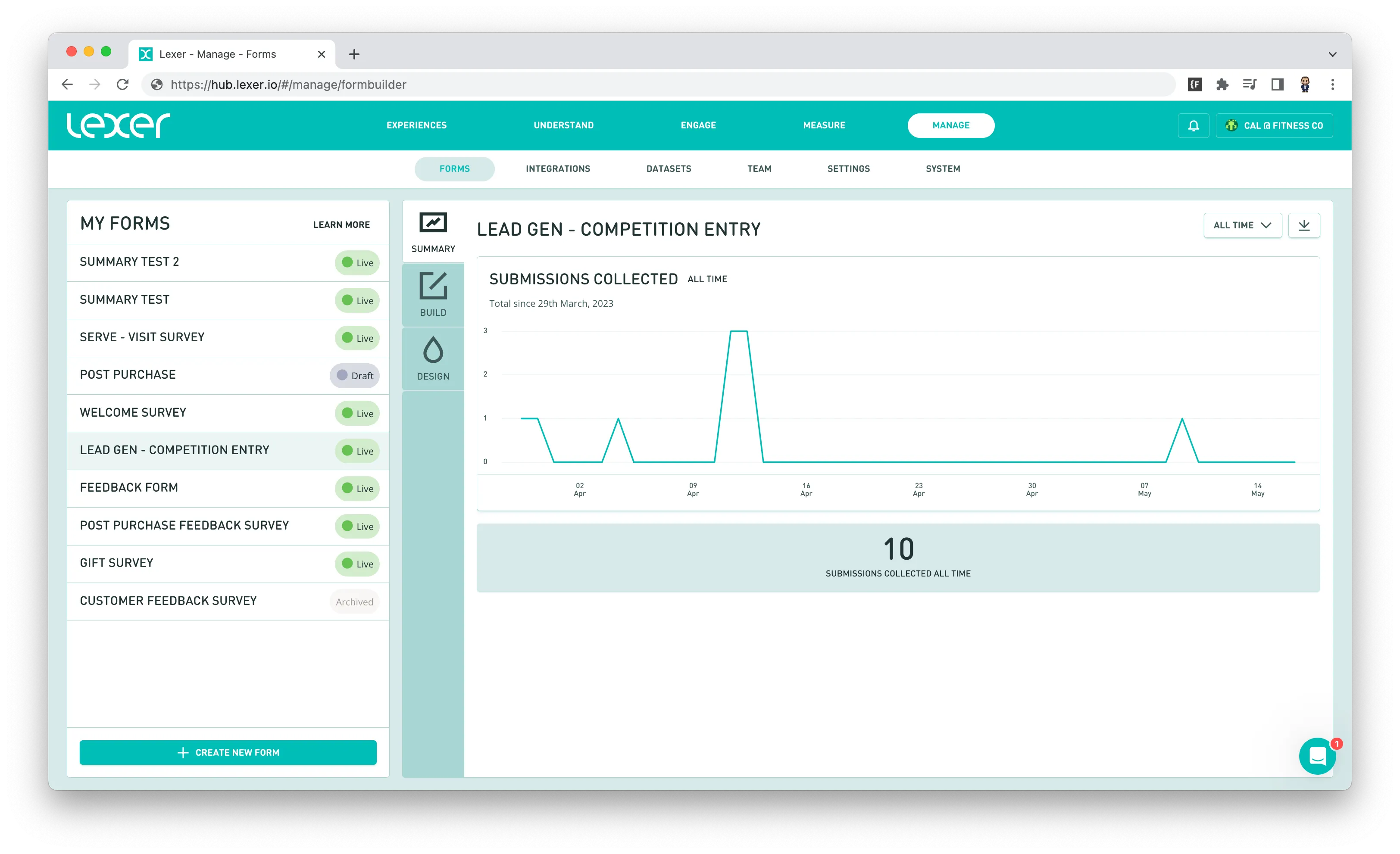
Cut through the clutter by filtering your forms
The summary page provides some awesome insights into all form submissions as a default but if you want to hone in on a more specific time period, you can also use the filter.
It’s super easy to filter, just follow these steps:
- Open the form you’d like to analyze. The summary page will open by default.
- Click on the ALL TIME dropdown on the right of the page.
- Select the relevant quarter.
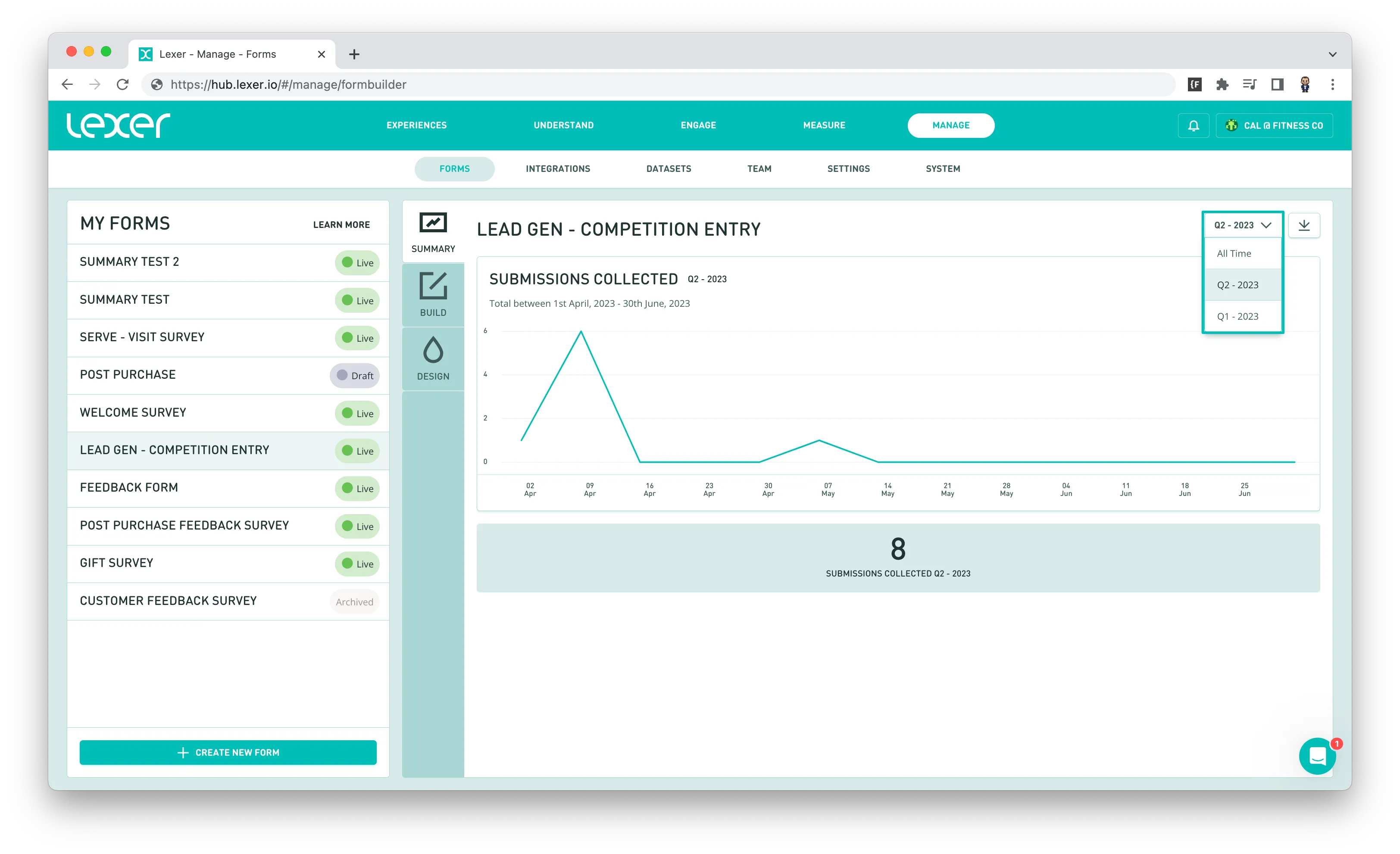
Get more out of your form submissions with a CSV export
Form submissions are an incredibly useful tool to enrich customer profiles in the Lexer CDP. The results from these forms might also prove useful in some of your other Martech tools. To export the results and get even more out of your form responses, download a CSV and get creative!
The CSV download button is also located in the summary page on the right hand side, right next to the date filter.
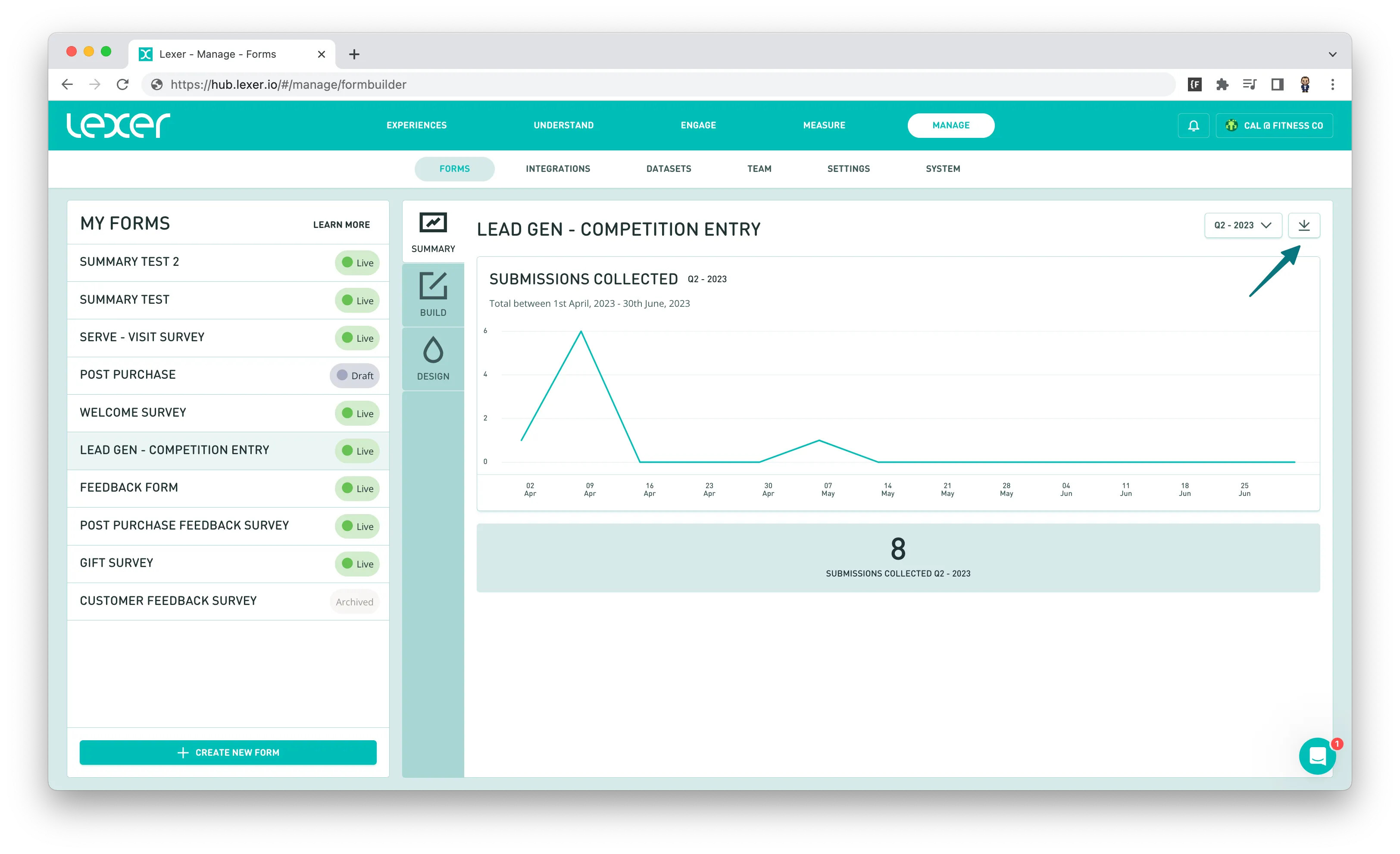
You will be prompted with a pop up, click save and follow the prompts.
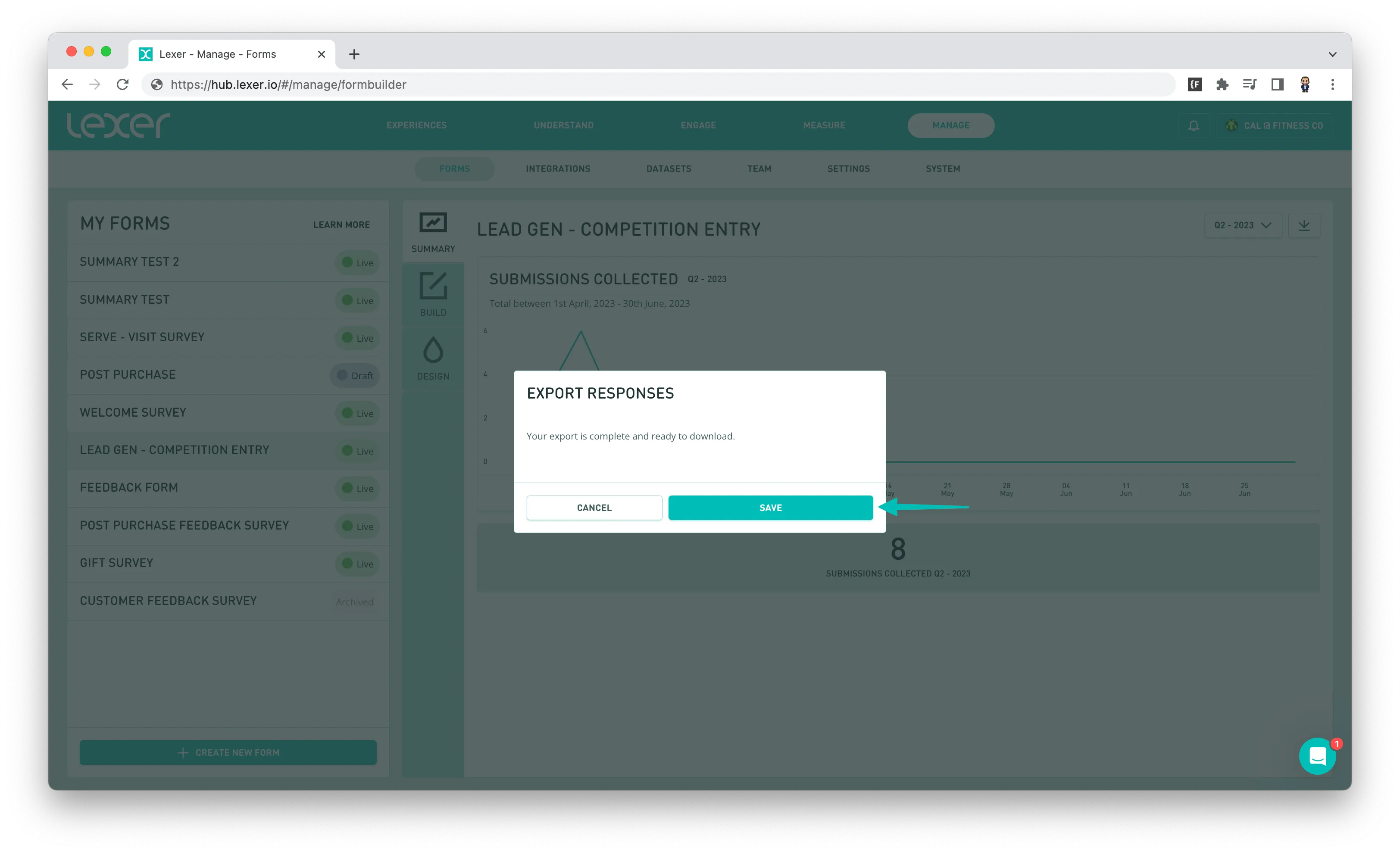
The CSV file will contain a new row for each response and the following columns:
- Date (UTC) — The date of the submission.
- Form name — The name of the form as configured in the form builder.
- Form title — The title as it is displayed to customers.
- A separate column for each question in the form.
- Any file uploads will contain a link to the file. Click on the link to download a copy of the file.
An example of a CSV output:
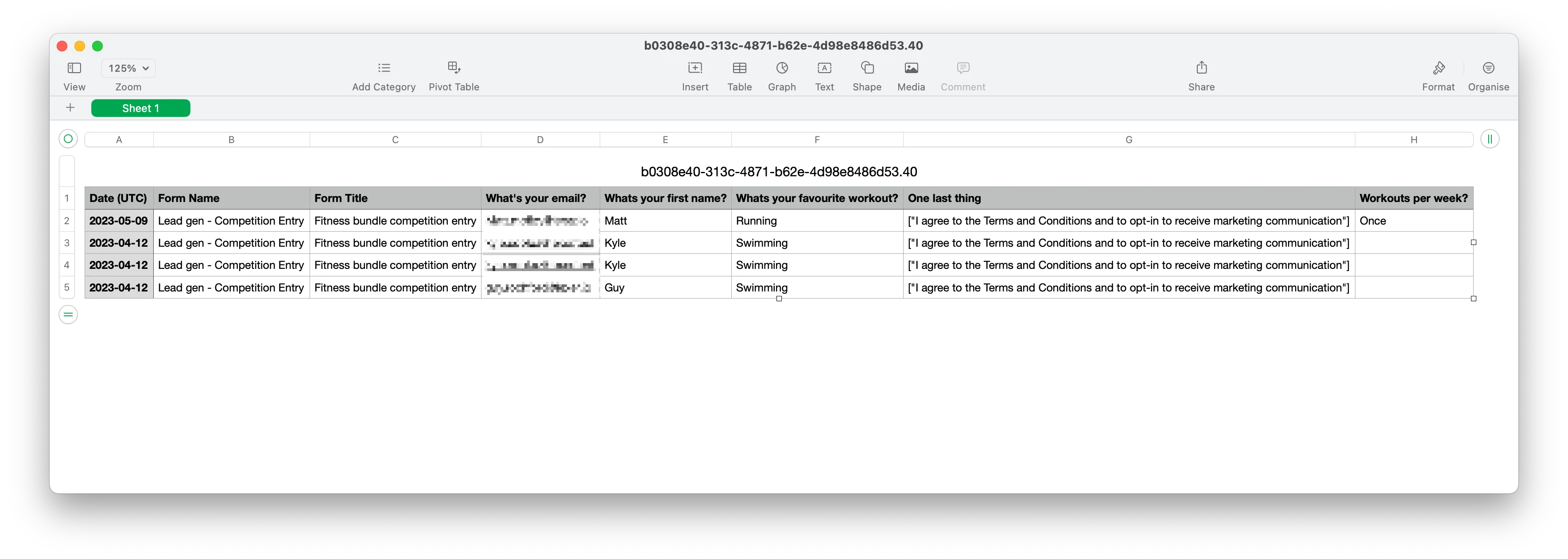
That’s a wrap on the forms summary tab
This article covered the features of the Summary page in Forms, including filtering options, and exporting submissions in CSV format for further analysis. If you need any more help, please contact our support team via the chatbot in the bottom right of the page.

