Classifications
Add custom tags to your conversations for reporting
Classifying your content improves your workflow, enhances reporting, and helps give a deeper analysis of the content appearing in your search results. In this article, we’ll explain what classifications are, how you create new ones, and how you can edit and apply them to content.
What are classifications?
Classifications are tags that you can apply to messages for reporting. They are typically used to indicate the topic, sentiment, and outcome for a particular message or case. Classifications are most commonly used by customer service teams in Respond, where every interaction that is triaged by your team is classified. Your classifications are surfaced when reporting in Activity, Listen, and Visualize screens.
Creating new classifications
Navigate to Manage > Settings and to the Classifications tab. Click the + New Classification button and specify a name, description, and color, and click Save.
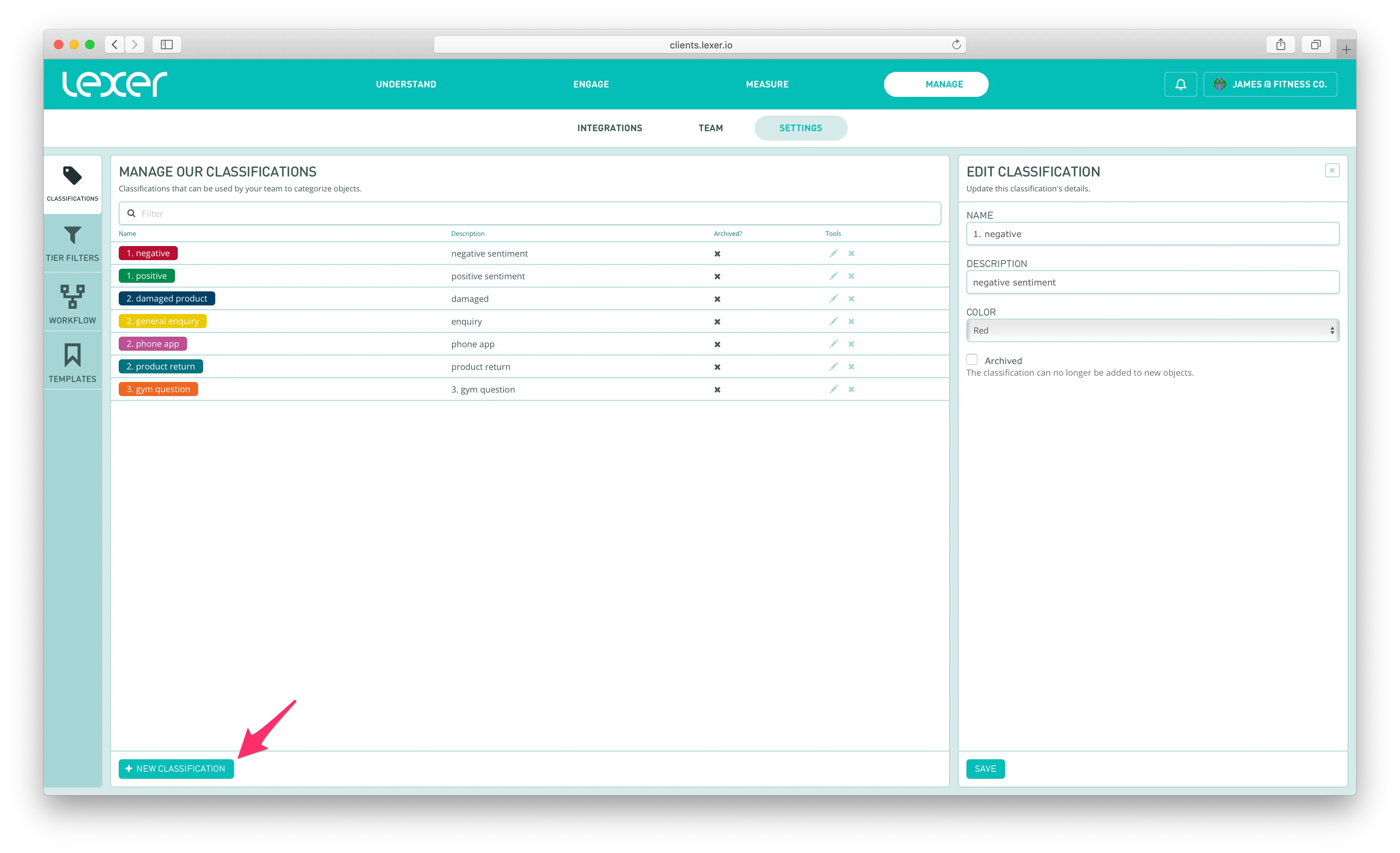
Editing classifications
Navigate to Manage > Settings and to the Classifications tab. Click on a classification in the list and it will open a column for you to edit its details. Click Save and these changes will propagate throughout your account.
Archiving classifications
Navigate to Manage > Settings and to the Classifications tab. Click on a classification in the list and it will open a column for you to edit its details. Select the Archived checkbox and save. Archiving your classifications, instead of deleting them, will ensure they remain on your messages for retroactive reporting. Archived classifications can no longer be applied to new messages but are still available for searching in Listen. Deleting a classification will remove all record of it from your Lexer account and cannot be undone.
Applying classifications to content
Classify a single message
You can apply classifications to a single message by opening that message, clicking into the classifications area, and clicking one or more of the classifications in the list.

Classify a group of messages
You can apply classifications to a group of messages in Respond or Listen. This may be useful if you are closing out a huge list of comments on your social posts that do not need a reply. You can simply search for these comments, click Action > Apply Bulk Change, and specify the classifications you wish to add. Lean more about the Bulk Change feature here.
Classifications in reporting
Activity Summary contains a Classifications chart to help you understand the topics of the messages your team have actioned in Respond. Quickly understand the common themes across your service conversations here.
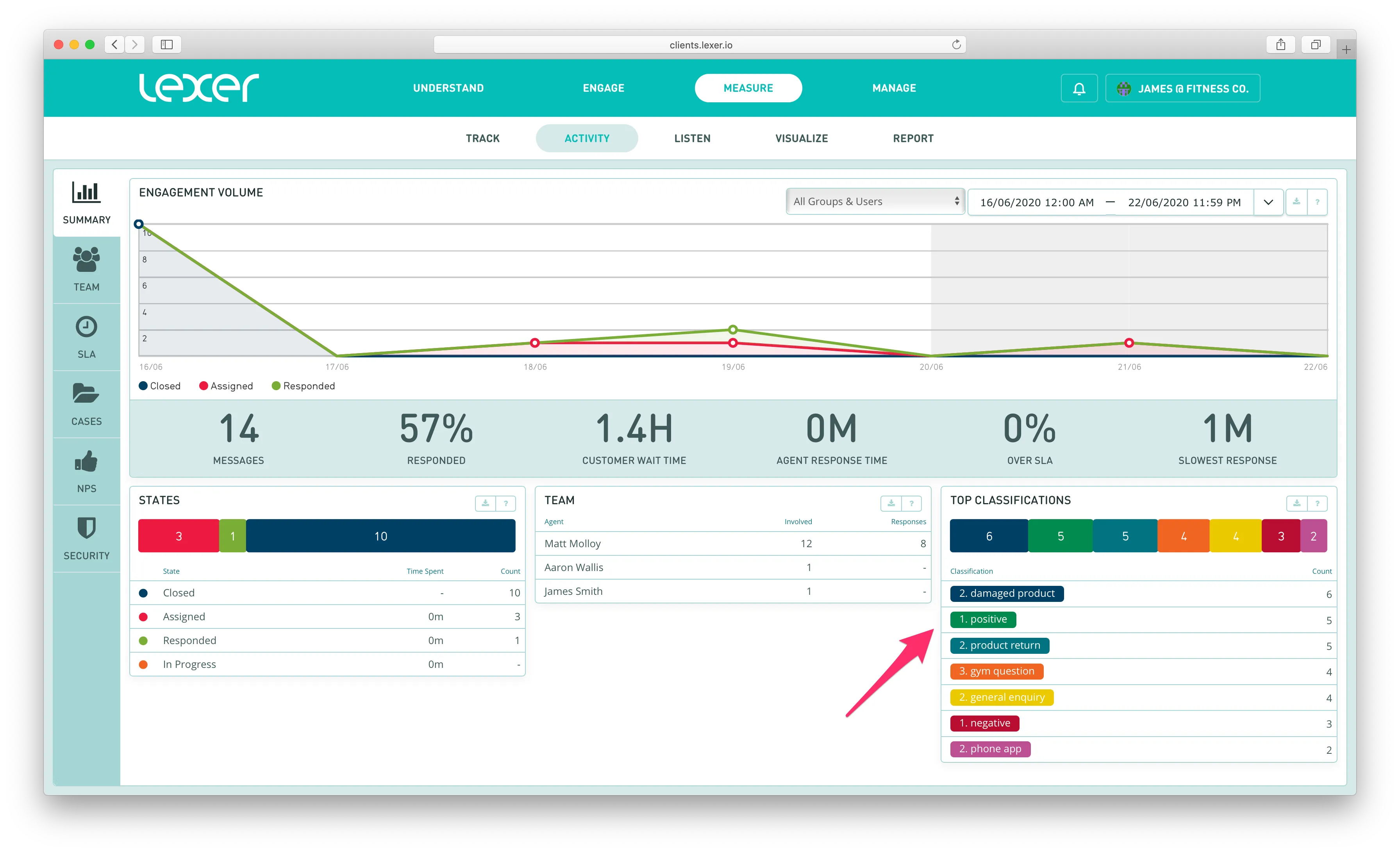
Activity Cases contains a Classifications chart that counts each classification just once per case. We suggest using this chart (instead of the above) for a more holistic view of the conversation topics with your customers.
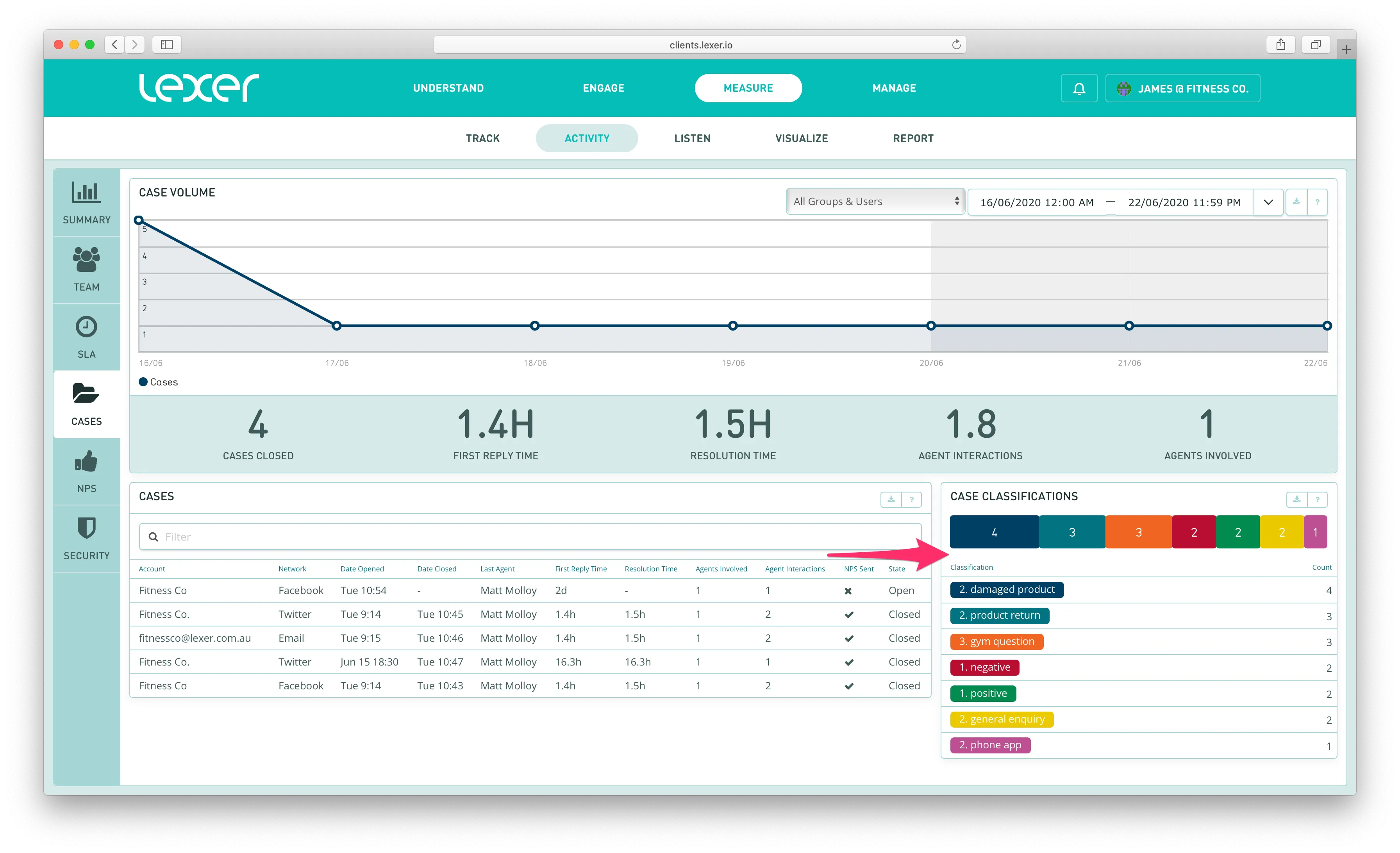
Classified
Congratulations, you're ready to classify your content improves your workflow! Remember to follow the steps above and don’t hesitate to reach out to Lexer Support at support@lexer.io if you have any questions.

