Installing Serve
To make the fastest and best Serve software we’ve made a progressive web app that can be updated iteratively in the background. This adds a few extra steps to your setup to help you create a shortcut for easy access.
Creating your shortcut
Let’s run through the steps, they should only take a minute:
- Open up Safari and log into the Hub (hub.lexer.io).
- Navigate to Engage > Serve.
- Click, Launch Serve.
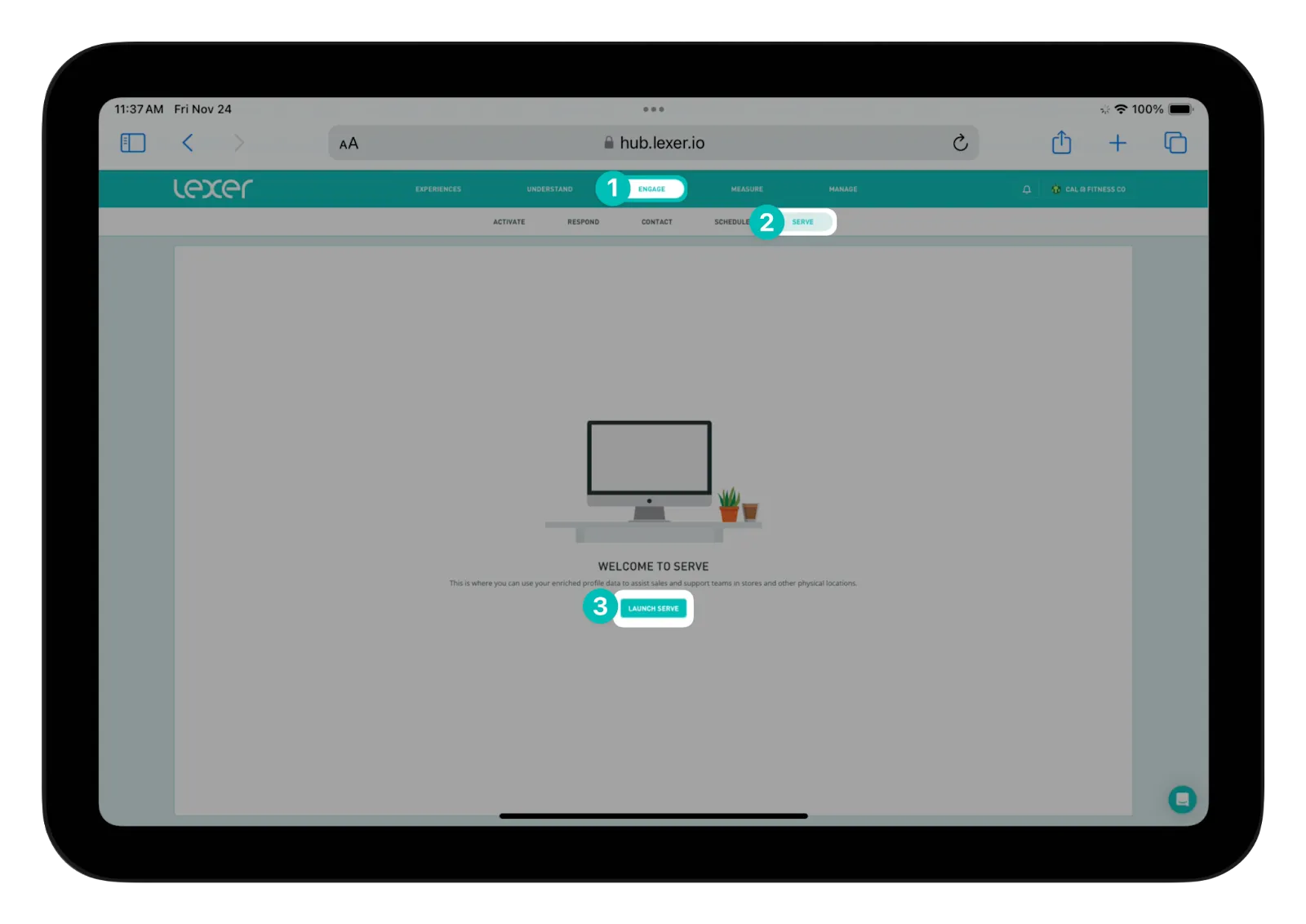
- In the top right of the browser window, click on the Share button.
- Select the Add to homescreen option.

- Name the icon whatever you like and click Add.
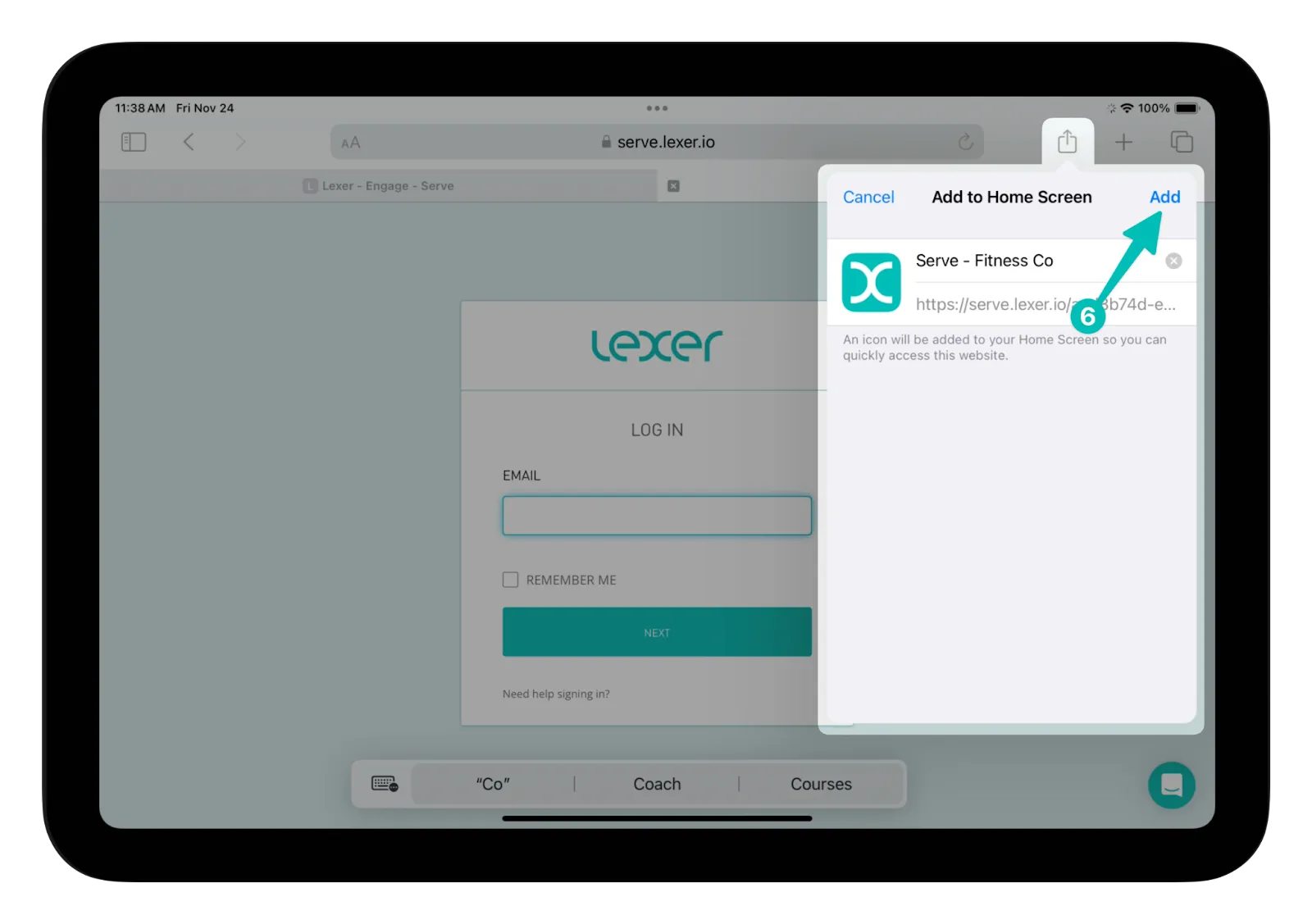
Once all of these steps have been completed, you will be shown your new Serve icon on your homescreen.
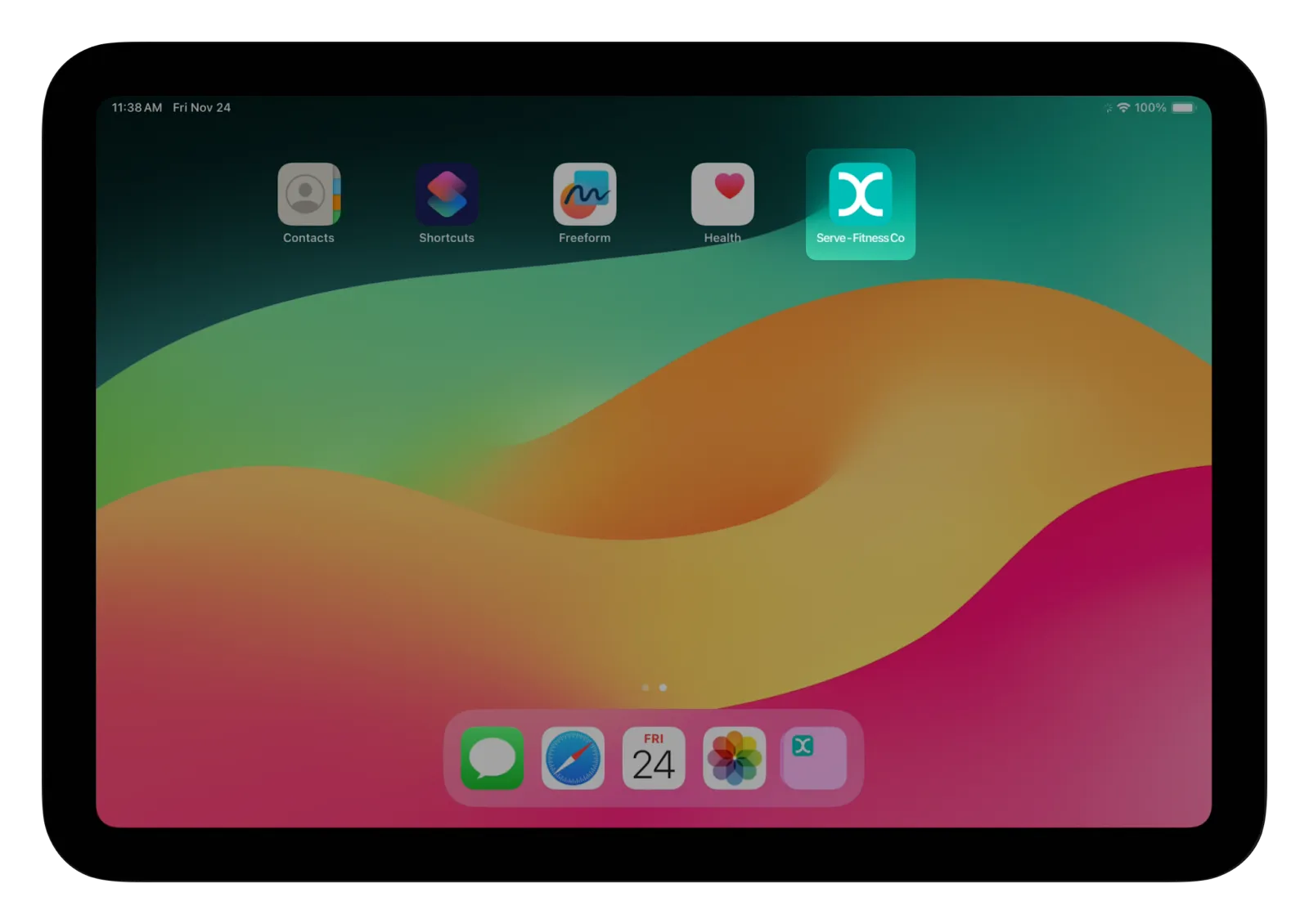
That’s it!
You should now have a shortcut to Serve downloaded onto your device. Please reach out to Lexer Support using the chatbot in the bottom right corner of the page if you’d like some help.

Updated:
April 26, 2025
