Fixing a disabled segment
How to fix disabled Segments in your Hub
Segments will become disabled if any Attributes used to make them are retired or deleted. Here's how you can identify disabled Segments in your Hub, fix them with replacement Attributes, or delete them when a fix is not an option.
Identifying disabled Segments
Segments may become disabled if there has been a change to your underlying data structure. For example, if you have added/removed/updated a data source or have had a significant CDP overhaul. Here's how to find disabled Segments.
- Navigate to Understand > Segment, and open the Saved Segments tab.
- Look for Segments with the [ ! ] icon prefixed. In the example below, the 'Ecom + Retail' and 'eCom Only' Segments are currently disabled.
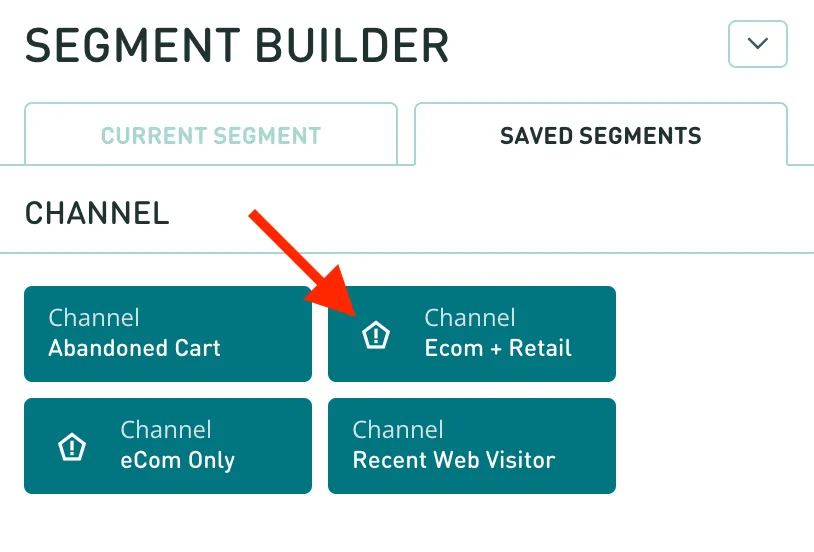
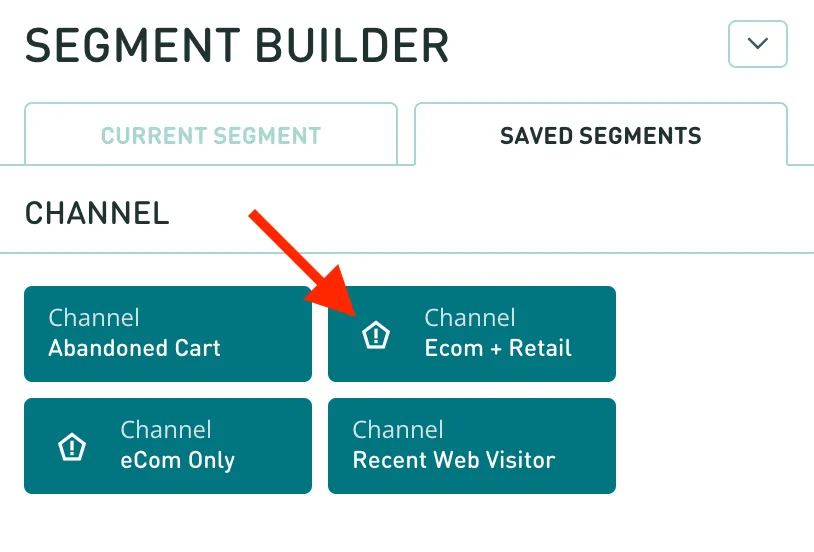
Fixing disabled Segments
Where possible, we suggest attempting to fix a disabled Segment by replacing the Unknown Attributes with a similar or newer version of that Attribute. If no replacement exists, you can simply delete the Unknown Attribute and save the Segment.
- Click the edit button that appears when you hover your mouse over the Segment.
- Find the unknown Attributes which are displayed in red.
- Mouse over the unknown Attribute to check the tooltip — this will display any details about the query that was saved as part of this Segment (this is useful if you plan to rebuild the query using a different Attribute in the next step).
- Optional Add a newer version of the Unknown Attribute to your search, and add any query parameters that you can observe from step 3. The Attribute Key (au.com.demo.retail.record in the screenshot below) will give you a hint as to what terms to search when looking for a replacement Attribute. If in doubt, reach out to Lexer Support and we can help.
- Remove the Unknown Attribute from your Segment, and click 'Save Changes'.
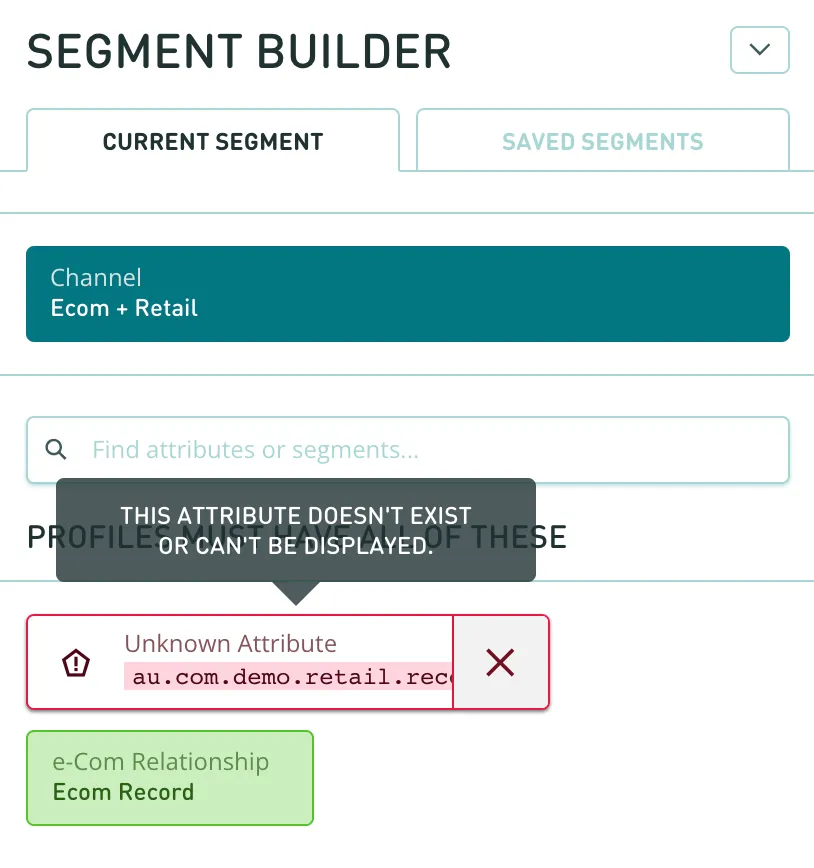
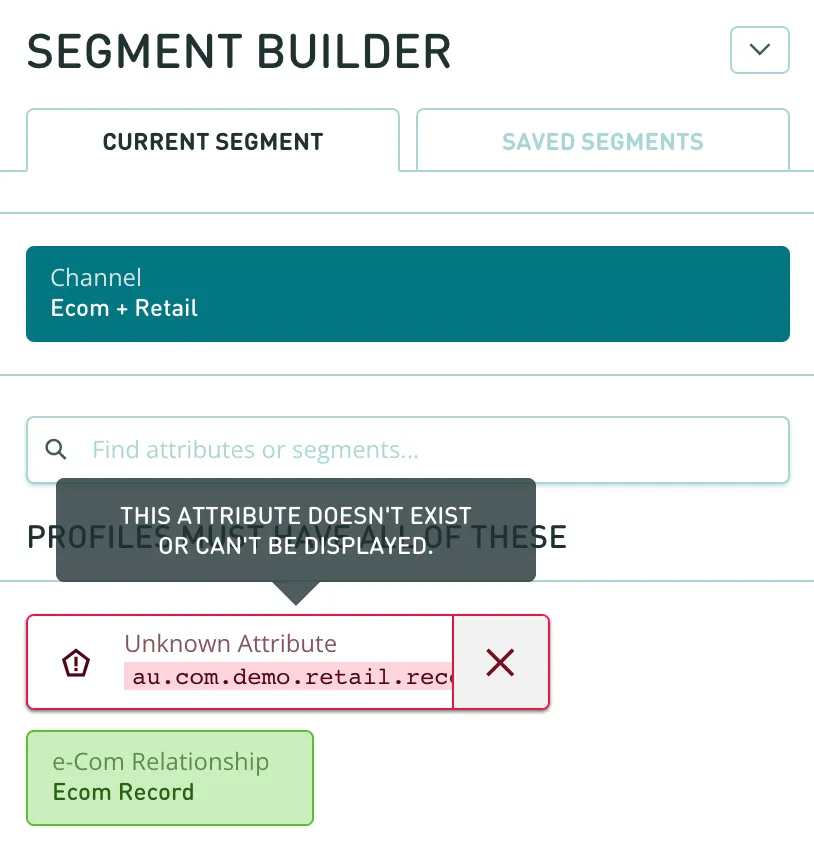
Deleting disabled Segments
- Click the > button that appears when you mouse over the Segment.
- Go to the Details tab.
- Click the Delete button.
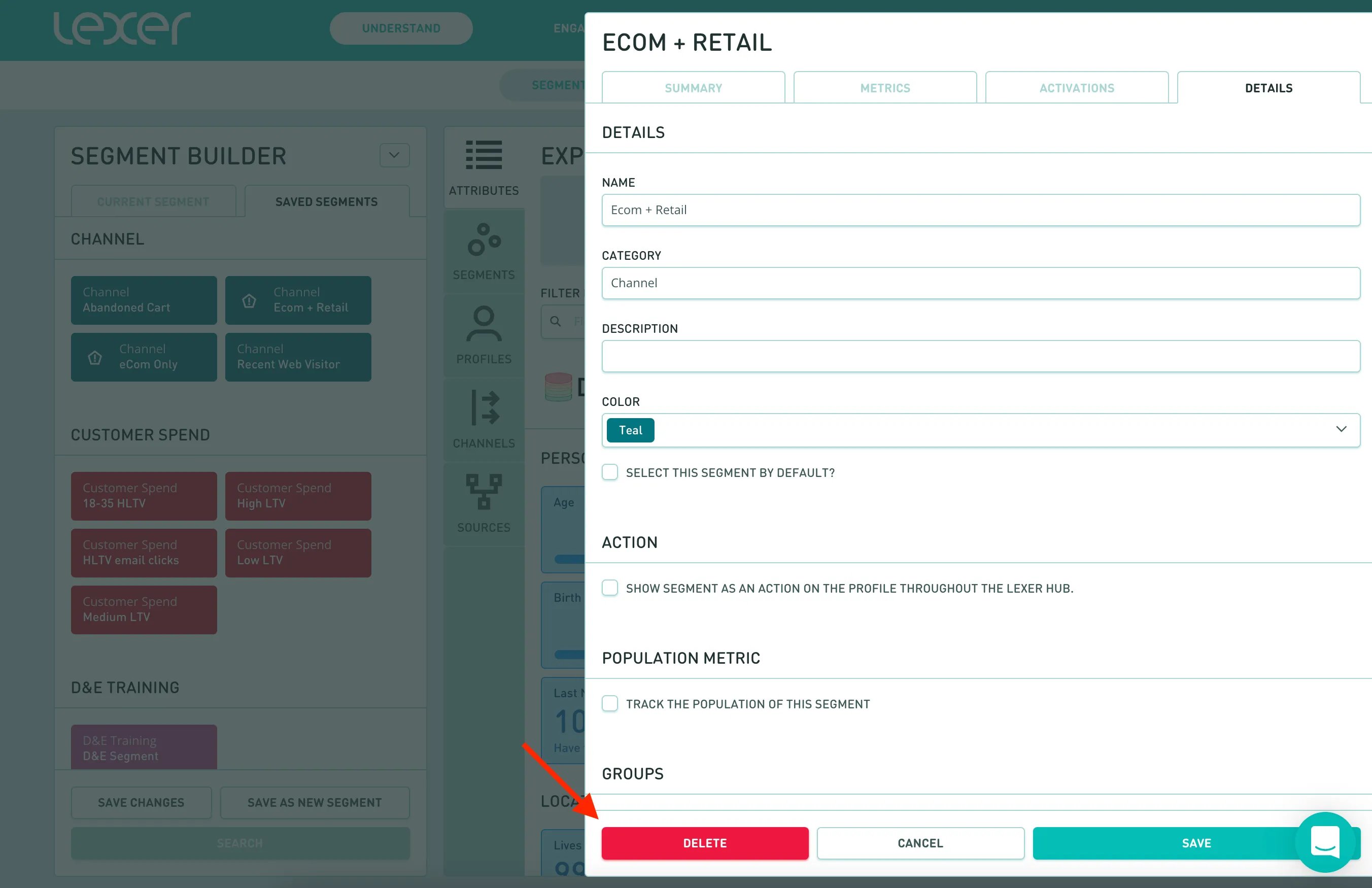
Fixing a segment
And that's all there is to fixing a Segment! When a segment becomes disabled, just go through these steps and please get in touch with your Success Manager or Support for more information.

