Encouraging customer loyalty using birthday campaigns
Hey, it's your birthday! Here's a present on us
Don't we all just love getting a little something on our birthday? And an Experian study has shown that birthday emails have a 481% increase in transaction rates, making them a no brainer!
The Next Birthday attribute in the Lexer Hub can be used to drive customer loyalty and sales, so let's walk through how to use it!
The "Next Birthday" attribute
The Next Birthday attribute is used to tell you the date of a customer's next birthday. You can then utilize this information to create some great birthday campaigns! For example, you can offer your customers a gift, discount code, or free shipping. These personalized birthday discounts and rewards will then encourage loyalty to your brand and promote sales.
You’re able to create segments for anyone whose birthday is coming up in the next month, and have profiles automatically fall in and out of the segment. These segments can then be used as an audience for ongoing activations and run your birthday campaigns all year round.
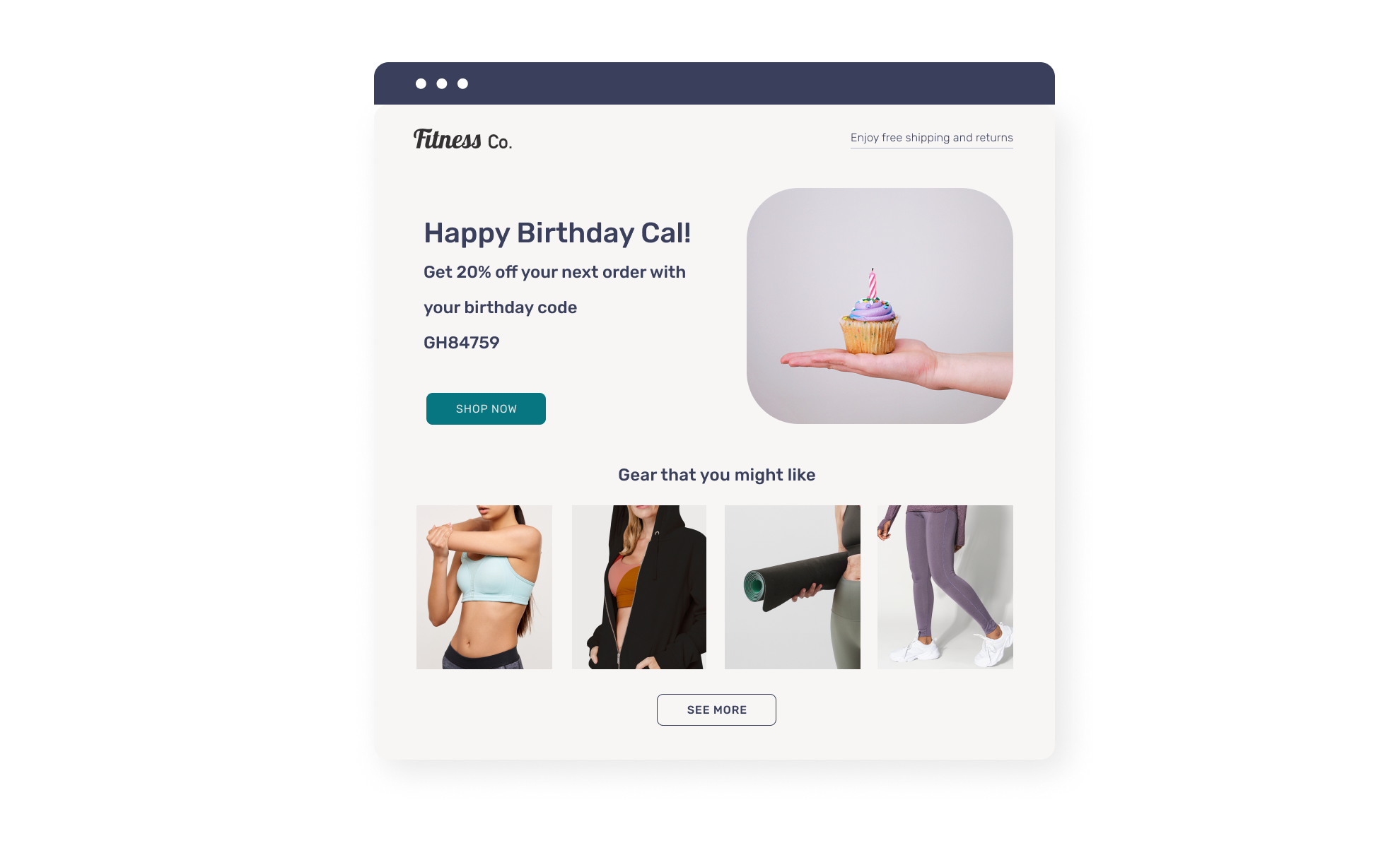
The example shown above is a sample of a common birthday email, including a 20% discount code.
There are a number of other ways you could utilize this feature to encourage sales, or promote brand loyalty. You can utilize this segment to experiment, and find the most effective birthday campaigns for you, and your customers!
How to use the Next Birthday attribute
To use the Next Birthday attribute you’ll need to create a new segment in the Segment Builder.
- In the hub, navigate to Understand > Segment.
- Use the attribute picker to search for the Next Birthday attribute and add it to the MUST HAVE section of the builder.
- Once you've added the attribute to the builder, hover over it and click the > symbol to adjust your filters. Select in the next 30 days. If you want your search to be more specific than just birthdays, you can add more variables here, such as names, birth years, and other personal identifiers that you’re looking for.
- Clicking Search on the bottom right will show all profiles that match this criteria. Clicking Save next to this will save your specific segment criteria.
Set up your Next Birthday activation
To set up your activation, start by navigating to Engage > Activate in the top navigation bar.
Once you’re in Activate, follow the steps indicated in the screenshot below.
- Click on NEW ACTIVATION.
- Select your chosen integrated account.
- Under segments, add your Next Birthday segment.
- Fill out the required details in settings. Some suggestions for these settings:
- Activation name: Give your activation a name.
- Update an existing list: In the drop down select the appropriate list if you wish.
- Check the Ongoing Activation box if you want this activation to run daily, and check the Notify me box if you wish to be notified of when it runs.
- Segment Action: Choose to Maintain, Append, or Remove the profiles from the audience.
- Measurement: Choose whether to append the activation name as an attribute to the included profiles. If ticked, you can create a segment in Understand > Segment with profiles that are part of this activation in future.
- Agree to the terms and click Run Activation.
You will be able to see the status of the activation at the bottom after it starts running. Once complete, these profiles will appear as a segment in your chosen integration under the Activation Tag you set above.
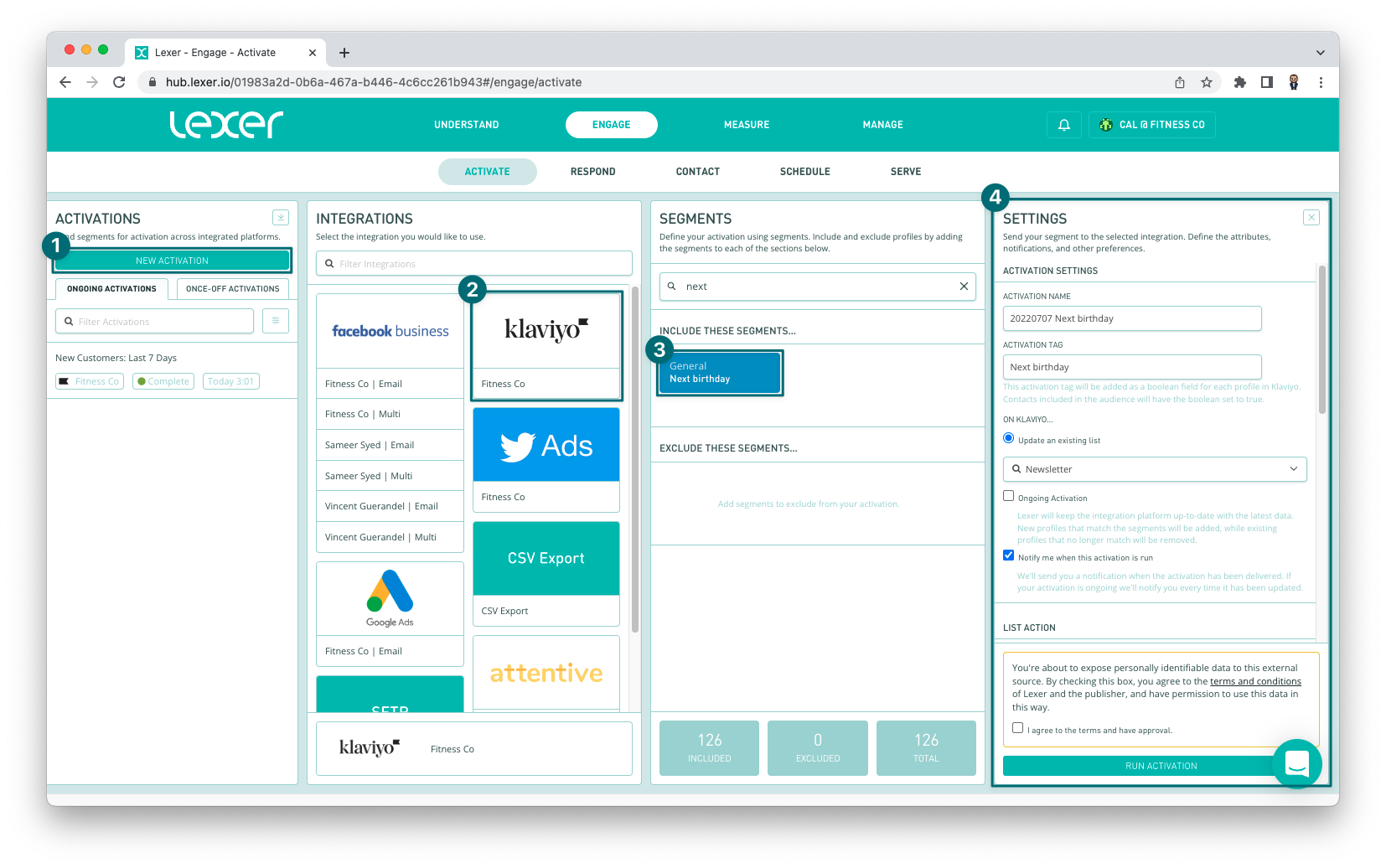
And that's it, a completely automated birthday journey!
Recap
In this article you've learned about the Next Birthday attribute and how you can use it to build your segments for activation and engagement. Your customers will definitely appreciate those birthday discounts!

