Suppression audiences: How to use them and maximize your media effectiveness
When activating a new campaign your audience will directly relate to the rate of success. But, the audience you choose to exclude from your campaign is just as important as the audience you choose to send your campaign to. There can be a number of reasons to exclude an audience from a campaign. The main use cases covered in this article will aim to create a carefully focused campaign plan that will exclude customers that won't provide a high-value return on advertising.
This article will walk through 6 different types of suppression strategies:
Each of these suppression strategies will help you to maximize your paid media budget by segmenting your most valuable customers that can be targeted in owned channels at a lower cost. Identifying both your most valuable and least valuable customers will help you to prioritize your marketing efforts where the ROI will be highest.
1. Suppress frequent buyers from branded search
You know your loyal customers are going to visit your website via organic search, so it doesn’t make sense to bid on them with paid ads. The funds saved provide an opportunity to target other prospective customers, getting the best value from your marketing budget.
So, how do you do this? You will need to determine who falls into this category of “Loyal Customers” so you can remove these from your branded searches, then you can send the list to Google Ads to exclude this audience. There are a number of attributes that you could use to build this loyalty segment.
- Log into the Hub and navigate to Understand > Segment.
- Search for appropriate attributes to determine your most loyal customers. In this example we’ll use the Total Orders: Last 12 Months attribute, selecting Greater than or equal to 3, which will search for all customers in the last 12 months that have made more than 3 purchases.
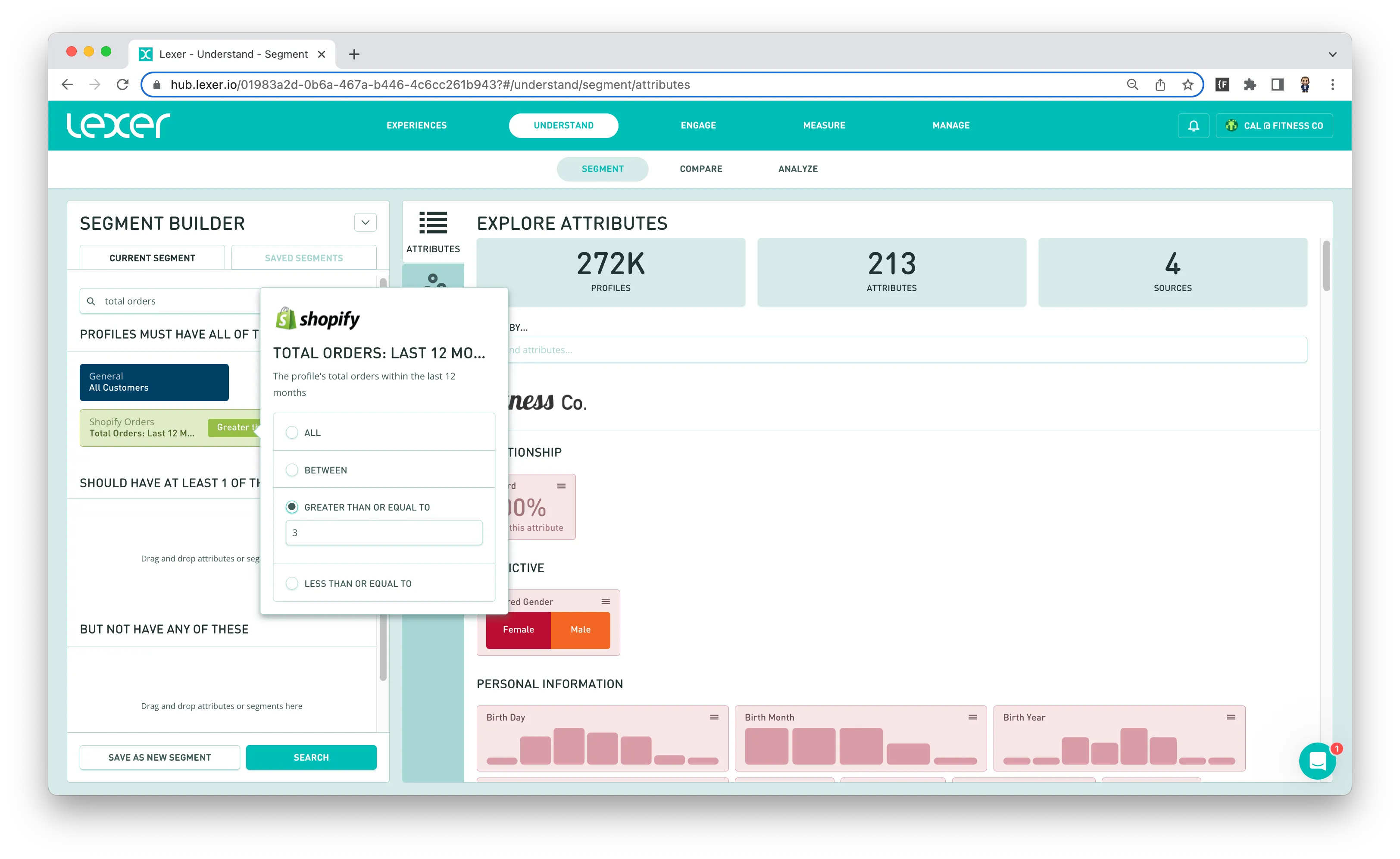
- Export this audience to Google Ads for exclusion.
Now that you have a segment set up for the audience you would like to suppress, you can export this to your Google Ads account using Lexer’s Google Ads Integration in Activate. Please read through Google’s documentation for more information on how these exclusions work.
If you need a refresher on how to use Activate, you can find more information in our Activate Overview article.
But, let’s see this in action in the Hub.
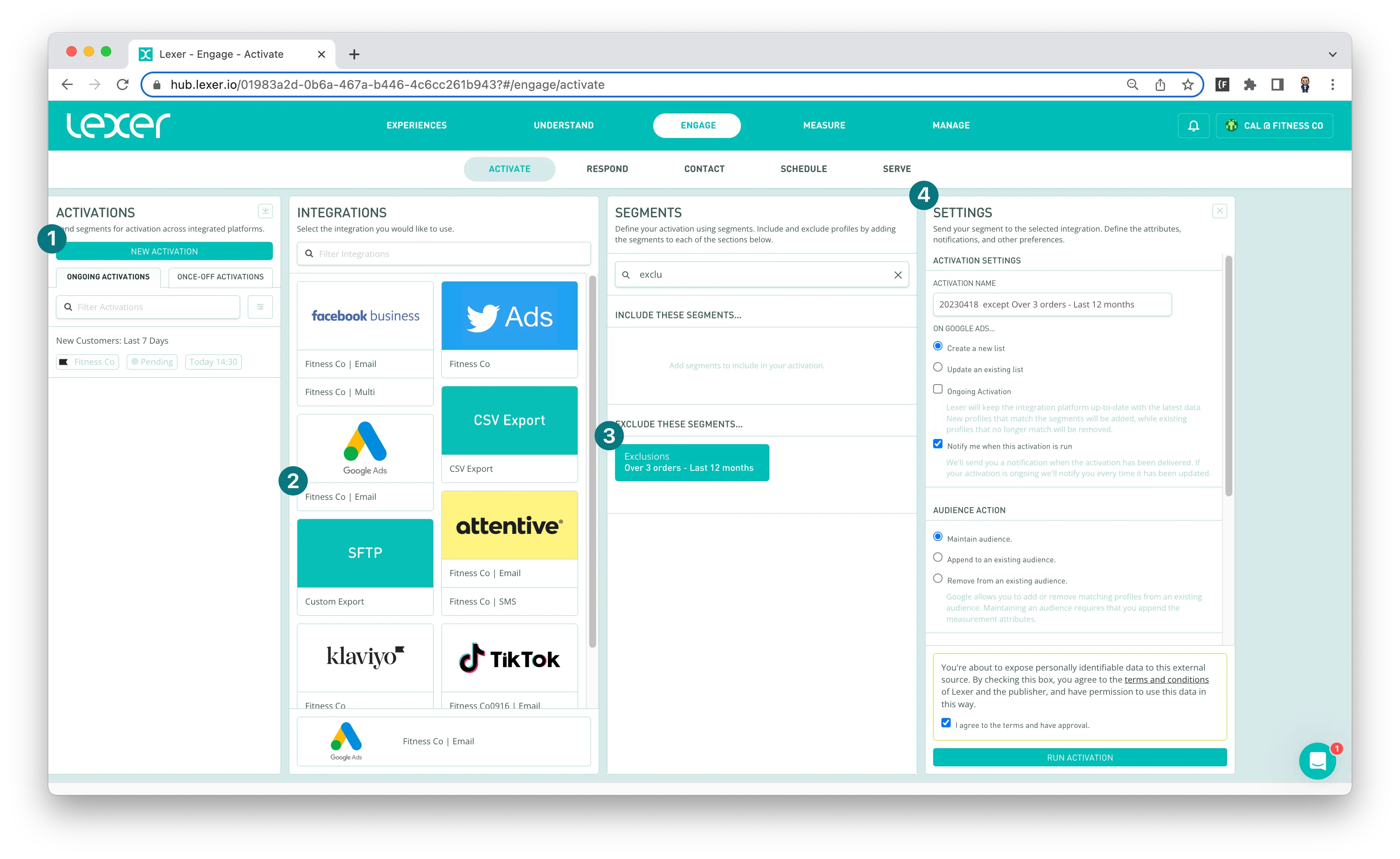
- Navigate to Measure > Activate.
- Click on NEW ACTIVATION.
- Open your Google Ads integration.
- Add the new segment you have created, our example was called “Exclusions”, to the EXCLUDE THESE SEGMENTS… section.
- Fill out the settings giving this audience an appropriate name and description.
- Click RUN ACTIVATION to send this list to your Google Ads account.
- Use the list in Google Ads to exclude these profiles from branded searches. You can find Google’s instructions for this process here.
2. Suppress recent buyers from product ads
It's always frustrating to see targeted ads for something you have recently purchased. Another audience you may wish to suppress is customers that have recently purchased the product you intend to feature in your new campaign. Again, let's find a better use for those funds and get a better return on your advertising.
In this example you’re about to release a discounted Desiree Fitness Tee campaign.
- Start by navigating to Understand > Segment.
- You can then use the Smart Search: Product Purchased - Product Name attribute to identify the products in your new campaign. You may also want to limit this filter to only include people that have made a purchase in the last year. To do this, add the Order Date filter to the same Smart Search attribute and select IN THE LAST 1 year in the filters. This will result in an audience that has purchased the Desiree Fitness Tee within the last 12 months.
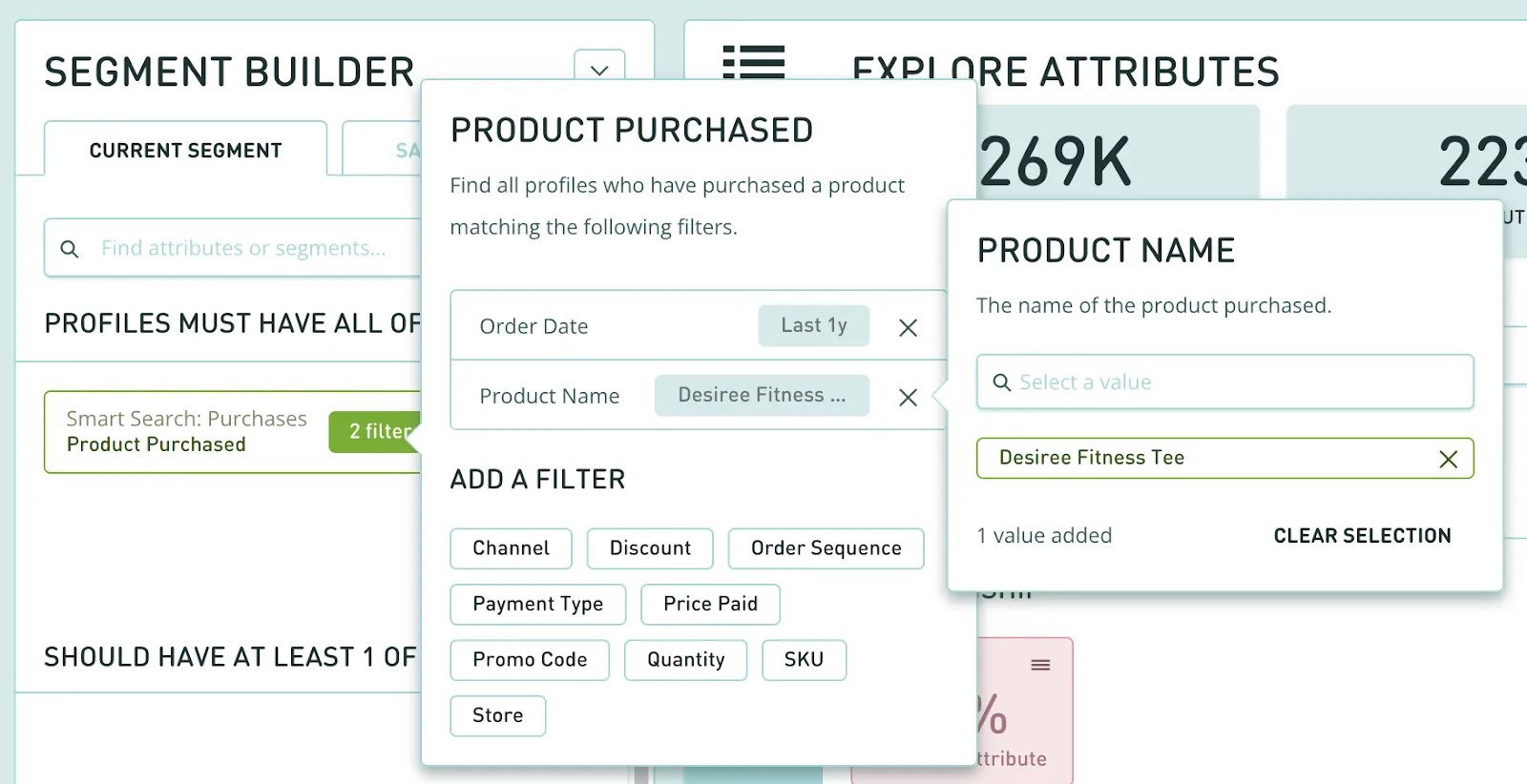
From here you can export the audience to Google Ads and exclude them by using the same steps outlined in our first example under “Export this audience to Google Ads for exclusion”.
3. Suppress existing customers from social lookalike audiences
When you are attempting to target net-new audiences with a first-time buyer campaign, you need to accurately remove current customers to avoid wasting your ad budget. So how do you go about this while still targeting inactive customers that are similar to your current customers? That’s where our lookalike audiences can prove super useful!
Lookalike audiences
Lookalike audiences are a representative segment that shares similar characteristics to the original segment. So, let's say your goal is to find active customers that would spend over $100 in one transaction with the intention of creating a lookalike audience.
You can create a segment using your transaction data, looking for customers who have made purchases over $100 in one transaction. You can then analyze those customers and identify commonly shared characteristics and behavior to create your Lookalike audiences. Use this information to identify prospects that exhibit the same purchasing behavior as your current high value customers allowing you to create new opportunities within your less valuable customers and prospects (this depends heavily on the data you have available).
Recency, Frequency and Monetary Value are great principles to guide the development of lookalike audiences. Examples of characteristics that may help identify good lookalike audiences include:
- Highest-value cart customers - identifying customers that have purchased a lot in a single transaction.
- Add to cart events with no purchase - identify prospects that have created a cart and not followed through on the transaction.
- Website views - use browser events to determine how a user interacts with your website.
Let’s have a look at a lookalike audience in practice
This example is to find the audience you want to replicate, then remove the more recent purchasers. In this case you are looking for customers that are likely to spend over $100 in one transaction. To do this, you’ll look for all customers that have spent greater than or equal to $100 in one transaction. You can then remove those that have made a purchase in the last 3 months.
- Navigate to Understand > Segment.
- Add the Smart Search: Orders attribute to the PROFILES MUST HAVE ALL OF THESE section of the Segment Builder. Select the Total Price Paid filter and add greater than or equal to - $100.
- Add the Smart Search: Orders attribute to the BUT NOT HAVE ANY OF THESE section of the builder. Select the Order Date filter and add in the last 3 months to remove any recent purchasers.
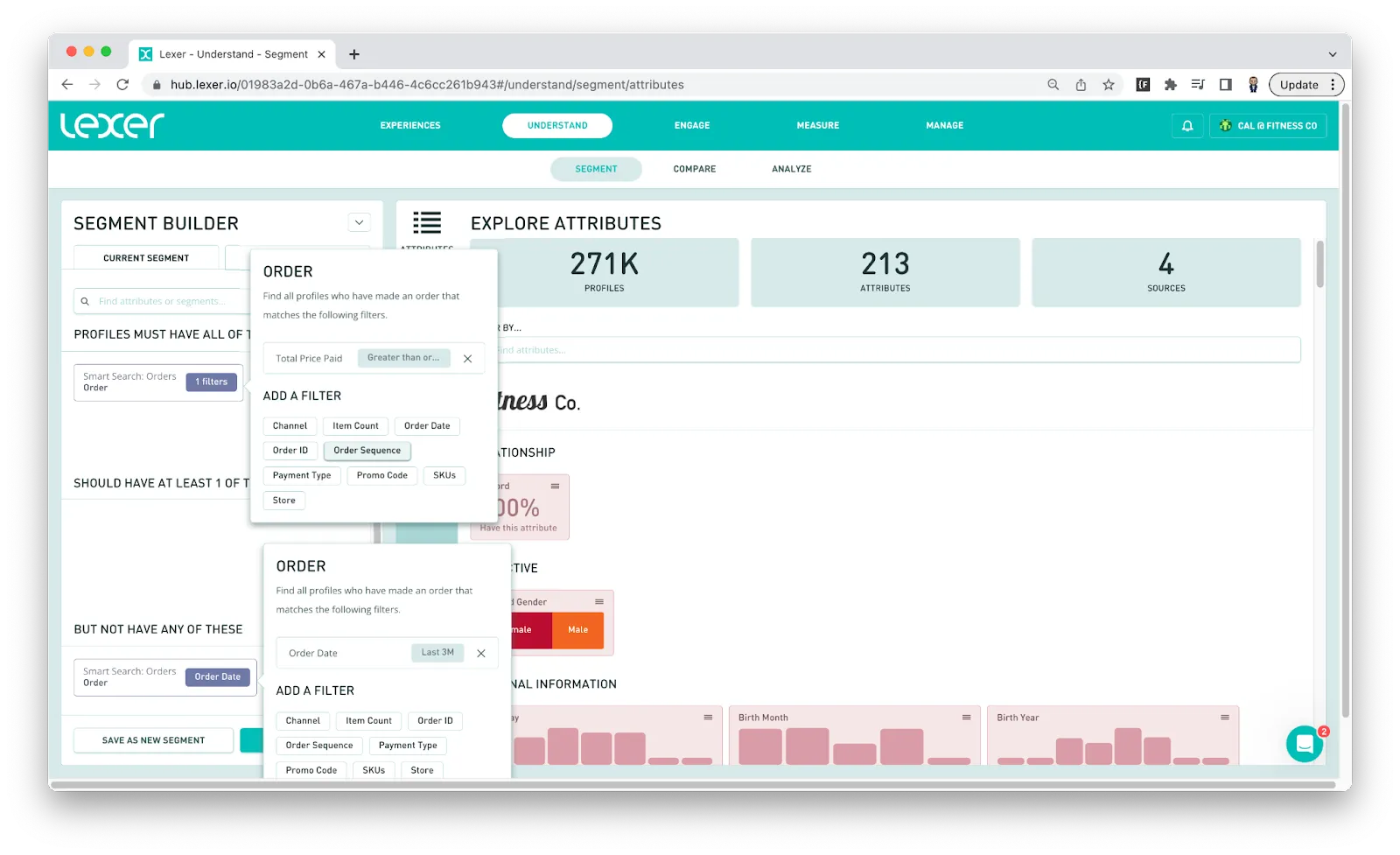
4. Suppress prospects from sweepstakes audiences
Removing prospects from your sweepstakes campaigns is a fantastic way to save some extra money when your aim is to encourage active customers and build customer loyalty.
You may have already done a lead generation campaign or competition to obtain email addresses for campaigns to prospective customers. If you have, you will have profiles in your Hub that will not fall into the “Customer” segment (or the “Is a customer” attribute if you have integrated Shopify). Let’s have a look at how to remove these prospects from a segment for activation.
Remove prospects from your segments in the Hub.
There are two default segments set up for you in the hub that you can use, All Customers and All Prospects.
**Note - these attributes might have been customized or removed in your Hub if you have another custom attribute set up to represent this audience. For example, an integration like Shopify would have the Shopify Relationship: Is a Customer attribute. If you have this attribute, we may have hidden the default All Customers segment to ensure you are using your most relevant data.
- In the Hub, navigate to Understand > Segment.
- Add the General: All Prospects segment (or your replacement segment) to the BUT NOT HAVE ANY OF THESE section of the Segment Builder. This addition will ensure all prospects that have not yet made a purchase are removed from the campaign.
At this stage, you can also add any other attributes to create your audience for activation. For this example you might like to target active high-value customers with your sweepstakes campaign.
- Add the Order Recency: Active Customers and Lifetime Value: High Value (top 50%) segments to the PROFILES MUST HAVE ALL OF THESE section of the builder.
Now you will only be targeting your top spenders from the last 12 months for the campaign.
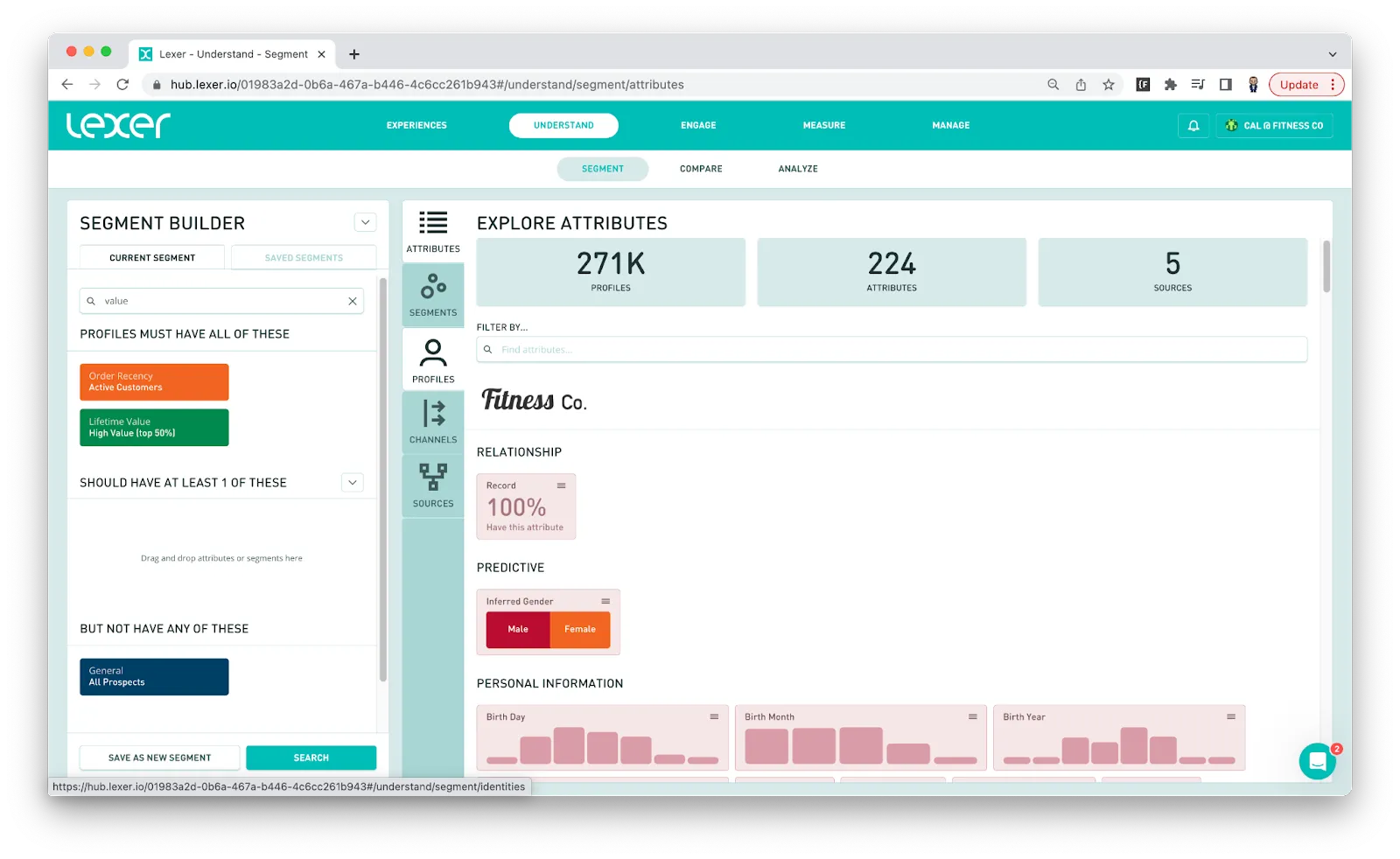
5. Suppress churned customers
You can also reduce your advertising overspend on churned or lapsed customers. Instead, focus win-back campaigns specifically on inactive customers. To do this, we can create a segment of churned or lapsed customers that we can exclude from campaigns.
There are a few ways to isolate churned customers in the Hub. Our Smart Search Order attribute can help you to isolate customers based on the date of their last order. To find your churned customers you can find all customers that have not purchased in the last 2 years or whatever time frame suits your definition of churned.
- Again, let’s navigate to Understand > Segment.
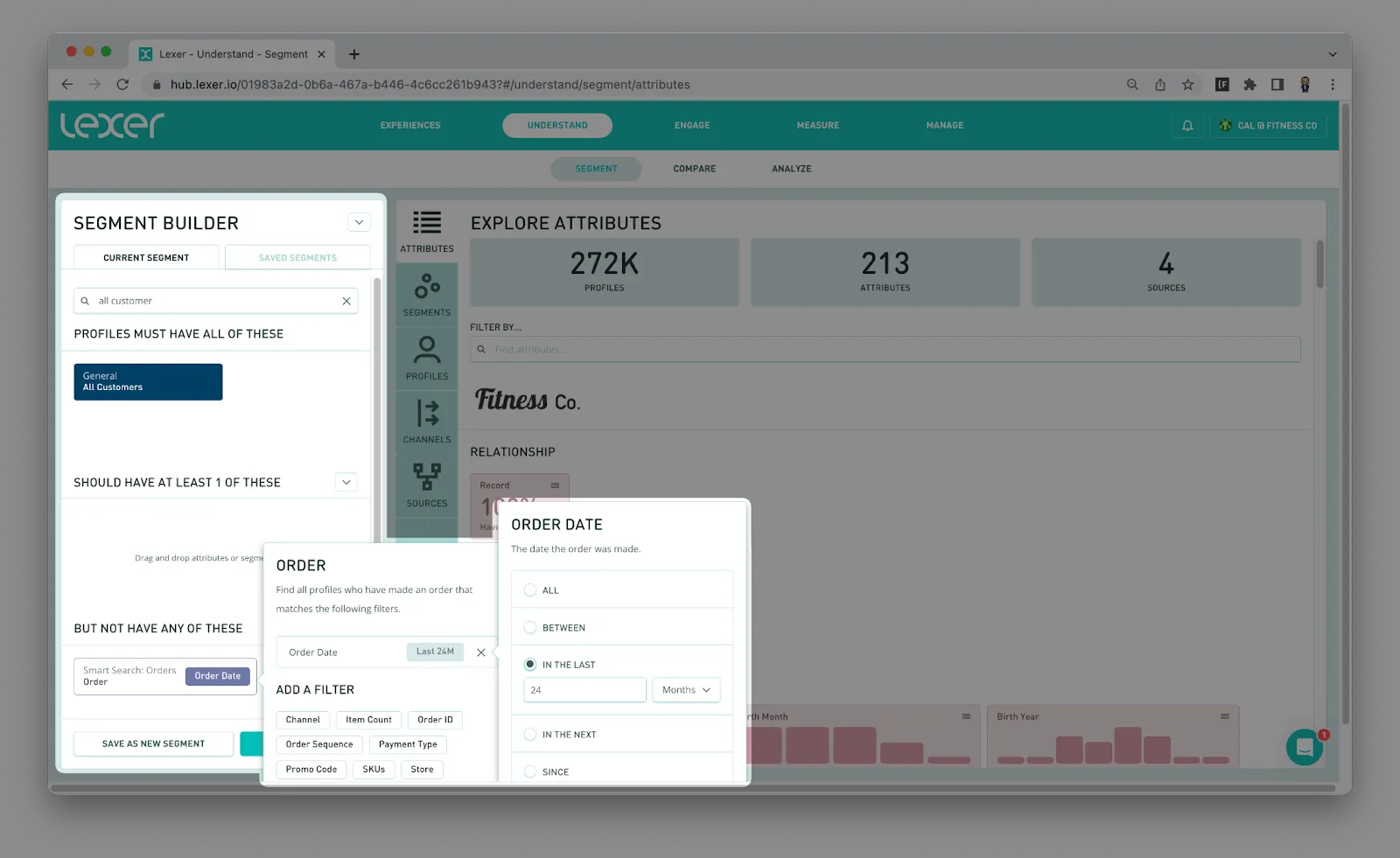
- Search for All Customers in the segment builder and add it to the PROFILES MUST HAVE ALL OF THESE filter.
- Search for Order in the Segment Builder, add the Order Date: IN THE LAST 24 months filter.
- Drag this attribute to the BUT NOT HAVE ANY OF THESE filter.
- Once you’re happy with your segment you can SAVE AS NEW SEGMENT.
You can now use this segment to exclude this audience from activations.
6. Send fewer campaigns to low-value customer groups
The lifetime value of your customers will dictate the investment you are willing to make to keep them happy and invested in your brand. Adjusting paid campaigns to only include customers that have a high-lifetime value is a clever marketing strategy to get the most out of your budget. Low-value customers can still receive campaigns, but you can use other channels for these audiences that are a bit cheaper, such as email.
Let’s jump into the Hub and build a segment of low-value customers built for exclusion. You can exclude customers that are likely to be lower value by using previous spend, and/or predicted spend.
- Navigate to Understand > Segment.
- Add Total Spend to the PROFILES MUST HAVE ALL OF THESE section of the Segment Builder. The range you choose is entirely up to you. For this example Total Spend has been set to LESS THAN OR EQUAL TO: $100. Alternatively, you could use the pre-built segment Lifetime Value: Low Value (bottom 50%).
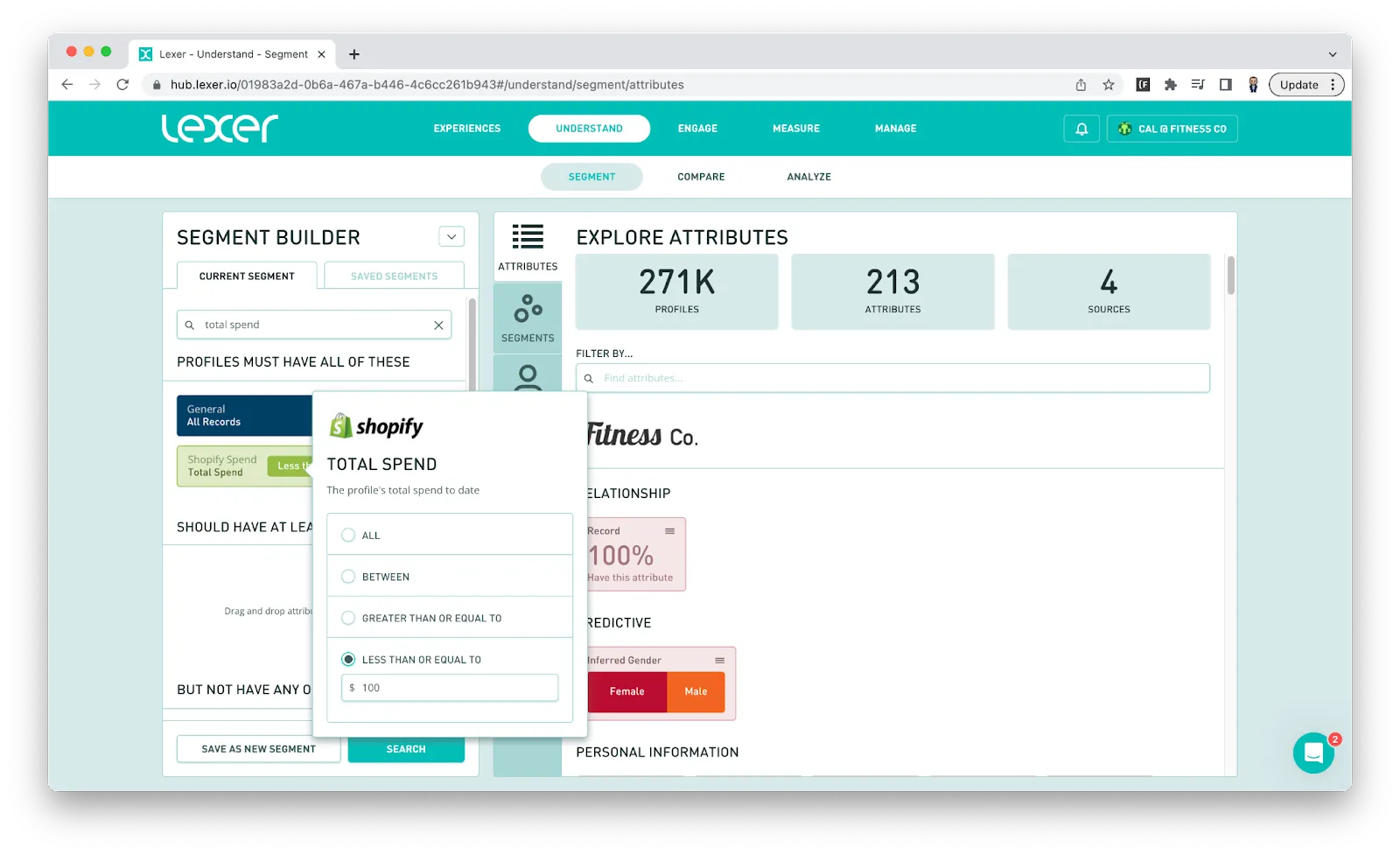
- Click SAVE AS NEW SEGMENT.
You can then use this as an exclusion audience when activating to your preferred paid channels. To use these audiences as exclusion audiences, you’ll need to activate your saved segment to your preferred integration, for example Google Ads. You can export the audience to Google Ads and exclude them by using the same steps outlined in our first example, under “Export this audience to Google Ads for exclusion”.
You can browse a full list of our Integrations here.
For some more information about how to use Activate, we have some great docs here.
That’s a wrap!
In this article, we covered 6 different strategies to increase the effectiveness of your marketing campaigns. Curating your audiences carefully can significantly improve your marketing budget, or just give you the resources to better spend that budget to get the most out of your customers. Keep building that lifetime value and brand equity data rockstars!

