Customer profiles
Understand the customer behind the conversation in Respond
Lexer takes a data driven approach to customer service - there are thousands of interactions that happen daily, and we like to ensure that you’ve got access to as much of this data as possible so you can deliver a more personalized service. This article will help you unravel the data that is a Profile so you can equip yourself for a richer engagement with a user.
Customer Profiles
Customer Profiles represent your customers and prospects and are made up of Attributes. An Attribute is any fact we know about that customer, such as their name, age, or products purchased. Segment, Compare, and Activate are Lexer tools that predominantly use Customer Profiles. Leveraging first to third party data, Profiles are represented in the in the most human way in a customer service experience.
The Profile for a customer can be found when opening an engagement in Lexer.
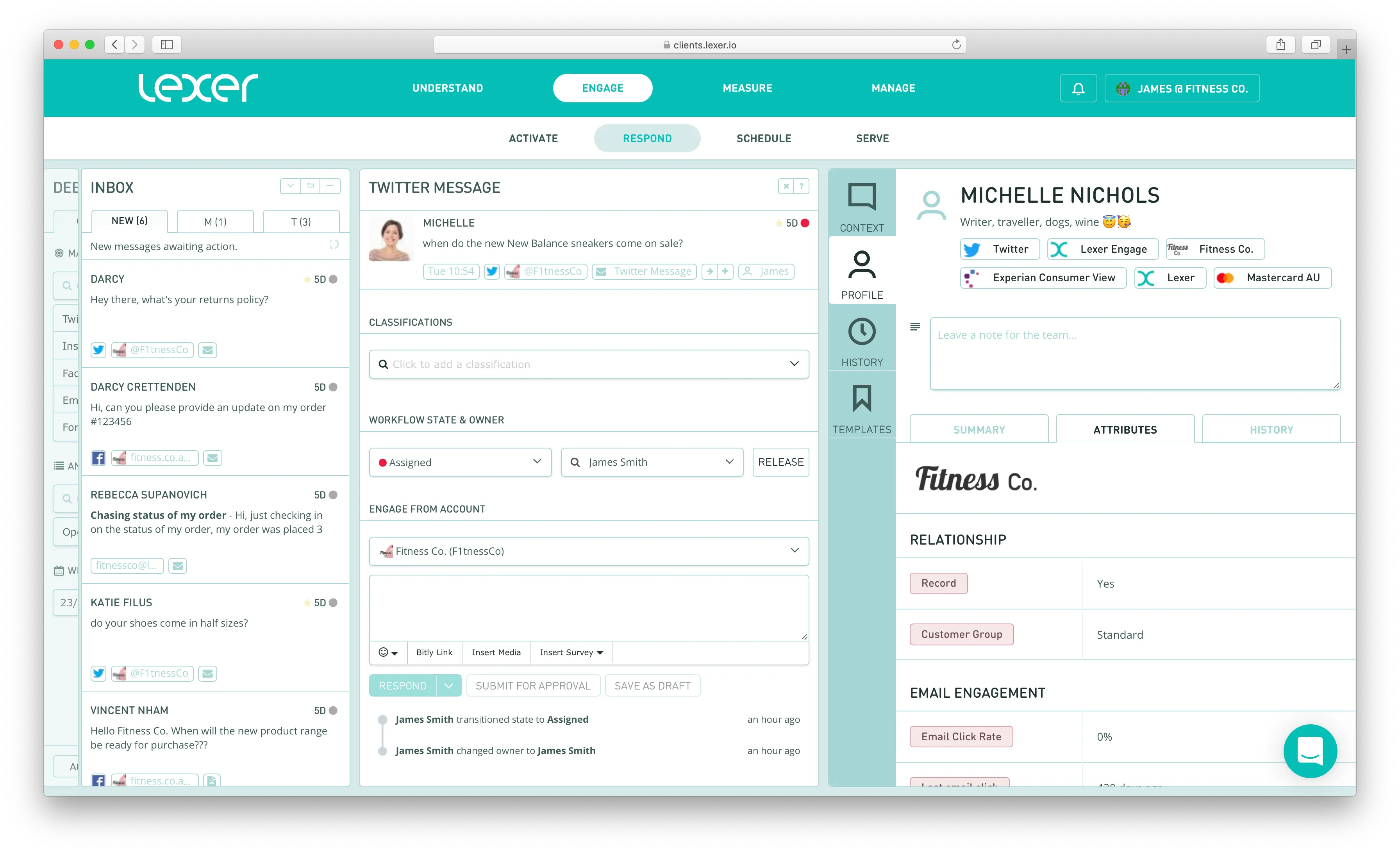
Notes
Communicate with other users by leaving a note that will appear every time the Profile tab is opened for that customer. Notes can be used to inform and give internal context to customers as well as be used to save important text for other users to read. Notes on identities are not permanent and are removed upon deletion.
Summary
The Summary tab shows information you know about the customer collected from the segments they belong to, attribute information, and a timeline of engagements (purchases, emails) with the customer. It summarizes all of the attributes we’ve applied and displays them in a summary by category. Use this to quickly gauge topics that your customer is interested in.
Attributes
The Attributes tab allows you to further explore the data that describes a customer.
Utilizing public data, Lexer can help you get to know more about the people you’re serving. This data is displayed on each public social identity and aims to describe the interests of a customer. There are over 12,000 different interests available for analysis.
History
The History tab allows users to understand a user’s total engagement content across multiple platforms and multiple accounts.
The History tab is used to understand the total context of a customer’s interactions, and allows users to understand the total historical interaction with this customer as well as get an understanding of the timeline of the customer’s interests. In addition to this, the timeline on this history tab provides an enriched view of products purchased and email engagements with your customers, including images of the products.
Data inside the History tab is ordered newest (highest) to oldest (lowest), allowing a user to scroll from the very beginning of this user’s customer service history all the way to their current engagement. Users will also be able to see messages to and from integrated accounts - showing engagements from various social channels in one place.

