Form hidden fields
Pre-fill form details with hidden fields
Hidden fields are awesome! They help you ensure your customer details are accurate and reduce the number of questions required in a form.
Hidden fields allow you to use information you already have to stop your customers creating duplicate profiles. For example, your customer might use their work email address in a form, rather than the personal email address they used when originally purchasing, creating a new profile.
How it works
To pre-fill hidden fields, Lexer Forms uses URL parameters - values added to the end of a form URL.
These values must come from another system that already holds information about your customer, such as:
- ESP merge tags
- A CRM or marketing automation platform
- A custom email or landing page that generates dynamic URLs
How to add hidden fields
Navigate to Manage > Forms.
- Create a new form or click on the form you want to edit.
- Click on the Build tab.
- Find the question you want to hide, or scroll down to the bottom of the form and click on “Add a block” to add a new question.
- Click on Advanced.
- Select Profile Data Mapping tab to see the Hidden field section. Then, click Hide this question to turn this feature on (it will turn teal when on).
- Set the URL NAME for the field. This value acts as the key used in the URL to pass data into the form. Please make sure these are kept as short as possible (20 character max) and remember, you can only use letters, numbers, and underscores.
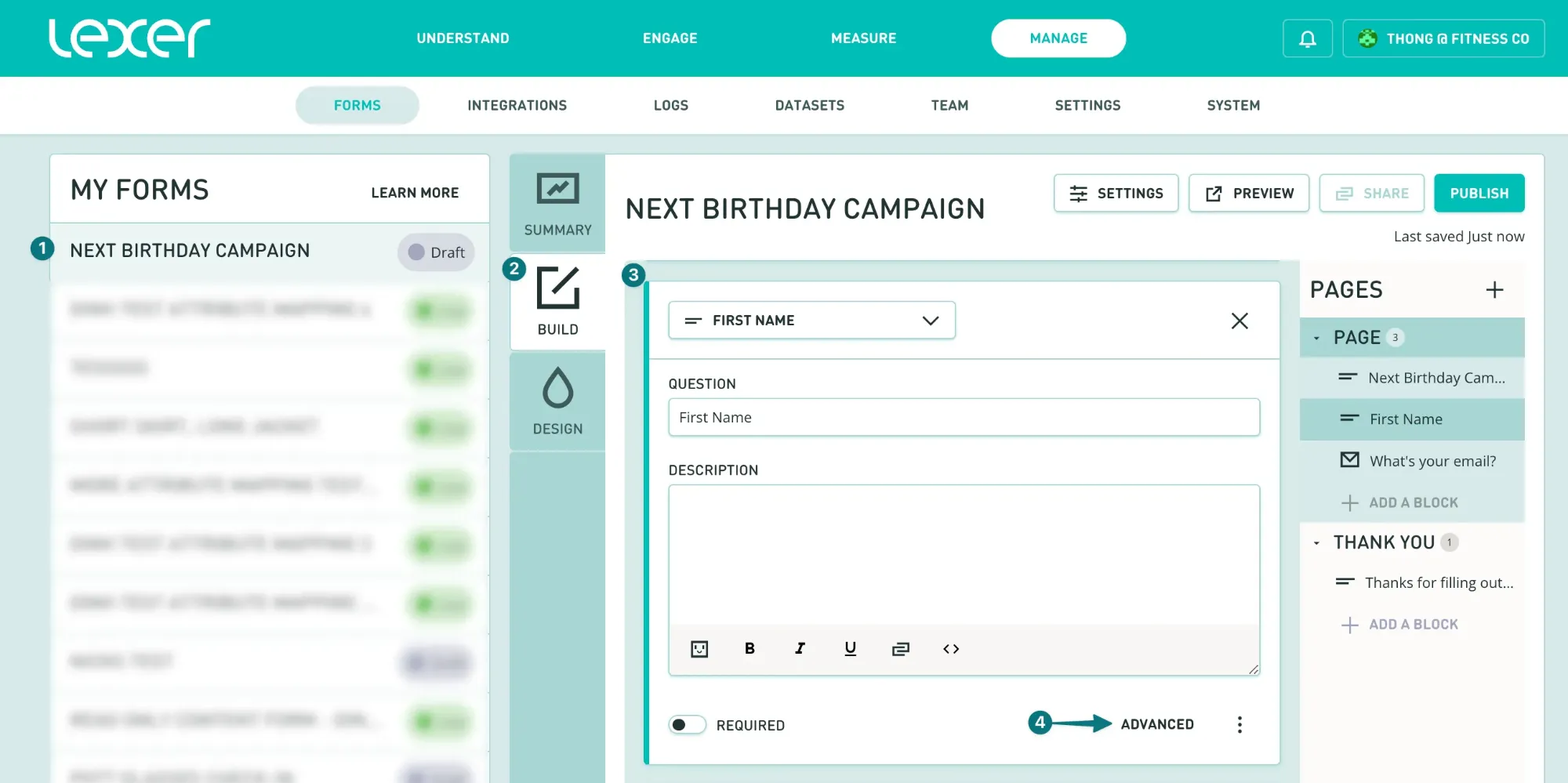
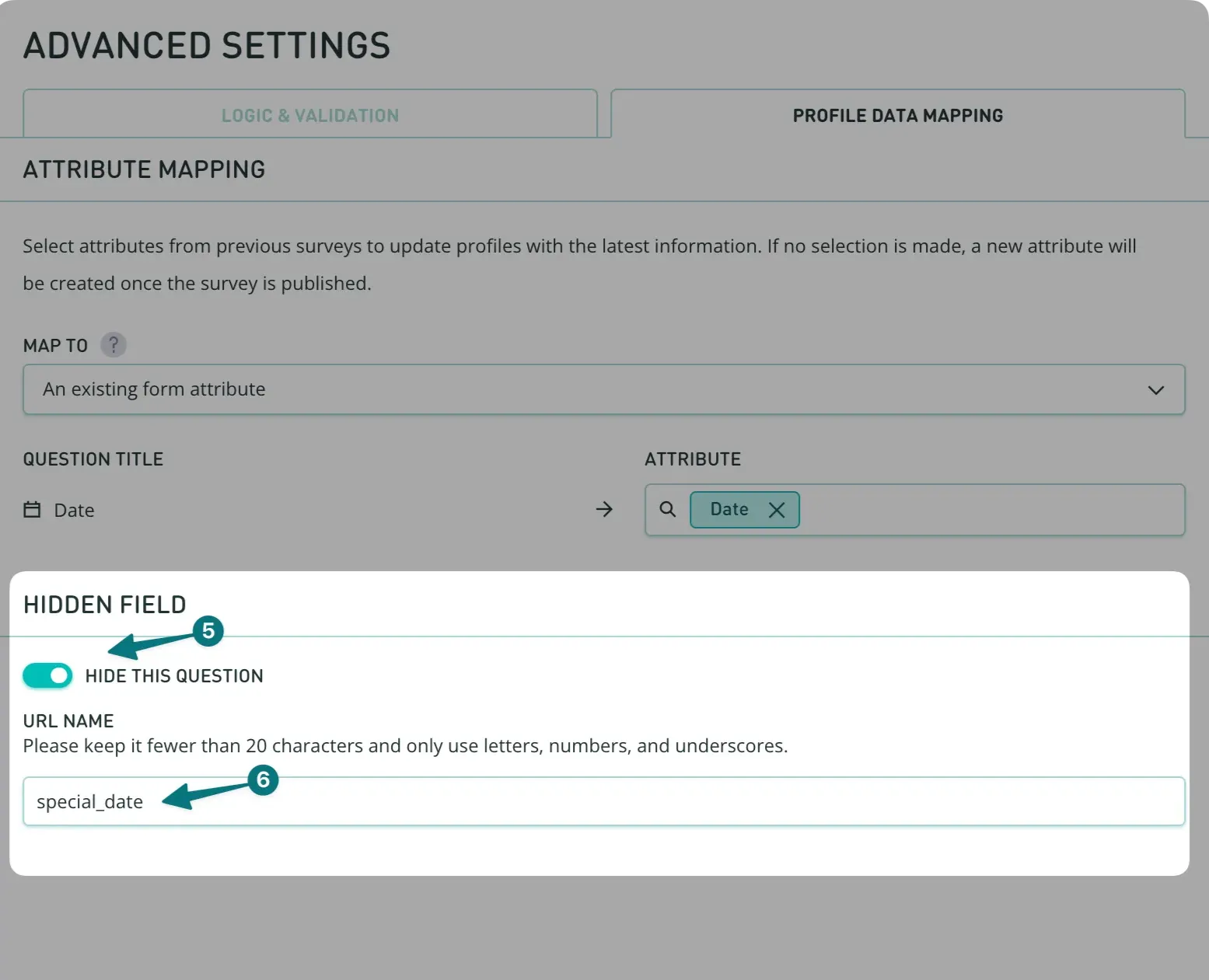
Previewing your form
When previewing your form, the hidden field should no longer be visible.
If you hide multiple questions, these will be separated by “&” in the URL. For example you might have a form URL that looks like this…
The customer’s first name and email have been pre-populated with hidden fields (as already known), meaning they do not need to answer again, and the form responses are automatically assigned to that customer’s email address.
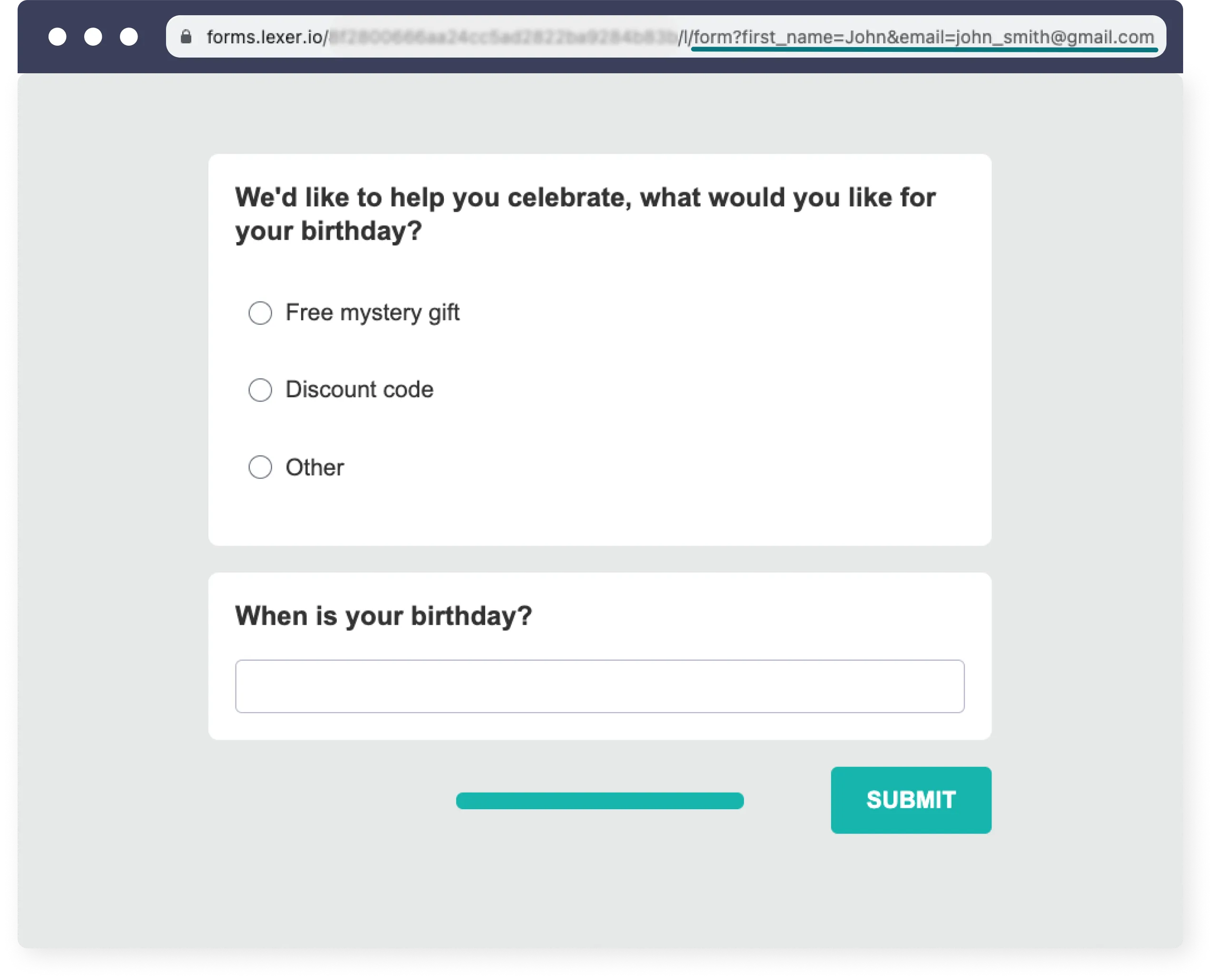
Any questions that have been hidden will now have a closed eye icon next to the question type as shown below.
.webp)
Please note: If no valid answer to the hidden field is available, then the field becomes visible.
.webp)
What types of information can be pre-filled with Hidden fields?
The following question types can be configured as hidden fields:
- Date
- First name
- Last name
- Long text
- Multiple choice
- Number
- Short text
Pre-fill with dynamic URL parameters
For example: If you're sending your Lexer Form via Mailchimp, you can use Mailchimp merge tags to insert subscriber-specific values into your form URL.
https://forms.yourbrand.com/my-form?email=*|EMAIL|*&full_name=*|CUSTOMER_NAME|*When the email is sent, Mailchimp will replace these tags with each subscriber’s actual email and full name - pre-filling the hidden fields automatically.
This approach also works with other platforms that support dynamic URL parameters, such as ESPs, CRM tools, or ad platforms.
That’s a wrap!
Hidden fields help you to reduce customer effort, and eliminate duplication of profiles, all while maximizing the efficiency of your data collection process. If you would like any help, reach out via the chatbot in the bottom right hand side of the page. We have heaps more content that showcases Lexer's Form Builder. You can see the full list of Forms content here.

