Cases report
Measure conversations in Respond with Cases
Cases reporting is designed to communicate customer service engagements from start to finish. It reports on these conversations in ways that will help you understand what it takes for your agents to fulfil a customer’s requirements from the beginning, allowing you to see entire conversations in the appropriate context, and examine your team’s work.
How are Cases recorded?
Case open
A Case is first considered open when an agent has responded to a customer, and is then recorded from the time the customer’s message was sent. If an object is set to the ‘Closed’ State, and the customer later replies, the Case is re-opened, and the interaction duration continues being recorded. This provides a more accurate representation of agent performance and workload, compared to volume of total objects through the Inbox.
Case closed
Cases automatically close themselves under two conditions:
- After 24 hours of inactivity from either the customer or the agent. 24 hours is the default setting, and can be changed in your Workflow settings.
- All messages from the customer are in a “Closed” State.
If the customer message is still assigned/in progress/responded, the feature assumes the agent is still working on it. An example of when this should happen is when agents send a holding message - “Thanks John, we’re going to look into this for you and come back with further information.” The agent is still actively working the Case and researching the resolution, therefore the Case should not be closed.
Navigating Cases
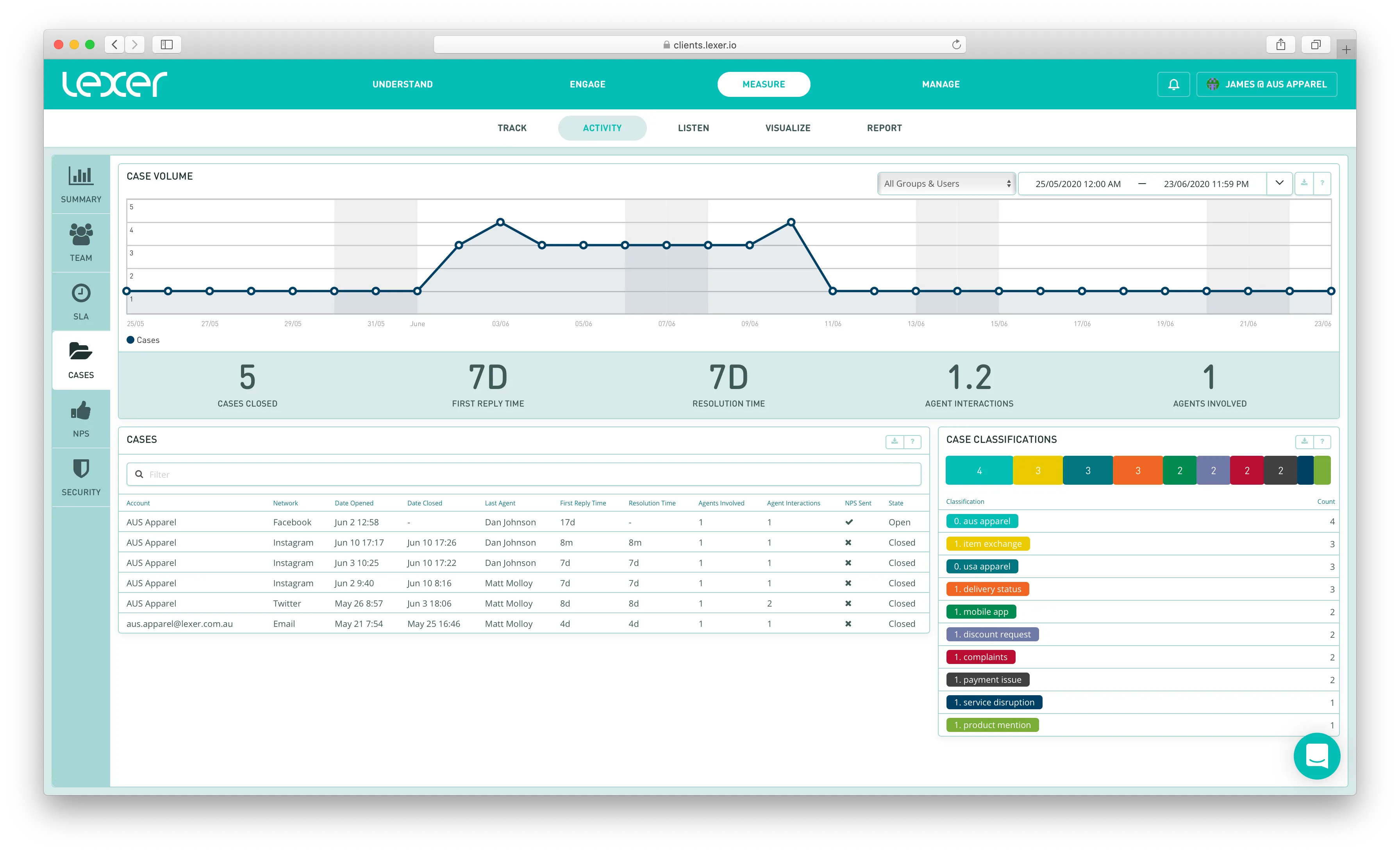
- Conversations involving your agents over time.
- Explore complete engagements with single customers.
- Learn more about the topics of conversations at a glance.
1. Conversations involving your Agents over time.
The ‘Case Volume’ chart details the number of Cases that are active in a single point in time. If, on a Tuesday, 8 Cases are opened and being worked on, Tuesday will score 8. But if those 8 cases are then closed, Wednesday will start from 0.
2. Explore complete engagements with single customers.
This table contains response times, lists of all agents involved, number of agent interactions before closure, and whether or not an NPS survey was sent during each interaction. Each object inside the chart can be opened, allowing you to explore the full customer service engagement, with a rich contextual view, and the ability to respond to the customer, if required.
Exporting this table provides a summary of all content agents engaged with, over the complete time of integration with Lexer. This table, when exported, can provide analysts with enough data to paint more complete pictures about their agents’ interactions. Some interesting plots are: Time for resolution of topic, how often your agents send surveys, and whether or not those same agents only send NPS surveys around particular topics.
3. Learn more about the topics of conversations instantly.
Classifications are tags that are added to conversations by your team. Commonly used to classify sentiment, topic, and resolution status - Cases combines all that are used during a conversation, and presents them to you for each Case.
The metrics

