Serve settings: General
The General tab in Serve settings allows you to customize the New Profile Form, Historical Event Types, and Store locations. It’s also where you’ll be able to adjust the branding shown on Serve. In this article we will run through all of these settings within the General tab and explain how they impact Serve directly.

Create a new customer profile
The first section in the general tab determines what information will be displayed when you create a new profile in Serve.
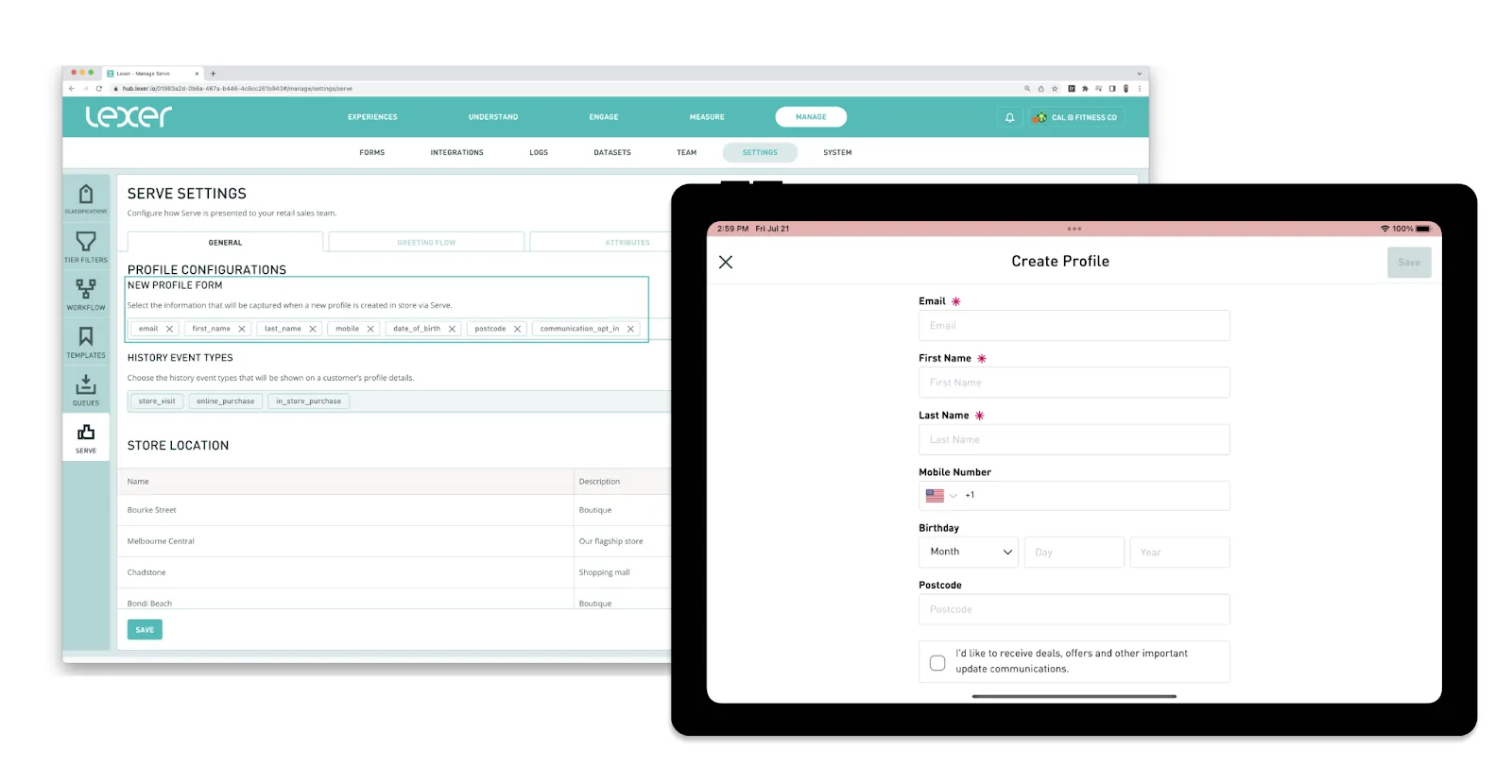
History event types
These are currently locked while we develop more event types that will work in Serve. Keep an eye on this. Once we have more options we’ll unlock this field.
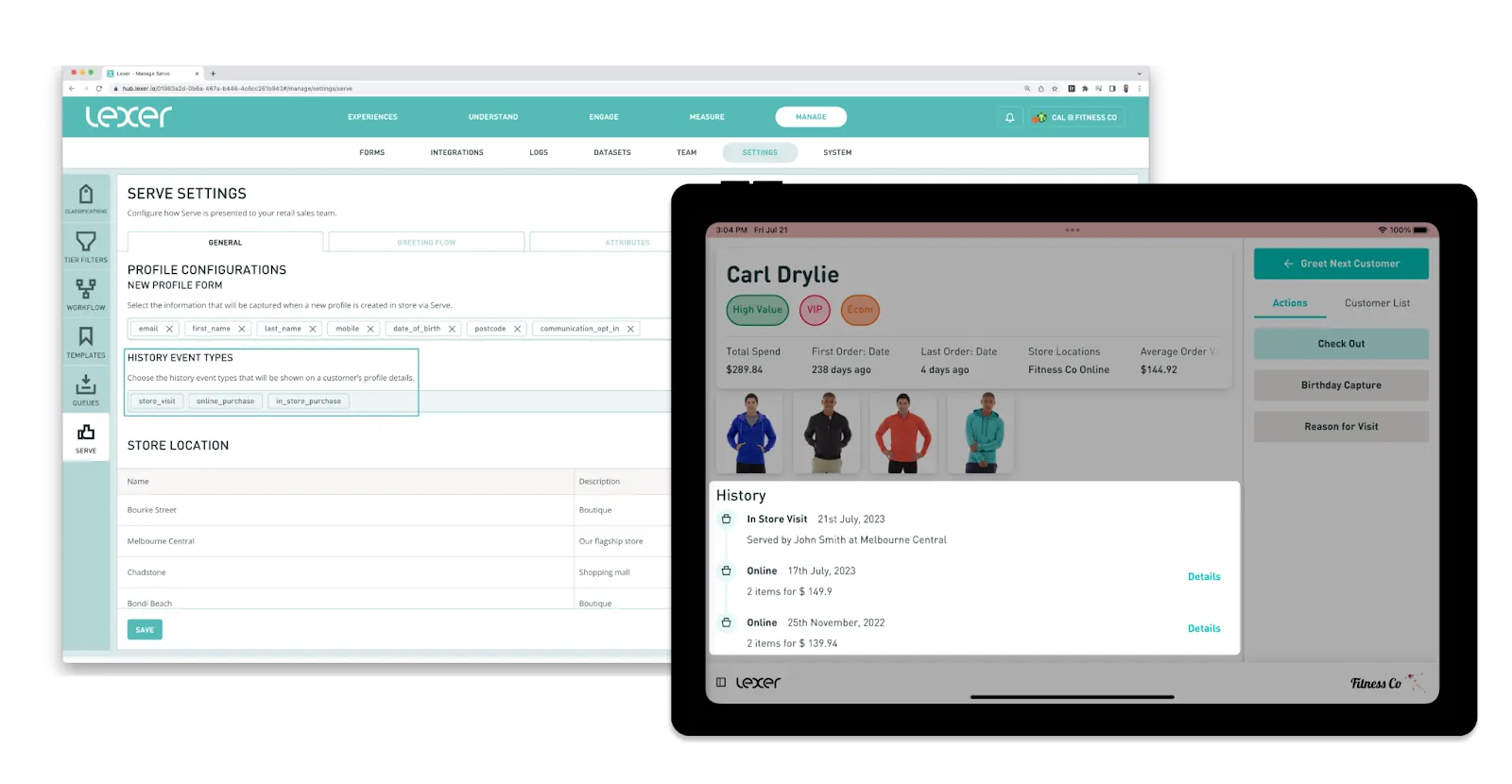
Store locations
The stores that are presented when users log in can be edited here. Add stores, remove stores, and change the name or description of the store.
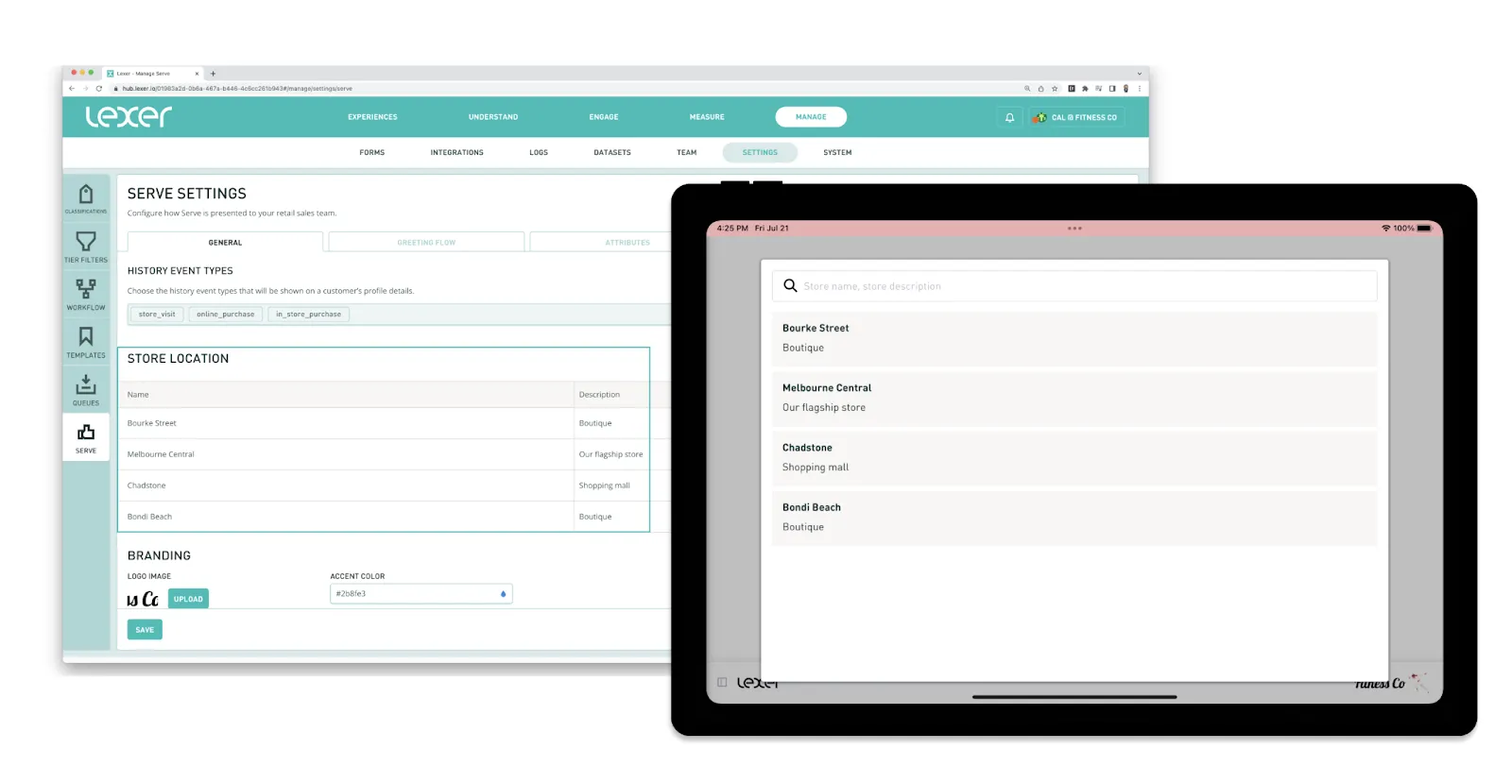
Brand logo
Upload your brand image to display in the Serve nav bar and in the lock screen.
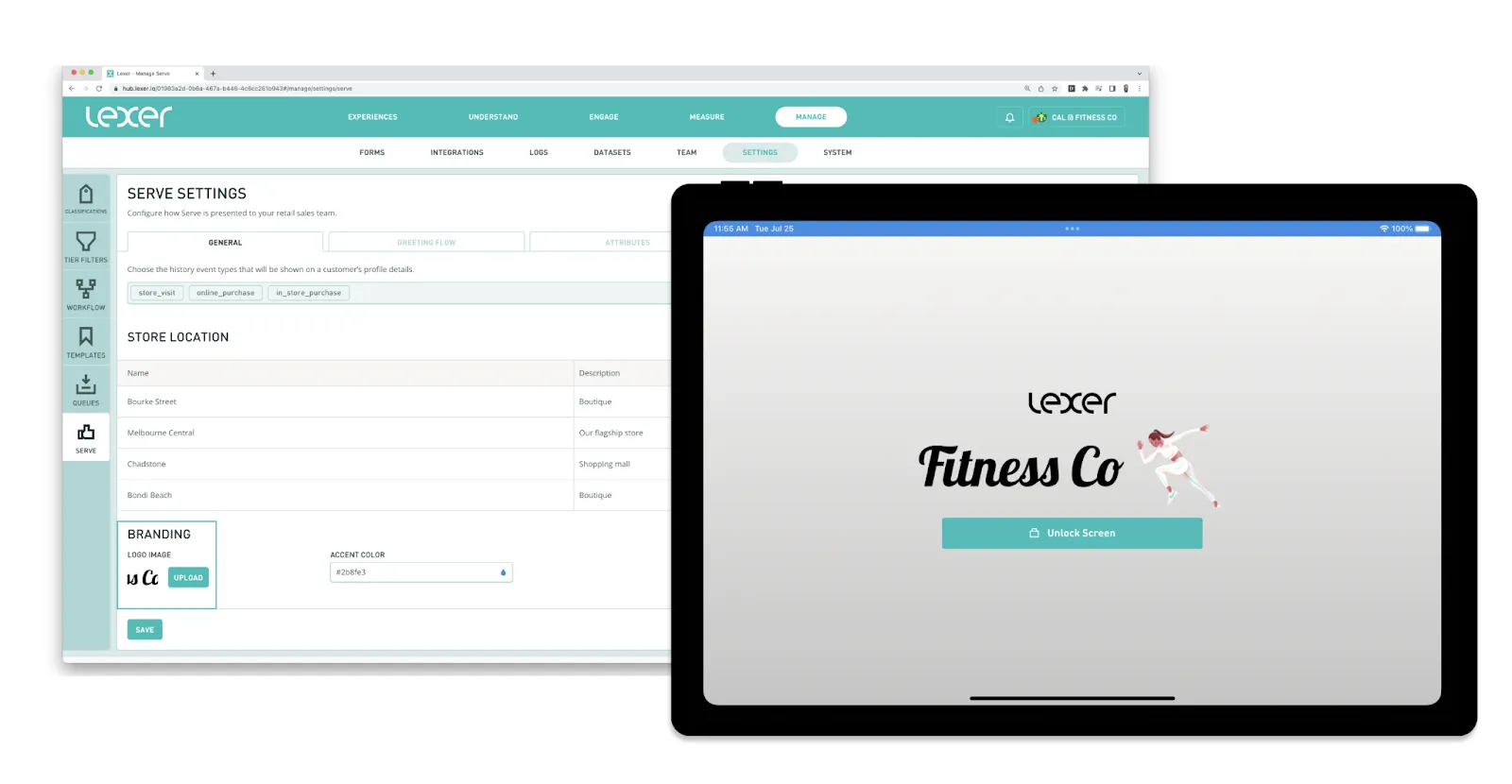
Accent color
What’s next?
That’s it for General settings in Serve. Want to keep learning how to customize Serve? Take a look at our Greeting Flow article. If you are having any trouble with Serve, please reach out to your Success Manager or Lexer Support using the chatbot in the bottom right corner of the page.

