Form settings
Make sure your forms are working exactly as you intend them to. This article runs through form settings including details, permissions, meta data, how to review and publish, and finally archiving.
Configuring form settings
Form settings can be located in the From Builder. Within settings, you can adjust the name, add a privacy policy URL and label, adjust the permissions required to view and edit the form, and adjust the meta data. To find forms, navigate to Manage > Forms, open the form that you would like to adjust then click on Settings, which can be found next to the title of your form.

Once here you can adjust the form name, privacy settings, permissions, meta data, and images.
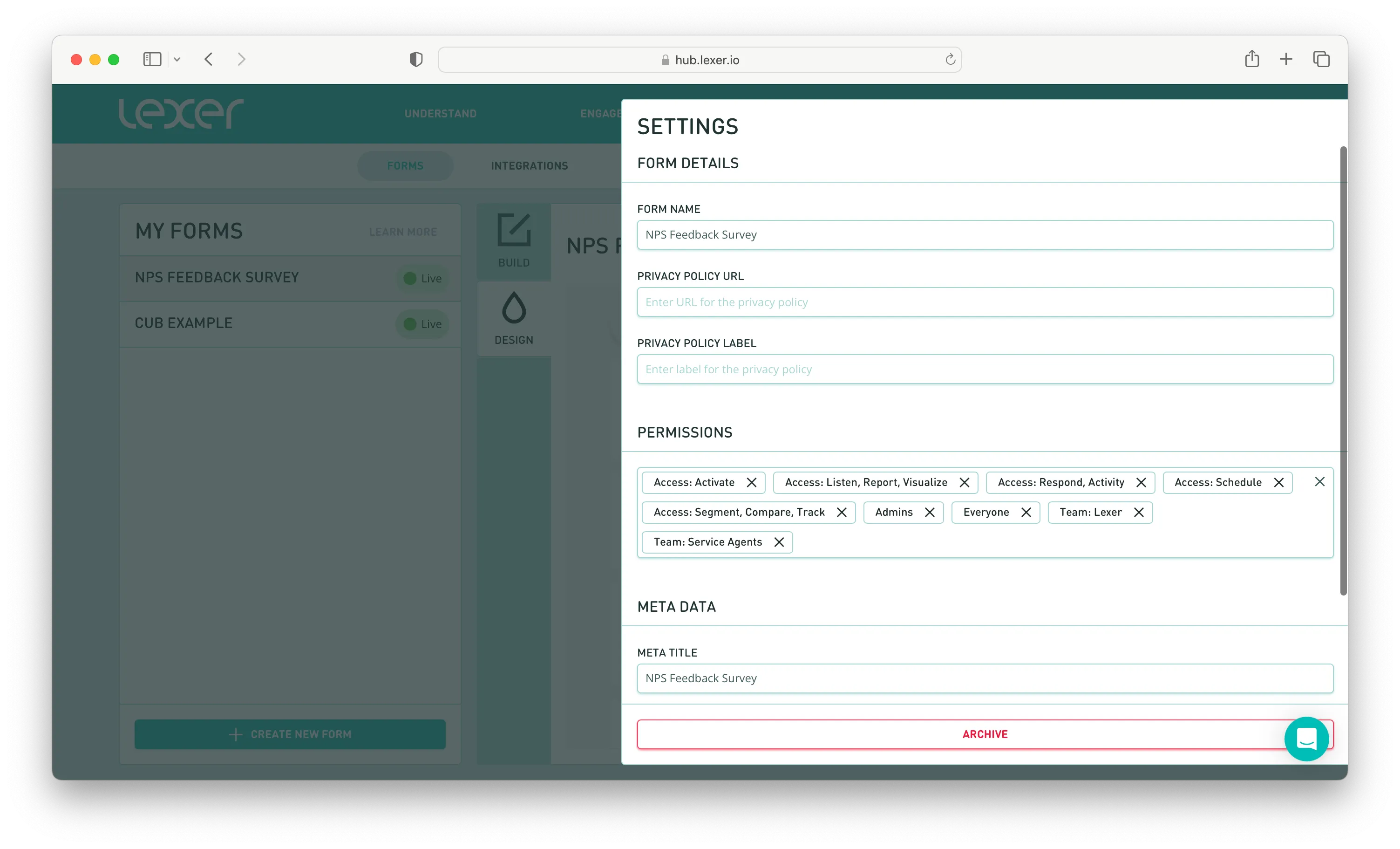
When you’re done, hit Save.
Preview and publish
Once you’re happy with your build and design, you can choose to preview your form by selecting Preview.
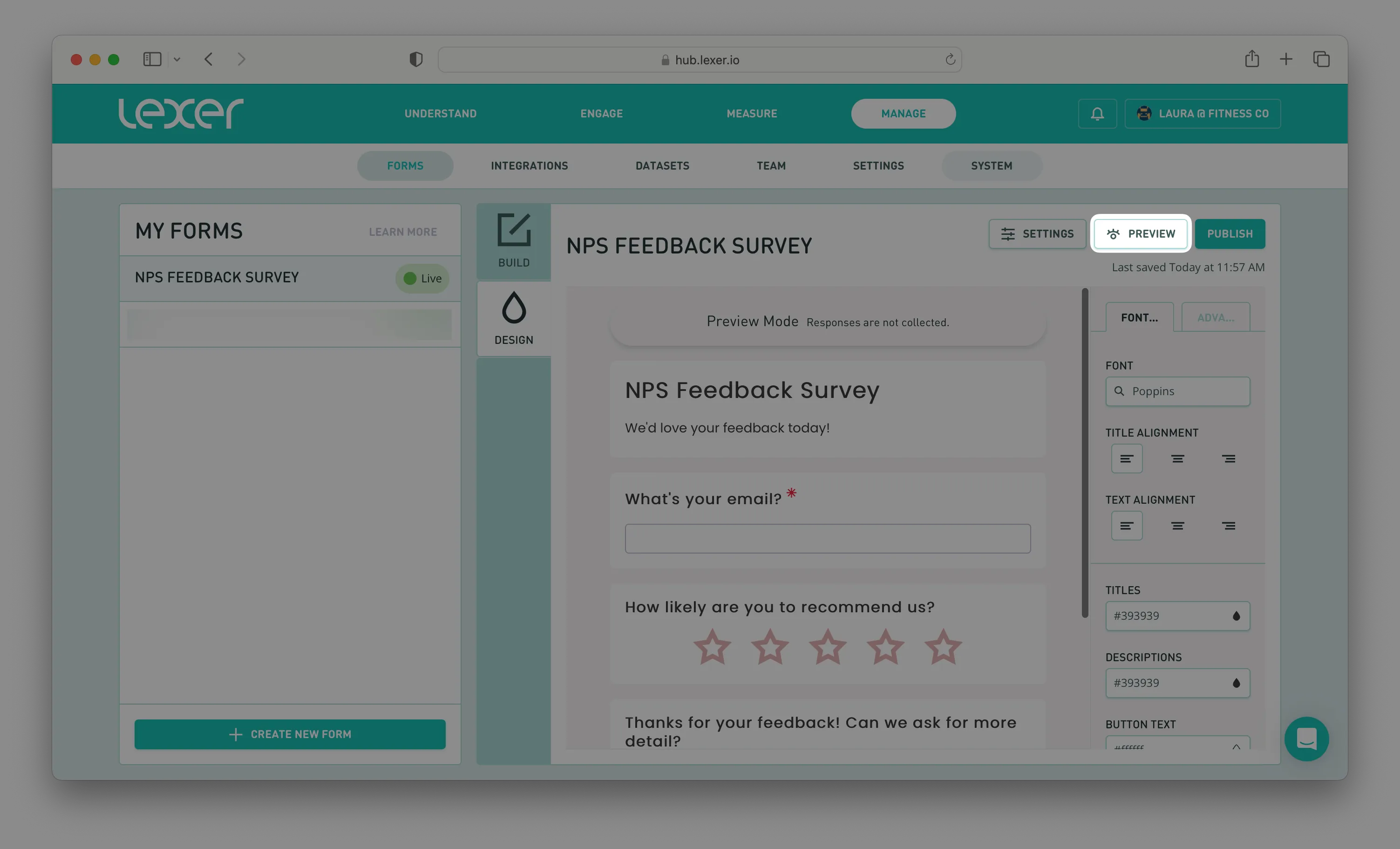
Preview allows you to test your form and run through it as a customer would. You will be able to double-check that any question logic is correct, as well as the flow and structure of your questions. Once you've previewed your form and are happy with the final product, you’re ready to hit publish!

Once a form has been published successfully, a popup will appear with two tabs. One tab will contain the Share Link to the form. This link is a public URL and can be sent to your customers for example via email.
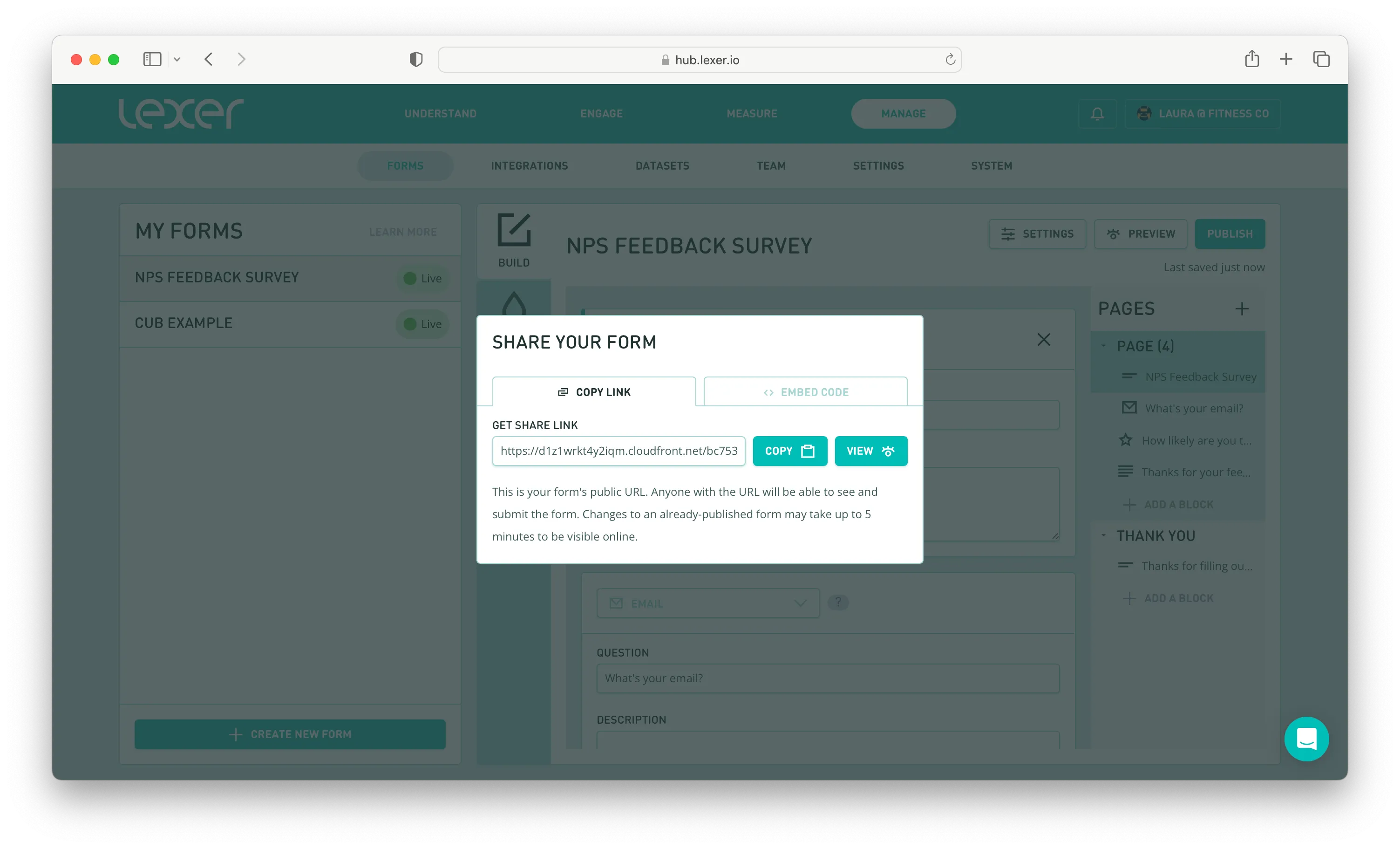
The other tab has the code to embed the form directly onto your webpage. The link and code can be copied by pressing the Copy button.
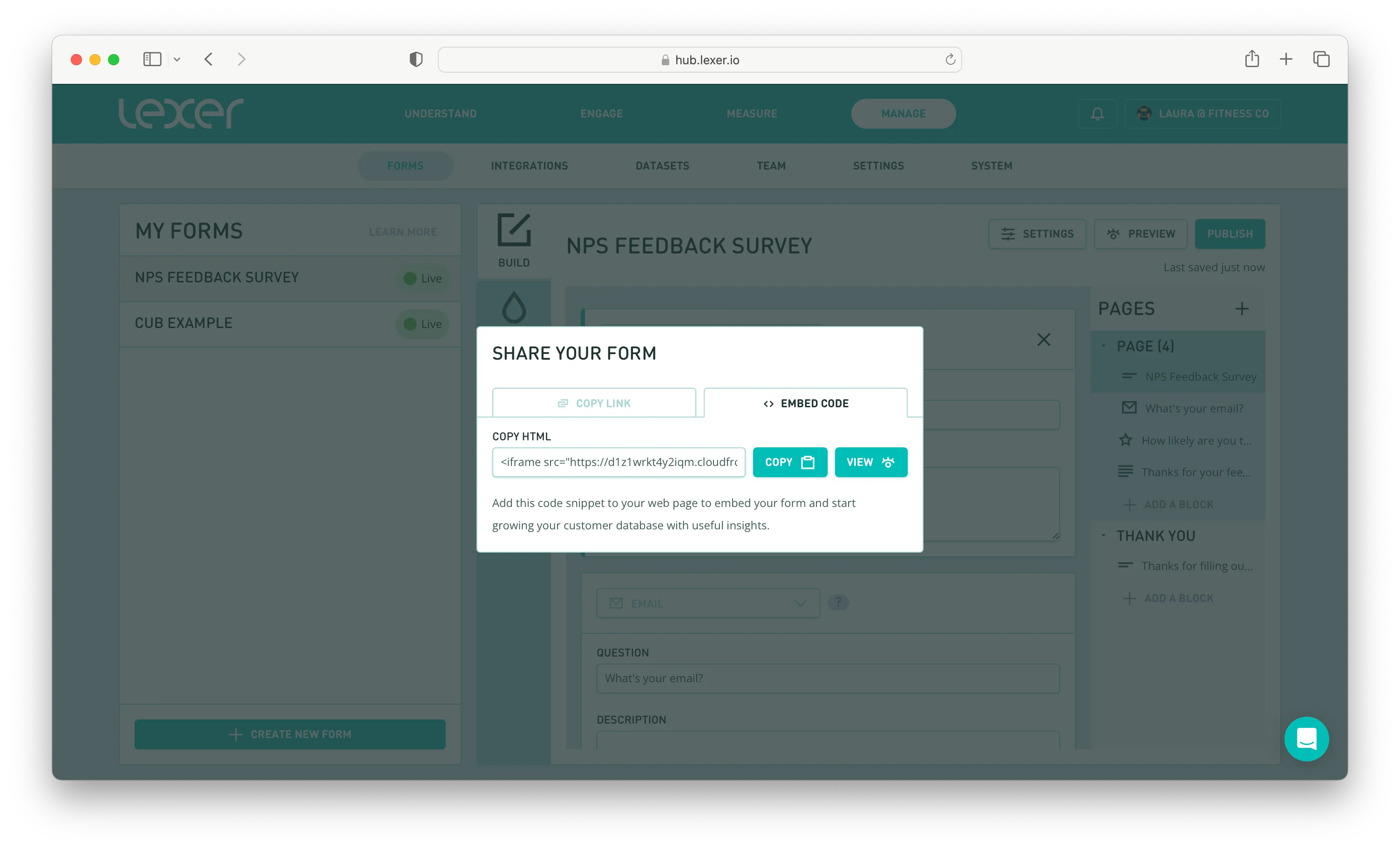
And, once you’ve published, your form is officially ready for customers to use!
Archiving a form
All forms must come to an end. Once you have finished a campaign or no longer wish to keep accepting form submissions you can archive the form within the Hub.
To do this follow these steps:
- Open the form you would like to archive, open the build tab.
- Click on settings in the top right of the form builder.
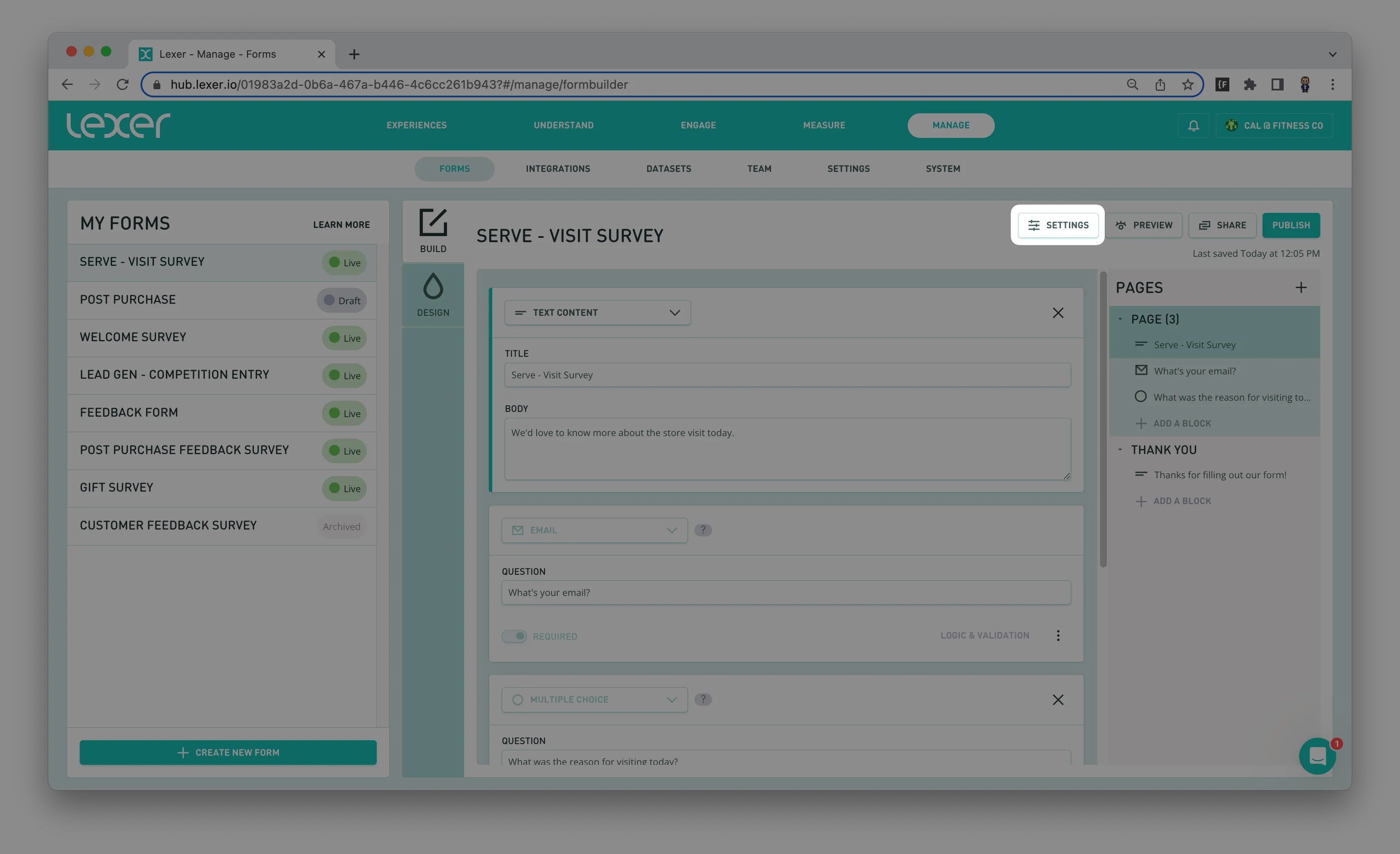
3. At the bottom of the settings page, click on archive to disable any new form submissions.

Once archived, your customers will still be able to access the link however will be unable to complete the form.
The page they will be taken to will look like this:
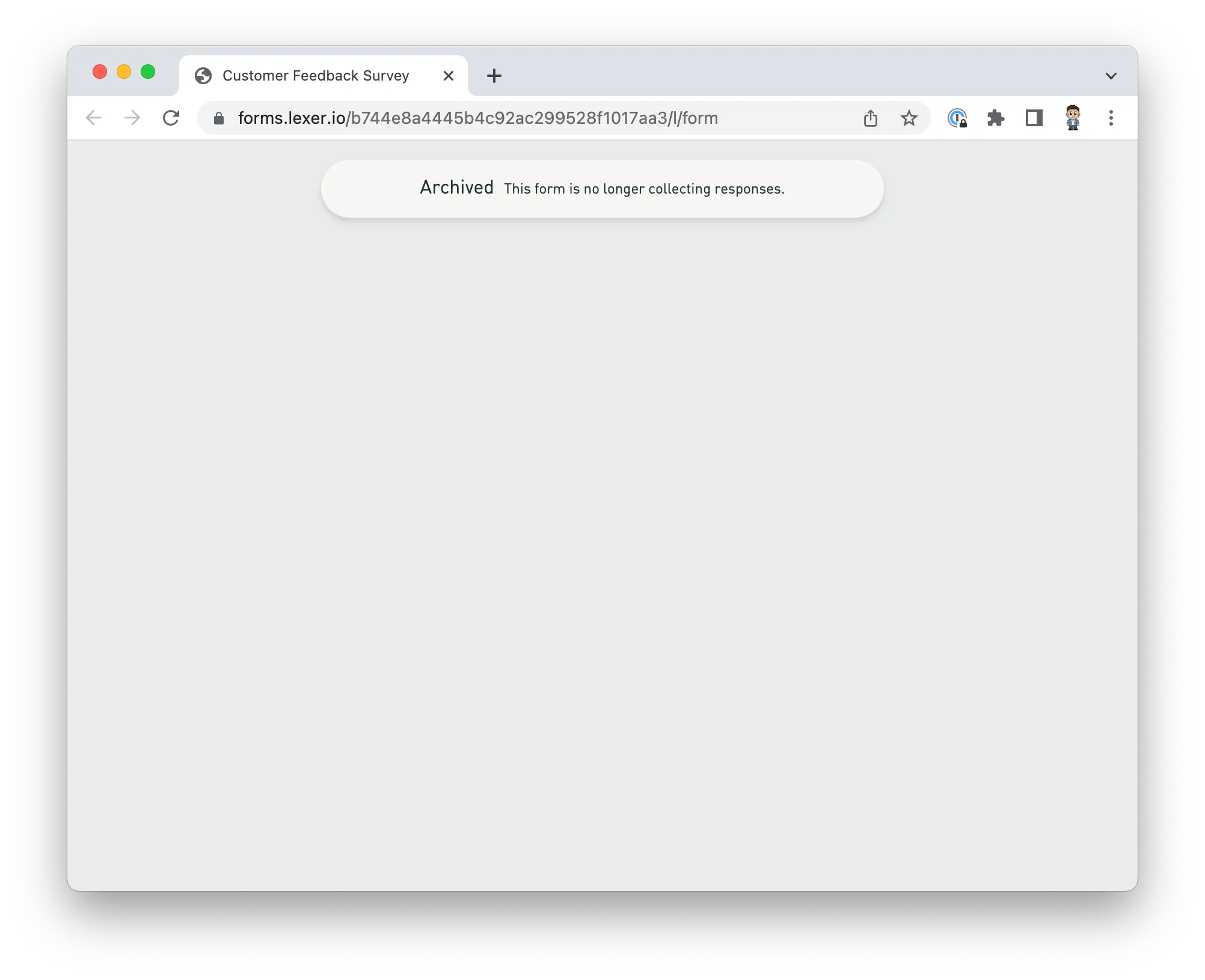
What's next?
Lexer’s Form Builder is the ultimate way to create forms and surveys to capture zero-party data directly from your customers. To learn more about access and pricing, you can find more detail here. If you would like any help, reach out via the chatbot in the bottom right hand side of the page. We have heaps more content that showcases Lexer's Form Builder. You can see the full list of Forms content here.

