Identifying win-back customers using the Second Last Order: Date attribute
Identifying win-back customers
An important part of any marketer’s job is being able to identify customers in your database who are lapsing (or lost) and re-market to them in an attempt to win them back. Why is it important? Because retaining customers is around seven-times cheaper than acquiring new ones!
When your win-back campaigns are running, you need to be able to establish in what part of a customer’s “funnel” they have been “won-back” from. For example, were they in a lost, or lapsing segment? Or, did they move up into a high-value segment?
In this article we’ll walk through how to set up some segments and a Track dashboard that can do just this!
Setting the groundwork
The best place to start is by creating and saving a win-back lapsed customers segment.
One of the key attributes to include in this segment is Second Last Order: Date, which searches for a customer’s second to last order. We include this attribute because it helps us to see where our customers are moving across the funnel, which means we can tailor our marketing communications depending on this information.
To create this segment, navigate to Understand > Segment in the Lexer Hub (top navigation bar).
Working in the Segment Builder, include the following attributes in the MUST HAVE section of the builder:
- All customers
- Last Order: Date
The Last Order: Date attribute should be set to in the last 30 days, as this is how we’re going to define our sales conversion window. But you can change the date depending on your own definition.
Then, in the BUT NOT HAVE section of the builder, include the Second Last Order: Date attribute, and set this to in the last 18 months, as this is how we’re going to define our lapsed customers.
So, in other words, this segment is looking for previously lapsed customers who have made a purchase in the last 30 days.

Once you have added these attributes, hit SAVE AS NEW SEGMENT and fill in the following details:
- Name: The name you would like this segment to have. It should reflect what the segment is, so in this example, win-back lapsed customers.
- Category: Choose which category this segment falls under. It could be Retention, for example. Your company might have some guidelines around this that you can follow.
- Description: Create a short description that makes it clear what the purpose of this segment is.
- Color: You can choose a color for your segment. Your company might group all segments in a particular category under one particular color, but it’s up to you!
- Choose whether or not you want this segment to show in your Segment Builder by default any time you log into the Hub.
- Action: Choose whether you want this segment to show as an action on the profiles throughout the Hub.
- Population metric: Choose whether you want to track the population of this segment (whether it grows in profiles or decreases in profiles) over time. As our overall goal in this use case is to create a Track dashboard using this segment, we highly recommend you tick this option.
- Groups: who has permission to view and edit this segment.
Then hit SAVE.
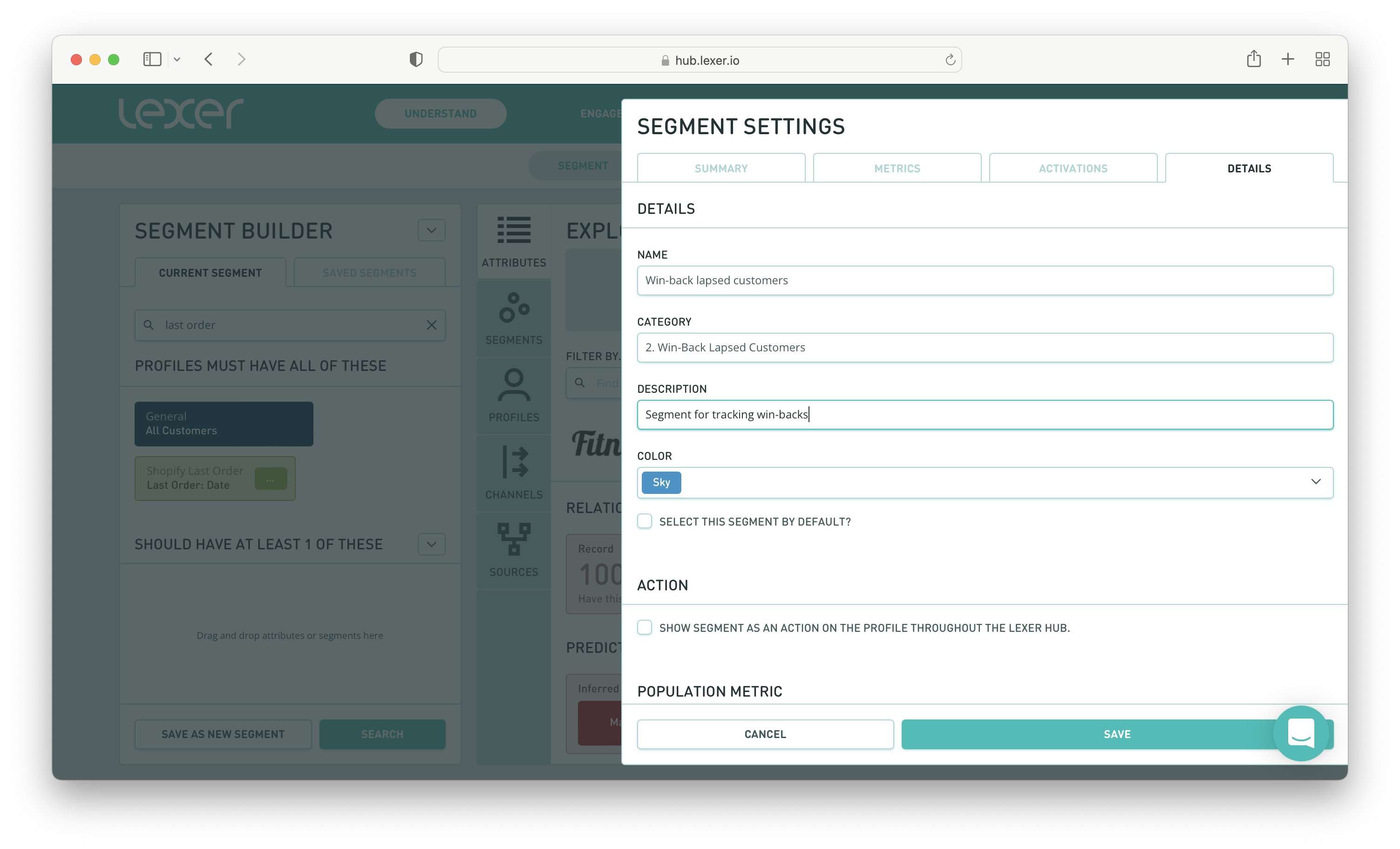
You could also create a win-back churned customers segment. It would be very similar to the lapsed customer segment, the only difference would be in the Second Last Order: Date attribute. You would set this to in the last 24 months, as this is how we would define our churned customers.
Finally, you can add your win-back campaign to the segment as well. Simply search for the cumulative audience attribute, and add your campaign to the filter. This will show you profiles who have purchased during your campaign.
Hit SAVE, and your segments are ready for tracking!
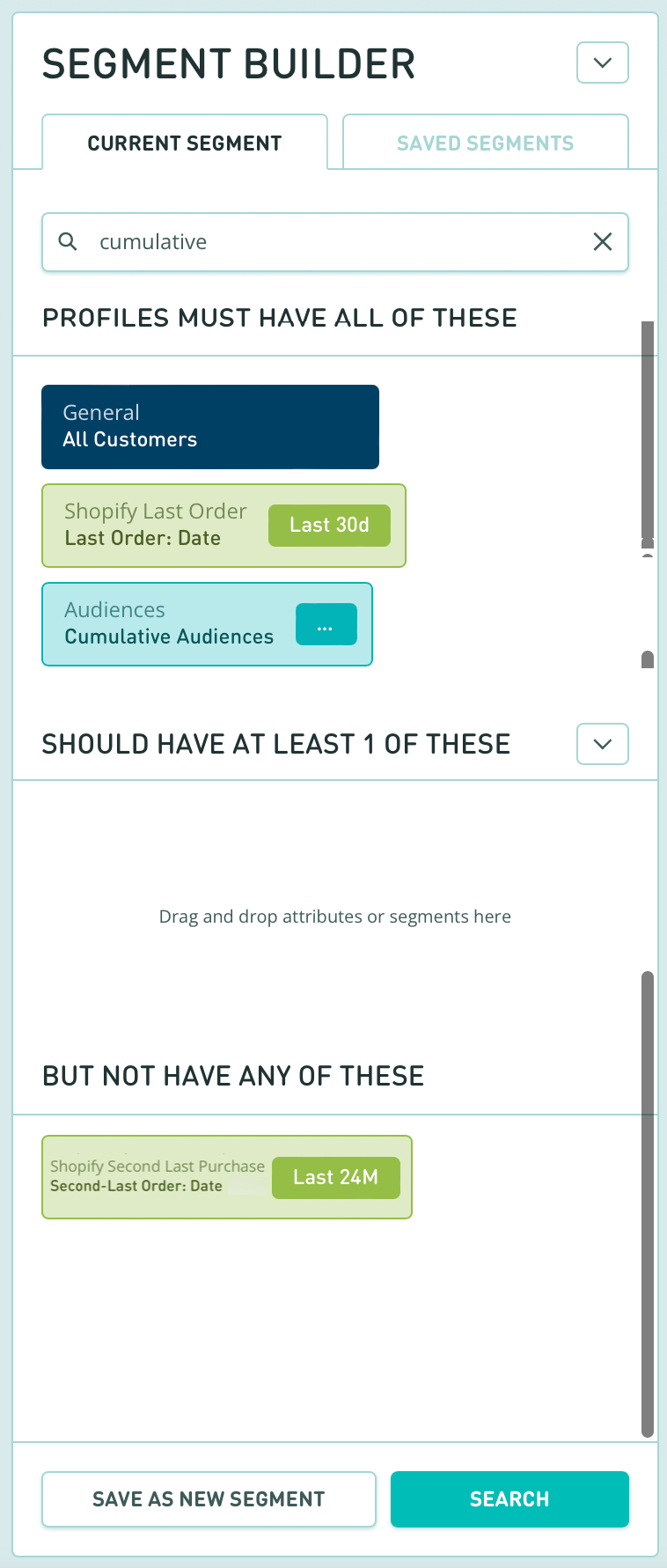
Creating your Track dashboard
As mentioned a little earlier in the article, you can also use Track to monitor your win-back campaigns and see where in the funnel your customers have been “won-back”.
You can create your Track dashboards using the win-back lapsed customers and win-back churned customers segments we walked through earlier.
Some metrics you might like to set up could include:
- Total lapsed customers
- Total converted customers
- Average customer lifetime value
- Average order value
To learn more about creating metrics and dashboards, see our Track overview article here.
Win-back, and track!
We all know the value of win-back customer strategies, and using Lexer, tracking the success of these campaigns is even easier! Simply create your win-back segments and then monitor their effectiveness using Track.
If you have any questions once you get started, please reach out to your Success Manager, or Lexer Support (support@lexer.io).

