Serve Messaging
We know that the relationship between your retail team and customers usually starts when the customer walks into the store, and ends the second they leave. With Serve Messaging, your team is empowered to continue that relationship at any time with email and SMS messaging capabilities.
Messaging use cases
- Follow up after a customer has left the store to get feedback
- Re-engage lapsed VIP customers who haven’t shopped in while
- Notify a customer that you’ve restocked a product they’re looking to buy
- Inform your favourite customers when you’ll be in store next
Before you get started
- Integrate either an Email account or SMS phone number in your hub
- Customers require an email address or phone number attribute to be contacted
- Your account requires access to Serve messaging which is a paid feature
Sending a message
On a customer’s profile, click the Email or SMS button.
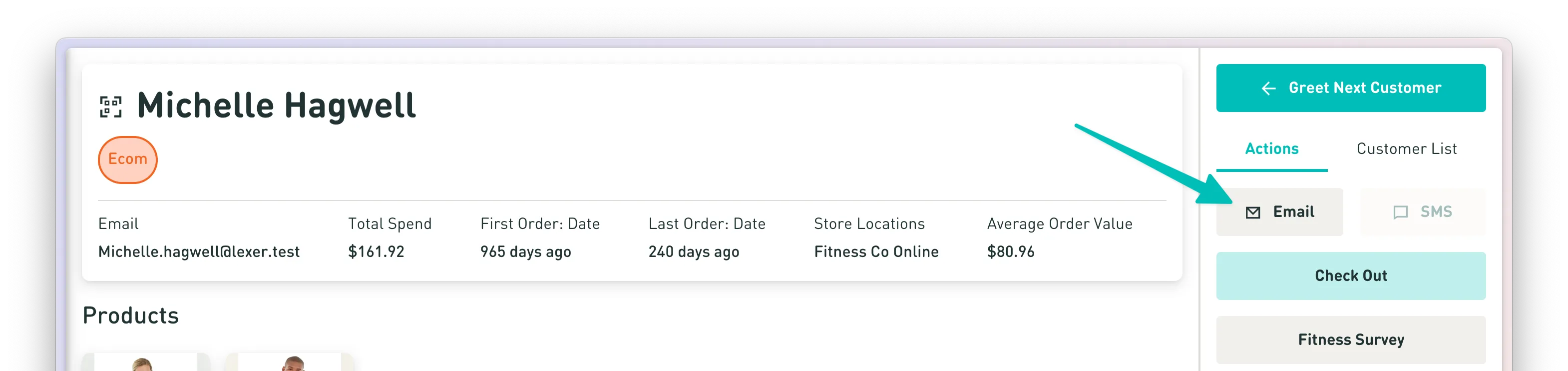
Then click the New Message button.
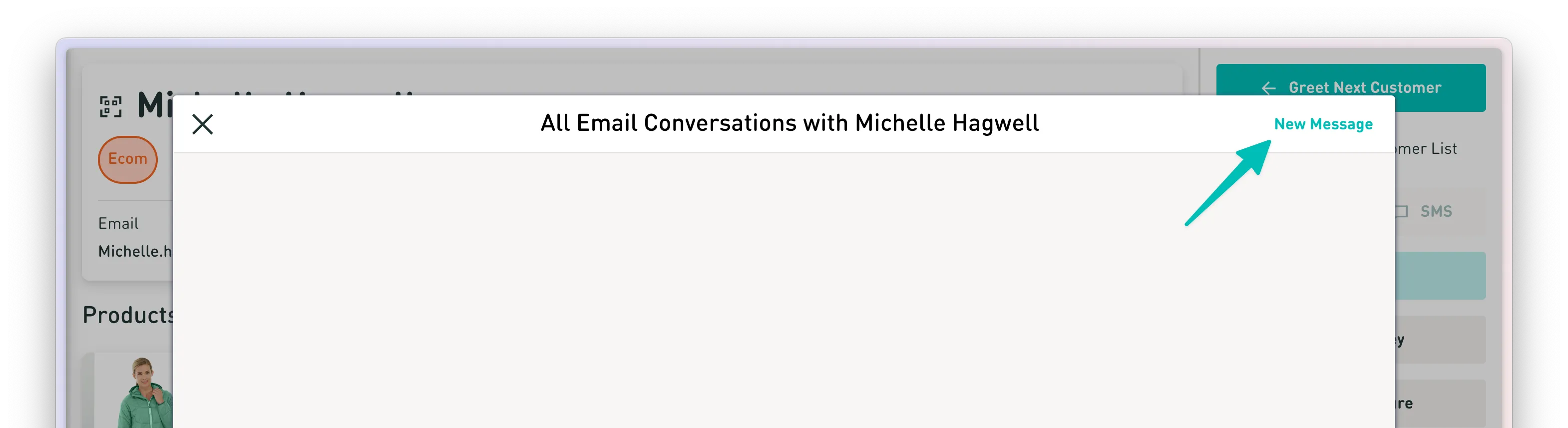
Select a contact reason or create a custom message.
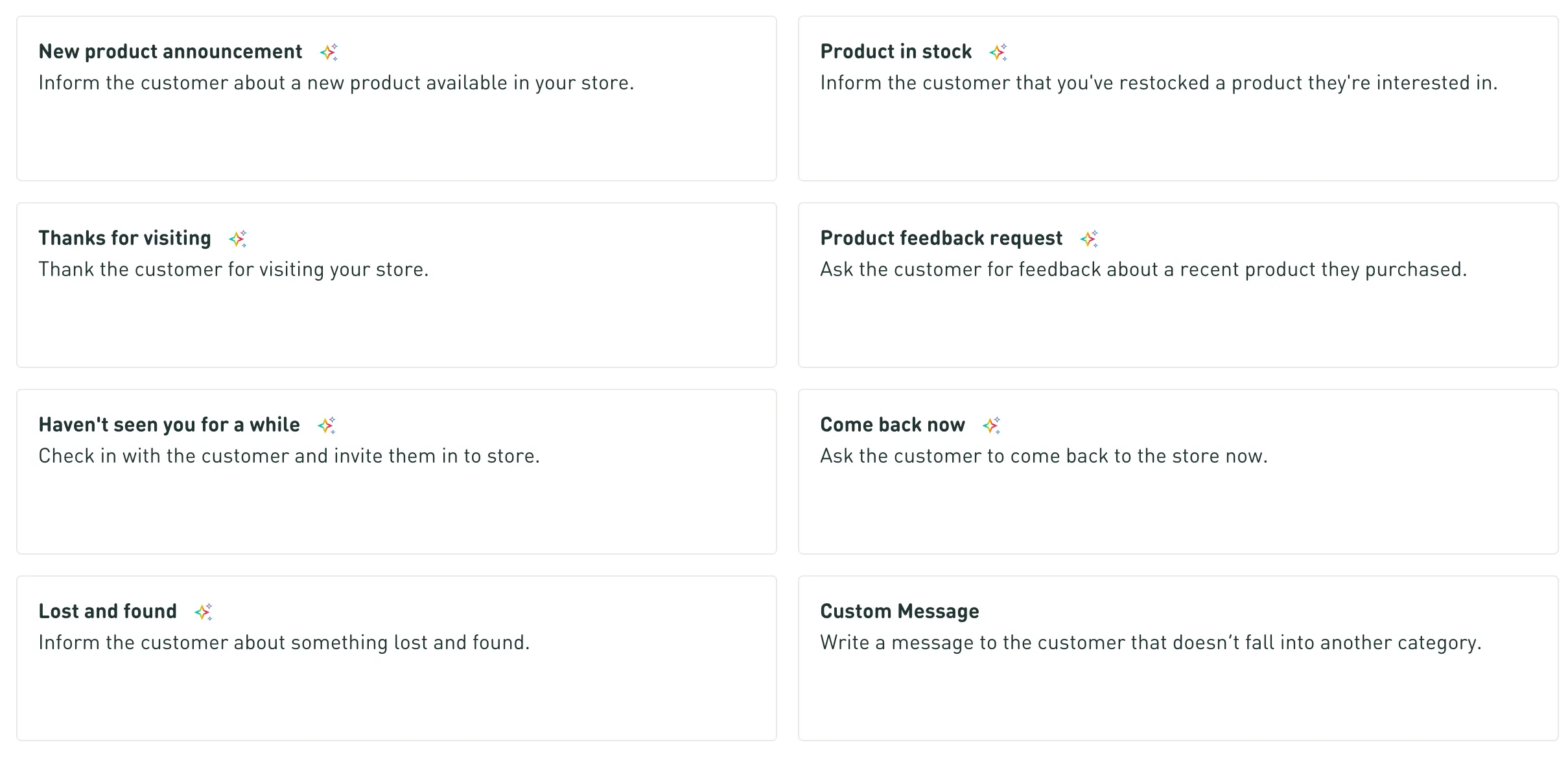
Each contact reason will prompt you for information required to generate the message.
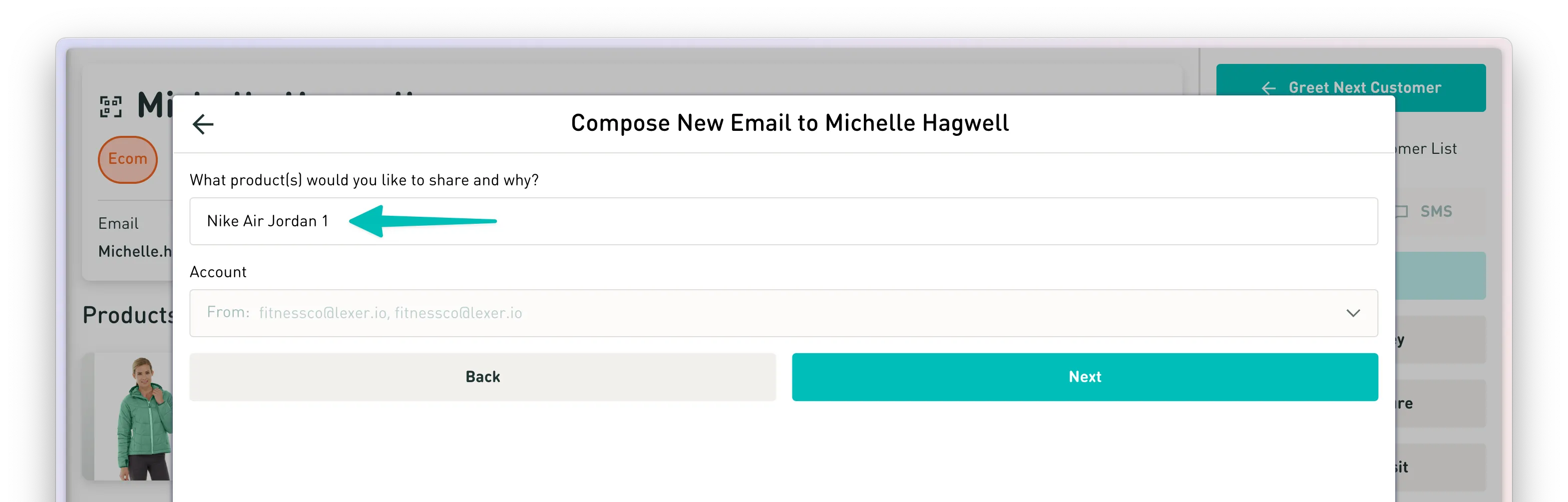
Now sit back while Lexi AI generates your message.

Your message and subject line will be drafted by Lexi AI for you to edit and send.

Managing customer replies
In the side menu navigate to Messages > Inbox. If you do not see this option then your account may not have messaging capabilities enabled.
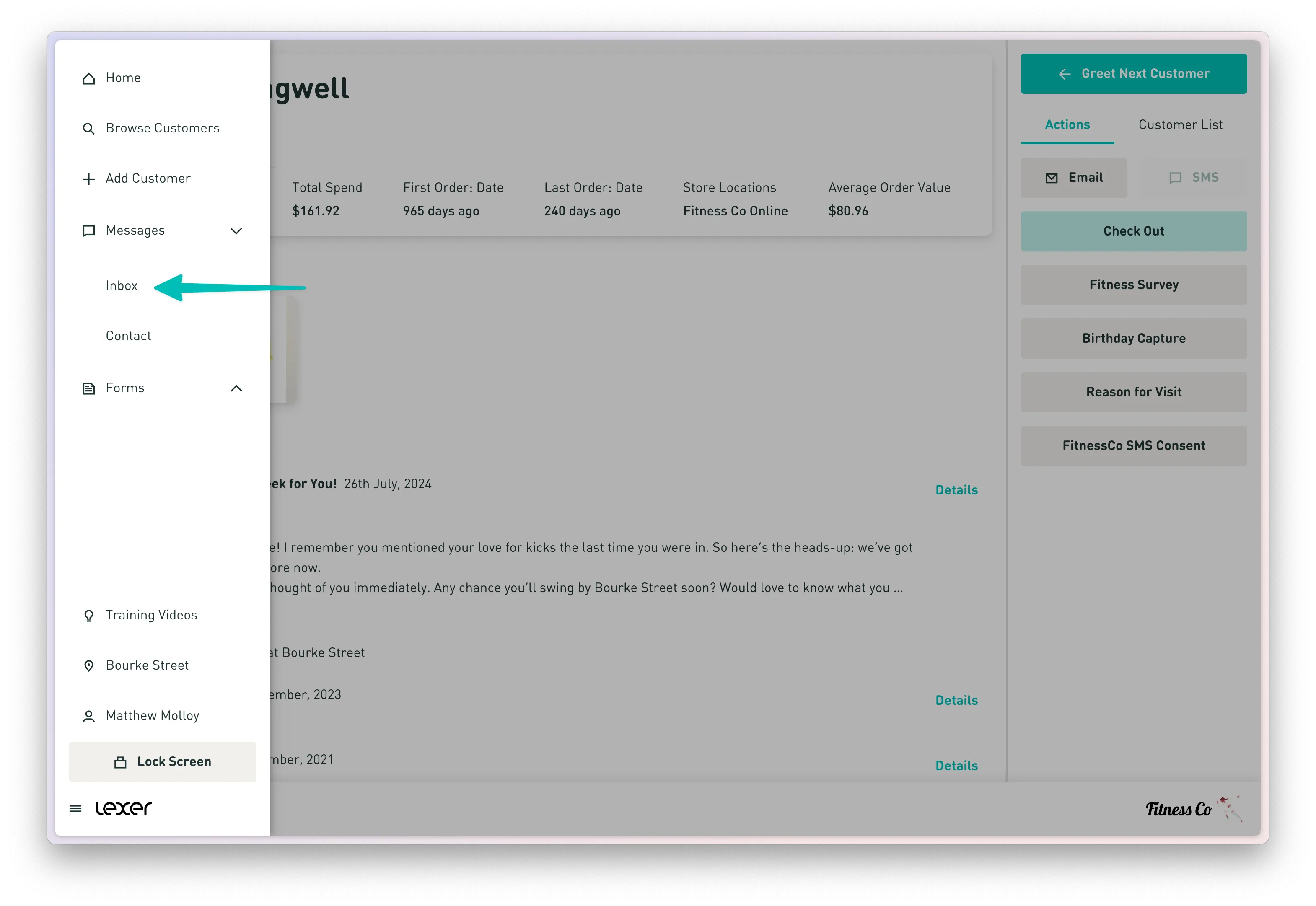
Your personal inbox will load by default, showing conversations between you and your customers. You can view New, All, and any conversations assigned to your team by clicking the left side buttons. Simply click into a conversation to view and send replies.
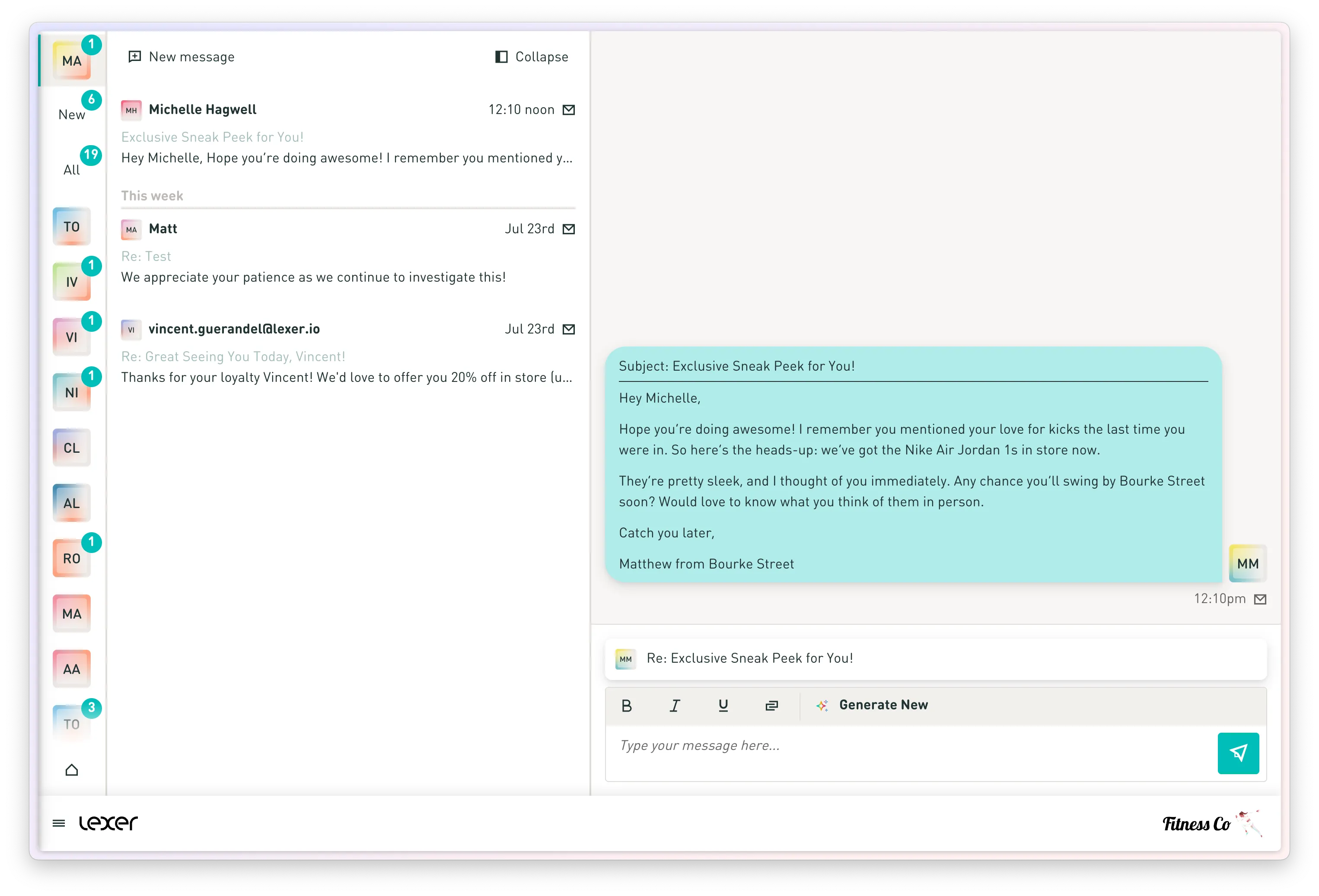
FAQs
How do I set up an Email account?
You can follow this guide for integrating an email account.
How do I set up an SMS phone number?
Lexer will register and provide your business with a phone number based on your region. Get in touch with your Success Manager to start this process. We will require a couple of business documents from your team to complete this step.
Why is the Email/SMS button disabled?
Either you do not have a connected account for that channel or the customer does not have a contact email or mobile phone number attribute on their profile.
How do I get messaging enabled for my team?
Ask support, or get in touch with your Success Manager to get this enabled.

