Saved dive notifications
Configure notifications to email you when new content is found
You can choose to be notified when new results are found for your topic of interest or team workflow, choose the send frequency, and add team members as recipients. Here are some simple steps to setting up your notifications.
Create your Saved Dive
First you need to determine the criteria for your notification.
Notifications are defined using the Tier Filters in Listen. Check out our guide to Tier Filters for more information on how to configure this.
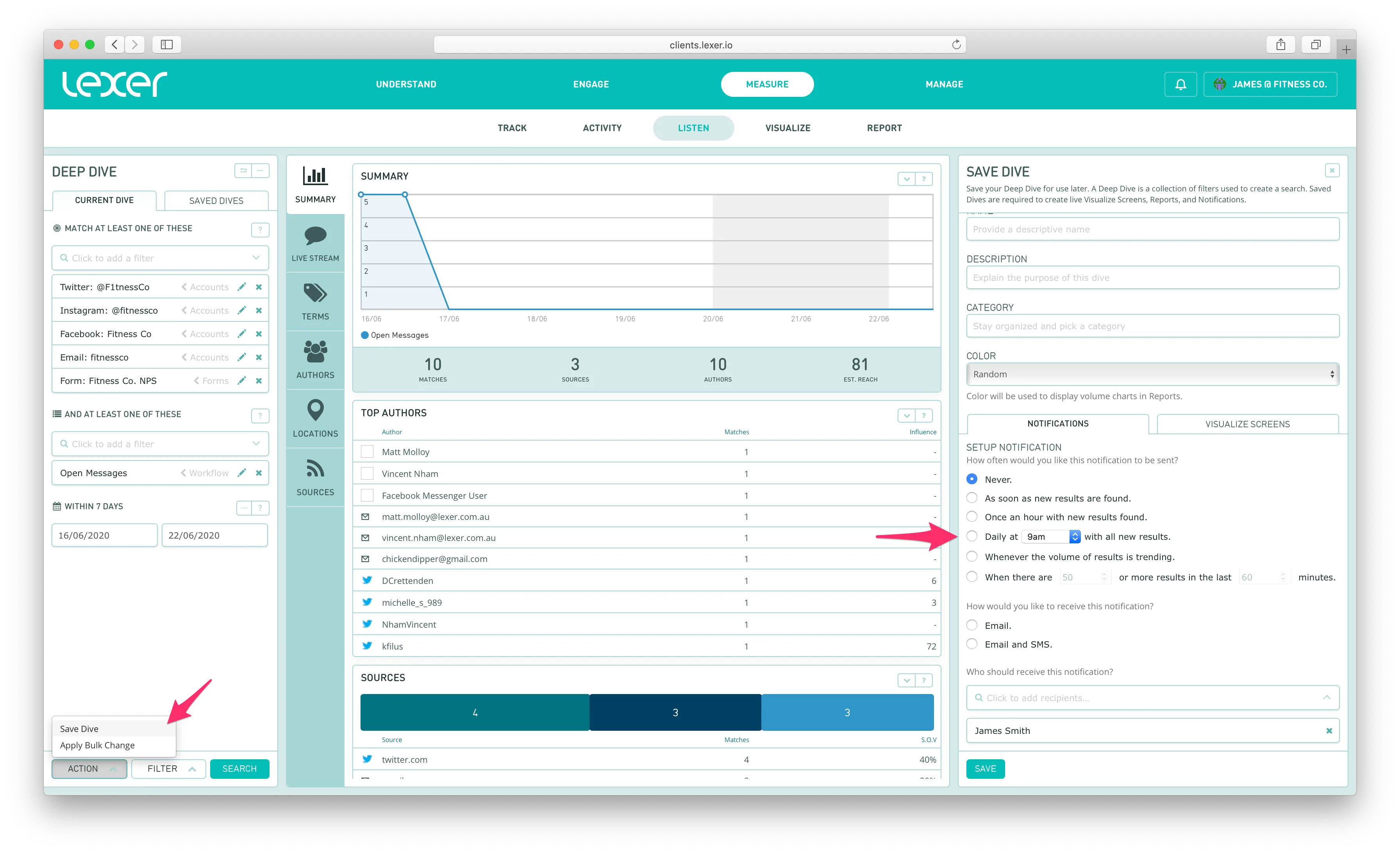
Once you’re happy with the content matching your search, simply save the dive and configure the notification in the column that appears to the right. Here you can set your notification frequency, notification type (email, or email & sms), and the recipients (add yourself, colleagues, or a Group).
When you're done, click Save.
Notification frequency
You get to decide how often the notification should trigger:
- Instantly: Receive a notification as soon as a new object is found that matches the dive. Generally configured for high risk and low volume searches. Warning: this has the potential to become quite spammy!
- Hourly: Receive a notification at the beginning of each hour, with a summary of the objects created within that hour. If no objects are created in the last hour, no notification will be sent. Use this type if you required regular updates on a campaign or sensitive issue you’re monitoring.
- Daily: Set up your notification to send a daily report at ‘x’ time. This will contain a summary of the objects matching your saved dive that were created in the last 24 hours. We’ve found that our users tend to set up daily 9am notifications, recapping activity from the previous day.
- Volume trending: Our volume notifications alert you when there’s an unusual spike in the number of mentions for a given search, such as your brand name. These notifications are triggered only when two statistical conditions are met: the volume for a specific hour must exceed both the average volume for that same hour across the past three months and the overall average hourly volume across that period — in both cases by at least two standard deviations. This dual-check system helps reduce false positives from small changes during typically quiet hours (like 3am). You can tailor these alerts using search filters, for example, to track specific authors or channels.
Add recipients
You can simply add yourself as the recipient, or also include other team members to receive these alerts.
Remove recipients
If a notification is no longer relevant to someone in your team, you can simply remove them from the recipients list. Navigate to Listen, open the Saved Dive, remove their name from the recipients list, and save.

