Manage team
How to add and manage users in your team
At Lexer, a team is a group of users that belong to the same company.
In this article, we’ll discuss team management and walkthrough some simple instructions for adding and managing users in your Lexer account. You will need to belong to a Group with "edit team" permissions to make these changes. If you are not part of a group with "edit team" permissions, but should be, please reach out to your Lexer Success Manager, or our friendly Support team on the chat below.
Add a new user
Navigate to Manage > Team and click on the + New User button in the bottom left corner of the screen. If this button does not appear for you, it means that you do not have the Manager permissions to perform this task. To create a new user you will need to provide their Email, First Name, Last Name, Timezone, and select one or more Groups.
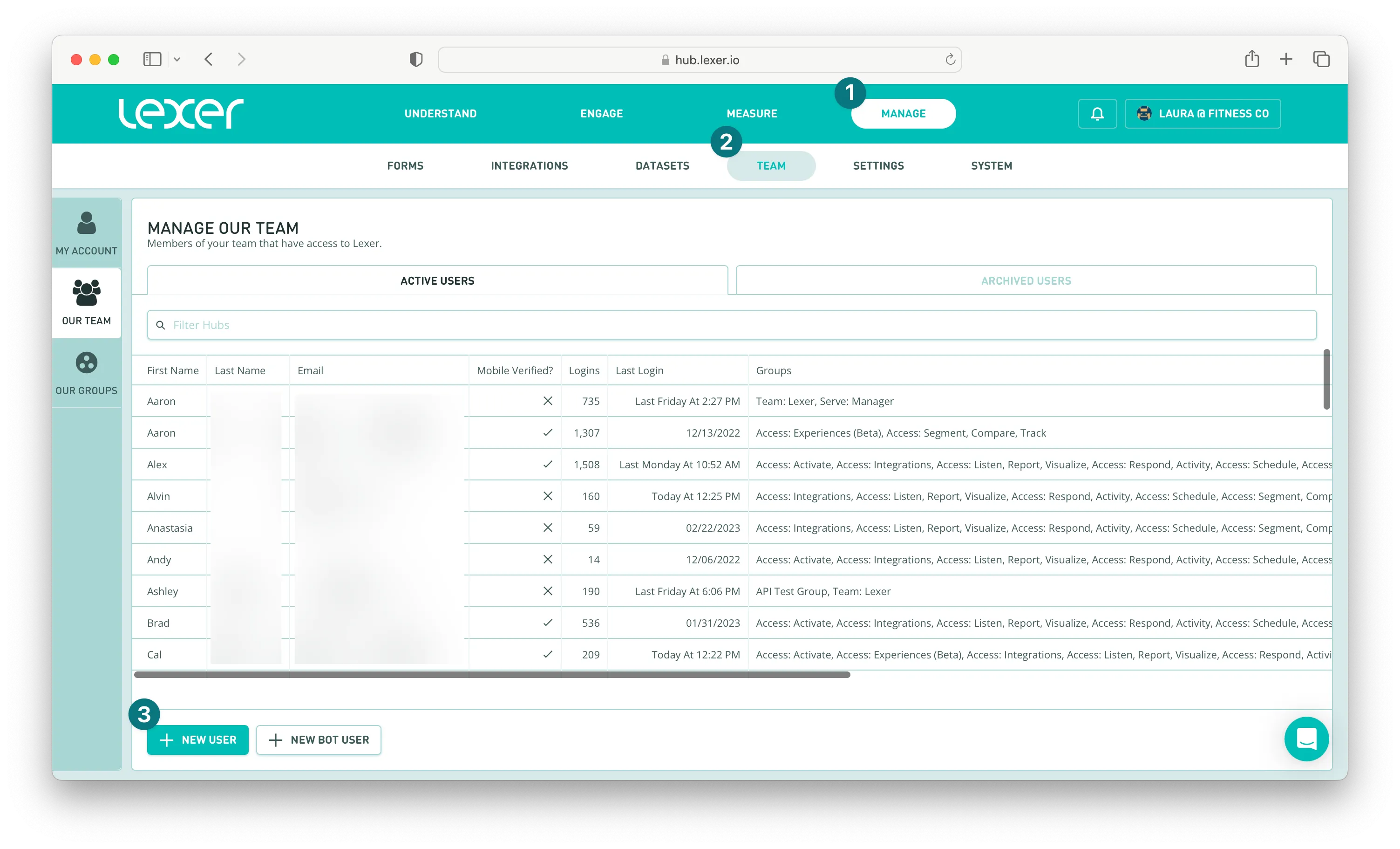
Edit user permissions
User permissions are controlled using Groups in Lexer. Each user is assigned to one or more Groups, which can provide access to products, specific features, or allow users to perform particular functions i.e. Manage other users. To modify which Groups a user belongs to, simply find their account in the Team list and click on it. Select which Groups this user should belong to and save.
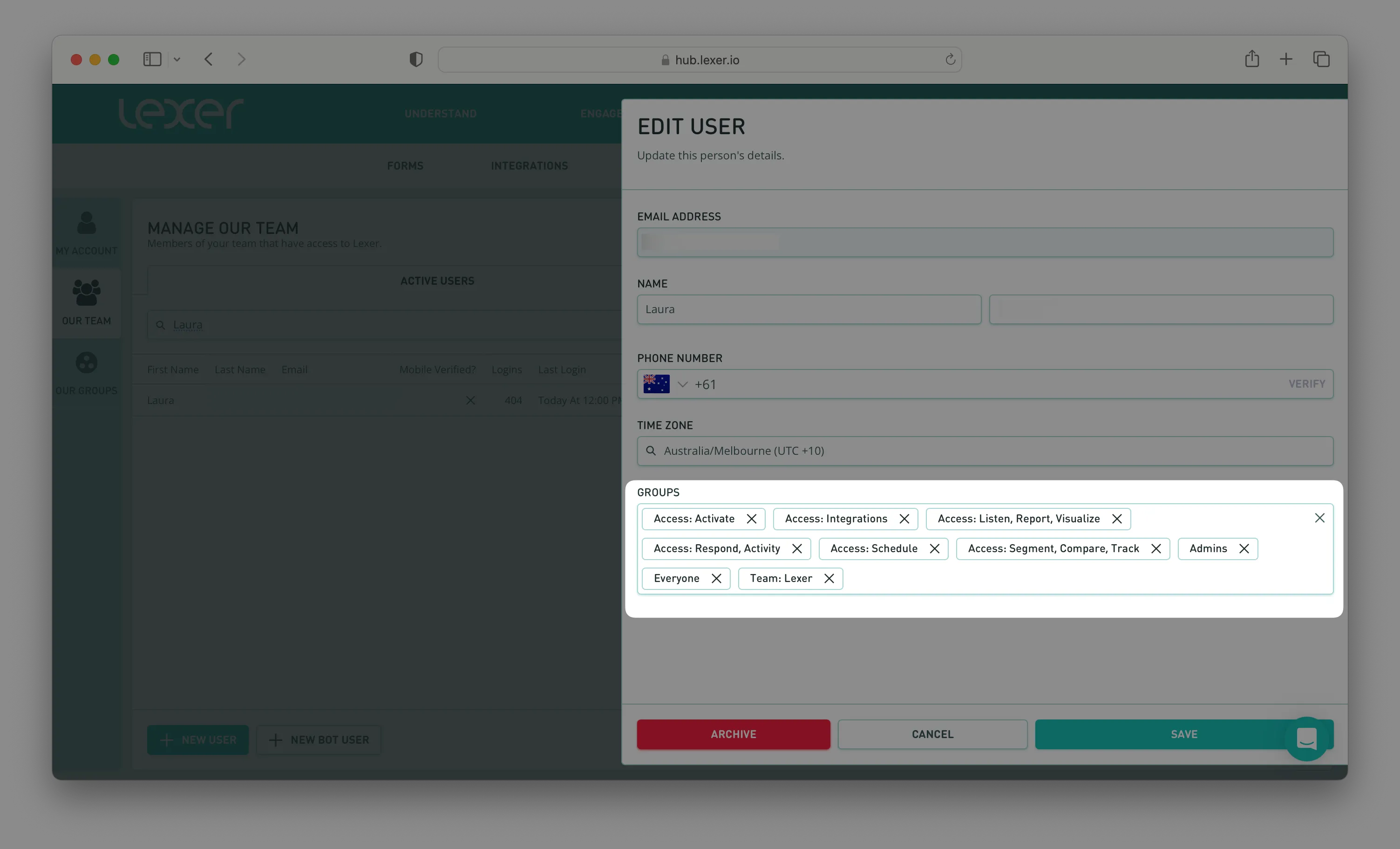
Archive a user
Navigate to Manage > Team and click on the user in the team list. Clicking the Archive button will archive this user in all accounts in Lexer. If you belong to multiple Lexer Hubs (i.e. different brands) this will revoke your access for all accounts. Archived users will need to be reactivated to access their account, which trigger an activation email with instructions to set their password again.
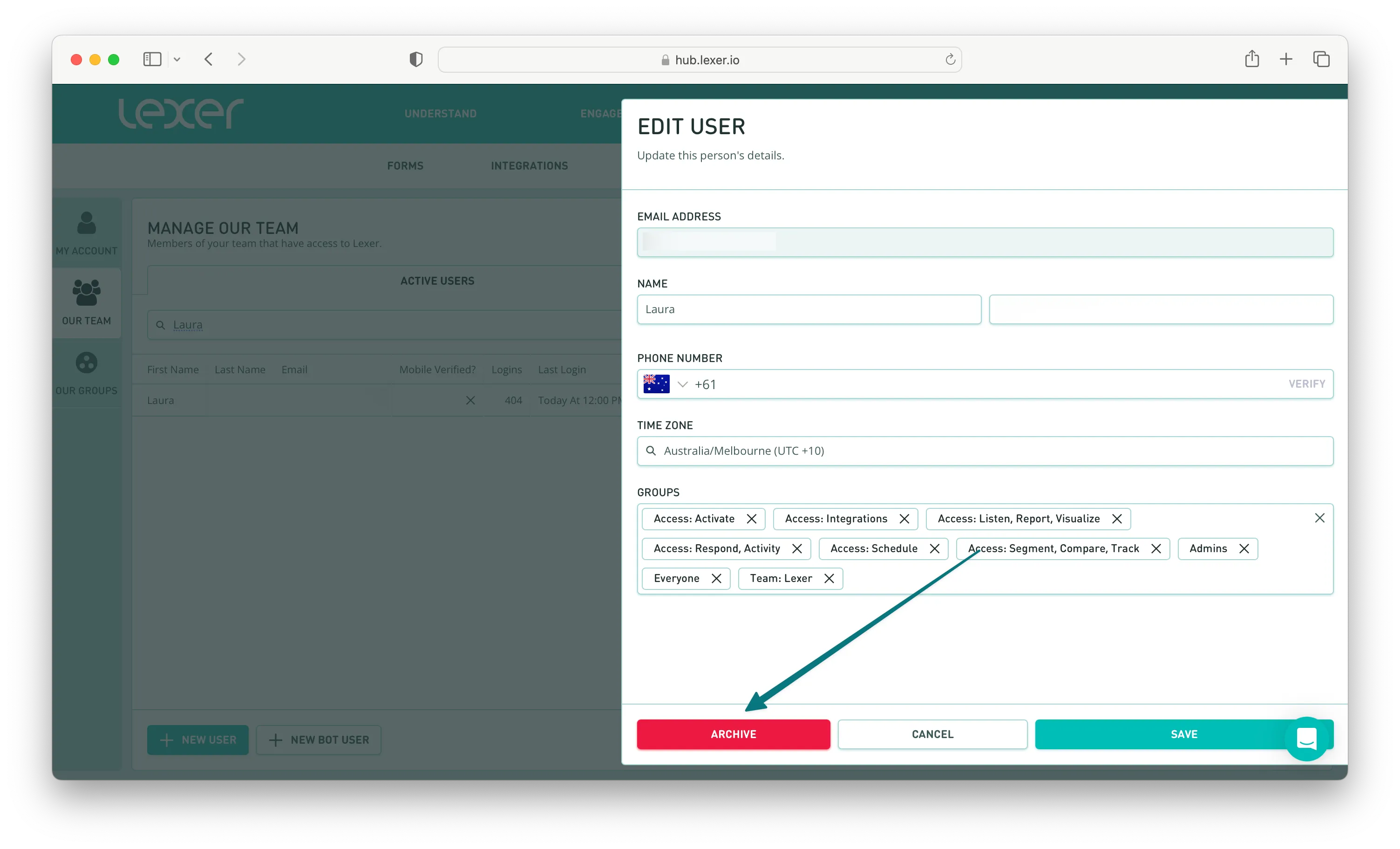
Team, managed!
There you go, you’re now a team management expert — the above steps are all you need to add new users, edit their permissions, and archive users. Remember, you can only make these changes if you are part of a group with "edit team" permissions. If you have any further questions, please don’t hesitate to contact your Lexer Success Manager, or reach out to our friendly Support team on the chat below.

