Audience splits
Audience Splits is a feature of Activate that allows you to split your audience into 50/50 or 90/10 groups. In this article we'll walk you through what Audience Splits are, and how to use them to help understand the effectiveness of your campaigns.
How can I split my audience?
Audience Splits are located within Activate. You’ll find the Audience Split options in the Settings tab when creating a new activation.
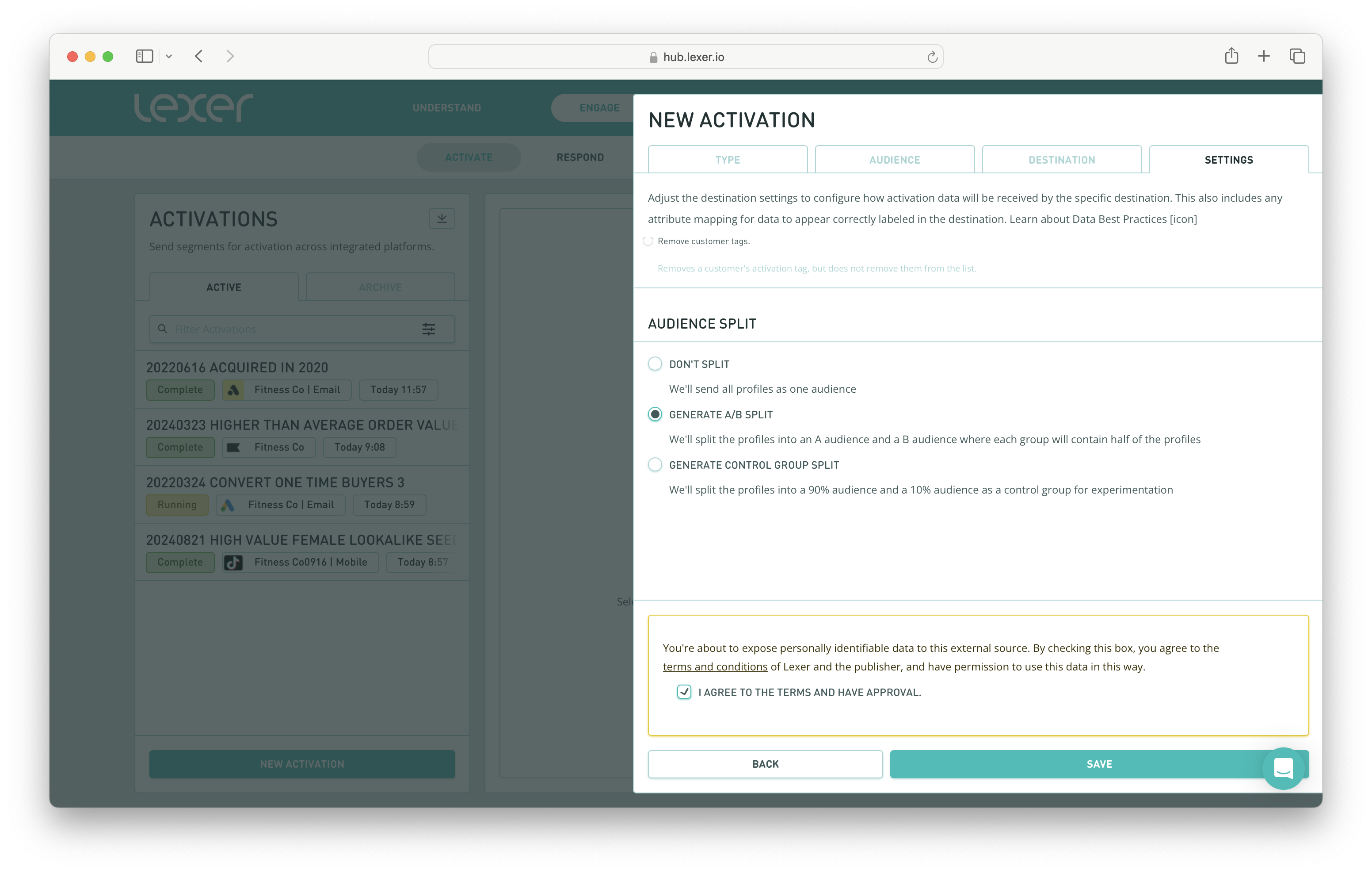
Select how you’d like to divide your audience and when you activate your Segment. When activating an audience, by default the audience split option is not checked. To apply a split to your audience, just check which split option you’d like and the platform does the rest for you. The splits will arrive at their destination as separate lists (eg; list A, list B), or with corresponding tags, if the destination supports tags.
There are three split options:
- Don't split
- A/B split
- Control group split
Don’t split
The no split option is checked by default. Leaving this checked will send your audience to your channel in its entirety.
Generate A/B split: 50/50
When generating an A/B split, Activate splits your audience down the middle and delivers two even audiences to your selected channel. You can differentiate them by the (A) or (B) we append to each audience name or tag.
A/B splits are typically utilized by marketers to measure campaign variations with each variation designated to one of the two 50/50 splits.
Generate Control group split: 10/90
A control group cuts out 10% of your audience and sends both the 10% and 90% to your given channel. Two audiences with ‘control’ (10%) or ‘experiment’ (90%) appended to the end of your new custom audience names.
Control groups are used by marketers who want to measure the effectiveness of a campaign. The 10% control group is a section of your audience that will not receive the marketing communications. This ensures you can compare the actions of the targeted group, against the natural actions of your control group.

Using Audience splits for insight and analysis
Once an audience has been split, the profiles involved will be appended with the relevant Included in Audience attribute.
This attribute will record all audiences and splits this profile has been involved in. Let's have a look at a few examples in the Fitness Co hub.
If you would like to find these audiences, you can search for all profiles that contain the Included in Audience attribute.
- Navigate to Understand > Segment.
- Search for the Included in Audience attribute.
- Search for the activation that you used to split your audience. You will see appropriate tags that denote the separate audiences depending on the integration used. This will usually be seen as a suffix (A) or (B), or (Control) or (Experiment).
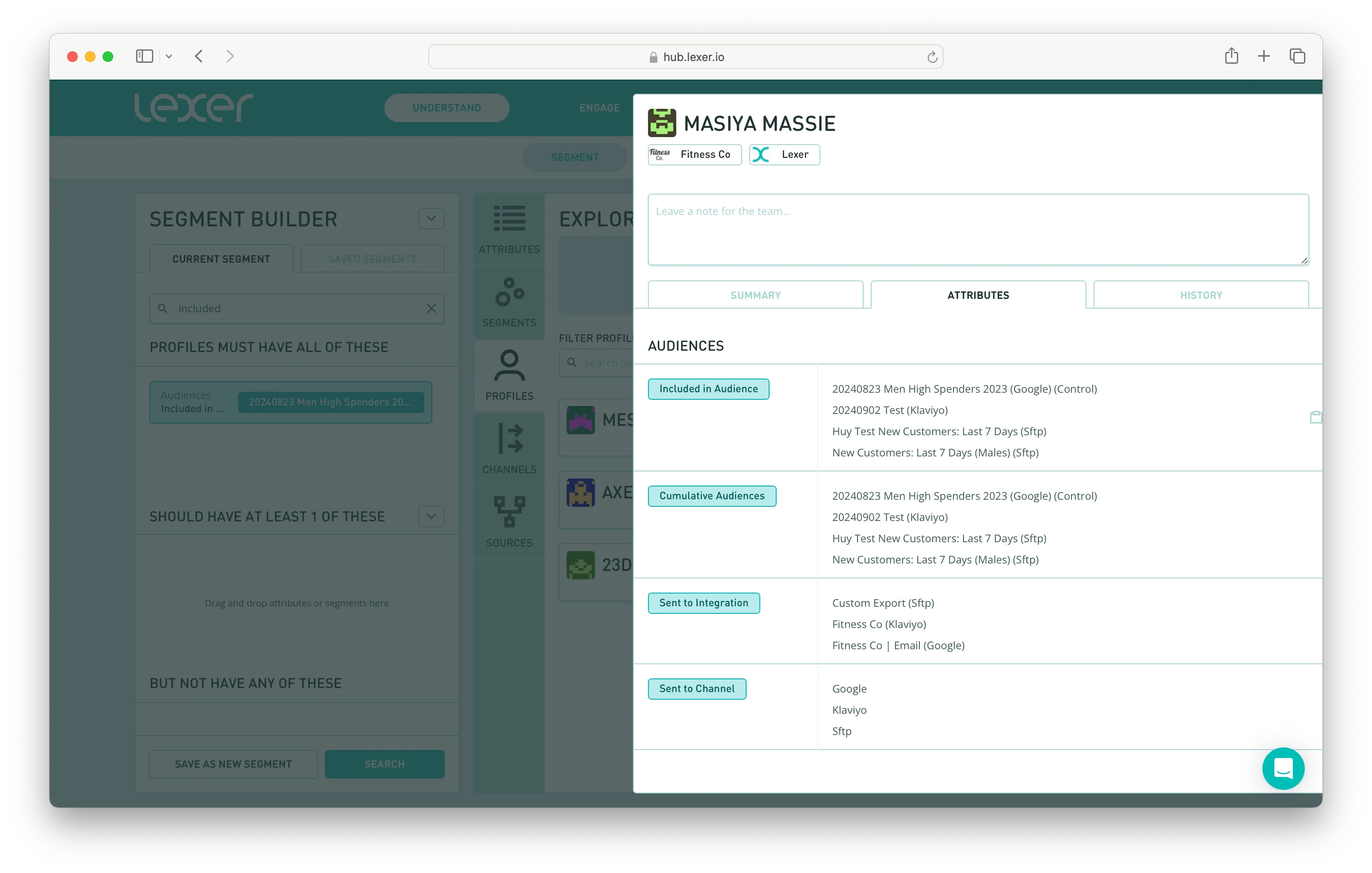
That's all for splitting your audience! We've talked about what splitting your audience is, how to find it, and generating different control groups. If you have any questions please reach out to Support at support@lexer.io.

