Contact Queue Filters
Queue Filtering is a feature designed to improve the management and analysis of Lexer Contact customer interactions by allowing admins to filter, group, and assign queues by region, store, and agent.
These filters can also be applied in Lexer Serve too, ensuring a consistent experience across all channels.
Creating queue filters
To specify the attributes for filtering, follow these steps:
1. Navigate to Engage > Contact then select the queue you would like to modify.
2. Click Edit Queue in the top right.

3. In Message Assignment you can select how you would like the queue assigned.
- Global: All customers in the queue will be visible without any filters, making it accessible to all regions and all agents.
- Region: Enables agents in the customer's preferred region to view and collaborate. Customers will be grouped by their preferred region, ensuring region-specific handling.
- Store: Allows agents from the customer's preferred store to view and collaborate. Customers will be grouped by their preferred store, facilitating store-specific messaging.
- Agent: Restricts the queue to be handled only by the customer's preferred agent, or the sales associate who last assisted them. Ensuring consistent personalized service.
- Show in Serve: Enabling this feature will make the queue visible in Lexer Serve. Filters are automatically applied in Serve, ensuring consistencyNavigate between all other tabs to make any additional adjustments as needed.
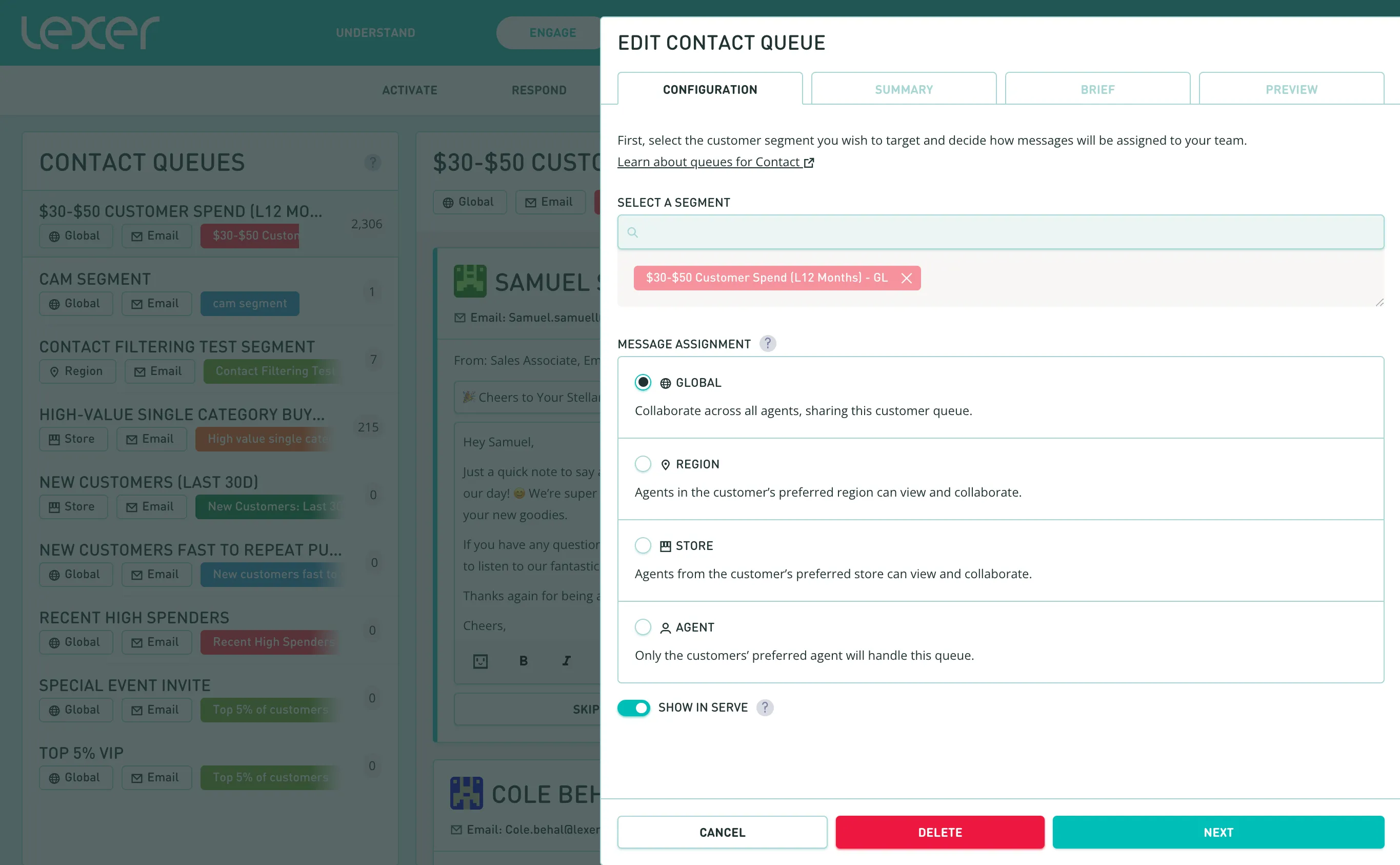
4. Navigate between all other tabs to make any additional adjustments as needed.
5. Once all adjustments are made, click Save on the "Preview" tab to apply your changes.
.webp)
How are preferred region, store, agent defined?
Defining a preferred region, store, or agent involves matching specific attributes to the configurations. These attributes guide how filters work and play a crucial role in setting preferences.
To configure filters, go to Manage > Settings > Serve > Contact. Here, you can select the source field for each filter type. For instance, if you select the Last Contacted By attribute for Serve Agent, the system will match customers to agents based on this criteria. Similarly, if you choose Last Store Visited for Serve Store, the system will match this data from the customer profile to the corresponding store location in Serve. The same logic applies to Serve Region.
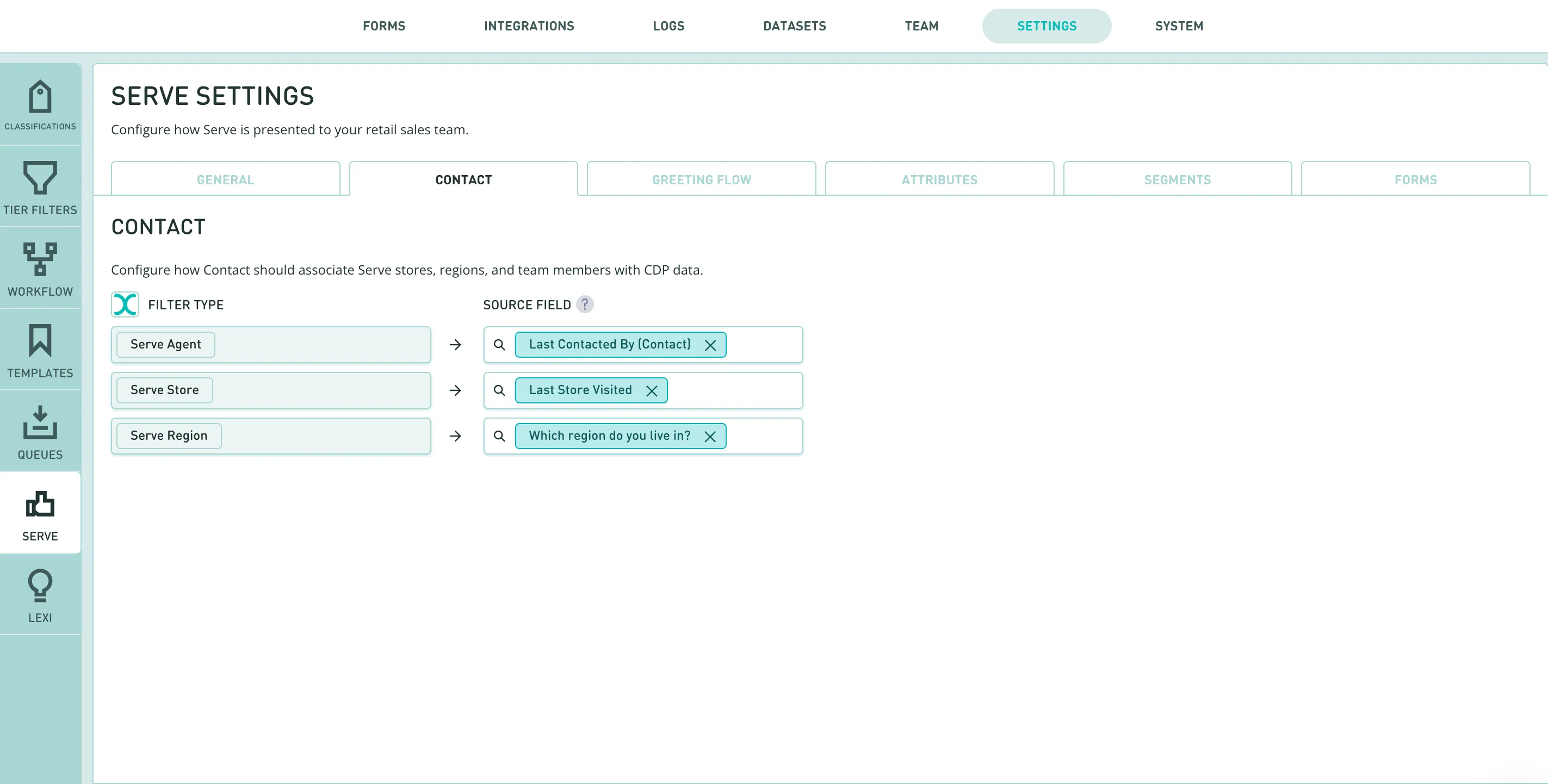
To set up store locations, navigate to Manage > Settings > Serve > General > Store Location. You can configure the Associated Store and Associated Region values here. Make sure these values align with the data from the attributes you selected in the source fields of contact filters.
Remember, you need sufficient admin permissions to access the Settings module.
.webp)
That’s a wrap!
Queue Filtering allows you to specify rules for filtering queues, ensuring users see the most relevant queues in both Contact and Serve.
Filters can be set based on global, region, store, or agent preferences, facilitating collaboration and personalization.
By implementing Queue Filtering, organizations can optimize their customer interaction management, leading to more efficient operations and better customer service outcomes.

