Listen CSV exports
Export your data out of Lexer to use in other tools, cut it up your own way, and find new insights
The CSV export feature allows you to get your hands on the data behind your charts, streams of content, tables, and forms. Using export will prepare a file specific to your search, and return it to you as a CSV file, which is a common format for importing into other programs such as Microsoft Excel, or Google Sheets.
Exporting your charts, streams of content, and tables
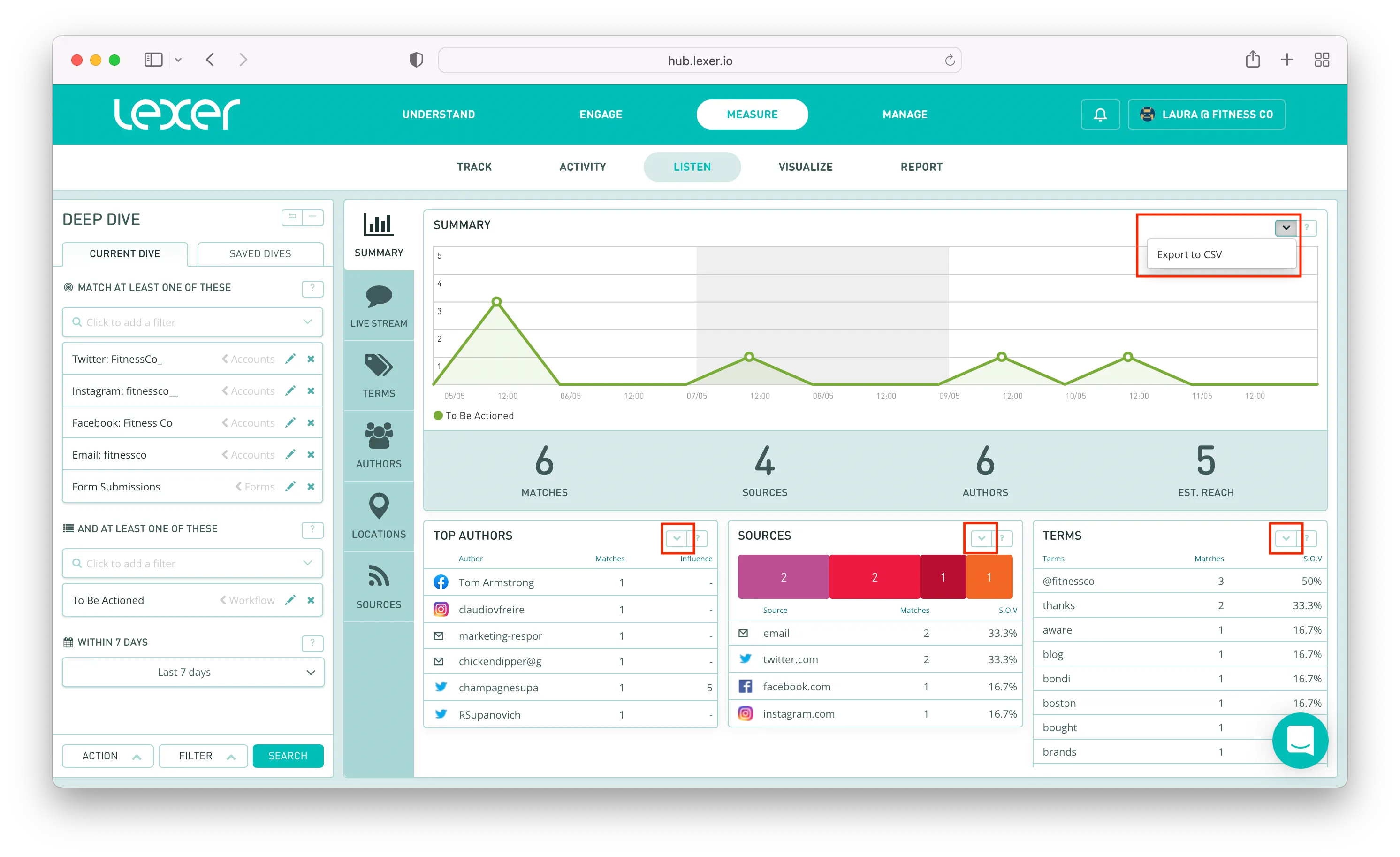
- To export your charts, streams of content, and tables first navigate to Measure > Listen.
- Then create a new search using your Deep Dive and click Search at the bottom of the Deep Dive to generate your results.
3. In the top, right corner of each of your results, click on the dropdown arrow and select Export to CSV.
The option to export will appear on most charts, providing different data for each. Charts will generate an export for the data they represent.
Some examples of different exports are:
Exporting your forms
You can also export your Lexer form submissions in Listen.

- Navigate to Measure > Listen > Live Stream.
- Then create a new search using your Deep Dive and click Search at the bottom of the Deep Dive to generate your results.
- In the Matches section, select the dropdown arrow in the top, right corner and click Export Forms to CSV.
And your CSV should be ready to go!
The CSV file will contain the following data:
- Date of submission
- Form name
- Form title
- Author
- A column for each question in the form
And it also supports exporting multiple answers to a single question!
Why are the dates wrong on my export?
Lexer’s native timezone is UTC. UTC is generally in sync with GMT, so it’s good to use this as a guide.
Any exported data is automatically converted to UTC. So if you’re based in Melbourne, for example, the time will appear to be out by +10 hours.
Simply adjust the time accordingly with a formula, and you’ll have the time and dates converted to your local time.
To apply this, create a new column in your spreadsheet alongside that which contains the current timestamps. Then apply the below formula (assuming cell A2 on your spreadsheet is the date/time) to the first cell, and drag down to apply to the whole column:
=A2+TIME(10,0,0)
This formula doesn’t account for Daylight Savings Time, so it’s best to look up the current difference between UTC/GMT and your local time.
Export complete
And that's all your need to know about exporting your charts, streams of content, tables, and forms from Listen! If you run into any difficulties, reach out to our Support team (support@lexer.io).
That's a wrap
That's it for SCV exports! If you get stuck, try following the steps above and please don't hesitate to reach out to Lexer Support using the chatbot in the bottom right of the page.

