Basket analysis: Increasing customer lifetime value through targeted product bundling
Understanding how your customers shop is vitally important if you want to continue to grow your customer lifetime value.
Knowing how your customers pair and bundle items by performing a basket analysis is a great way to gain insight into purchasing patterns, and you can then use this information to inform how you make product recommendations, with the aim of increasing average order value.
Using Lexer’s Compare tool, you’ll be able to perform a basket analysis for a customer’s first, second, second-to-last, and last transactions. This is because Compare is great to use when you want to understand what your customers are buying in the same transactions, and understanding what customers buy together then allows you to pair featured items in your advertisements and marketing campaigns.
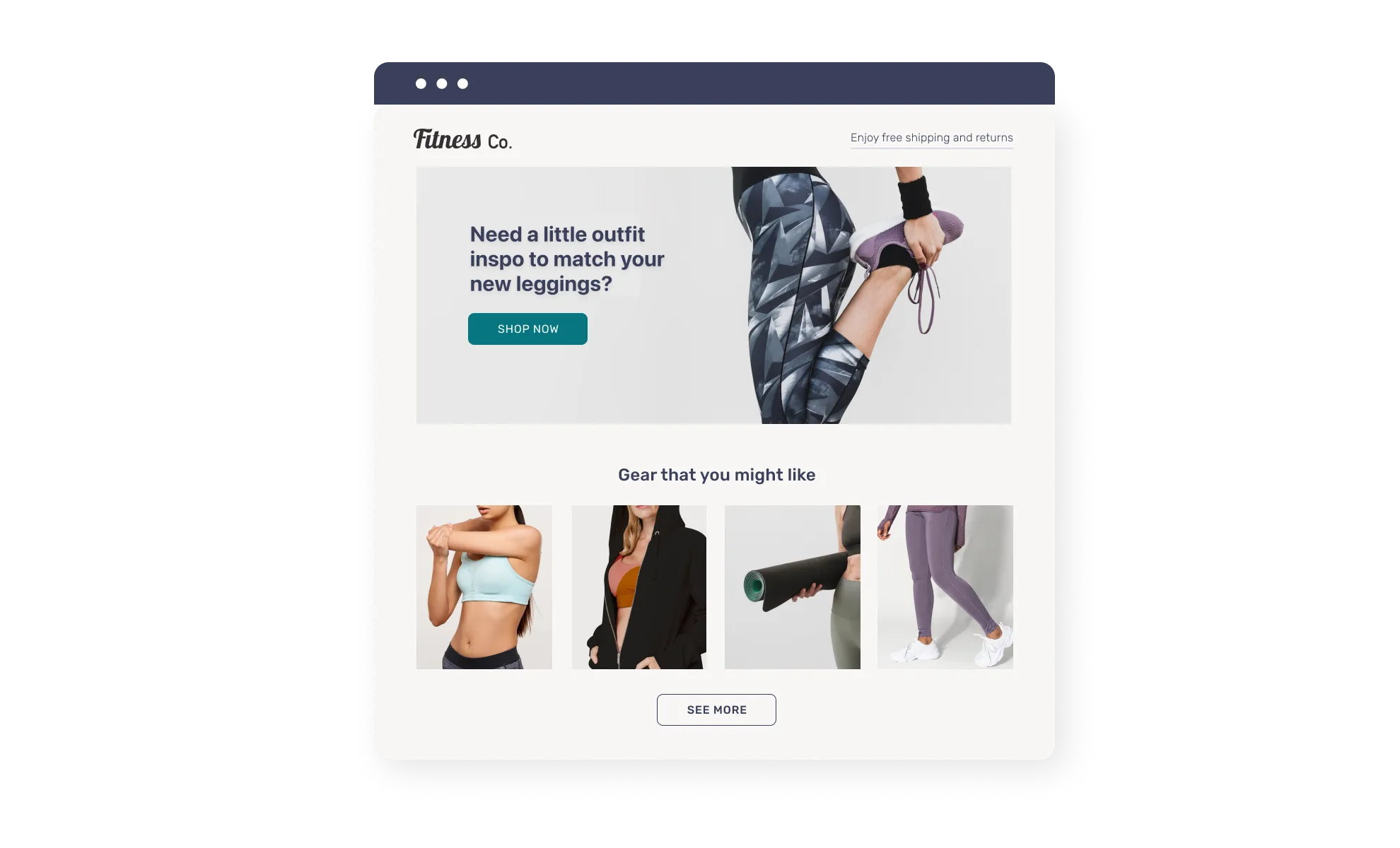
Customers respond well to add-on options during the checkout process, and it’s a great best-practice to implement.
Before we get started, if you’d like a refresher on how to use Compare we have some great articles here, plus a whole video course with some great use cases here too.
Now, let’s jump into the Hub and see how it’s done!
How to perform a basket analysis using Compare
Using the Compare tool is the best way to do a basket analysis, because this gives you the opportunity to look at your customers’ first, second, second-last, and last orders.
To do so, navigate to Understand > Compare and select the Attribute tile, as you’ll be comparing two attributes in this example.

Let’s start by seeing what your customers bundle together in their first order. To do so, search for the following attribute: First Order: Product Name, and then add this to your comparison twice.
Then click Generate Comparison.
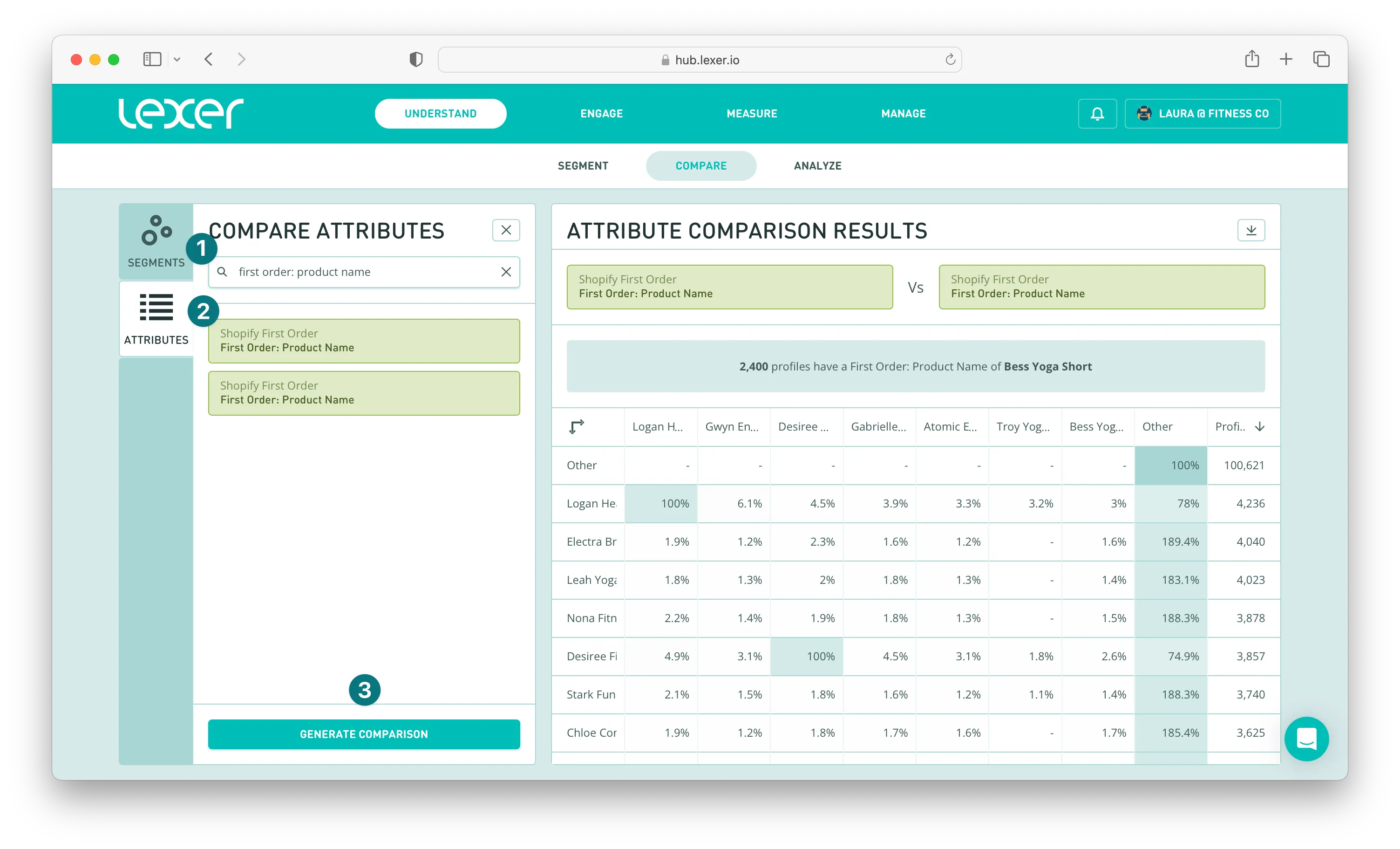
Now we can gather our insights!
What we can see highlighted in the screenshot below is that 25.1% of customers who purchased the Electra Bra Top in their first order, also purchased the Desiree Fitness Tee. And 24.4% of customers who purchased the Leah Yoga Top in their first order, also purchased the Logan HeatTech Tee.
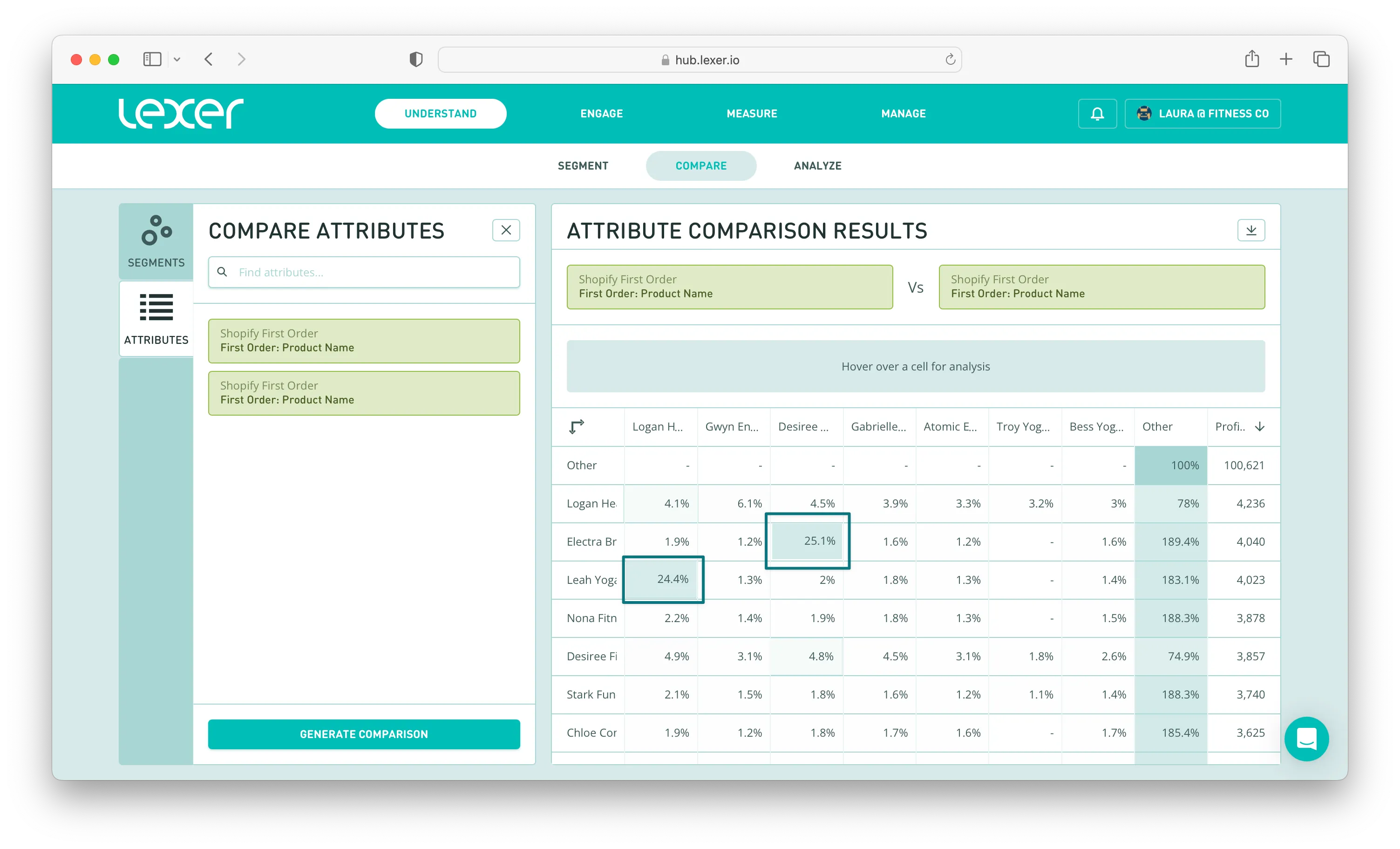
Now you have a couple of great product combos to use in marketing campaigns, or as add-on options during check out.
Using the First Order attributes is a good way to understand how your customers start interacting with your brand and what they purchase for the first time, but understanding their behavior for their second order is really helpful when you want to convert your 1x buyers into multi-order customers.
If you compare Second Order: Product Name as above, you’ll be able to get some insights into this crucial second purchase, and use them in your growth and retention campaigns.
For example, we can see in the screenshot below that second order customers tend to bundle the:
- Electra Bra Top and the Nora Practice Tank
- Nora Practice Tank and the Strike Endurance Hoodie
- Leah Yoga Top and the Celeste Sports Bra
Use these combos in your messaging when you’re looking to convert your 1x buyers and increase their lifetime value.

You can get even more specific with this comparison too. In Compare you’re querying your entire customer base. But, if you run your comparison in the Segment Builder then you can focus on a specific segment and the attributes within that segment.
One great strategy here would be to run a basket analysis against one of your high-value customer segments to see what they’re purchasing in their second orders. Then, as above, you can use these high-value combos in your messaging when you’re looking to convert your 1x buyers.
To do so, head over to the Segment Builder and add one of your high-value customer segments to the PROFILES MUST HAVE ALL OF THESE section of the builder. Then hit Search.
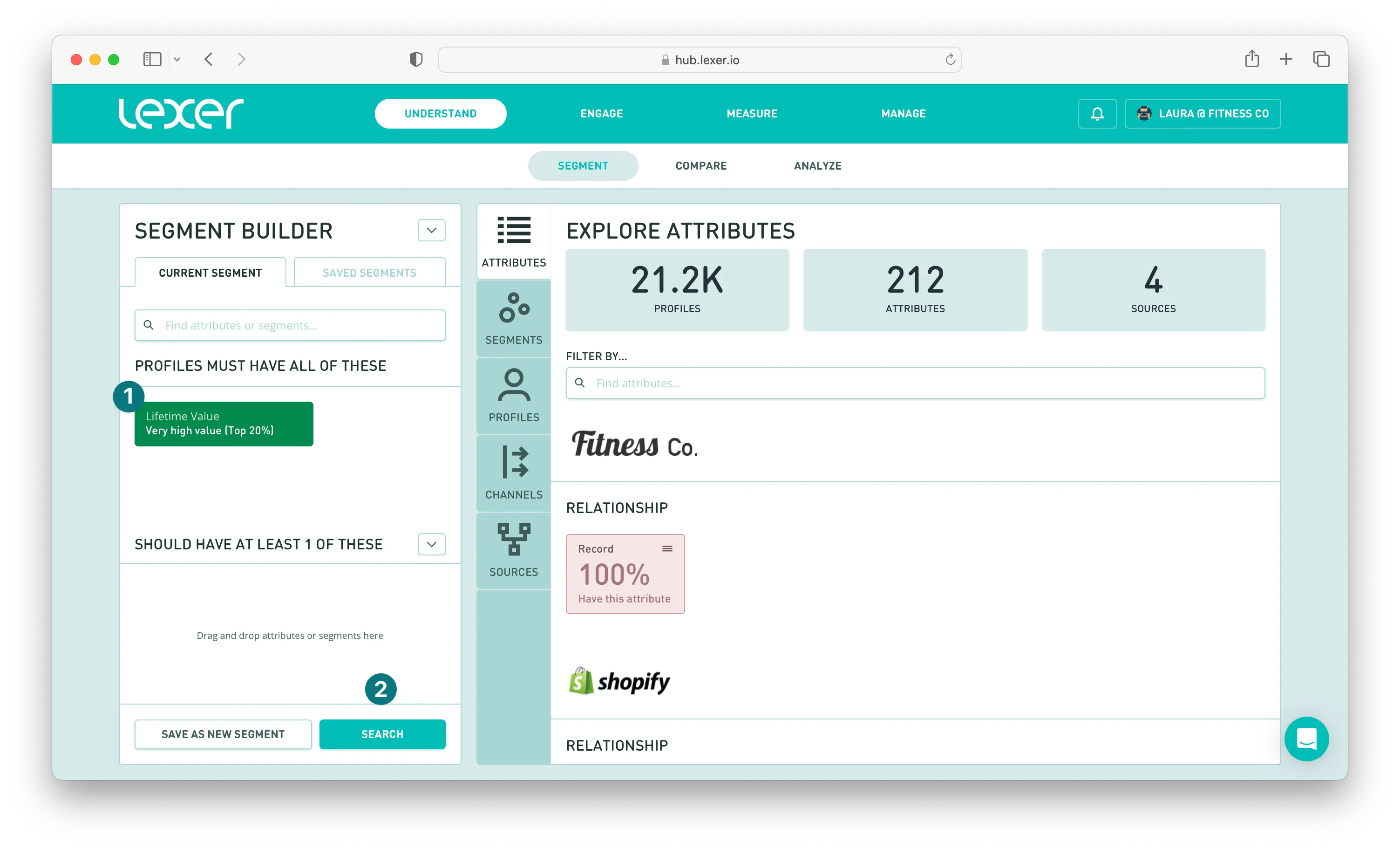
Move to the right of the Segment Builder, and under EXPLORE ATTRIBUTES filter by Second Order: Product Name. Click on this attribute to open up your attribute analysis.
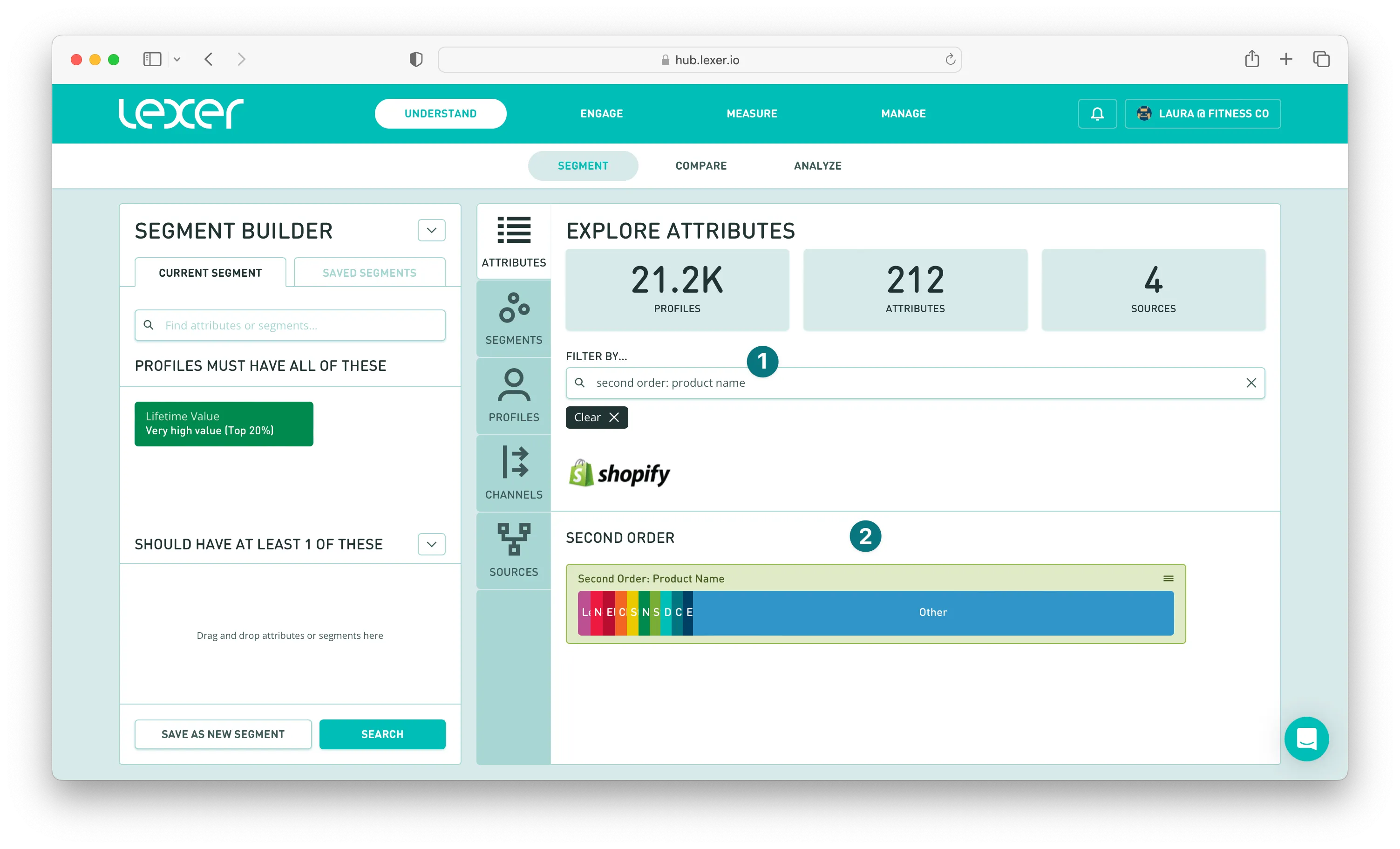
Then navigate to the Comparison tab.
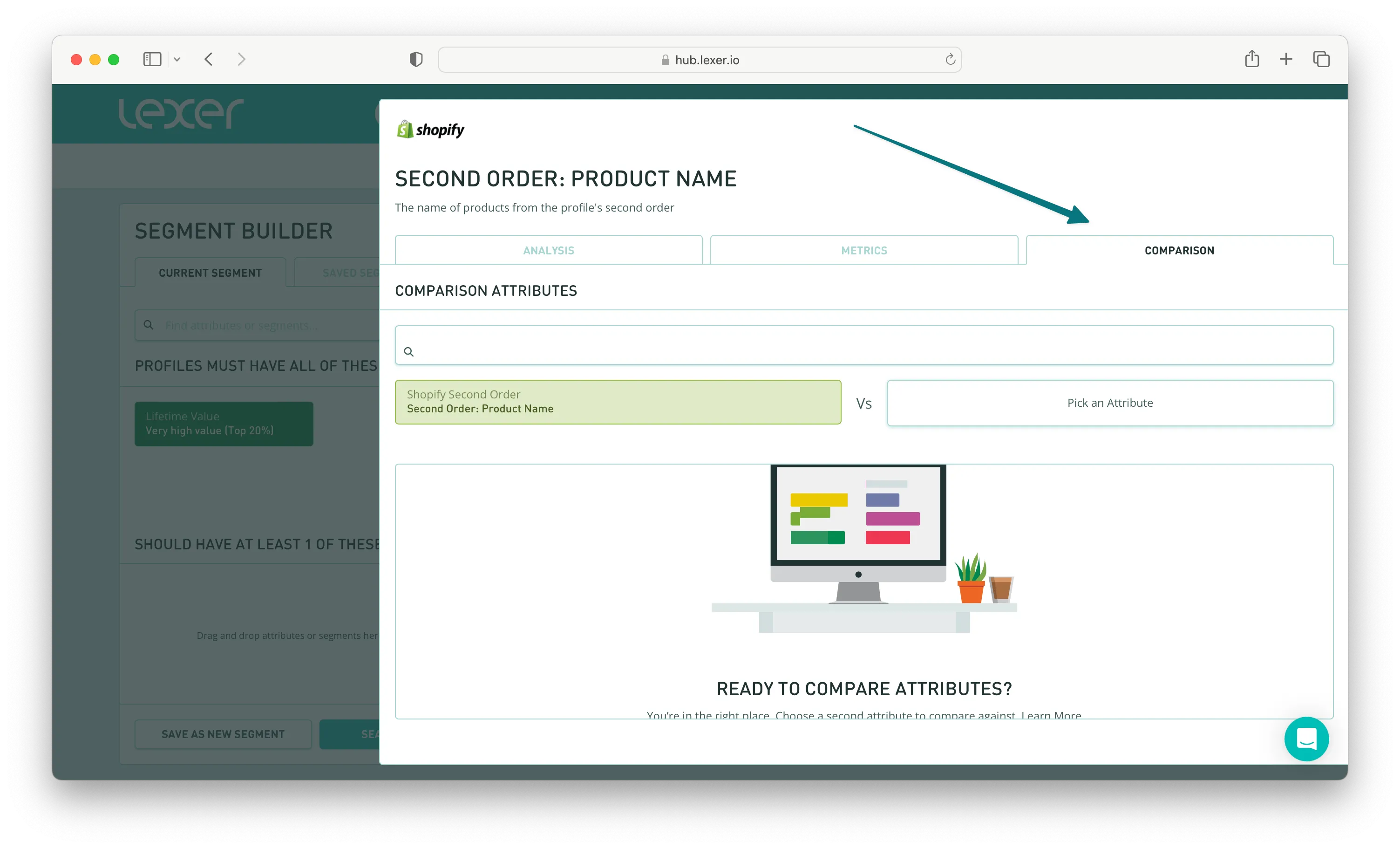
Now add Second Order: Product Name to your comparison, and this will start to generate instantly.

You’ll be able to see what your high-value customers are bundling together in their second orders, and again, use these products in your messaging!
Taking it further
You can run the same comparisons using Second-Last Order: Product Name, and also Last Order: Product Name.
Then using the insights you generate from your comparisons you can start to make some generalizations by tracking each basket and starting to understand how they change over time.
Take notice and see if there are any big differences once your customers become more loyal. For example, if it’s their fourth transaction, do they start to buy higher-priced items?
There are some great growth opportunities here too. Using the basket analysis method we’ve walked through, you can see what other categories customers are crossing over to, and understanding these behaviors can help you make other product recommendations for cross-sell and upsell opportunities.
Another best practice is to narrow down your audience by Order Date, so you can understand if seasons change what customers order together.
For example, during summer months do you see more pairings of products like tank tops and shorts, rather than hoodies or leggings?
To run this comparison, you first need to start by creating a segment that includes customers who have bought during a particular season, and Smart Search is great for this.
Add the Smart Search - Product Purchased attribute to the PROFILES MUST HAVE ALL OF THESE section of the Segment Builder, and then add the following filter:
- Order Date > Between > Choose your specific season or time period.
- Order Sequence > In a Specific Order > Choose which order you’re looking to target.
Hit Search and you’ll have your profiles. Now you can run your basket analysis.
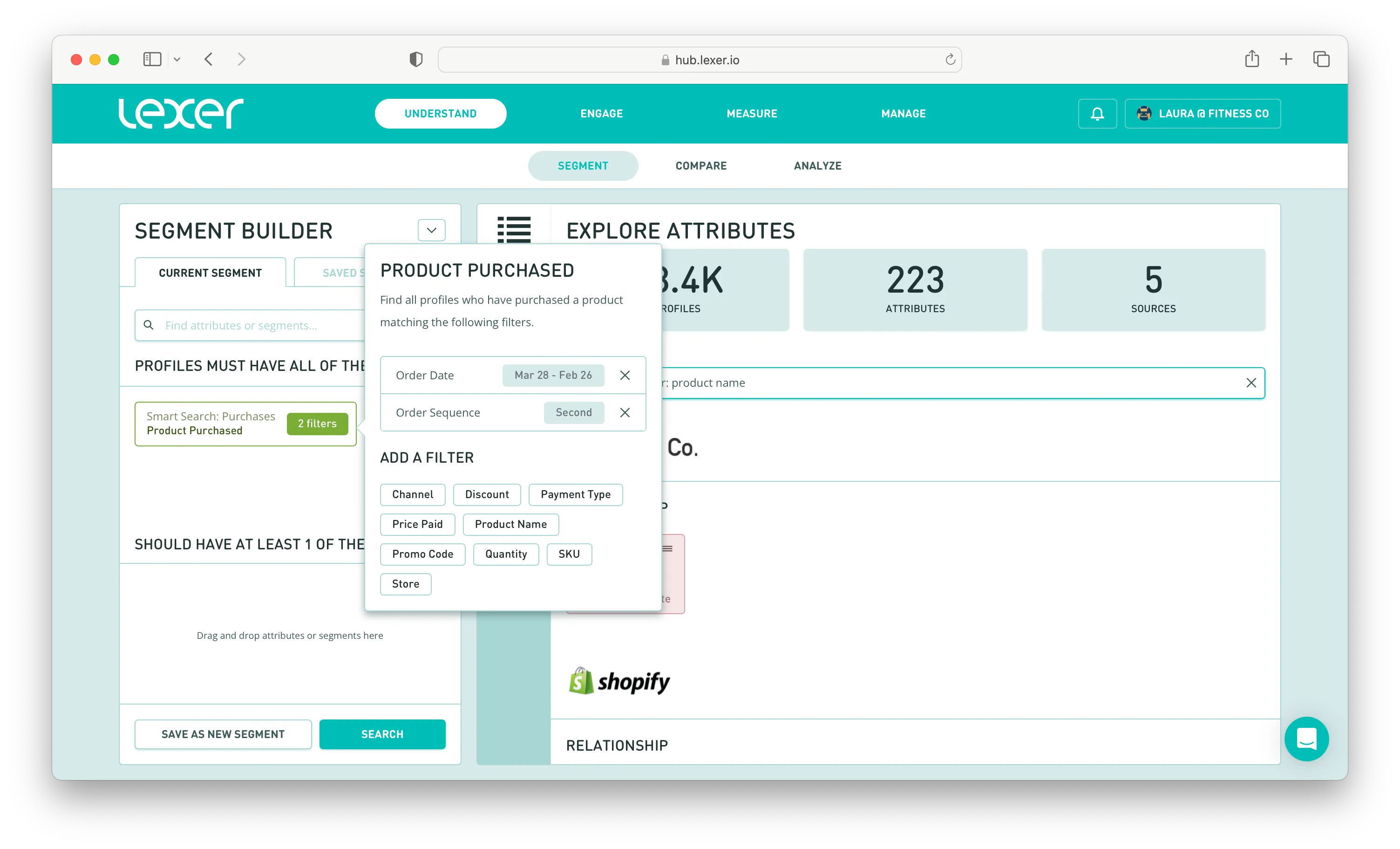
Under EXPLORE ATTRIBUTES filter by either the First, Second, Second-Last, or Last Order: Product Name attribute (again, this will depend on what order you want to target) and click into it so you can run your comparison.
In this example we’re choosing Last Order: Product Name.
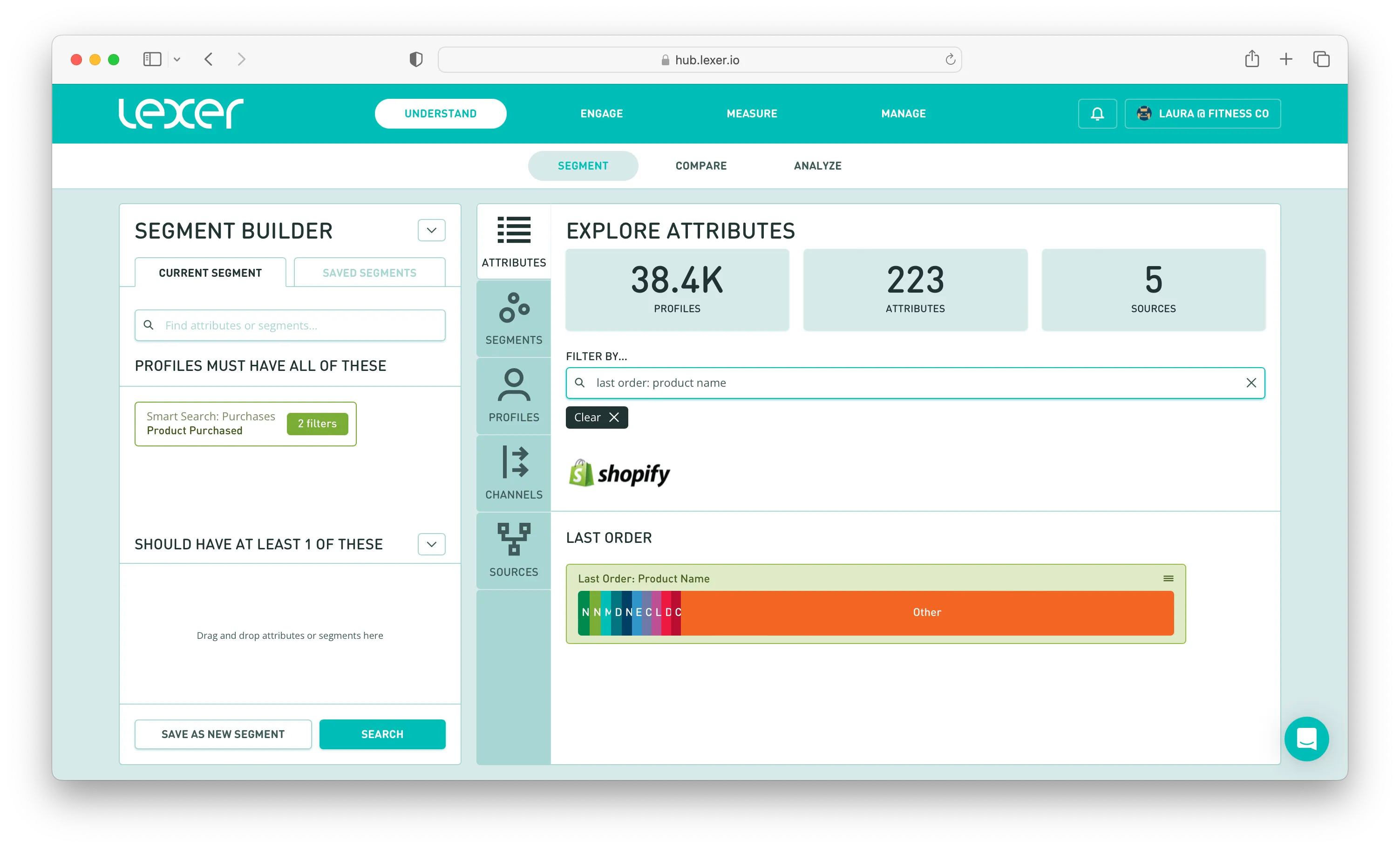
Head to the Comparison tab and add the same attribute to complete the basket analysis and analyze your results.
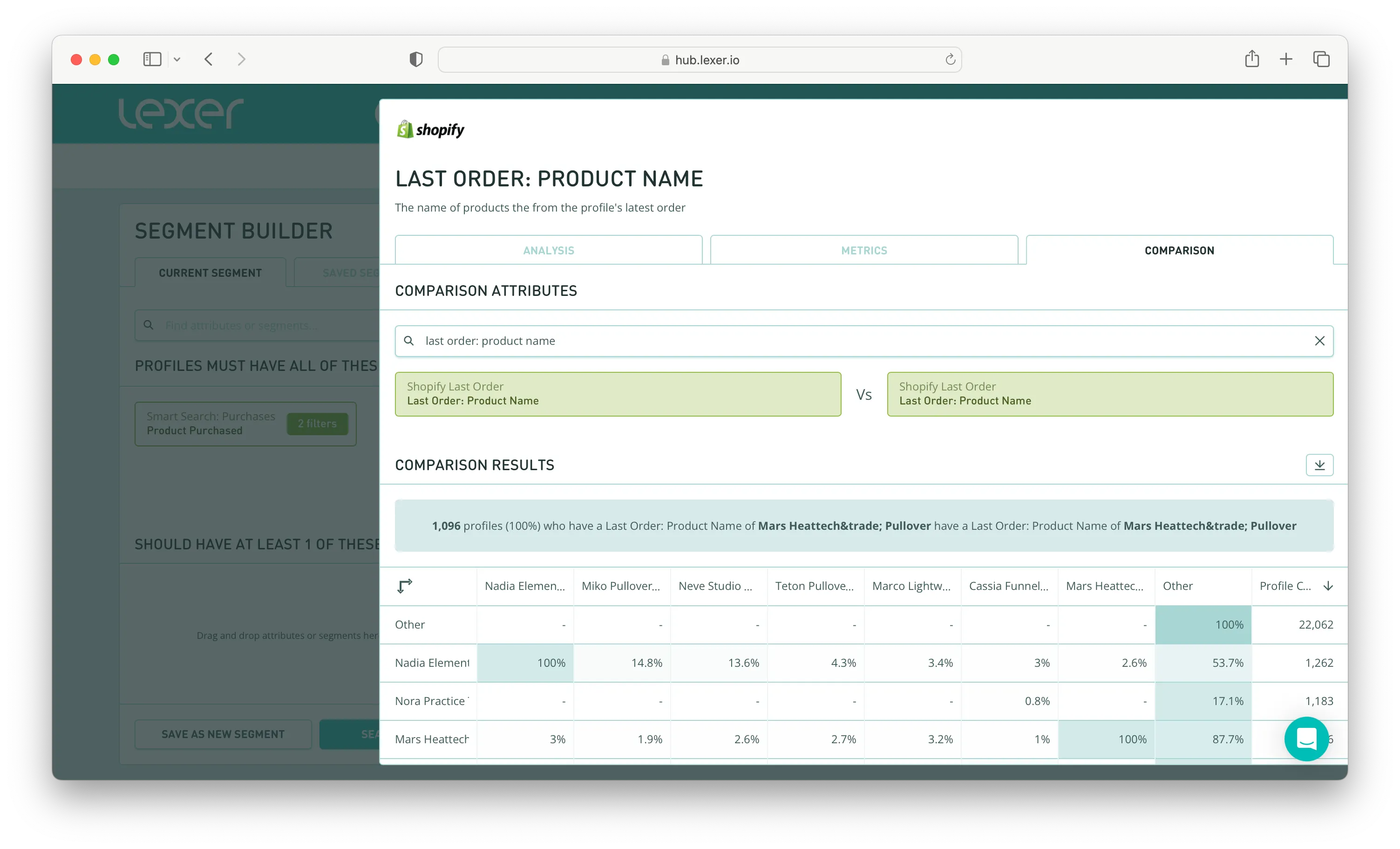
You can then do this with your other seasonal segments and see where the differences are.
Basket analysis, complete!
And there you have it! You can now run your own basket analysis using Compare in the Lexer Hub! Use the information you get to make informed decisions around messaging to your customers and watch their lifetime value grow!
For more growth strategies using Lexer, see some of our other great articles here. Simply filter for “Grow”.
And, if you have any questions, please reach out to your Success Manager.

