Export attribute results
How to download Attribute values from your Segment results
Your data holds a wealth of information — there are so many things for you to find and learn from it. We offer a range of ways to observe this data, and gather insights using tools within the Lexer platform, but we know sometimes you just want to be able to cut it up your own way, and conduct your own analysis.
Let's look at how you can export data out of Segment.
Export your attribute data
When you run a search in Segment, the profiles you’re presented with belong to a set of attributes - these tell a story of the types of people in this audience. To download your attribute data in its raw form, follow these steps:
- Run your search.
- Head to the Attributes screen.
- Select an attribute for which you’d like to view more detail (this should have multiple values)
- Click on the export button to export this table of data in the form of a CSV file.

Export your comparison data
Having a breakdown of the profiles with a particular attribute is helpful, but what if you could dig deeper than that, and see how this data compares against profiles with other attributes? How many crossovers are there between the two?
This data is available in the Comparison screen, and you can export this too — giving you the ability to sort, filter, and edit, for you own analysis. Here’s how:
- Complete the steps listed above.
- Click on the Comparison tab.
- Select the attribute you’d like to compare your current attribute against.
- Once your comparison table has loaded, hit the export button to extract the data to csv.
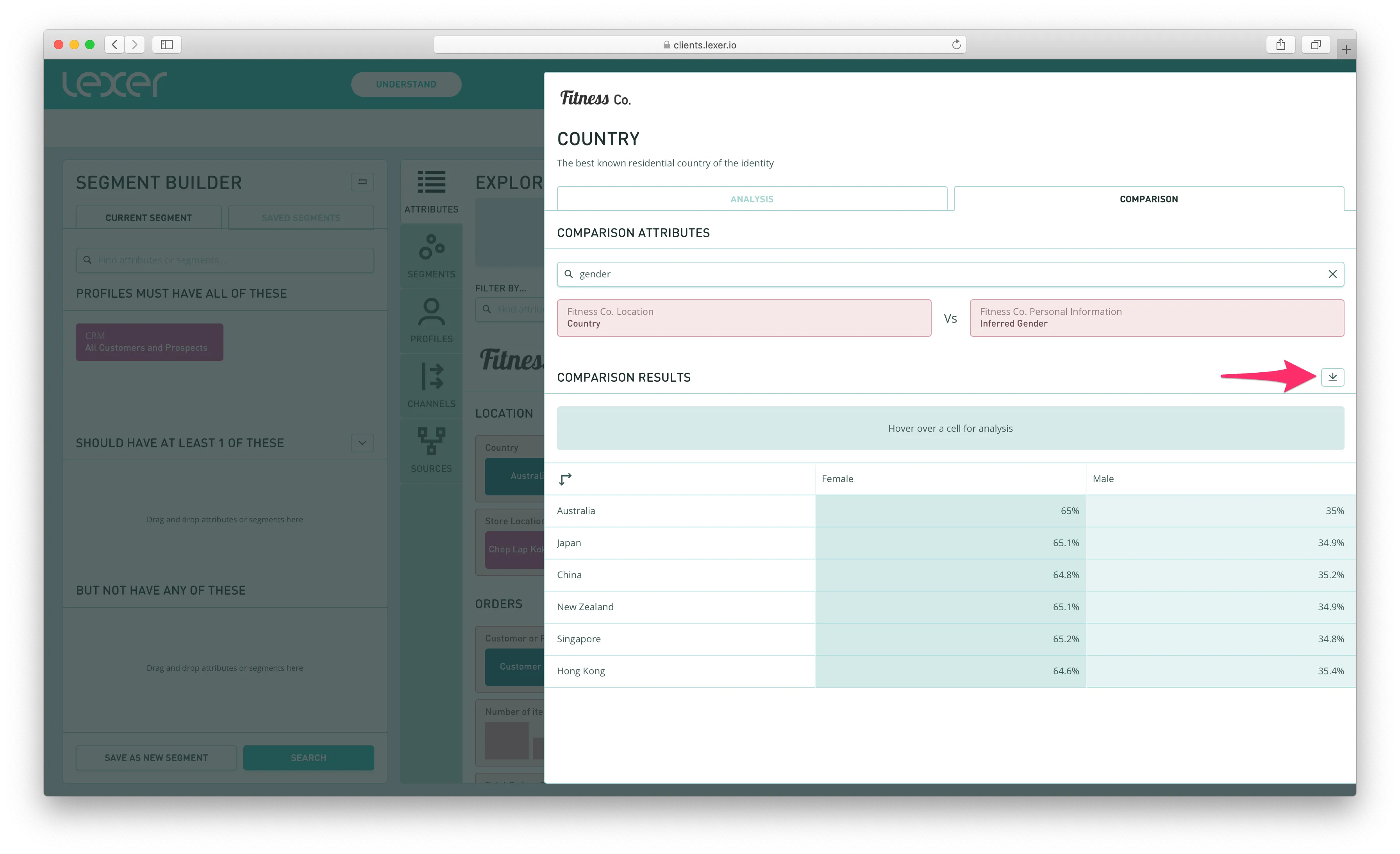
Export your comparison data
Having a breakdown of the profiles with a particular attribute is helpful, but what if you could dig deeper than that, and see how this data compares against profiles with other attributes? How many crossovers are there between the two?
This data is available in the Comparison screen, and you can export this too - giving you the ability to sort, filter, and edit, for you own analysis. Here’s how:
- Complete the steps listed above.
- Click on the Comparison tab.
- Select the attribute you’d like to compare your current attribute against.
- Once your comparison table has loaded, hit the export button to extract the data to csv.
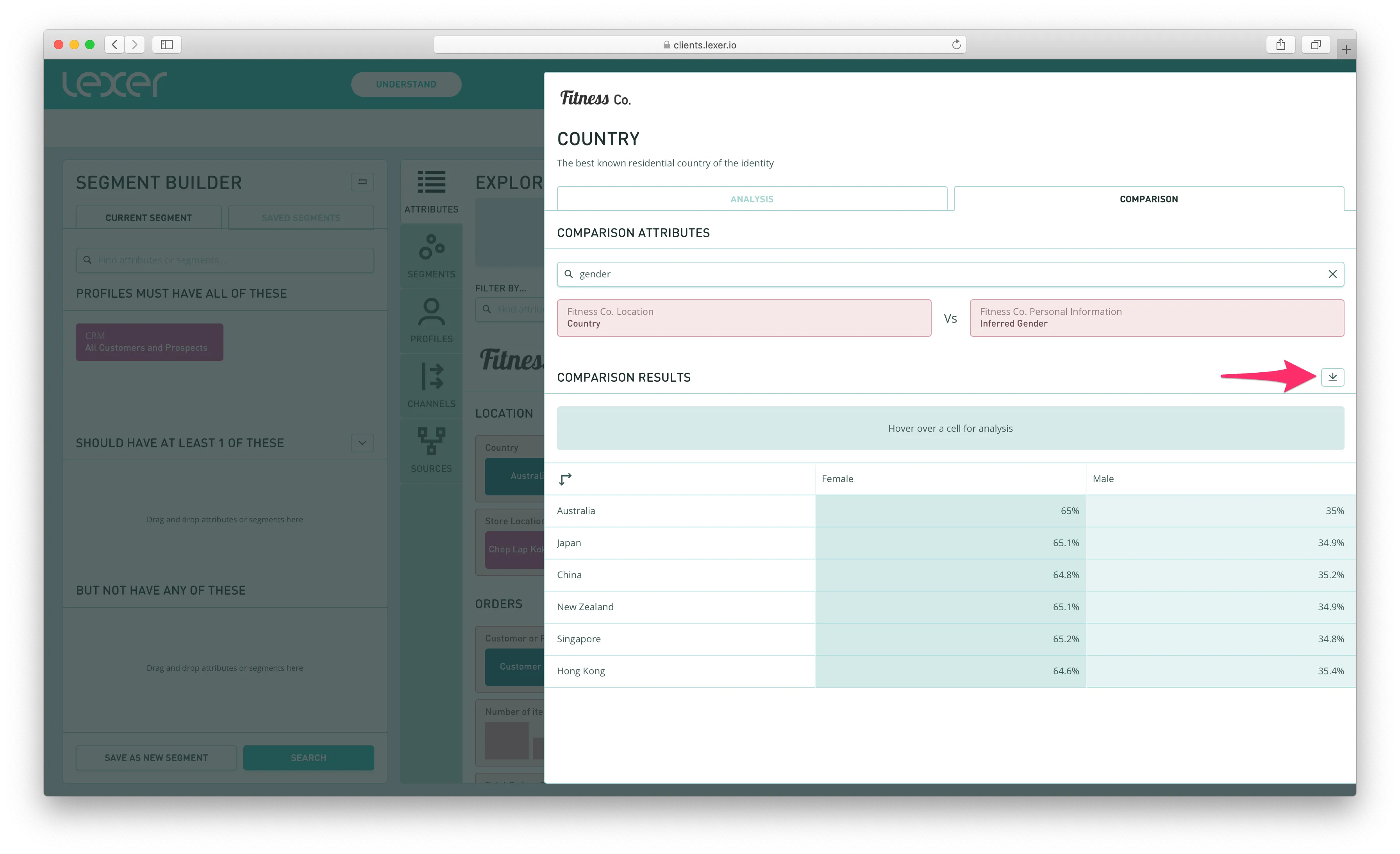
Data, exported!
With your data exported, you can gather insights using tools within the Lexer platform. Just follow the steps above and if you get confused or lost please don't hesitate to reach out to support at support@lexer.io.

