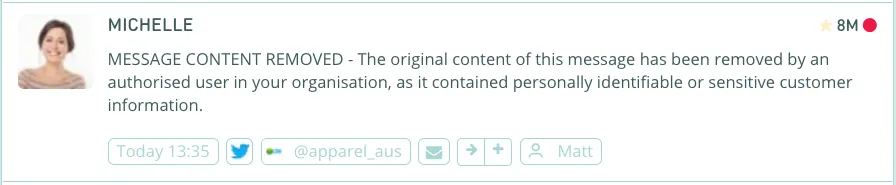Redact messages
Redact messages that contain sensitive customer information
Customers occasionally share sensitive information, such as credit card numbers, email addresses, phone numbers, or other personally identifiable information (PII), in messages when they shouldn't. Your team can manually redact messages that contain sensitive information as well as configure rules to automatically redact these fields as they enter your queue.
About message redaction in Lexer
Redacting a message will permanently delete its contents and/or attachments from all areas of Lexer and cannot be undone. Messages can be redacted in two ways:
- Automatically by configuring a rule in your queue
- Manually by clicking Redact on a message in Respond
How to setup a redaction rule for your queue
You can setup an automation rule to remove specific types of sensitive information in messages as they enter your queue. We recommend reading about Automation Rules before proceeding.
Navigate to Manage > Settings > Queues and open your queue. Click on the Rules tab and Add New Rule. We recommend naming the rule something like 'Remove Sensitive Information' so your team understands what this rule is doing.
To ensure no sensitive information is exposed, we recommend leaving the 'When' conditions blank to have this rule run across all messages in your queue, instead of providing specific filters for matching terms and sourcing types of authors. In the 'Then' section you simply add values to the 'Remove Sensitive Information' section to redact specific types of information. When done, click Save, ensure your rule is enabled, and click Save Rules.
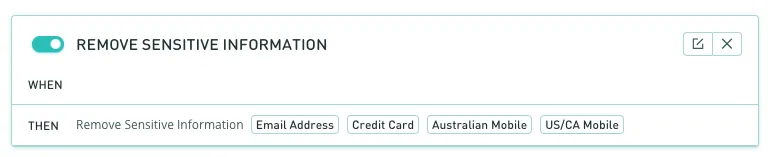
Your rule should look something like this. Now, if any messages appear in your queue they will be automatically redacted if any of the specified text formats are matched. Once a message has been redacted, the matching field (i.e. a credit card number) will be replaced with [CREDIT CARD REMOVED].

How to redact a single message
Since our automation rules will not pick up every format of sensitive information shared by customers, you can manually redact an entire message as part of your workflow. If you're using the automation rule for your queue consider this your backup.
Users who have permission to reply to customers can also click the 'Redact' button on messages to completely remove the message or attachment contents from Lexer. Once clicked, a confirmation window will appear and ask if you want to redact the message contents, the attachments, or both. Once redacted, the contents of a message cannot be restored.
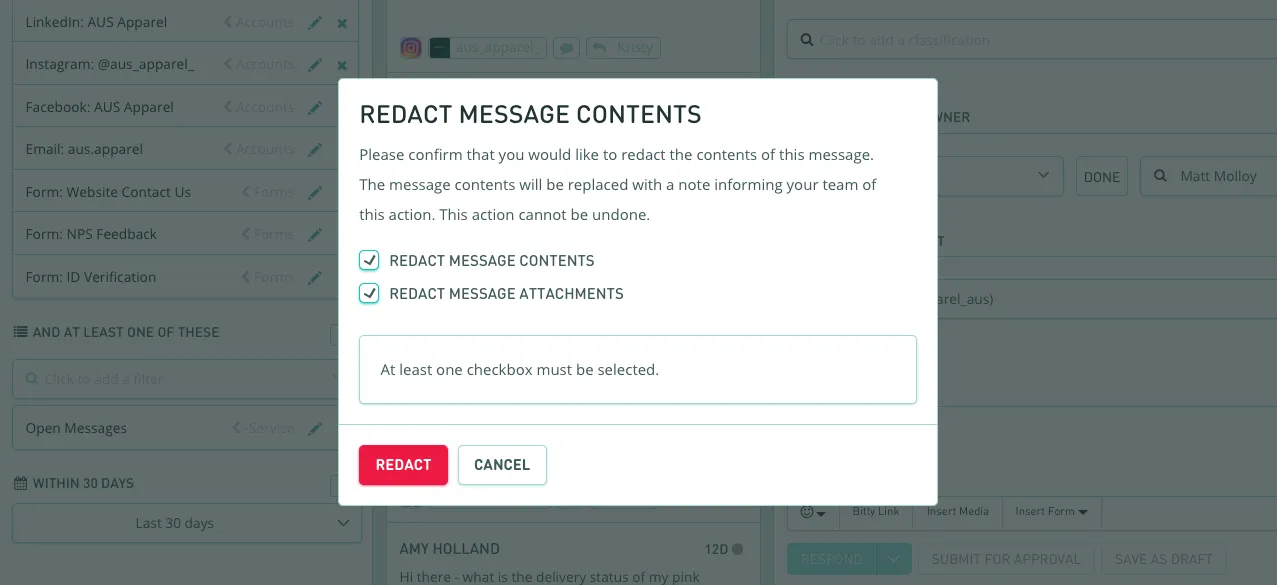
A record of this message will still exist in Lexer; however, the contents will be replaced with a message "MESSAGE CONTENT REMOVED - The original content of this message has been removed...".