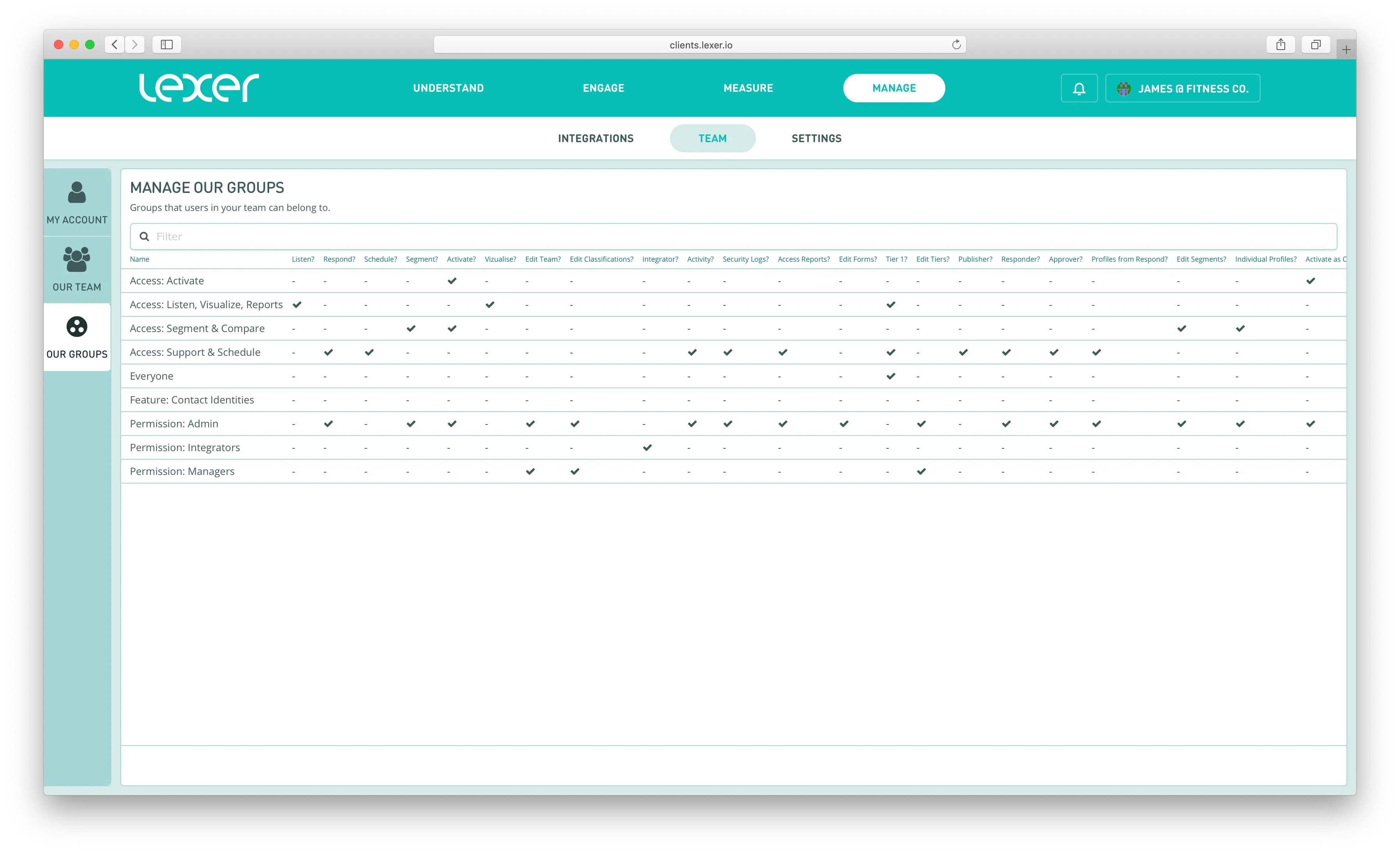| Listen |
Users can access Listen and run searches depending on the tier filters they have access to. If the permission is missing then they will see a placeholder when clicking on Listen in the nav bar. |
| Respond |
Users can access Respond and run searches depending on their tier filters they have access to. If the permission is missing then they will see a placeholder when clicking on Respond in the nav bar. |
| Schedule |
Users can access Schedule and see scheduled content for all integrated channels. If the permission is missing then they will see a placeholder when clicking on Schedule in the nav bar. Users require the publisher permission in order to schedule/publish new content. |
| Segment |
Users can access Segment and run searches depending on the attributes and segments they have access to. If the permission is missing, they will see a placeholder when clicking on Segment in the nav bar. |
| Activate |
Users can go into Activate and create activations based on the integrated channels, segments, and attributes they have access to. If the permission is missing then they will see a placeholder when clicking on Activate in the nav bar. |
| Track |
Users can go into Track and create dashboards and metrics based on the dashboards, attributes, and segments they have access to. If the permission is missing then they will see a placeholder when clicking on Track in the nav bar. |
| Visualise |
Users can go into Visualize and view/create dashboards. If the permission is missing then they will see a placeholder when clicking on Visualize in the nav bar. |
| Edit Team |
Users can add/edit/delete team members. Users can view and edit API tokens in Integrations. Users can create API tokens in Integrations if they have this + the Integrator permission. |
| Edit Classifications |
Users can add/edit/delete/archive classifications. |
| Integrator |
Users can add/edit/remove integrations. Users will be sent integration email notifications (eg. disconnected). |
| Activity |
If users have this permission as well as the Respond permission they can view the Summary, Team, SLA, Cases, NPS tabs in Activity. |
| Security Logs |
Users can view the Security tab in Activity. |
| Access Reports |
Users can view, create, edit, and delete reports in Measure > Report. If the permission is missing then they will see a placeholder when clicking on Report in the nav bar. |
| Edit Forms |
Users can view, create, edit, and publish forms in Manage > Forms. |
| Tier 1 |
Users can view tier 1 filters in Listen and Respond. |
| Edit Tiers |
Users can edit tier filters in Listen, Respond, and Settings. |
| Publisher |
Users can schedule and publish content in Schedule. |
| Responder |
Users can publish replies to messages in Respond. |
| Approver |
Users can approve message replies for other team members in Respond. |
| Profiles from Respond |
Users can view the Profile tab on messages in Respond. |
| Edit Segments |
Users can create, edit, and delete segments. |
| Individual Profiles |
Users can view the Profiles tab in Segment. |
| Activate as CSV |
Users can create CSV activations in Activate. |
| Contact Identity |
Users can email customers from the Profile tab in Segment. Requires an integrated Contact and Respond Email account. |
| Manage Datasets |
Users can manage Datasets |
| View PII |
Users can view PII in Dataset record payloads |
| Access Serve |
Users can log in to serve.lexer.io and access Serve. Note: users also require a Serve user profile to use Lexer Serve. |
| Manage Serve |
Users can view and edit Serve settings such as store locations, greeting flow, segments and attributes, and theming. |
| Access Contact |
Users can access Contact and send messages. |
| Manage Contact |
Users can create and edit Contact queues. |
| Two factor |
User must authentication using multi-factor authentication such as SMS or OTP. |