Troubleshooting integrations
Encountered an issue? We're here to help!
So you’ve encountered an integrations error and aren’t quite sure what to do… that’s okay because you’ve come to the right place!
Tips for initial troubleshooting
If you think there might be a chance that the issue is not specifically related to your integration, check out our Troubleshooting tech issues and Lexer's ultimate troubleshooting guide articles. If you think it's definitely an integration issue, you're in the right place.
When you first encounter an error, try resolving it through these initial steps:
- Check https://status.lexer.io/ for any known, ongoing outages.
- Check on the integration in Manage > Integrations and read any error messages received carefully.
- Check to see whether you have the required permissions both in the Hub and natively within the integration itself.
- Reconnect. Sometimes the connection between the integration and Lexer can be interrupted, and resetting this can fix the problem quickly.
- Read through the integration article to make sure you didn't miss any steps in the integration set up.
Error codes
Trying to interact with one of your integrations in Lexer and receiving an error? Firstly, don’t panic. You're in the right place.
This article covers the following error codes:
- Error code: 401 Unauthorized
- Error code: 403 Forbidden
- Error code: 503 Service Unavailable
- Account is not active, current status is: 3
- Account is not active, current status is: 9
1. [#error-code-401-unauthorized]Error code: 401 Unauthorized[#error-code-401-unauthorized]
This error is due to a lack of authentication, rather than authorization. What this means is that we’re unable to facilitate the requested action because there’s a lack of authentication credentials (logged in account) rather than a lack of authorization (account permissions).
This could be because:
- You’re using an incorrect API key, causing the server to reject the authentication credentials.
- The account you’re using has expired, or is deactivated.
- You haven’t provided up-to-date authentication credentials.
- The API key, or account, is missing permissions on the integrated service.
We have listed out a number of troubleshooting options for you to try below.
- Double-check that you are using the correct API key that corresponds to your account.
- Check that your account hasn’t been deactivated, or isn’t expired.
- Check that the integrated account has the correct permissions.
- Check that the IP address sending the data isn’t restricted in any way. It may need to be added to an “allow” list to send data.
2. [#error-code-403-forbidden]Error code: 403 Forbidden[#error-code-403-forbidden]
This could be because:
- You have entered an incorrect API key.
- The account you are trying to use is expired, or has been deactivated.
- Permissions attached to the account (or the API key) have been changed, or are no longer current.
- There are security settings configured on the account that are preventing access.
We have listed out a number of troubleshooting options for you to try below.
- Double-check that you are using the correct API key that corresponds to your account.
- Check that your account hasn’t been deactivated, or isn’t expired.
- Check that the integrated account (and the API key) have the correct permissions.
- Check that your account’s security settings aren’t preventing connectivity.
Vision6 403 errors
As well as the above, this could be because:
- The security settings on your Vision6 account are preventing access to this IP address.
- You don’t have the required permissions to access this resource.
- You’re trying to access the API via SSH.
As well as the above, you can:
- Check that your account’s security settings are not blocklisting any IP addresses.
- Check that your account is set up with the correct permissions to interact with Lexer.
Klaviyo 403 errors
This may be because of the points outlined above.
Klaviyo’s documentation explains, “The 403 (Forbidden) authentication error is common when getting started with API calls. An incorrect authentication setup, or invalid or expired credentials, can result in errors when sending your GET and POST requests. If you have used an invalid API key, you might see an error message like ‘The API key specified is invalid’.”
As well as the above, you can:
- Double-check that you’re using the correct Private API key that corresponds with your Klaviyo account.
- You have added it in the Params tab.
- In the Authorization tab, make sure that you select Inherit auth from parent in the dropdown menu.
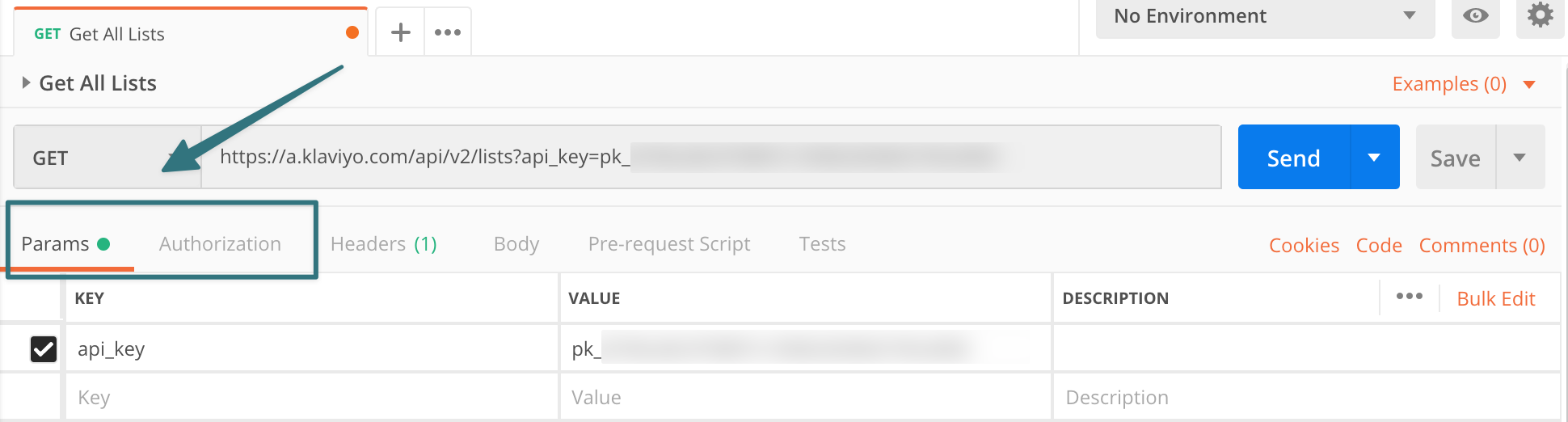
3. [#error-code-503-service-unavailable]Error code: 503 Service Unavailable[#error-code-503-service-unavailable]
This could be because:
- The integration-side server is down for maintenance.
- The integration-side server is overloaded with requests.
To resolve this issue we suggest waiting a short time and then trying the action again. It’s also important to know that you shouldn’t make lots of repeated requests in a short timeframe because this will only continue to overload the server and perpetuate the issue.
4. [#account-is-not-active-current-status-is-3]Account is not active, current status is: 3 [#account-is-not-active-current-status-is-3]
This error usually occurs when the account you're attempting to connect requires your attention. Please log into your account natively, and check for notifications or updates. You may need to accept conditions, update your information, or make a payment. Once you've done this, you should be able to successfully reconnect your account to Lexer.
5. [#account-is-not-active-current-status-is-9]Account is not active, current status is: 9 [#account-is-not-active-current-status-is-9]
This error usually occurs when the account you're attempting to connect is incomplete, or is within a grace period. Please log into your account natively, and check for notifications or updates. You may need to wait for your grace period to complete before being able to connect it to Lexer.
What's next?
This article covered how to resolve roadblocks you might encounter with integrations. Didn't find what you were looking for? Please reach out on the chat in the bottom right of the page to speak to our friendly Support team.

