Curate image feed
Curate is a tool that allows you to easily display a stream of curated images on a web page or digital screen. It sources images from your Saved Dives in Lexer Listen, and is powered by a Visualize screen. The images displayed are pulled from any objects in your Saved Dive that contain images. This one shows the images gathered from Instagram posts about online clothes retailers:

You’re only going to need one chart on your Visualize Screen to produce a Curate screen - a Recent Mentions chart, or a Recent Media chart. These are the only types of charts that display images, and have a function that will turn your chart into live display of all the images. Simply click on the grid icon displayed in the top right corner of your chart, and it will open your Curate screen.
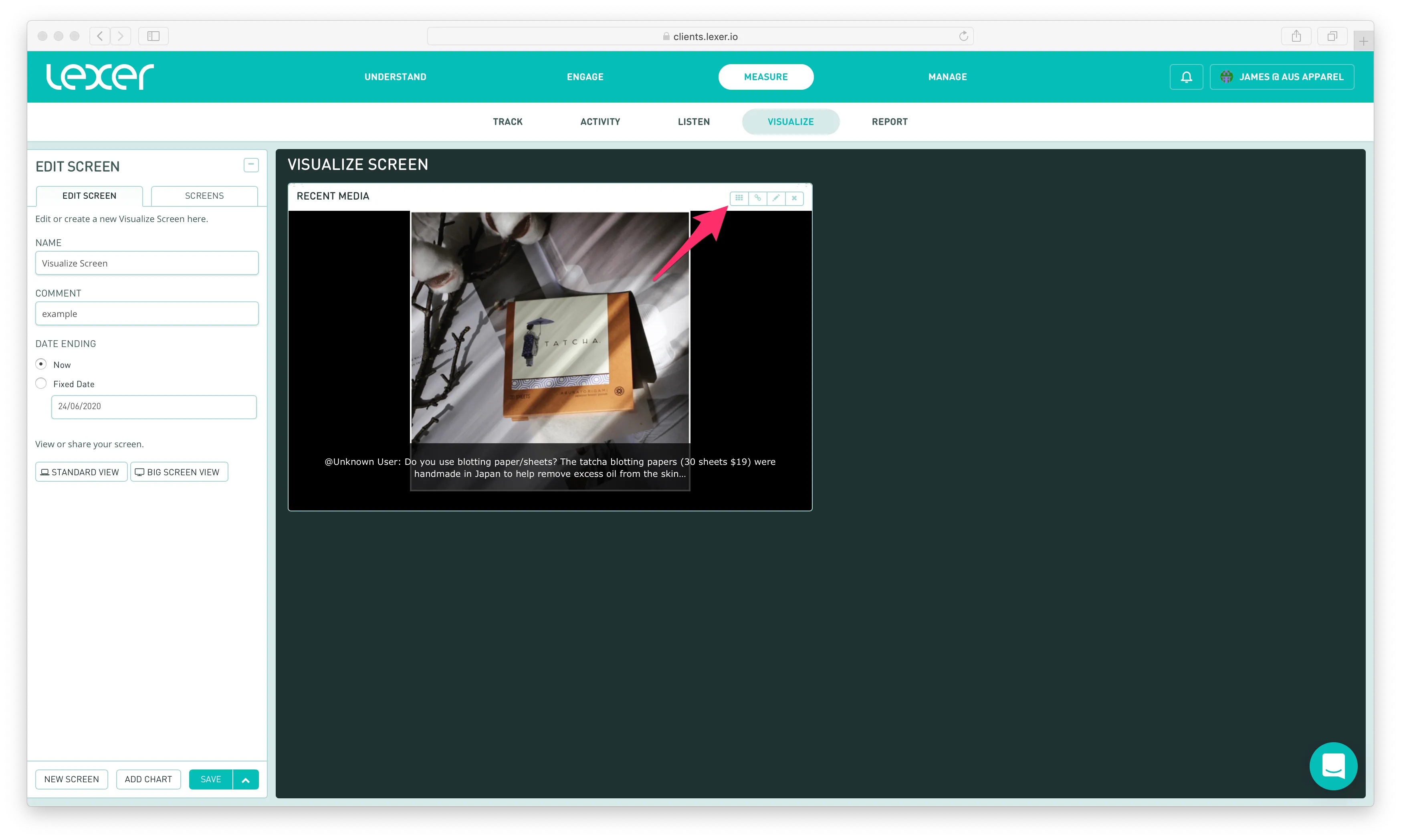
FAQs
How do I share a Curate screen?
When your Curate screen is active, you can simply share the URL with your audience - this will work with any browser, on any device. Share the URL with your IT/Marketing team to embed in your brand’s site.
Is a Curate Screen live?
Yes. The images are live, as of the time you display the screen.
Does the screen auto-refresh with new content?
No. A Curate Screen is static - it’s designed to show you latest content when you load a web page. But there are two things you can do to ensure you’re displaying the latest content.
- Refresh your Command Screen in a separate tab to get the latest content, then hit refresh on your Curate Screen display.
- Append &refresh=true to your Curate feed URL, to refresh your browser every 5 minutes.
Why are thumbnail images not showing for Instagram videos?
Instagram expires the image url for videos if they haven’t been viewed within a couple of days of appearing in Lexer. With this in mind, you’ll be able to see videos in Listen, and on your Command/Curate Screen if you view a search that contains them regularly. While we still hold information about posts that were not viewed in Lexer within the last couple of days of being posted, they’ll need to be viewed natively to see their content.
Why is there no content showing on my Curate Screen?
There could be a number of reasons for this:
- Check the Saved Dive powering your feed: The first step to take would be to check that the Saved Dive that’s powering your Command/Curate Screen. Head in Listen, and make sure the search is pulling in the content you’re expecting. If you want to edit your Saved Dive, and need a nudge in the right direction, check out our introduction to Lexer Listen for an overview on building a search, and out guide to Types of tier Filters to look at how you can build them out. Reach out to Lexer Support on the chat below, or contact your Lexer Success Manager if you’d like some help with this.
- Make sure you’re monitoring the account you wish to pull content from: The internet is a big place, and can’t consume all of it. So we monitor terms and accounts that are relevant to our clients, to ensure we’re consuming their public content.
If you’ve reviewed the details above and are still having trouble, please get in touch with Lexer Support on the chat below, or contact your Lexer Success Manager.

