Deepen customer understanding: Use third-party data to identify insights for personalized messaging and increased engagement
Third-party data, like Experian, is a powerful tool that marketers can leverage that goes beyond demographic data, and includes behavioral, lifestyle, and attitudinal insights. What this means is that using this data allows you to identify opportunities for better personalization in your messaging and increased engagement with your customers and prospects.
This article will walk you through how to use Lexer’s Segment and Compare tools to make the most of your Experian data, giving you the insights you need to target your ideal customers and personalize your messaging to them.
But before you dive in, if you’d like a refresher on how to use Segment and Compare we have some great articles here and here, plus a training course here with lots of hands-on use cases!
Now, let’s get started!
Identifying the best messaging to use for your high-value customers
One great thing about Lexer is that you can combine third-party Experian data with your first-party standard attributes to give you a richer understanding of your customers. The benefit of this is that you can then make better informed, strategic decisions in your marketing campaigns, to target the right customers and grow your brand.
Let’s start by finding out who your highest-value customers are and what they look like. To do this, you’ll be running a segment comparison using Lexer’s Compare tool.
Firstly, navigate to Understand > Compare, and make sure you’re on the Segments tab.
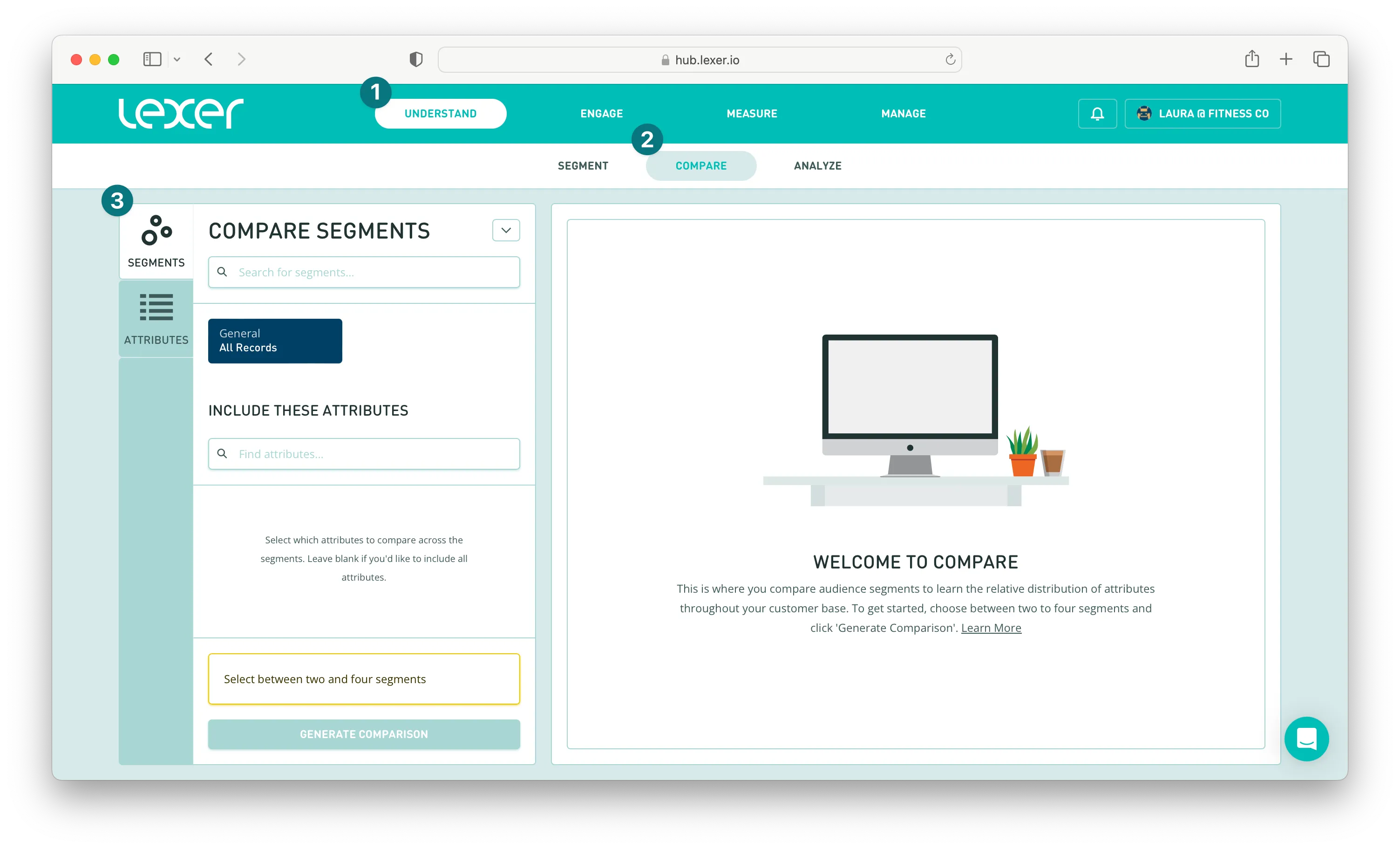
And you’re going to compare a high-value customer segment against a low-value customer segment.
We’re comparing these two segments because it’s important to see the differences between your high-value and low-value customers, as guided by these insights you can make different decisions based on what groups you’re targeting with your campaigns and messaging.
Add your segments, and then click Generate Comparison.
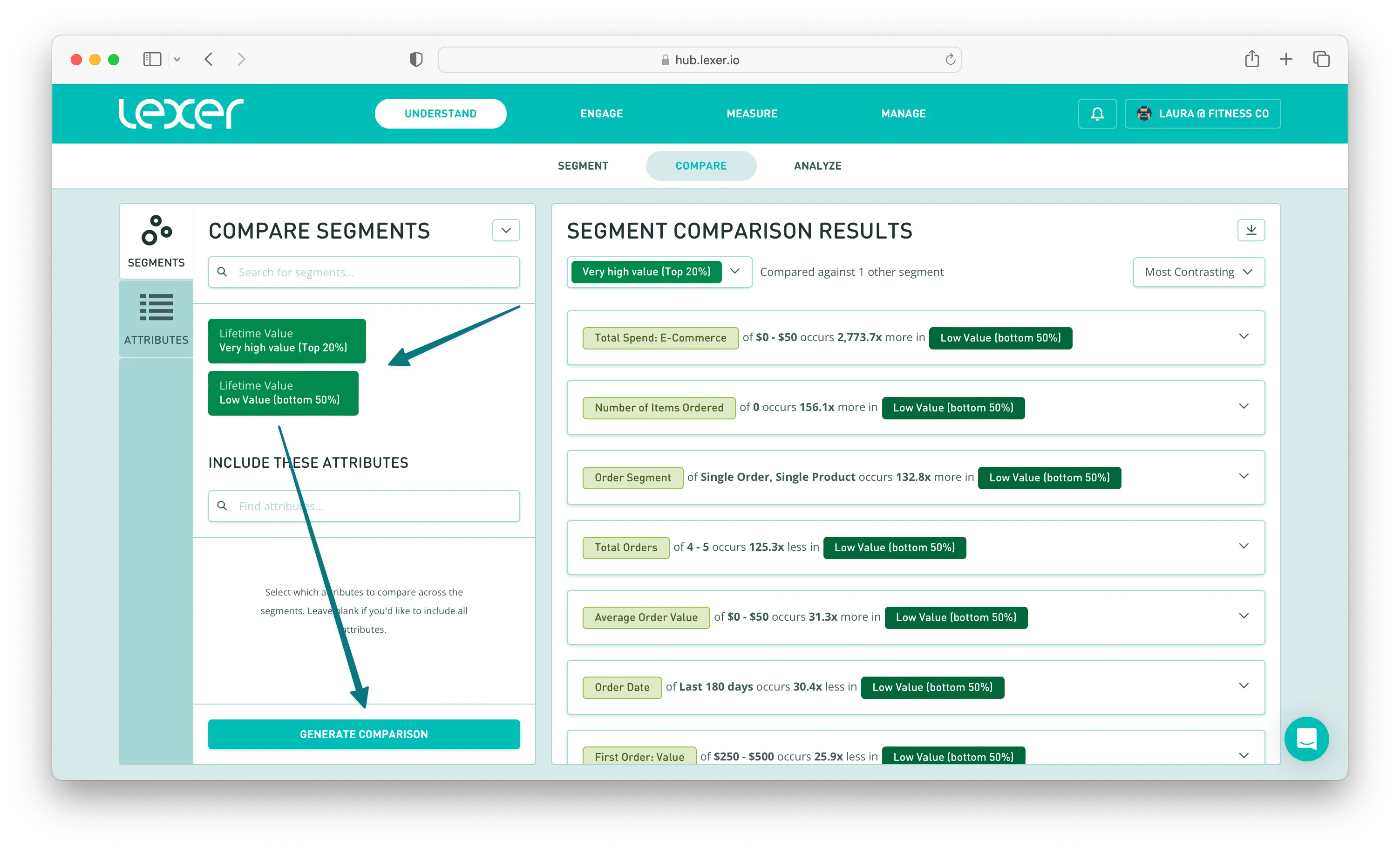
Now, search for the following Experian attributes so you can see the comparisons:
- Mosaic Household Group
- Mosaic Household Type
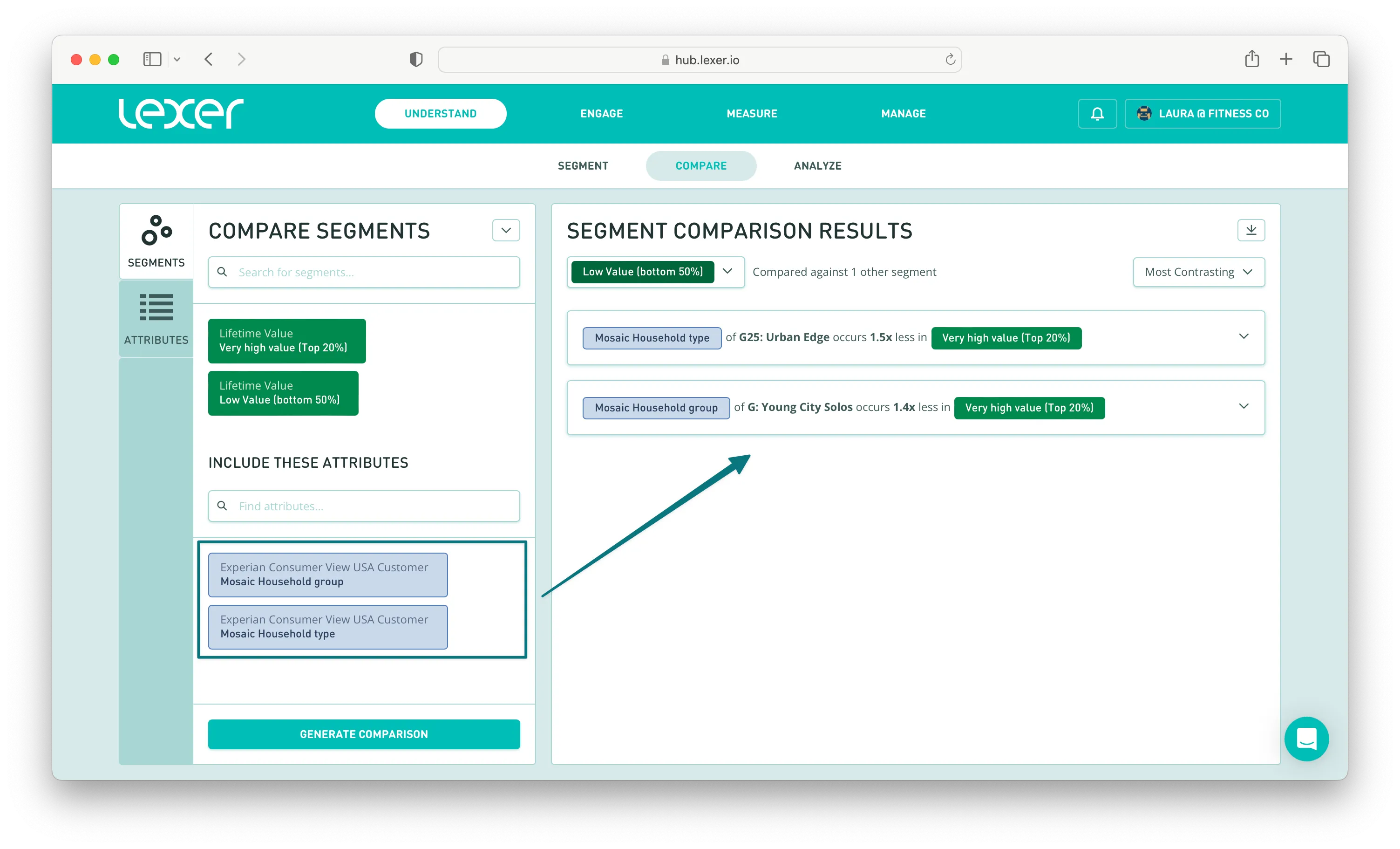
You can then click into these results to see a breakdown of how these groups compare.
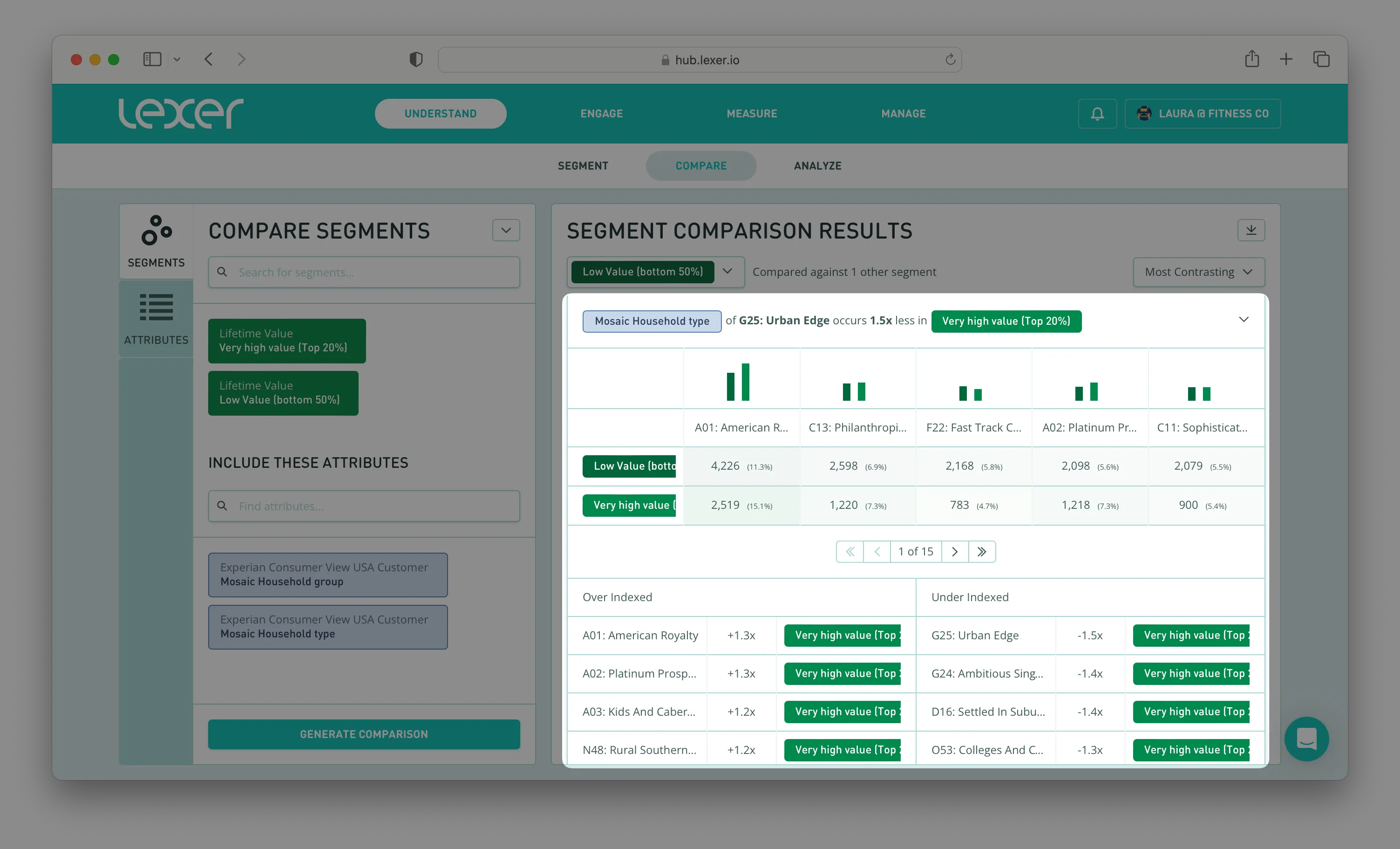
For example, our high-value customer segment over-indexes on the following groups:
- Power Elite
And also over-indexes on the following types:
- American Royalty
- Platinum Prosperity
- Kids and Cabernet
But what does this mean?
Experian is a consumer lifestyle segmentation system, which classifies households into overarching groups, and then unique types. These are based on a household’s preferences and habits, and are different depending on which region/country you’re in.
For example, our demo hub (which is what we’re using for our examples) uses US Experian data. For a rundown of the definitions of what these groups and types are, click here.
If you’re based in Australia then your groups and types will be different, and you can find your definitions here.
But, back to our example above!
As we can see, our high-value customers over-index on the following group: Power Elite.
Looking at Experian’s documentation, the customers who fall into this group are “The wealthiest households in the US, living in the most exclusive neighborhoods, and enjoying all that life has to offer”.
They are:
- Wealthy
- Highly educated
- Politically conservative
- Well invested
- Supporters of the Arts
- Active and fit
Let’s look at one of our Experian types as well: Kids and Cabernet. The customers who fall into this type are “prosperous, middle-aged married couples with children living child-focused lives in affluent suburbs”.
They are:
- Foodies
- Politically conservative
- Saving for college
- PTA members
- Enjoy family vacations
These definitions then help you to build a picture of that customer cohort. For example, what kind of household do these customers live in? Are they big, family-based households, with high income and love to go on overseas vacations? Or are they couple-based households who love to eat out at trendy restaurants?
The above information helps you to write copy and use imagery that will appeal to that Experian segment. If you can connect with your customers based on known interests and ways of life, you have a great opportunity to build trust and therefore improved likelihood to buy!
But, you can find this information in another way too.
Navigate to Understand > Segment, and then add one of your high-value customer segments to the PROFILES MUST HAVE ALL OF THESE section of the builder. Hit Search.
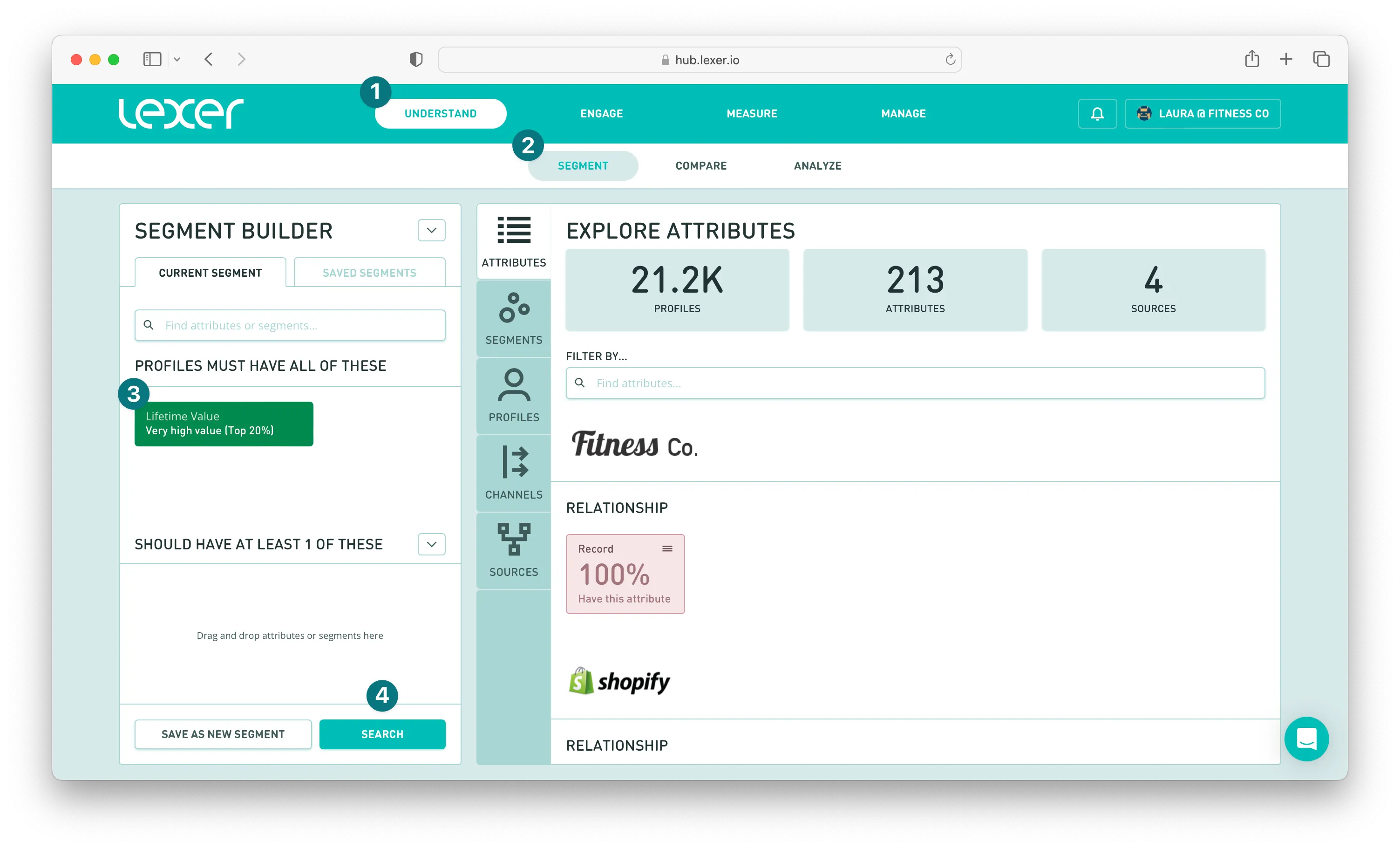
Now, move to the right of the page and under EXPLORE ATTRIBUTES, filter by Mosaic Household Group (or Mosaic Household Type). Click into this attribute.

You can now see a list of the most common Mosaic groups this high-value customer segment falls into.
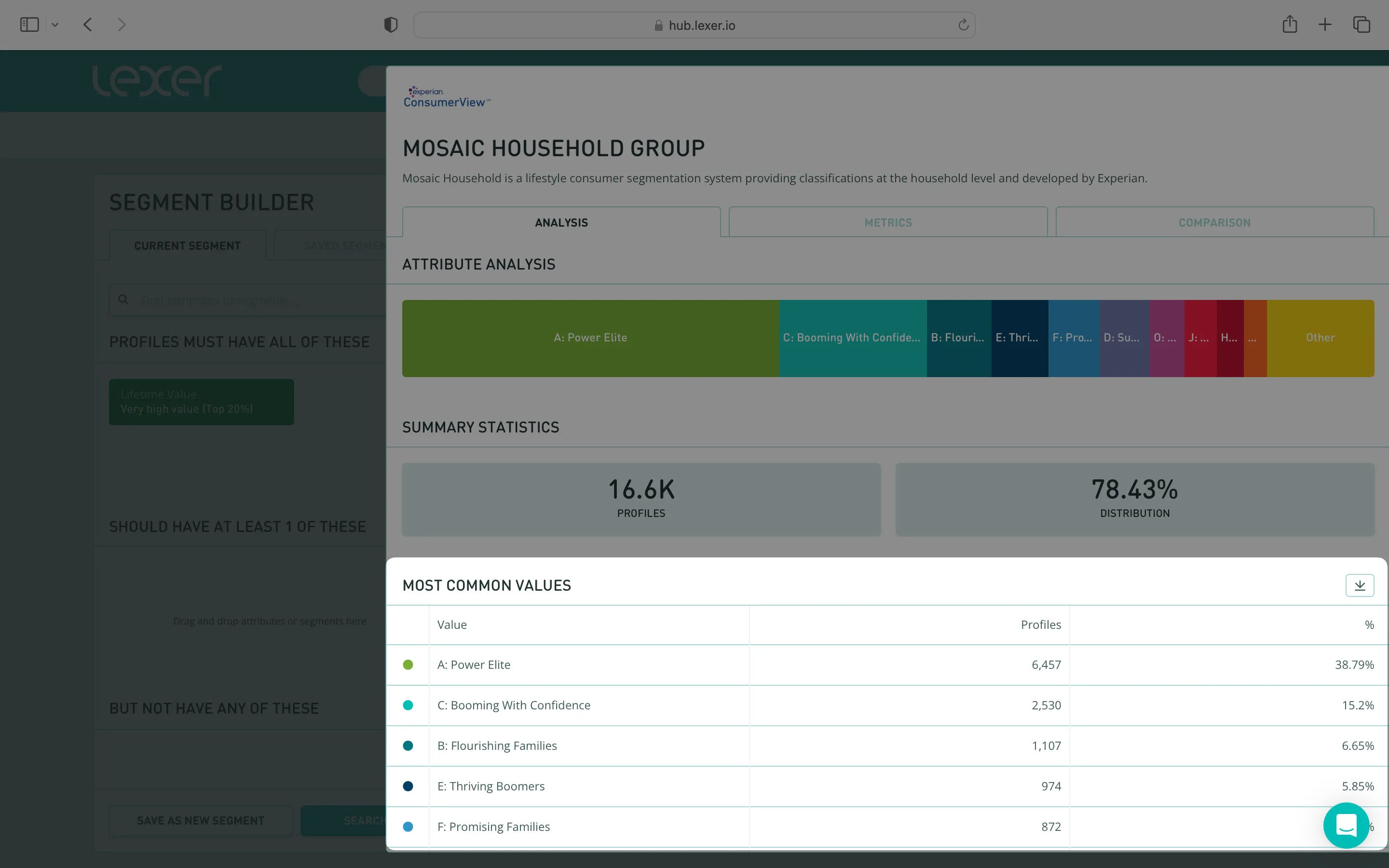
We’ve already looked into our Power Elites, but we can see that our high-value customers also tend to fall into the group: Booming with Confidence.
Checking in with our definitions again, this means that these customers are “prosperous, established couples in their peak earning years living in suburban homes”.
They are:
- Affluent
- Highly educated
- Live in upscale housing
- Are savvy investors
- Country club members
- Environmental philanthropists
But even more than that, Experian also tells us that their channel preferences are email and SMS.
This is a great insight because not only can we create messaging that will appeal to this high-value group, we can also make sure we’re communicating with them through their preferred channels.
For example, our demo company, Fitness Co, might create an eDM campaign around their range of sustainable and eco-friendly fitness tights, which we know appeals to this group of environmentally conscious consumers.
Tailoring your messaging based on location
Experian data is also handy when paired with geographic attributes because you can get even more specific with your messaging.
For example, if you’re an omni-channel retailer with bricks and mortar stores, you can see what kinds of customers shop at your stores.
To do so, stay in the Segment Builder and add one of your retail-customer segments to the PROFILES MUST HAVE ALL OF THESE section of the builder. Hit Search.

Now, move to the right of the page and under EXPLORE ATTRIBUTES, filter by Store Locations. Click into this attribute.
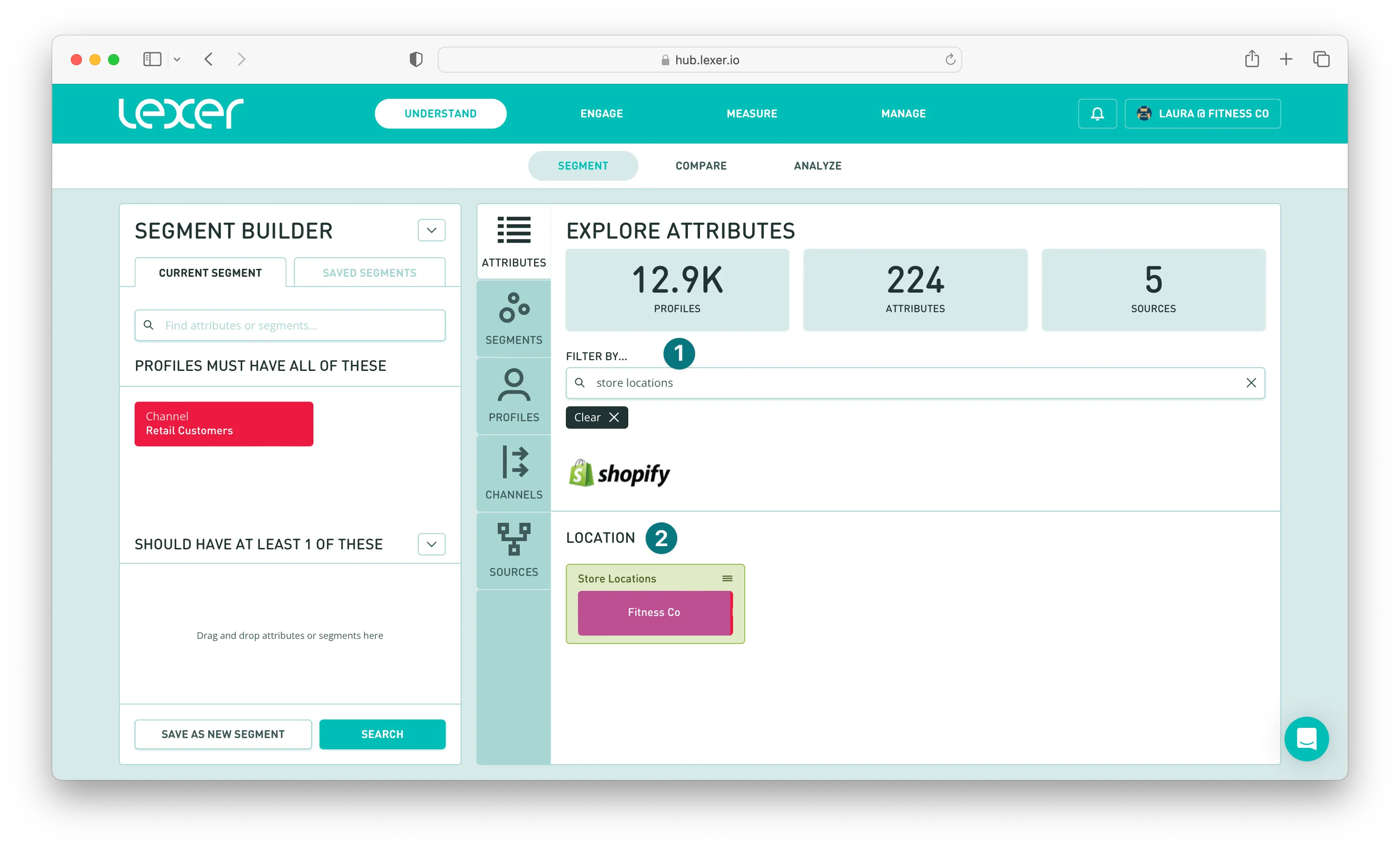
Now, navigate to the Comparison tab and add Mosaic Household Group (or Mosaic Household Type) to the comparison. This will generate instantly.
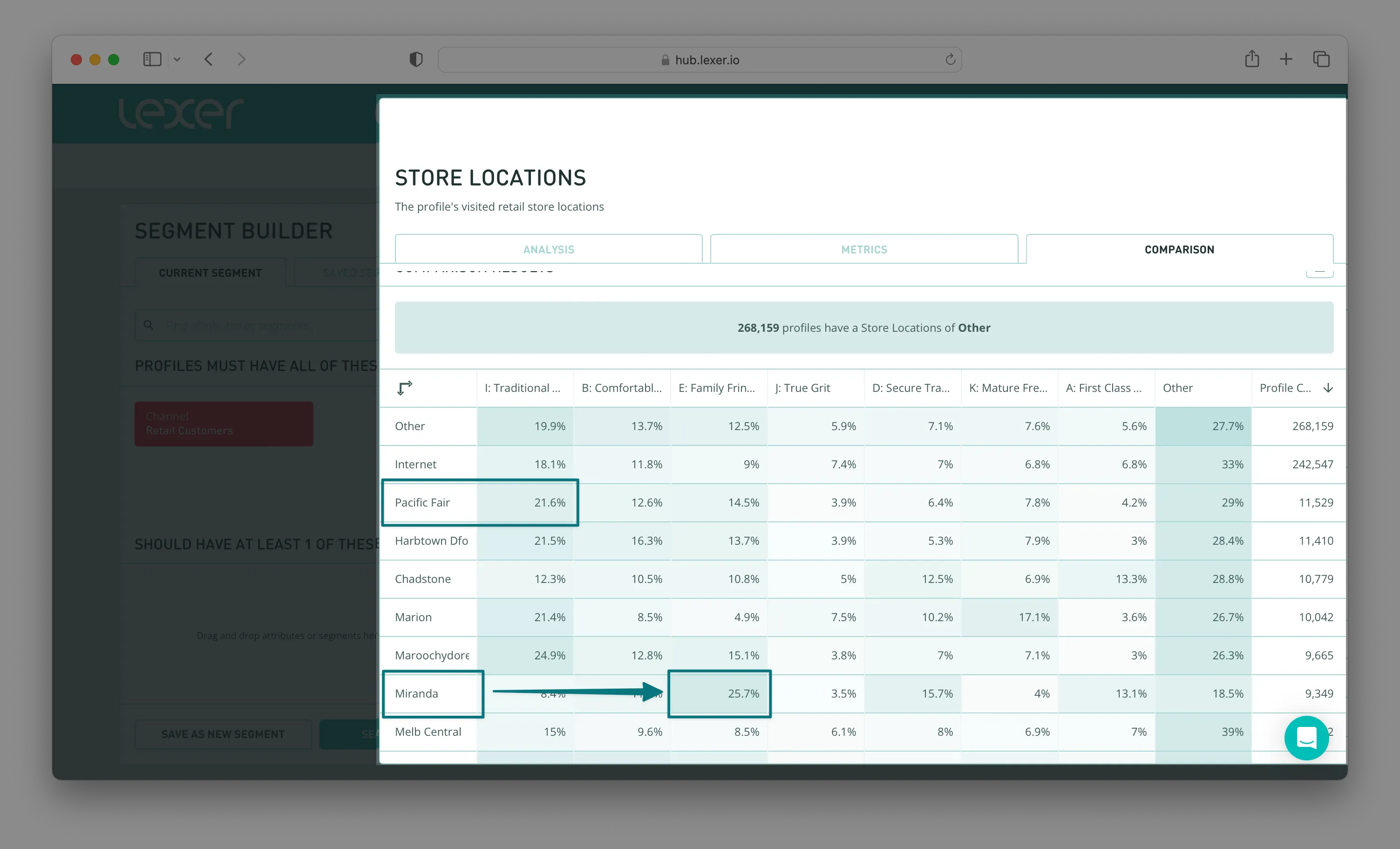
What you can see is that customers who shop at the Pacific Fair store tend to be part of the group: Traditional Pursuits. Whereas those who shop at the Miranda store tend to be part of the group: Family Fringes.
You can then use the information Experian gives you about these groups to create meaningful and targeted messaging.
For example, you may be holding a special, in-store event at Pacific Fair, so use the Experian definition for Traditional Pursuits to guide and inform the messaging you use to communicate with these customers and encourage them to come to your event and shop in store.
Tailoring your messaging based on purchasing habits
Now it’s time to dig into purchasing habits!
It’s always handy to know what different groups are buying and what they're spending their money on.
For example, our demo company may have a new range of Fitness Tees coming out soon, and you want to start creating your campaign messaging.
Firstly, use the Segment Builder to create a segment of customers who have purchased Fitness Tees in the last 12 months (we want them to be “active” customers).
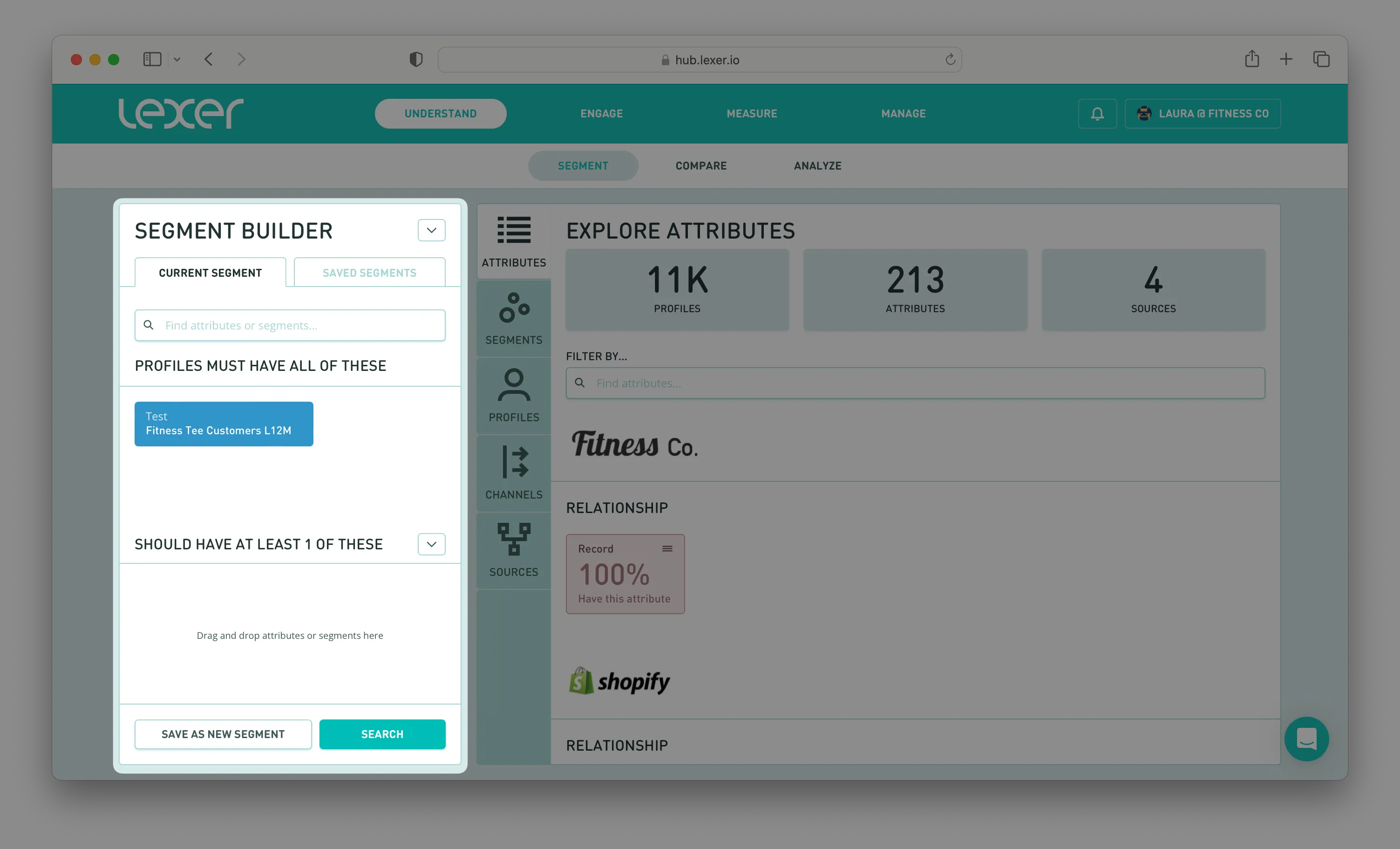
Now, move to the right of the page and under EXPLORE ATTRIBUTES filter by Mosaic Household Group (or Household Type). Click on the attribute to see some analysis.
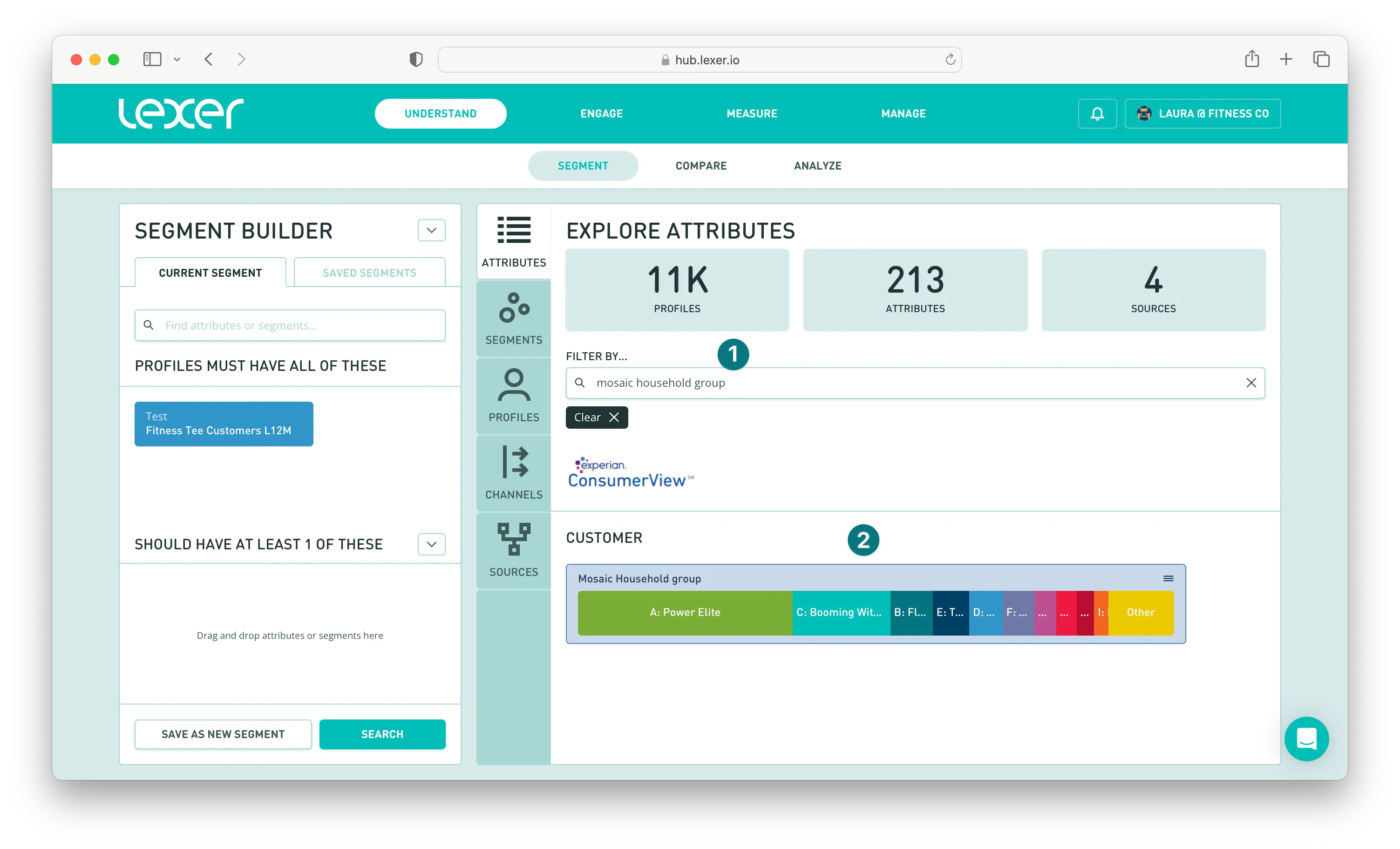
You can now see a list of the most common groups our Fitness Tee segment falls into.
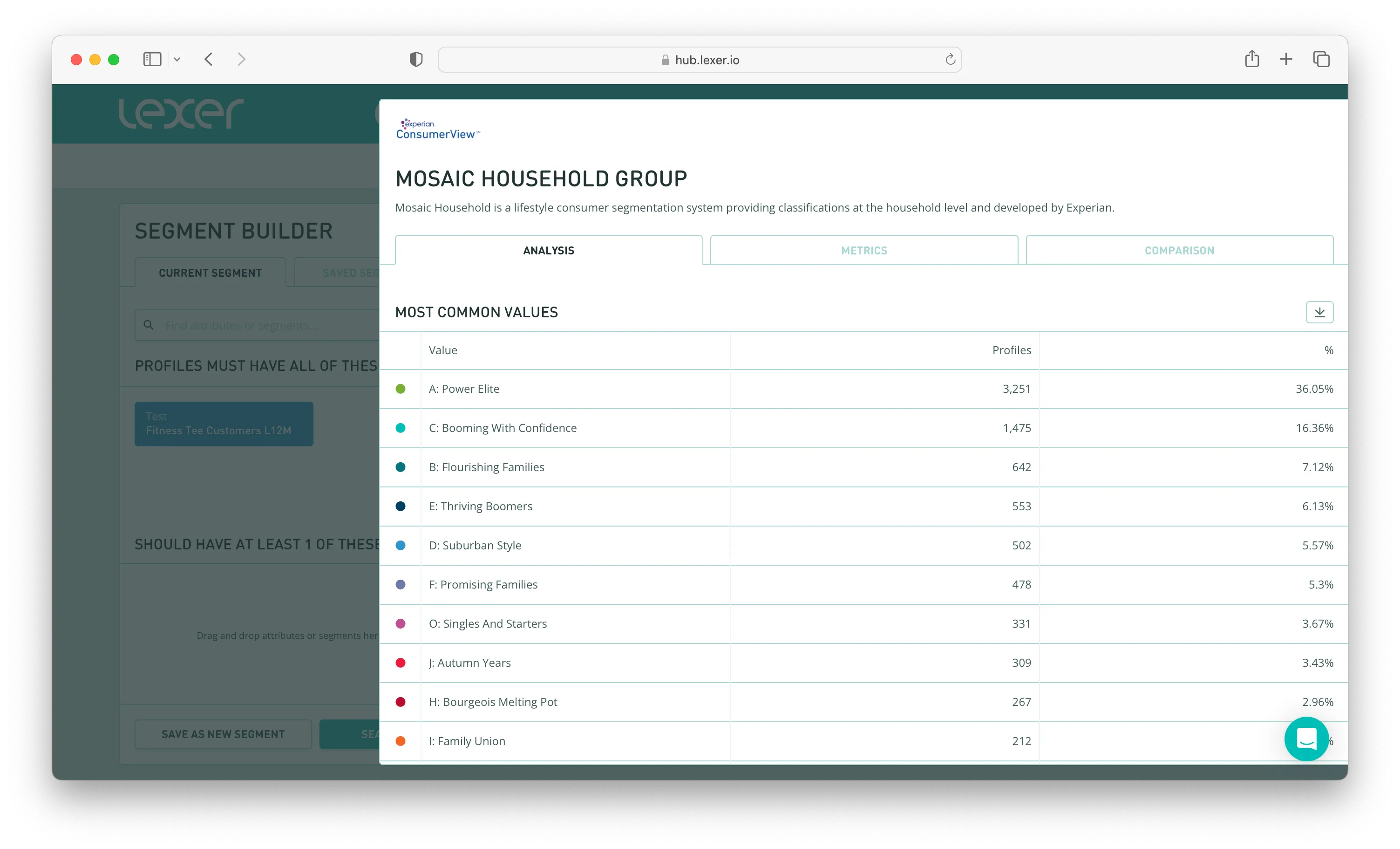
You can then use this information to develop messaging for your new campaign that appeals to these groups.
You can also use these same principles to analyze your high-value customers purchasing habits. For example, you may want to see what they tend to purchase first, and then using these insights create messaging for lookalike audiences in your paid social channels.
Add one of your high-value segments to the Segment Builder, hit Search.
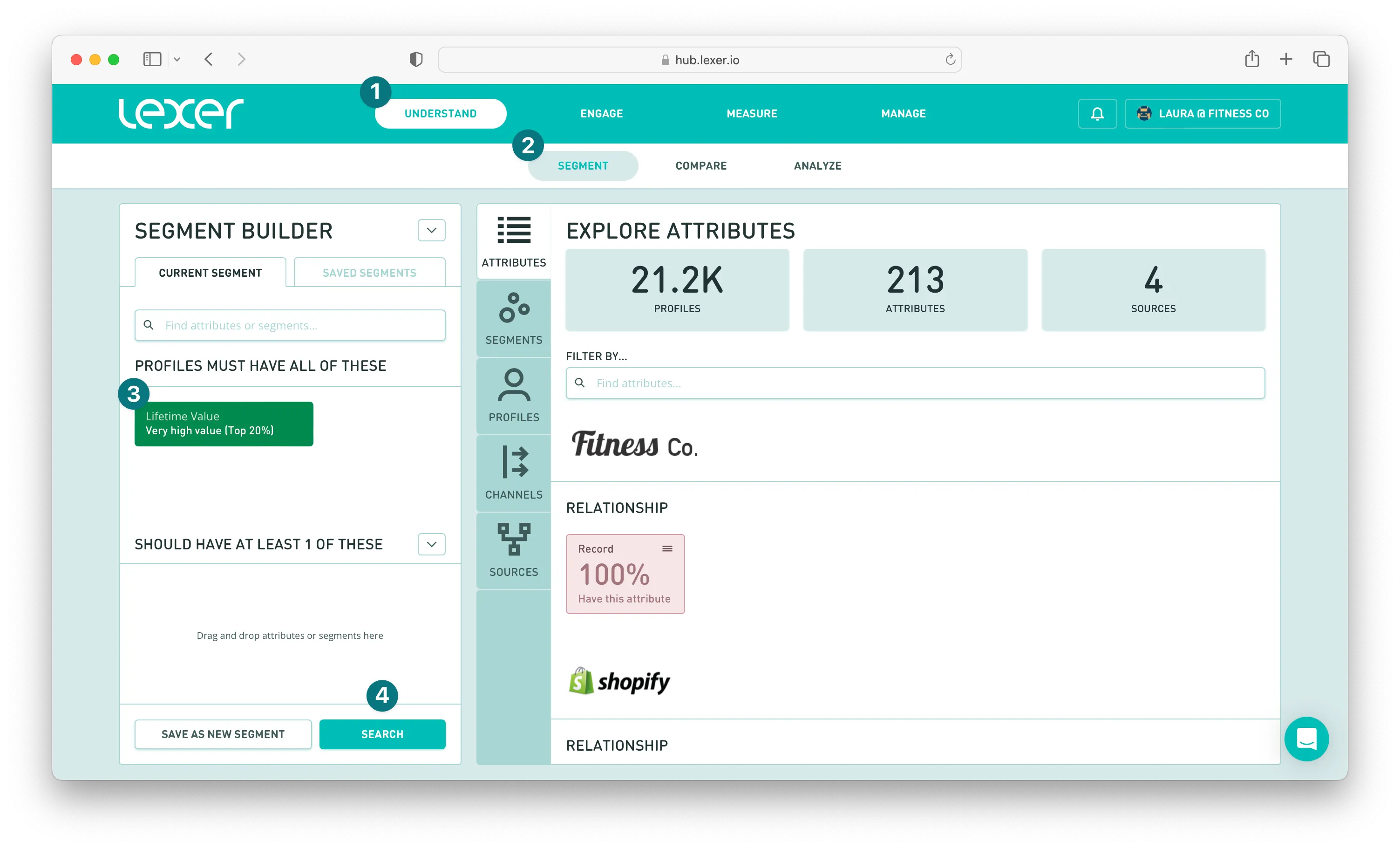
Move to the right of the page and under EXPLORE ATTRIBUTES filter by First Order: Product Name. Click into this attribute.
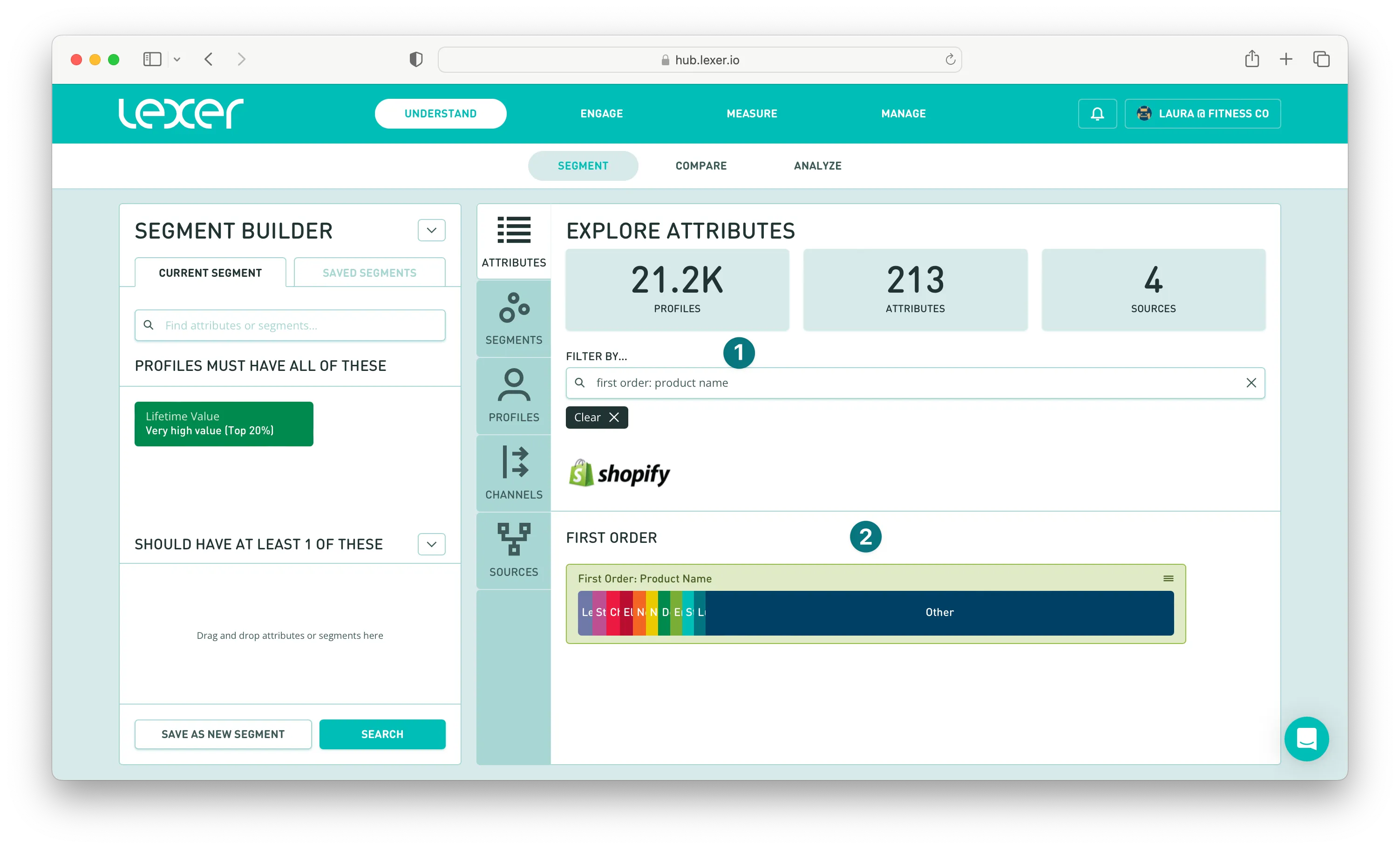
Now, navigate to the Comparison tab and add Mosaic Household Group to the comparison and see what results you get.
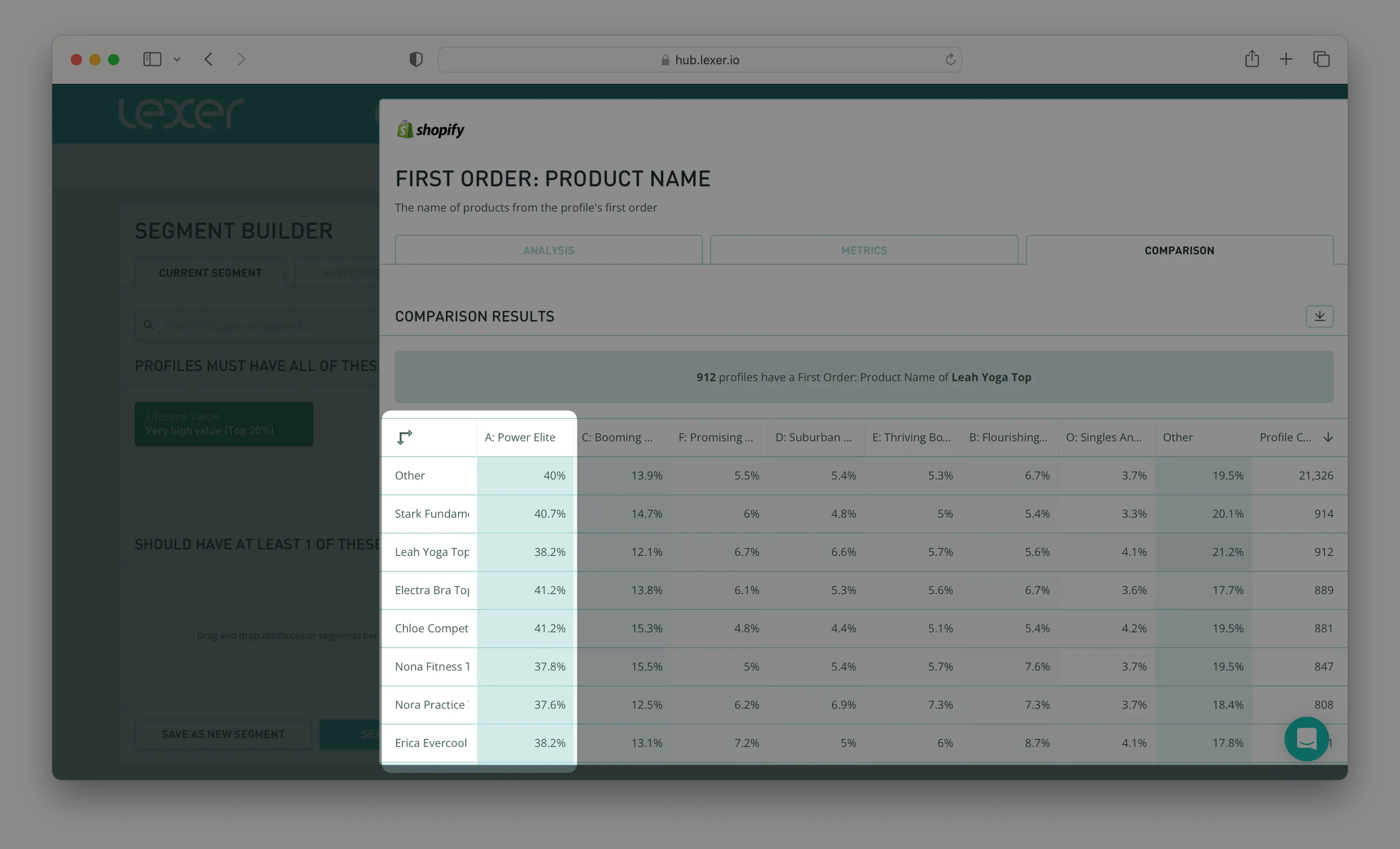
In the screenshot above we’ve highlighted some of the hero products purchased by the Power Elite group. So you can use these products, plus other relevant imagery that will appeal to this segment, for your lookalike audience.
Using third-party data for insight and message personalization
And there you have it! Now you know how to use third-party data, like Experian, to gain insights into your customer base and help you to personalize your messaging and increase engagement with both your customers and prospects.
Next steps? Head into your own Hub and run these comparisons yourself. If you have any questions, please reach out to your Success Manager, or Lexer Support.

