Using form insights in the Hub
Get the most out of your form responses by using these insights in the Hub. This article is all about post form insights, showing you how to find form responses in the Hub.
Finding your form responses in the Hub
Once your form is published and responses start to flow in, finding them in the Lexer Hub is easy!
Each form has a Form ID that can be found in the URL of your published forms.
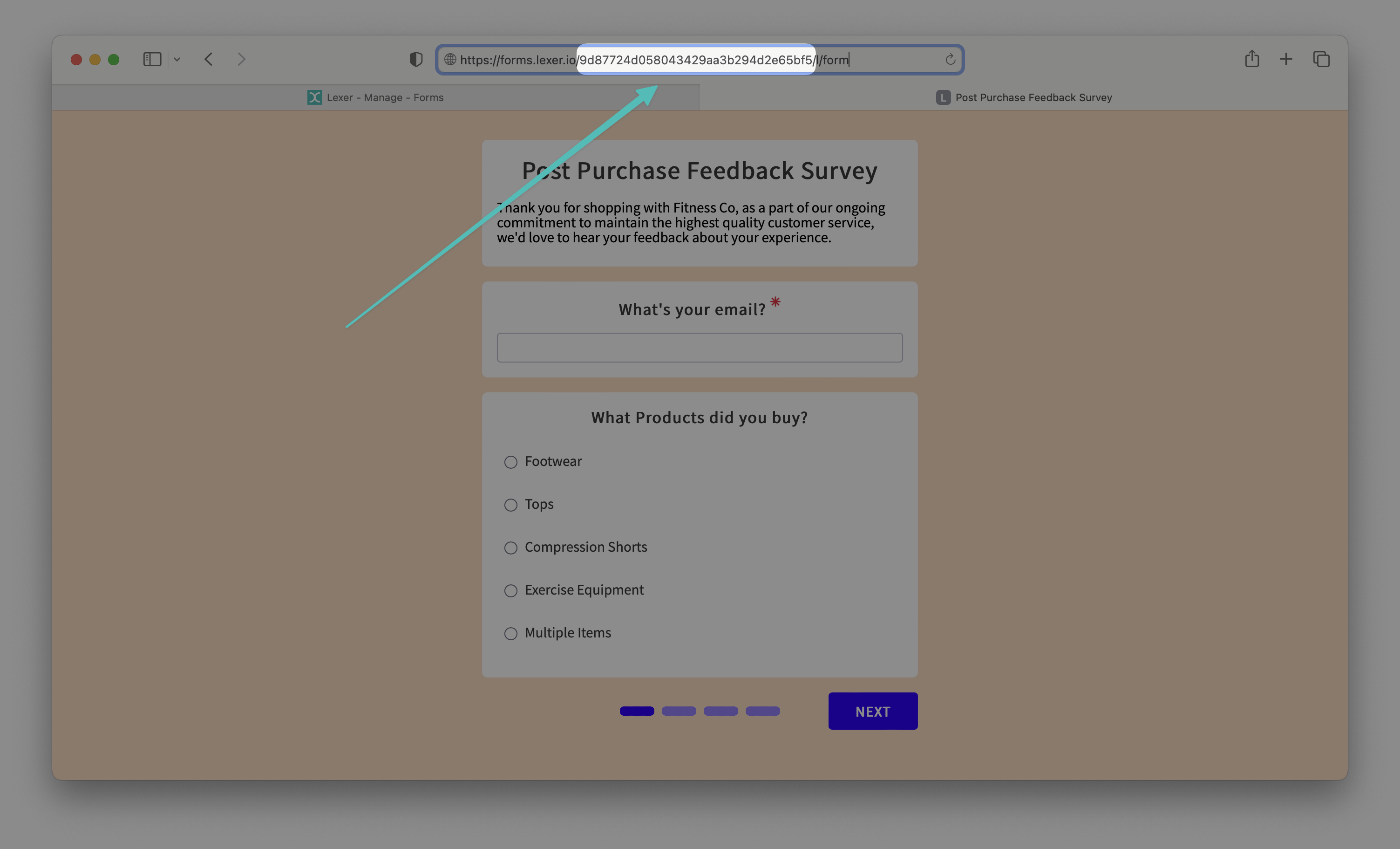
Copy this Form ID and then in the Lexer platform navigate to Understand > Segment.
In the Segment Builder, search for the following attribute and add it to the PROFILES MUST HAVE ALL OF THESE section of the builder:
- Submitted Survey
Then add the Form ID you copied earlier to the filter. Hit Search.
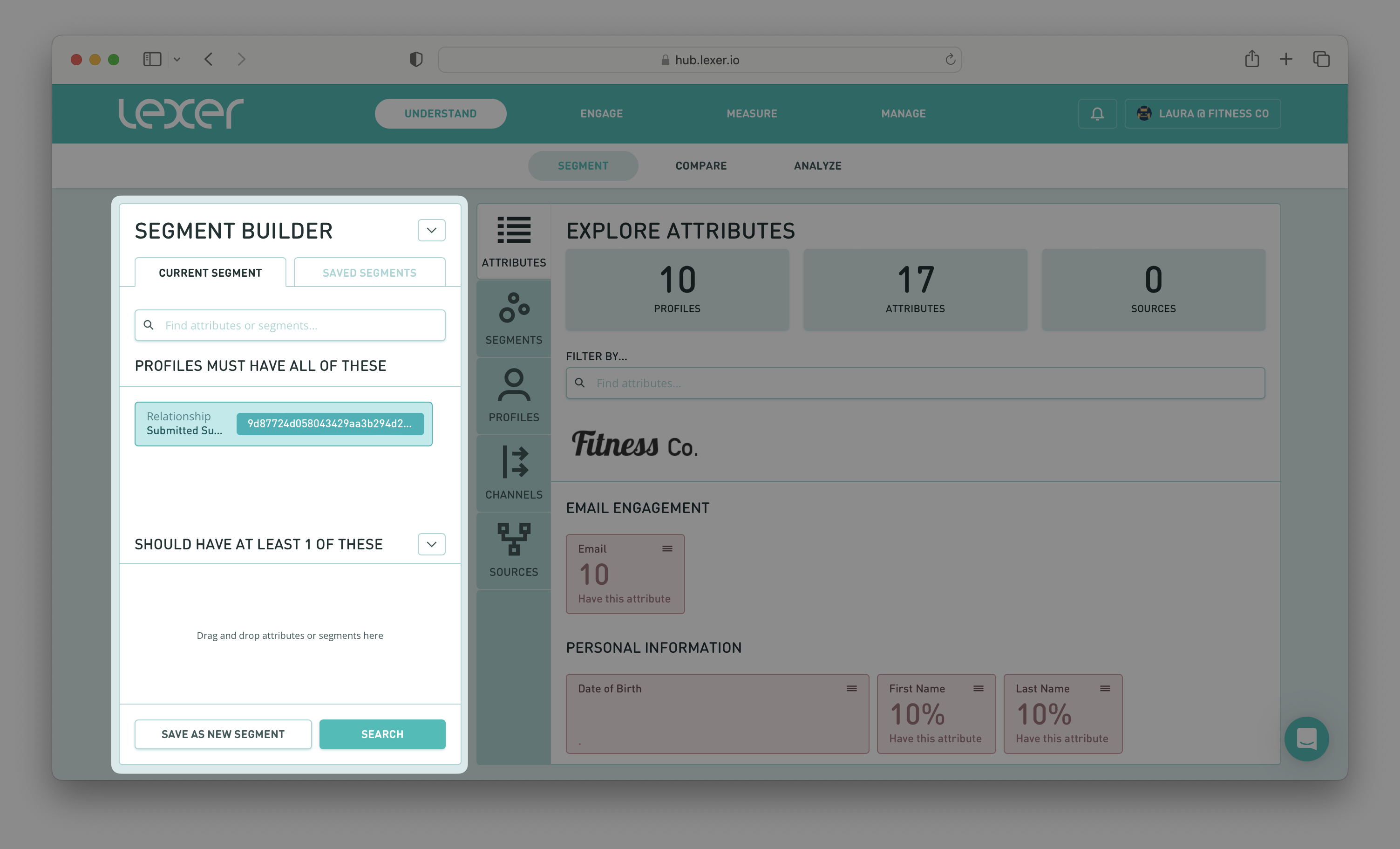
Moving to the right of the page, under EXPLORE ATTRIBUTES, you can then scroll down and find your form questions and a breakdown of responses.
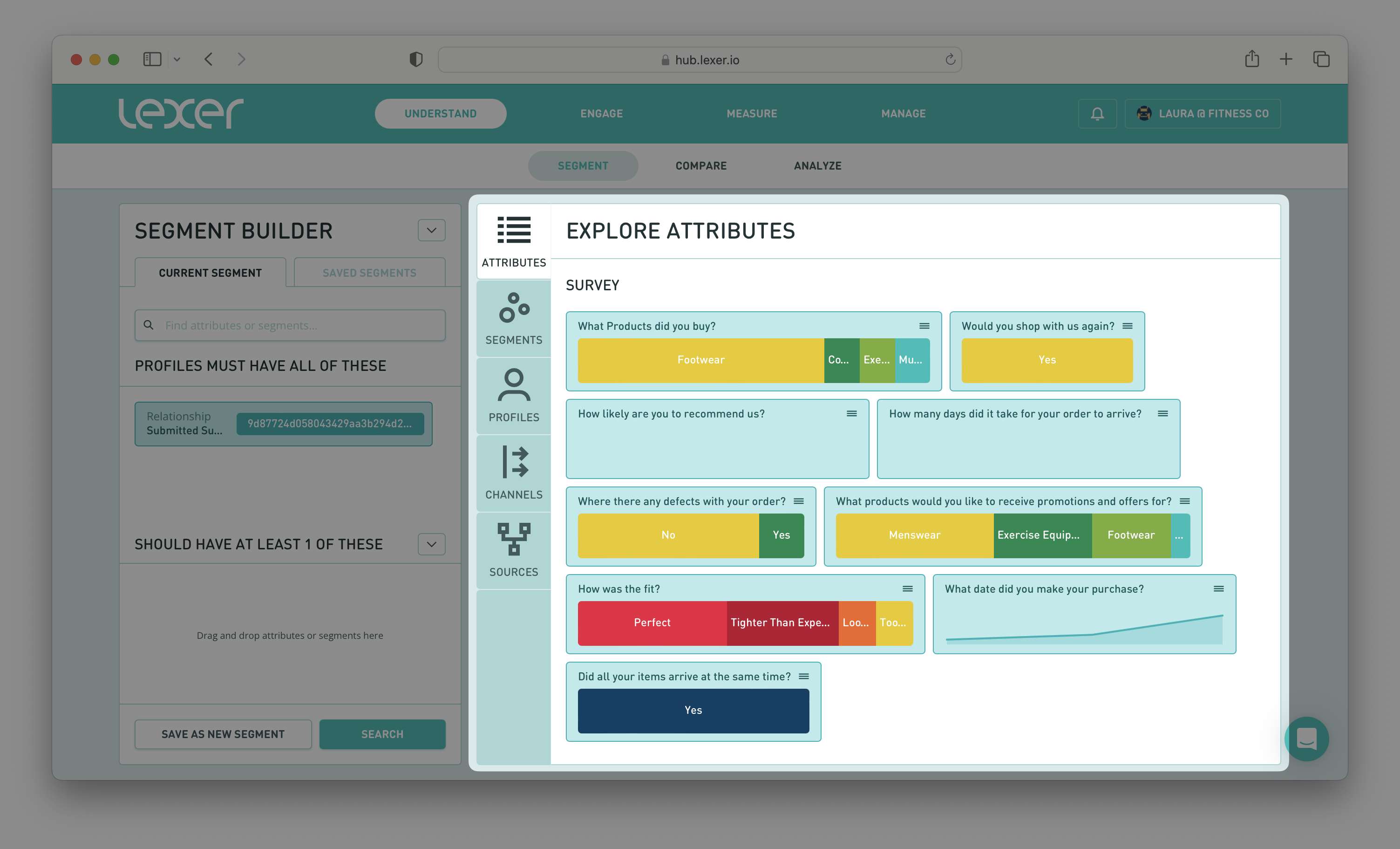
You can also click into each of these attributes to see a detailed breakdown of how your customers have responded to each question.
Downloading submitted files
If you've used a file submission link in your form, you're probably wondering what happens to these files and how to view them.
You can view the submitted items via CSV download.
let's run through the steps:
- Navigate to Manage > Forms.
- Open up the relevant form.
- Click on the download button in the top right of the Summary tab.

- The download will begin instantly, save the file to the location of your choosing.
- Open the CSV file and click on the link provided for each form submission. This will prompt another download for the file you customer submitted.

What's next?
Lexer’s Form Builder is the ultimate way to create forms and surveys to capture zero-party data directly from your customers. To learn more about access and pricing, you can find more detail here. If you would like any help, reach out via the chatbot in the bottom right hand side of the page. We have heaps more content that showcases Lexer's Form Builder. You can see the full list of Forms content here.

