Profile tab
Understanding the Profile Tab
Every profile located in Segment, whether they are a customer or a prospect, has a Profile Tab that provides an overview of the data related to them. This information contextualizes the individualized information of a profile, allowing for deep insights and analysis. In this article, we’ll walk you through the Profile Tab, explain what the different sections are, and how to use them.
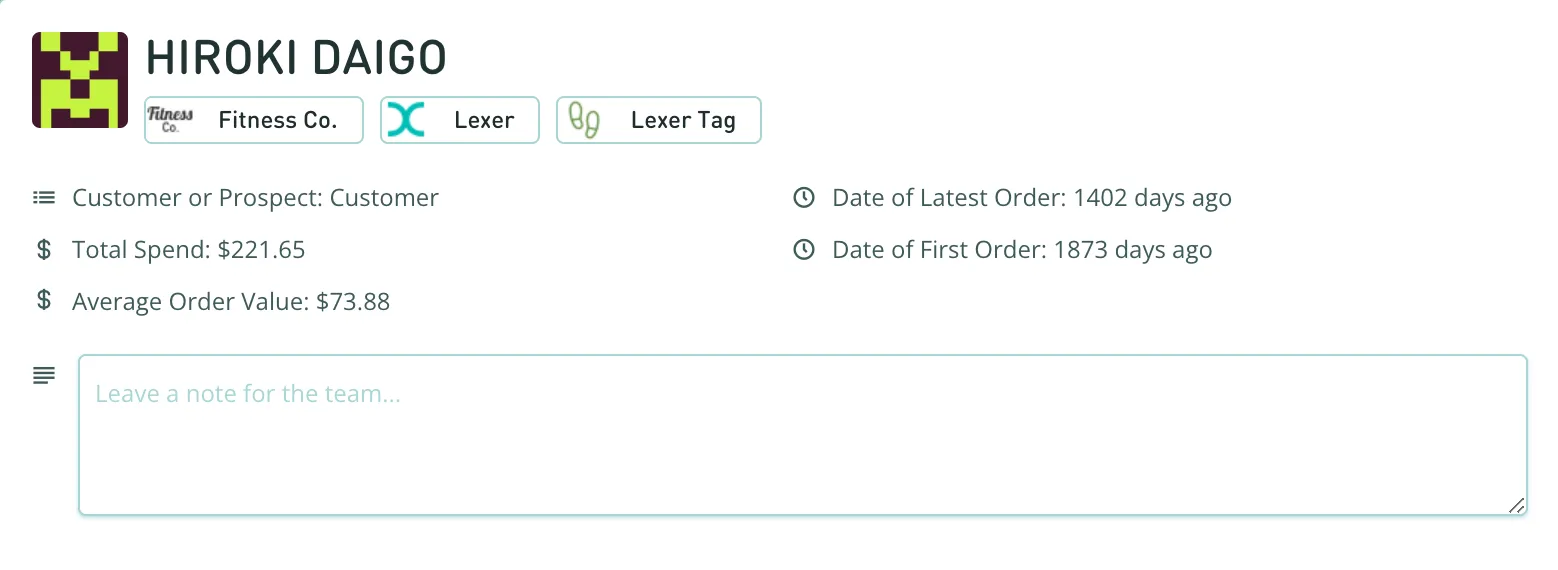
The top of the Profile Tab provides a quick overview of the profile. Here you can see the data sources that the profile information was gathered from, displayed as pills directly below the profile's name. For example, if the pills were Fitness Co., Lexer, and the Lexer Tag then that would mean all the data we’ve collected about this profile would be gathered from those sources.
Under the pills, you’ll see five attributes that give you a snappy summary of the profile:
- Customer or Prospect identifies whether a profile is a paying customer or a prospect, established by whether the profile has made at least one purchase.
- Total Spend displays the profile's total spend to date, used to determine a profile’s lifetime value.
- Average Order Value displays a profile's average spend across each order, used as a way to aggregate and analyze how much customers are spending per transaction.
- Date of Latest Order indicates when best to engage with a profile established by the timeline of their orders. It is also useful for creating segments of specific timeframes of profiles (for example, people who made purchases 20 to 30 days apart, etc.)
- Date of First Order is useful for personalization and recommendations for further purchases and to establish a timeline between a profile’s first order with later purchases.
Notes
The notes section, found below the attributes, is a feature used internally for the team to provide additional context and information relevant to the specific profile. Users will see these notes when viewing the Profile in all areas of Lexer, including Segment and Respond.
Summary
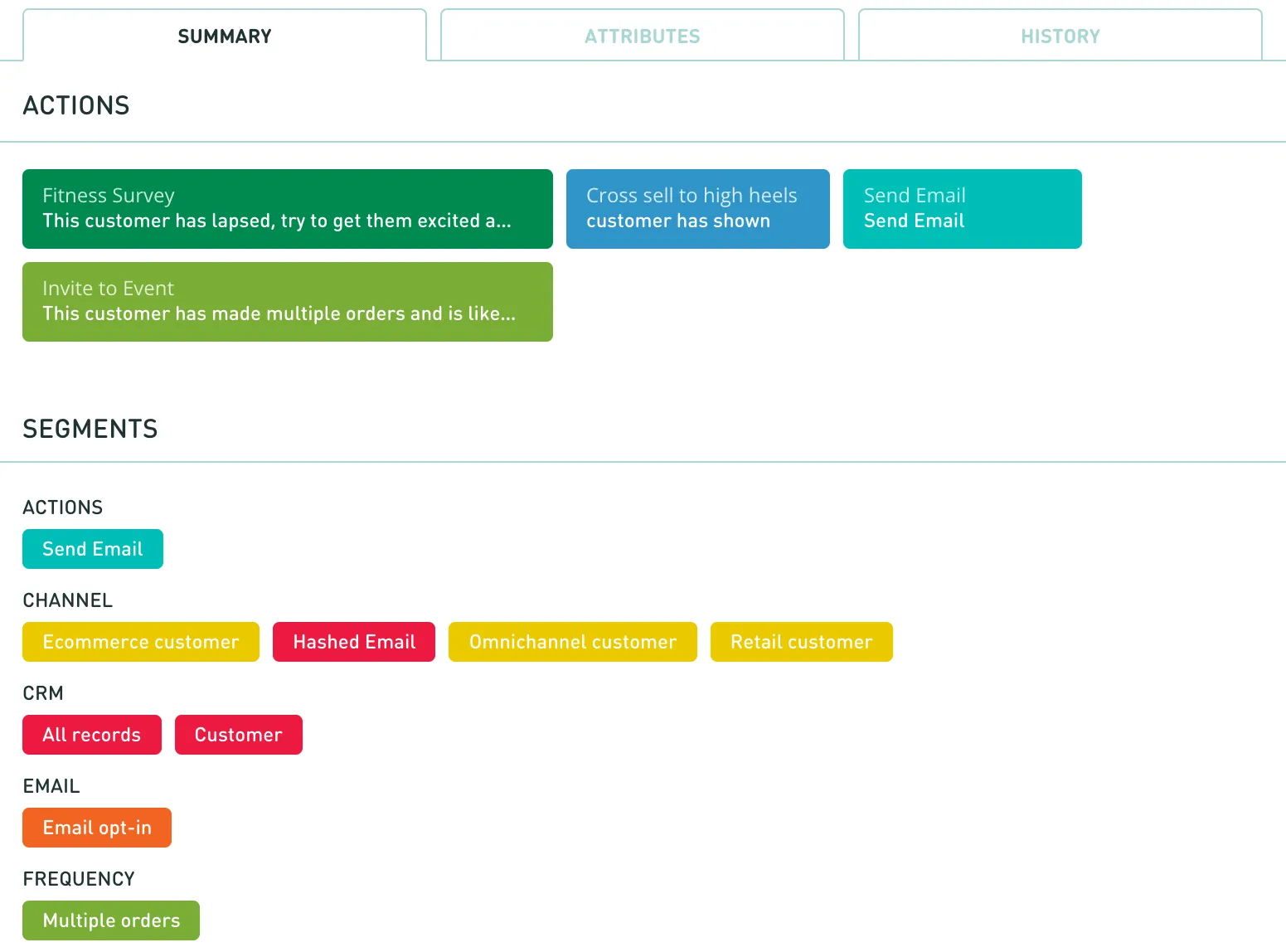
The Summary Tab is made up of two sections: Actions and Segments. Within the Actions section, your team can contact the profile via email (provided you have an integrated email account connected with Lexer). Learn more about contacting a customer. The Segments section will display all of the Segments this profile belongs to.
Attributes
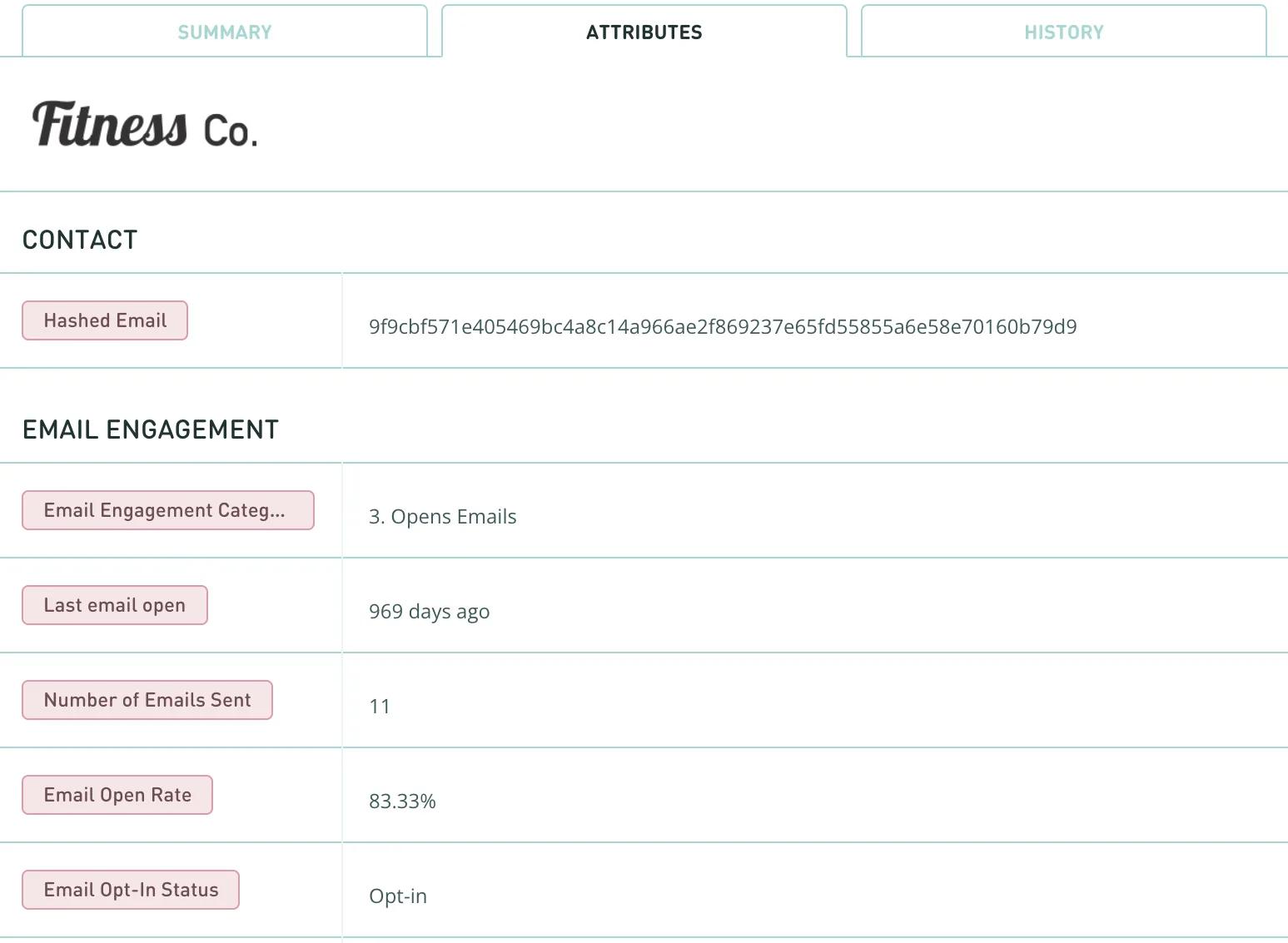
Collected from the sources displayed at the top of the profile, the Attribute Tab provides an expanded list of every attribute assigned to the profile. This information is collected directly from the data sources of the pills and can be used to analyze the interests and value of a profile.
History
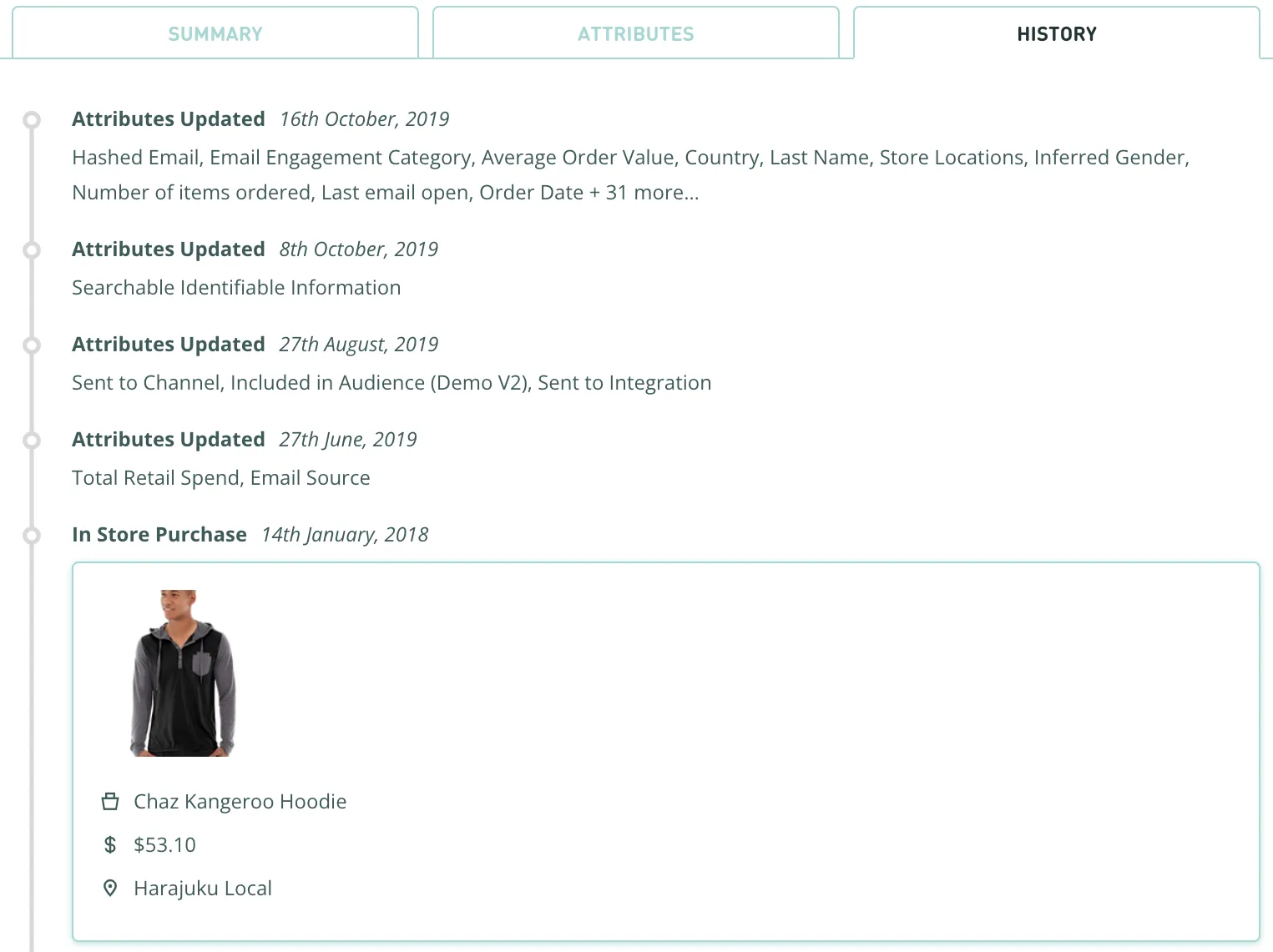
The History Tab is used to understand the total context of a profile's interactions and purchases by providing a timeline of engagements across multiple platforms and accounts.
The timeline provides an enriched view of products purchased and email engagements with your customers, including images of the products. Users will also be able to see messages to and from integrated accounts — showing engagements from various social channels in one place.
Profile Tab, Understood
Every profile located in Segment has a Profile Tab and now, with the help of this article, you understand all the different aspects of the profile. Get in touch with your Success Manager or Support for more information about using the the profile tab!

