Adobe Campaign
This integration is in beta
As with all beta tests, not everything will be perfect. If you run into any issues, please submit a support ticket.
Connecting your Adobe Campaign account
Adobe Campaign is a comprehensive cross-channel marketing solution that leverages email, mobile, and offline channels from Adobe Experience Cloud and Creative Cloud. This article guides you through connecting your Adobe Campaign account via the Integrations panel. This straightforward setup enables Lexer to send data to your audience through Adobe Campaign and allows you to utilize your customer data and segments for targeted marketing campaigns via Activate.
Benefits
Integrating your Adobe Campaign account with Lexer provides a number of benefits, such as:
- Send your personalized campaigns to more customer segments.
- Import your contacts as enriched profiles.
Summary
Here's a summary of how Adobe Campaign integrates with Lexer:
Direction
What direction does the data flow?
✅ Data in: enriched customer profiles
✅ Data out: activate list for campaigns.
Type
Lexer loads these types of data
Source method
How Lexer loads data from this source.
✅ File (S3)
Destination method
How Lexer sends data to this source.
✅ File (S3)
Status
What is the status of the integration?
Full Release
Lexer product compatibility
What Lexer products is the integration compatible with?
✅ Activate
✅ Compare
✅ Segment
✅ Track
Attributes
No attributes will be created as part of this integration.
Attributes
This integration allows for some flexibility, the output of the integration depends on your available data and what you send through to Lexer. In addition, your attributes could be named in a different way to other clients. If you would like a list of attributes related to this integration, please email your Success Manager.
Attributes
What attributes are created when integrated with Lexer?
N/A
Attributes
These are the standard attributes that Lexer can create from the data received via this integration. The exact attributes will depend on what data is made available and sent into Lexer. Keep in mind, your attribute names may vary slightly. If you have any questions or would like to explore custom options, please contact your Success Manager.
Customer attributes
Email engagement attributes
SMS event attributes
Transactional attributes
Product attributes
Two key things required for set-up
- SSH Key
- IP Address*
We suggest only one (1) best IP Address.
You can find more details on how to obtain your SSH Key here: Generating a SSH Key
Sending a Segment to Adobe Campaign
Using Activate you can send Segments to Adobe Campaign to create targetable Audiences within your Adobe instance.
Currently we support sending a CSV file to an SFTP shared with your Adobe account. Once the file has been delivered, you can then use that to create an Audience within Adobe Campaign.
Sending your Segment
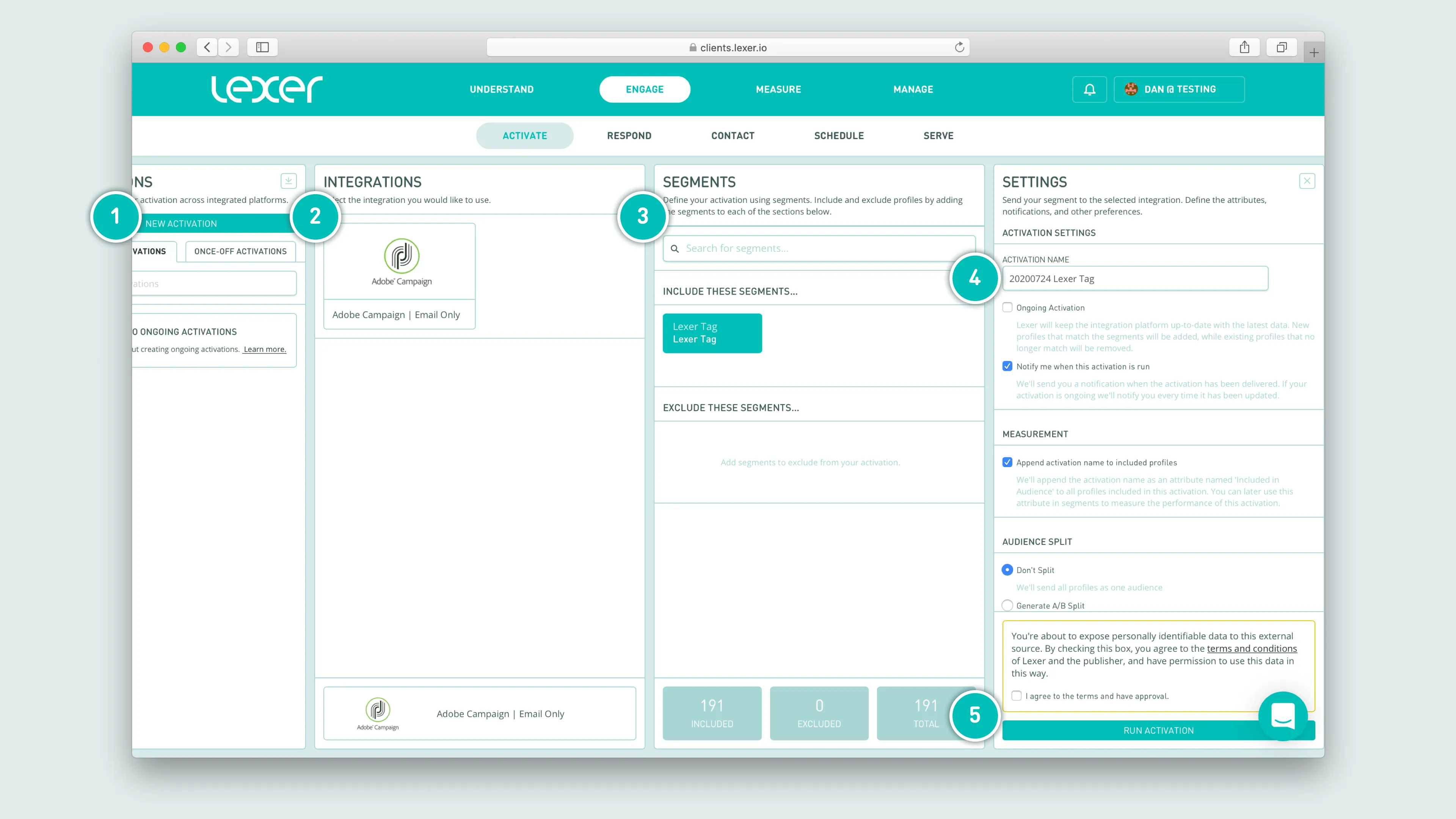
- Click ACTIVATE NEW AUDIENCE to get started.
- Select the appropriate Adobe Campaign activation.
- Add your Segment(s).
- Update the audience name, this will become the name of your CSV file.
- Agree to terms, and click SEND AUDIENCE.
Loading your Lexer Segment into Adobe Campaign
The first time you want to activate a segment you will need to set up a File Transfer automation and/or a Recurring Import Workflow. You should only need to do this once, then every time you activate an audience the Adobe automation will pick up and load the Audience for you.
Adobe has these two guides you can follow; Setting up a recurring import workflow, and File transfer.
You're done!
Congratulations, your account should now be integrated and ready to activate in Lexer. We've gone through what Adobe Campaign is, the type of integration it is, its benefits, and how to integrate and activate it. There's a lot of steps to follow here and if you feel stuck or confused please don't hesitate to reach out to Lexer Support (support@lexer.io) if you need any help.
