Secure file upload
How to securely send your customer data to Lexer
Lexer’s Customer Data Platform gives you the ability to import CSV files of your customer data for use within the CDP. Secure File Upload allows you to simply drag and drop your data file to upload it securely to Lexer. Your data file will be picked up by our team and loaded into your CDP, where the attributes on your customer profiles will be updated. This article will walk you through how to use Secure File Uploads, FAQs, and troubleshooting.
How to use Secure File Upload
Navigate to Manage > Integrations and click the Secure File Upload tile. Once you’ve clicked on the tile, a column will appear to the right of the integrations list. You then can either drag and drop a file into the white box, or click the white box to open a file explorer to search for the specific file.
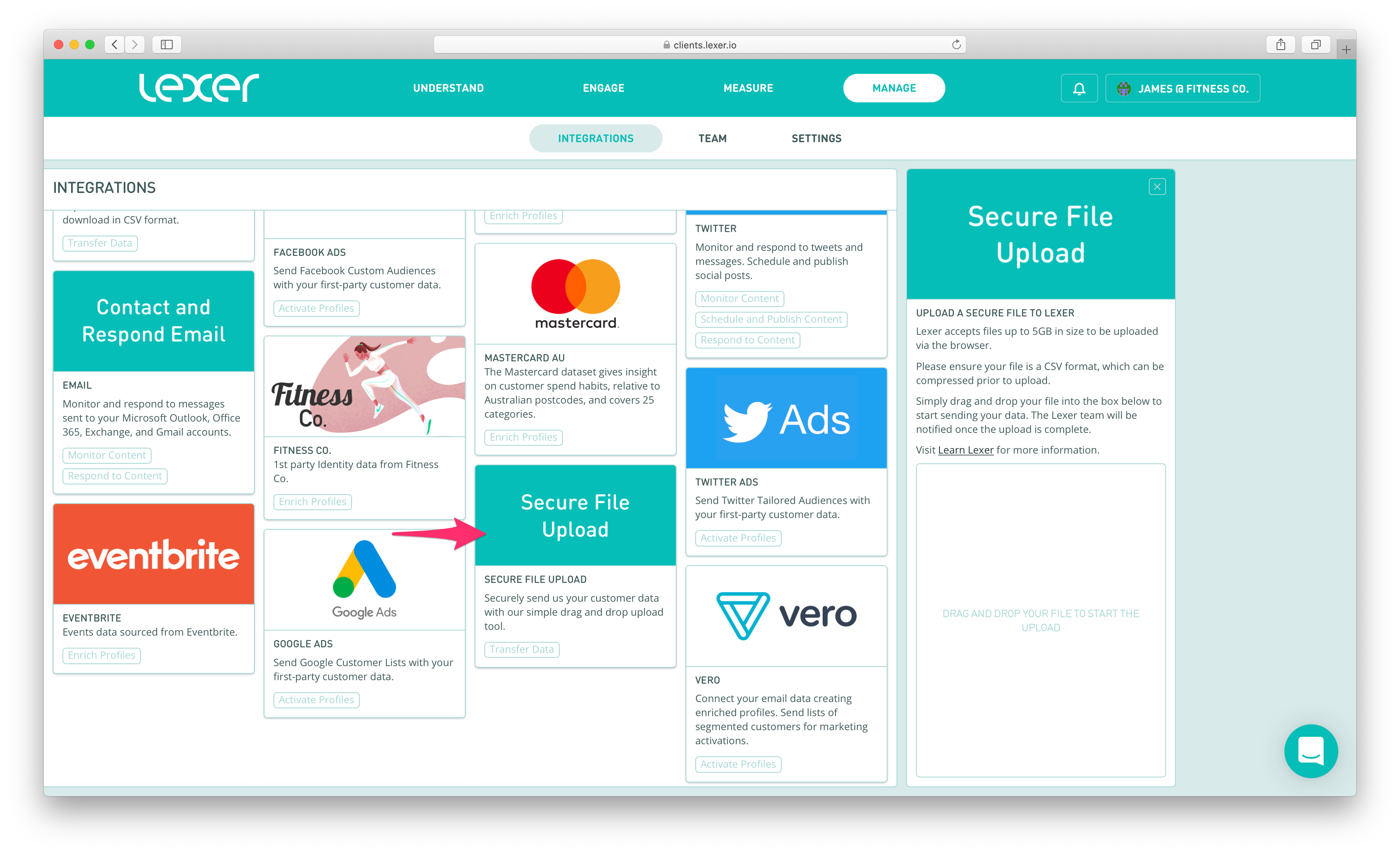
What file types are supported?
- CSV — a comma separated value file
- ZIP — a common type of compressed file
Additionally, we've prepared some guides for Email, Transaction, and CRM data files.
Can I ZIP any file type?
No. Presently we only accept CSV files or zipped CSV files. Any other file type detected within the zip file will be automatically rejected.
Are there file size limits?
Yes! Files must be 5GB or less.
What happens after I upload data?
You will receive a notification in the Lexer Hub when your file has successfully uploaded. Our team will receive the file and schedule the work necessary to clean, load, and enrich your customer profiles in the CDP.
The type of data you send us will impact how quickly we can process and load it into your CDP. We recommend contacting your dedicated Lexer Success Manager for an accurate timeline.
Troubleshooting Errors
Post-processing failed
While this error suggests the file has failed to upload, this may apply to just some or all of the file. This is generally due to incorrect formatting. Lexer will automatically accept files that are in UTF-8 format and will clean out rows that are not. Any non-alphanumeric characters contained in the file will be skipped.
Upload of file filename.csv was successful, but error occurred while setting the permissions and/or timestamp
To stop WinSCP from issuing an unsupported timestamp command, follow these steps:
- Open WinSCP and go to Options > Preferences
- Next to Other general options click on Preferences
- Hit Transfer, then Edit
- Under Common Options uncheck Preserve timestamp
- Click Ok, and Ok again
That's it for Uploading data files! If you get stuck, try following the steps above and please don't hesitate to reach out to Lexer Support at support@lexer.io if you have any questions.

