Twitter Ads
This integration is in beta
As with all beta tests, not everything will be perfect. If you run into any issues, please submit a support ticket.
Connect your Twitter Ads account with Lexer
You can integrate a Twitter account with Lexer, allowing Lexer to consume all Tweets and Direct Messages made by, and sent from your account.
Integration in a nutshell
Here's a summary of how Twitter Ads integrates with Lexer:
Direction
What direction does the data flow?
⬜️ Data in: N/A - Lexer does not take in data from Twitter.
✅ Date out: Enriched customer segments for activation.
Type
Lexer loads these types of data
✅ Ad network
Source method
How Lexer loads data from this source.
N/A
Destination method
How Lexer sends data to this source.
✅ API
Status
What is the status of the integration?
Full Release
Lexer product compatibility
What Lexer products is the integration compatible with?
✅ Activate
⬜️ Compare
⬜️ Listen
⬜️ Respond
⬜️ Segment
⬜️ Serve
⬜️ Track
Attributes
No attributes will be created as part of this integration.
Attributes
This integration allows for some flexibility, the output of the integration depends on your available data and what you send through to Lexer. In addition, your attributes could be named in a different way to other clients. If you would like a list of attributes related to this integration, please email your Success Manager.
Attributes
What attributes are created when integrated with Lexer?
N/A
Attributes
These are the standard attributes that Lexer can create from the data received via this integration. The exact attributes will depend on what data is made available and sent into Lexer. Keep in mind, your attribute names may vary slightly. If you have any questions or would like to explore custom options, please contact your Success Manager.
Customer attributes
Email engagement attributes
SMS event attributes
Transactional attributes
Product attributes
Connecting your Twitter account
When integrating your Twitter account, you will be prompted to login using the account’s handle and password – make sure you have these handy before you get started.
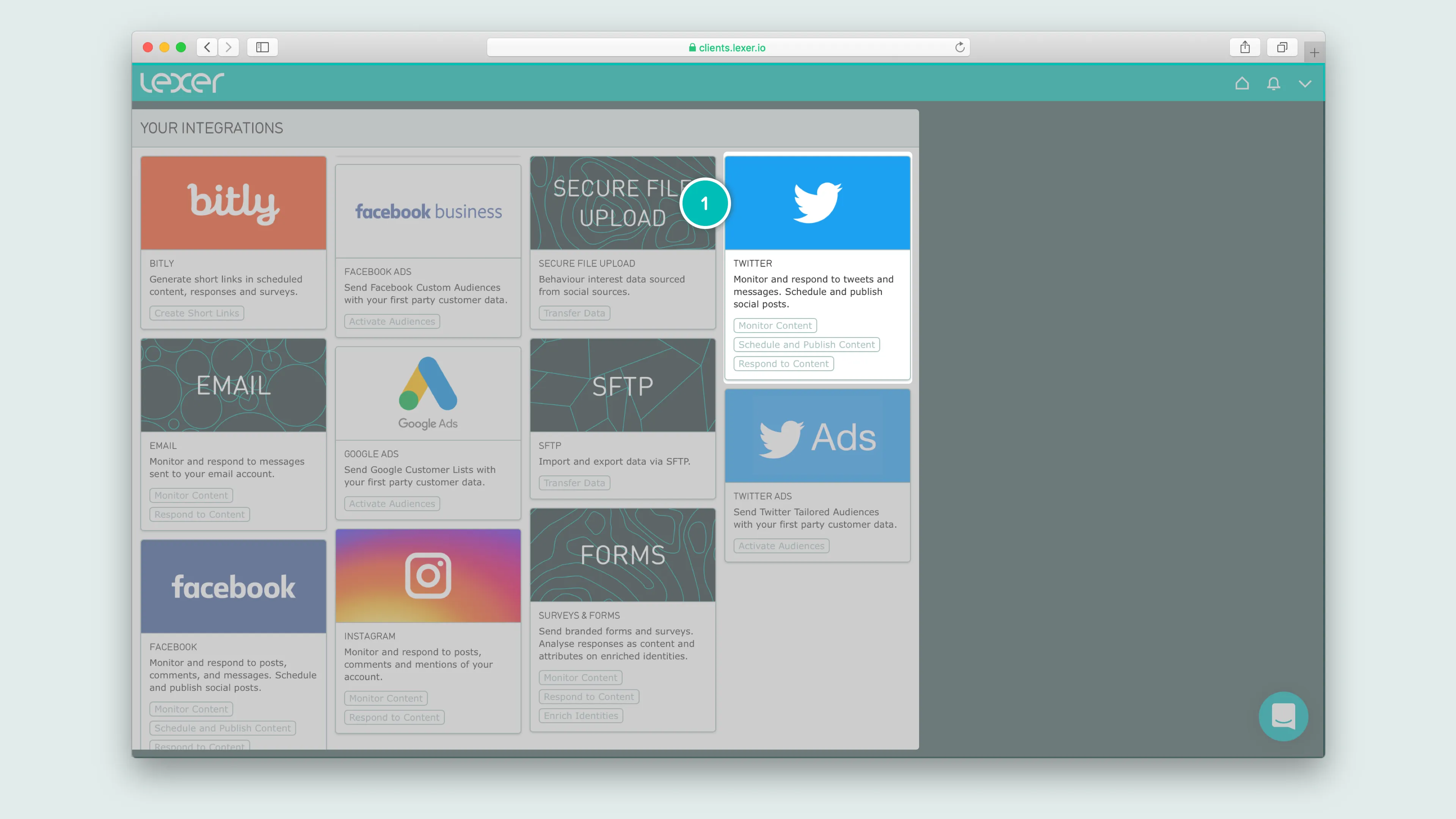
Navigate to Lexer Integrate, and you’ll see a range of supported integrations. We’re going to select Twitter.
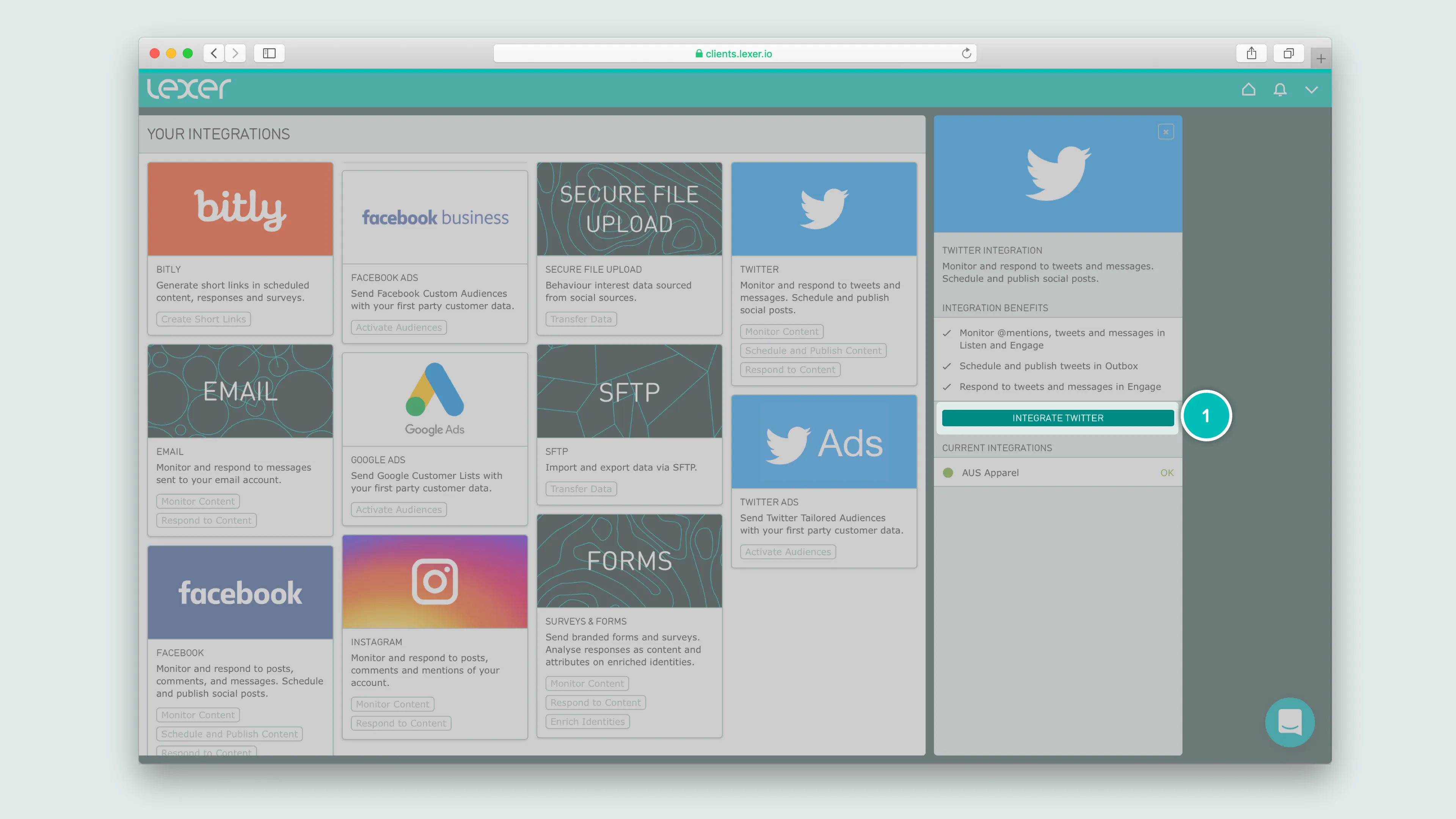
- Click the Twitter integration button
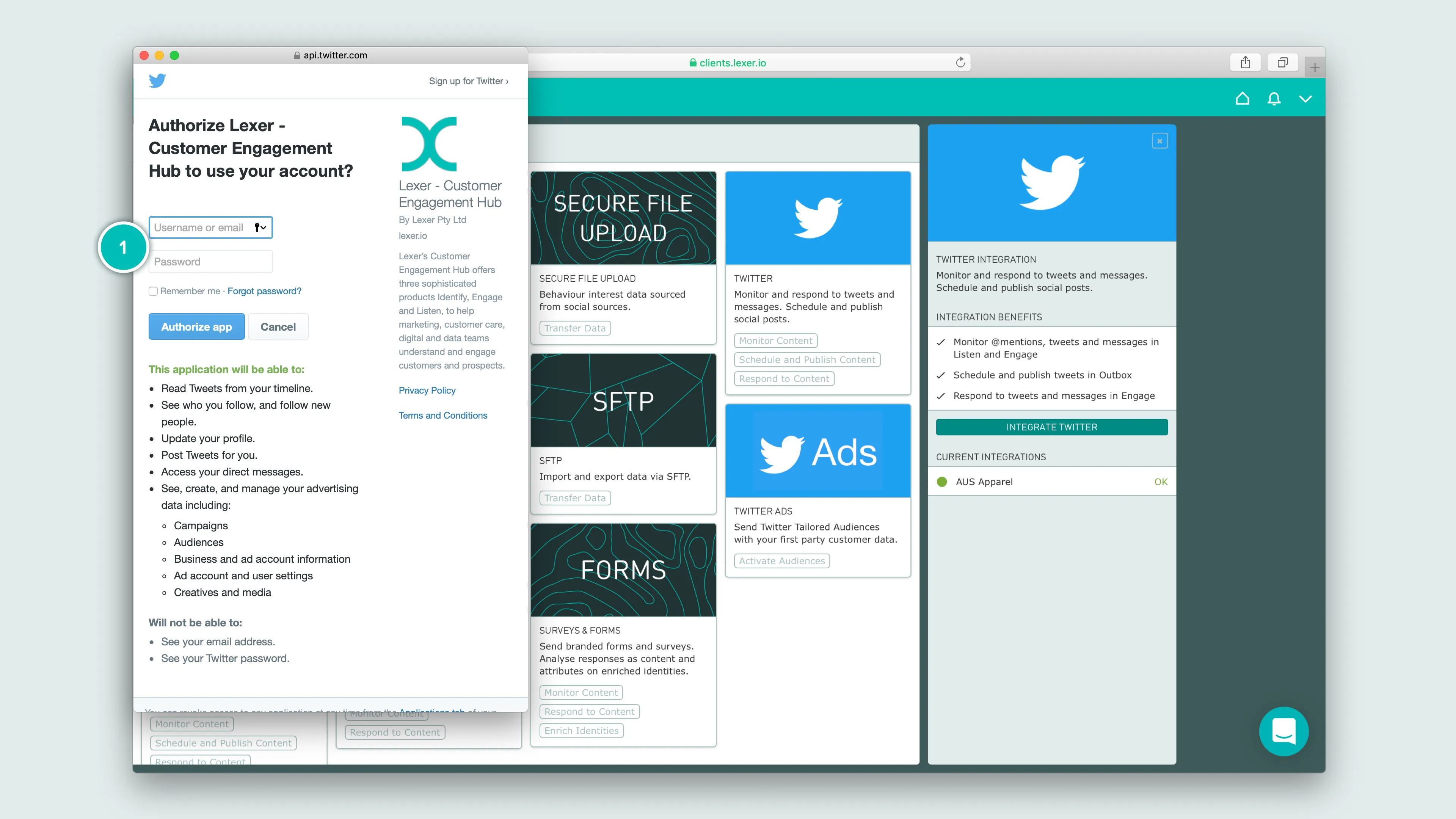
- Enter Twitter details of the account you wish to integrate, and login
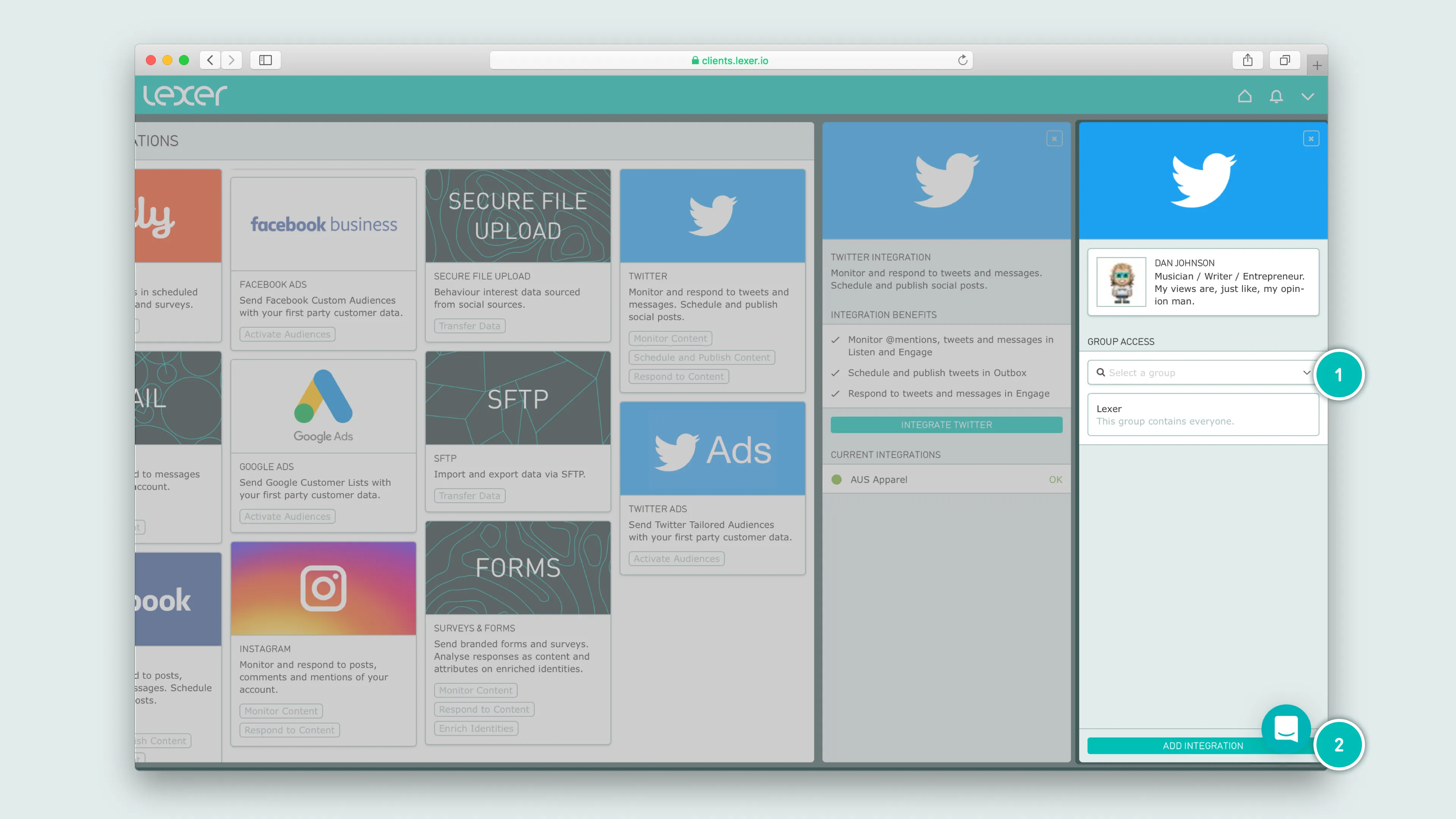
- Using the drop-down select all User Groups who should have access to this accounts
- Click add integration
Your account will now be fully integrated, and we will start consuming all content produced by, and sent to the handle.
You can continue to monitor the status of your integration from this page, and we’ll alert you via email, should the integration become disconnected at any stage.
Integrating your Twitter Ads account
Like your Twitter account, your Twitter Ads account requires you to enter the necessary Twitter handle and password. Ensure the Twitter account you’re using has a Twitter Ads account linked to it first. Follow this guide if you’re unsure.
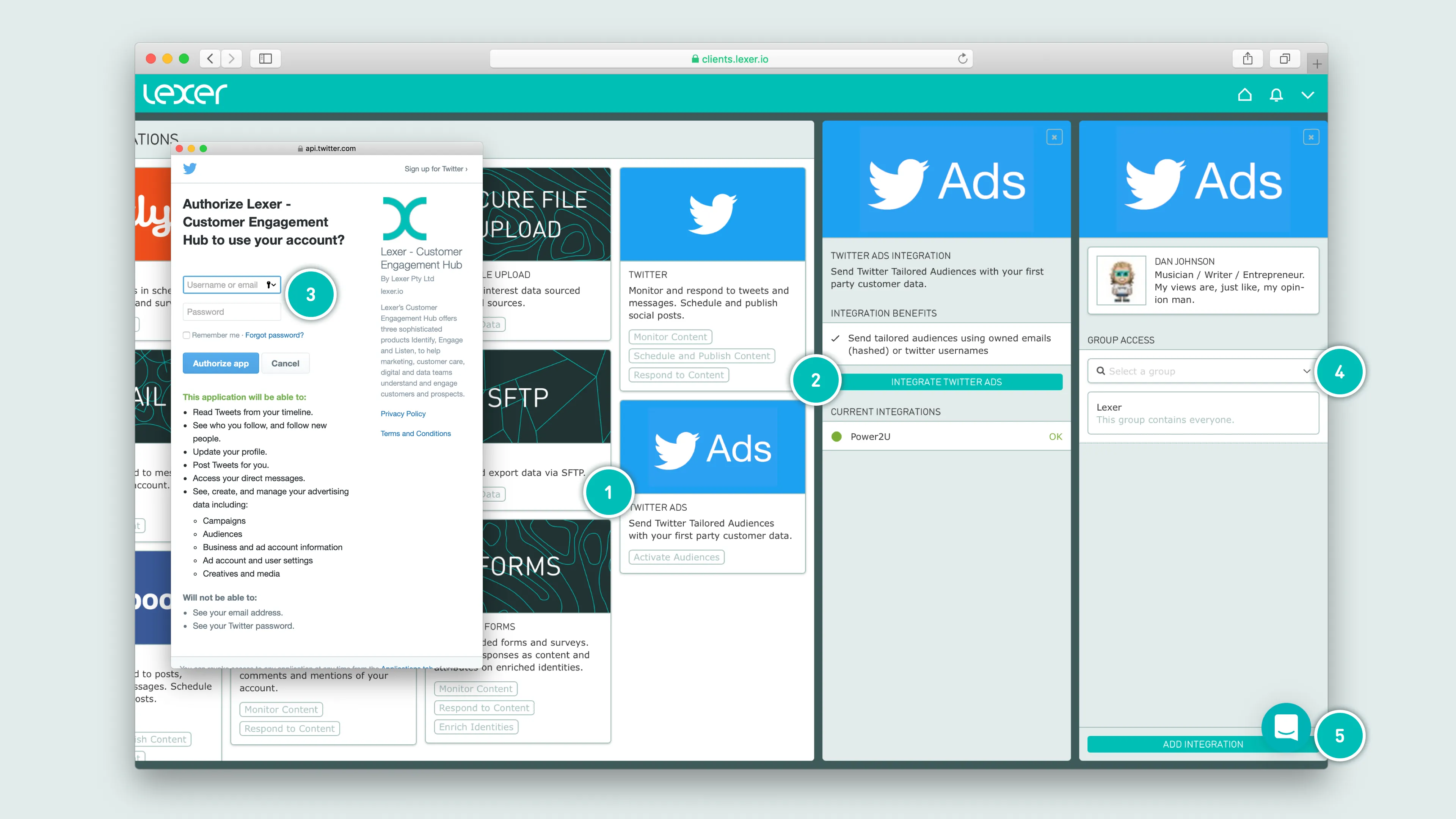
- Click the Twitter Ads integration
- Click integrate Twitter Ads
- Enter the appropriate Twitter details, and login
- Choose the Groups permitted to access these accounts
- Click add integration
Once your account has been integrated, we can build an activation with Lexer Activate, permitting you to send tailored audiences to Twitter. Please contact Lexer Support (support@lexer.io) to build this activation for you.
Re-integrating your accounts
Sometimes we can lose connection to your accounts due to a change of password, or another easy-to-fix problem. We’ll alert admins by email as soon as this happens, and ask them to follow a few quick prompts to reconnect. All users can check the status of their integrations at any time via a coloured status symbol in Settings > Integrations (Green = connected, Red = re-integrate now).
Re-integrating your account is a speedy process.
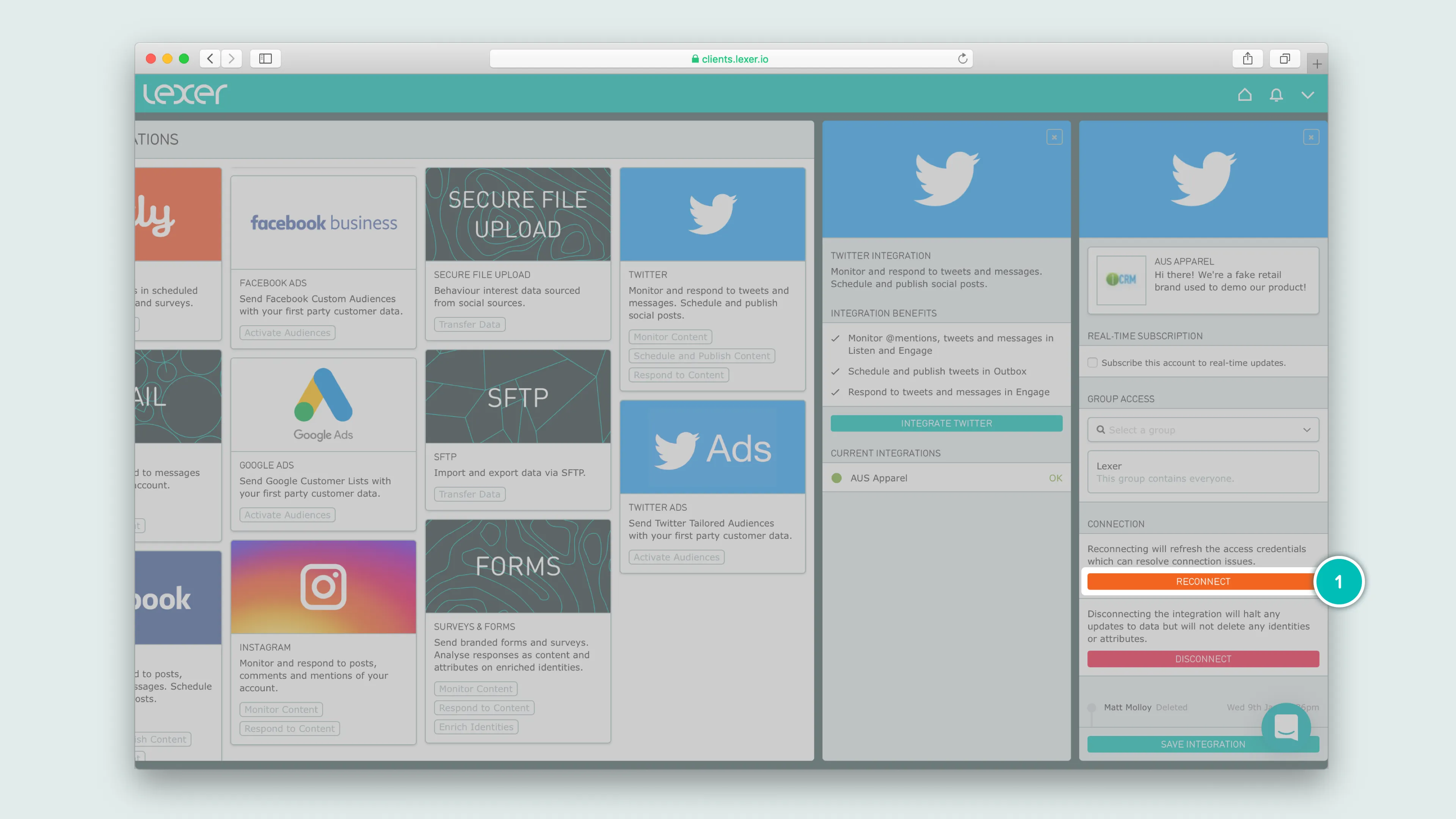
- From the Twitter / Twitter Ads column, select your account for reconnection and click reconnect.
Send an email list to Twitter
Now we’ll guide you through publishing an ad campaign to Twitter. You’ll need to have the following ready before we get underway:
- Access to your Twitter Ads account
- A Twitter Ads account integrated in Lexer
- A Twitter Ads activation set up in Lexer Activate
- Your Segment(s) ready in Lexer Segment
If not, see these articles first:
Sending your audience
First you’re going to navigate to Lexer Activate. Lexer Activate allows you to send audiences to social, search, and email platforms.
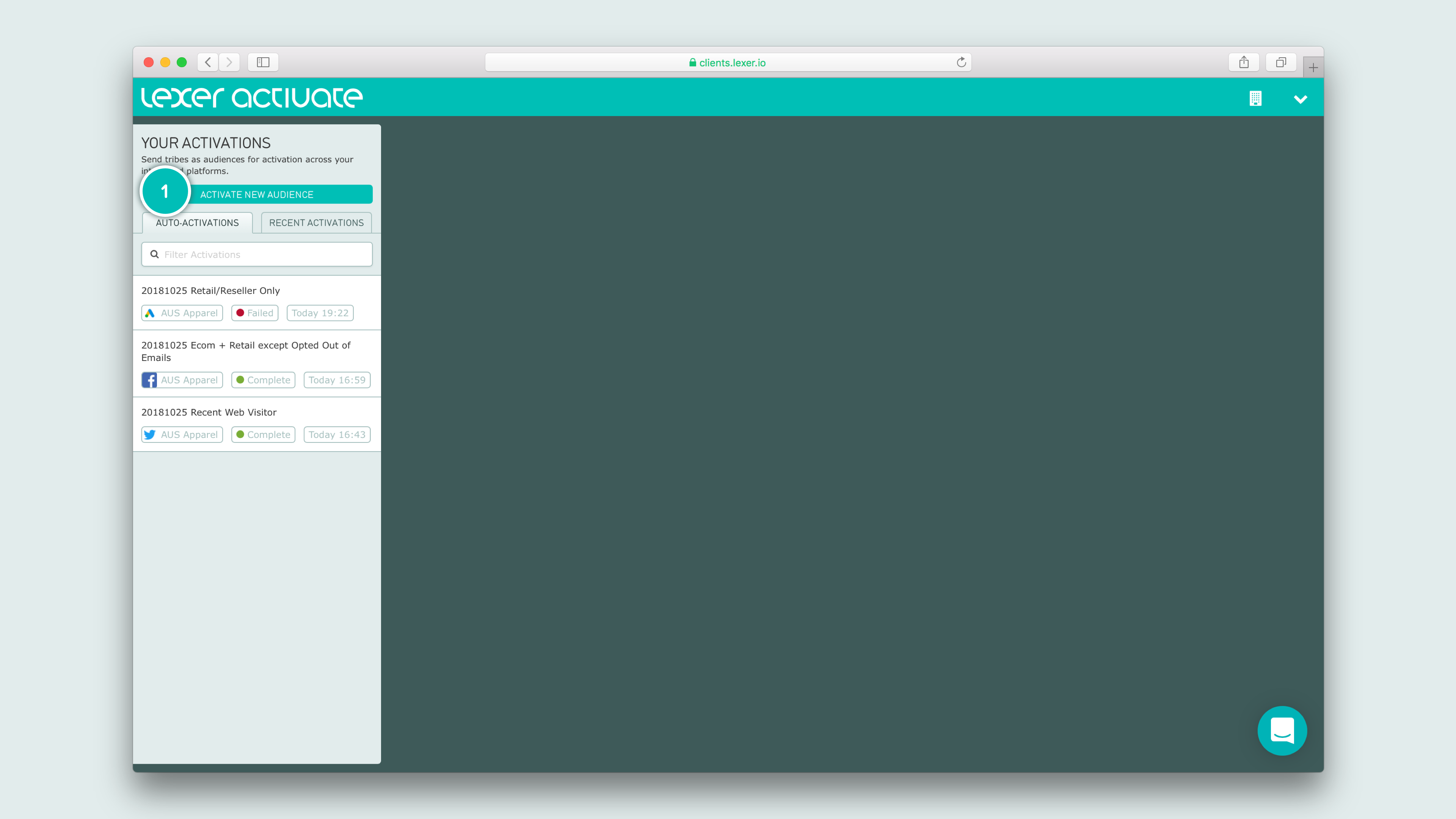
Your first step is to click ACTIVATE NEW AUDIENCE. As we’re sending this to Twitter, select the appropriate Twitter Ads account.
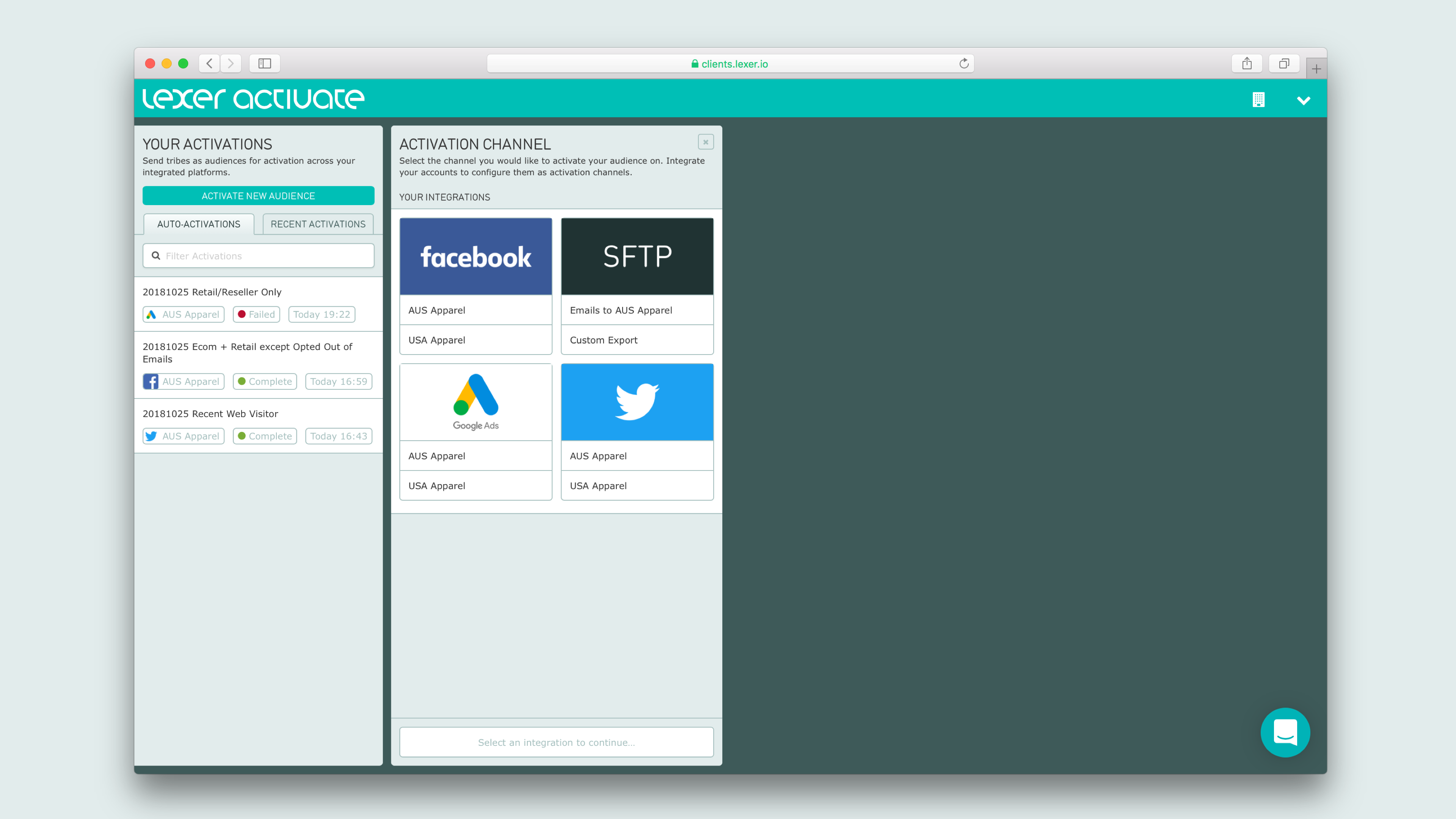
Next we’re going to pick the relevant Segment or Segments, and send our audience.
Creating your Twitter campaign
Head to ads.twitter.com and login to the correct account.
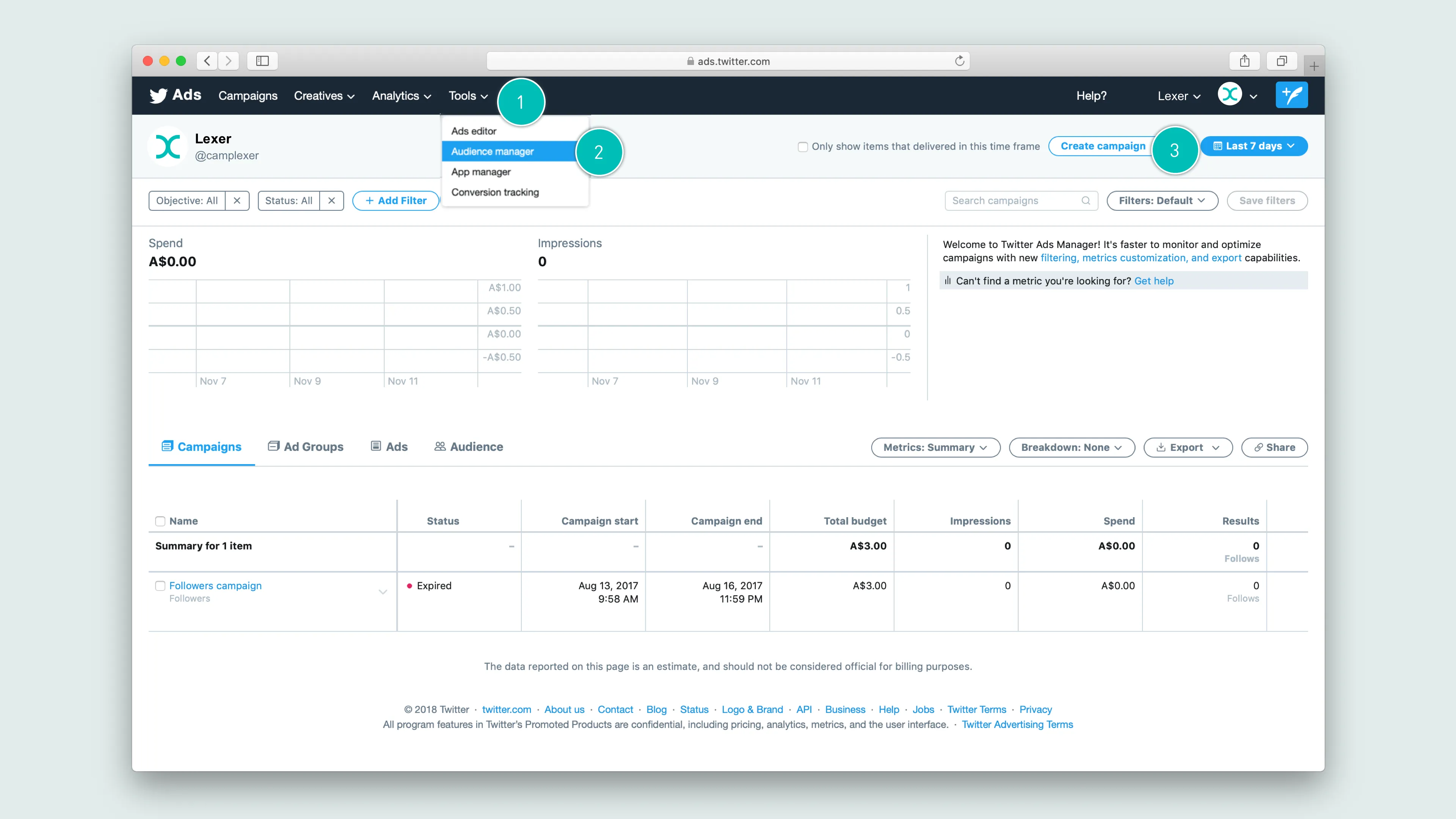
Next we’re going to pick the relevant Segment or Segments, and send our audience.
Set your business objective
Twitter has 8 business objectives that can help you shape your campaign.
- App installs: You want people to download your app.
- Followers: You want to build an engaged audience to amplify your message, on and off Twitter.
- Tweet engagements: You want to maximize engagement of your Tweets, and get more people talking about your business.
- Promoted video views: You want more people to see your GIFs or videos.
- Website clicks or conversions: You want people to visit and take an action on your website (e.g. download a paper, or make a purchase).
- App re-engagements: You want your existing users to open and use your app.
- In-stream video views (pre-roll): You want to pair your videos with premium content.
- Awareness: You want as many people as possible to see your Tweet.

We’re targeting loyalty customers in this example, so we’ll select the objective Website clicks or conversions.
Campaign details
Now we’ve selected our campaign objective, it’s time to set the other parameters for the campaign.

1. Name
We recommend naming your campaign something memorable and meaningful, so it’s easier to find the exact campaign you’re after when it comes to reporting. This could be something that incorporates your Lexer Segment name.
2. Start and end dates
When setting up your campaign, you must set a start time, though setting an end time is optional. Most campaigns will have a set start and stop time, unless you’re running an “always on” activation. In this example we’re going to let our campaign run for 2 weeks, starting on the 1st of November and finishing on the 14th.
Once you’re happy with the additional campaign parameters, click Next in the top right hand corner.
3. Budget
When setting your budget, you’re prompted to set a daily budget - this is mandatory. You can also set an overall budget, which is a good idea if you’re still testing and learning from Twitter Ads, but it’s optional.
You’ll also notice there’s an Advanced option when it comes to your budget, which allows you to set the pacing of your budget. There are two options:
- Standard: Show ads throughout the day, to spend budget as efficiently as possible.
- Accelerated: For time-constrained campaigns. For example, around major sporting events, show ads as often as possible, starting at midnight Australian Eastern Time each day.
We suggest using Standard, unless you’re working to a specific deadline, or time frame.
Ad groups
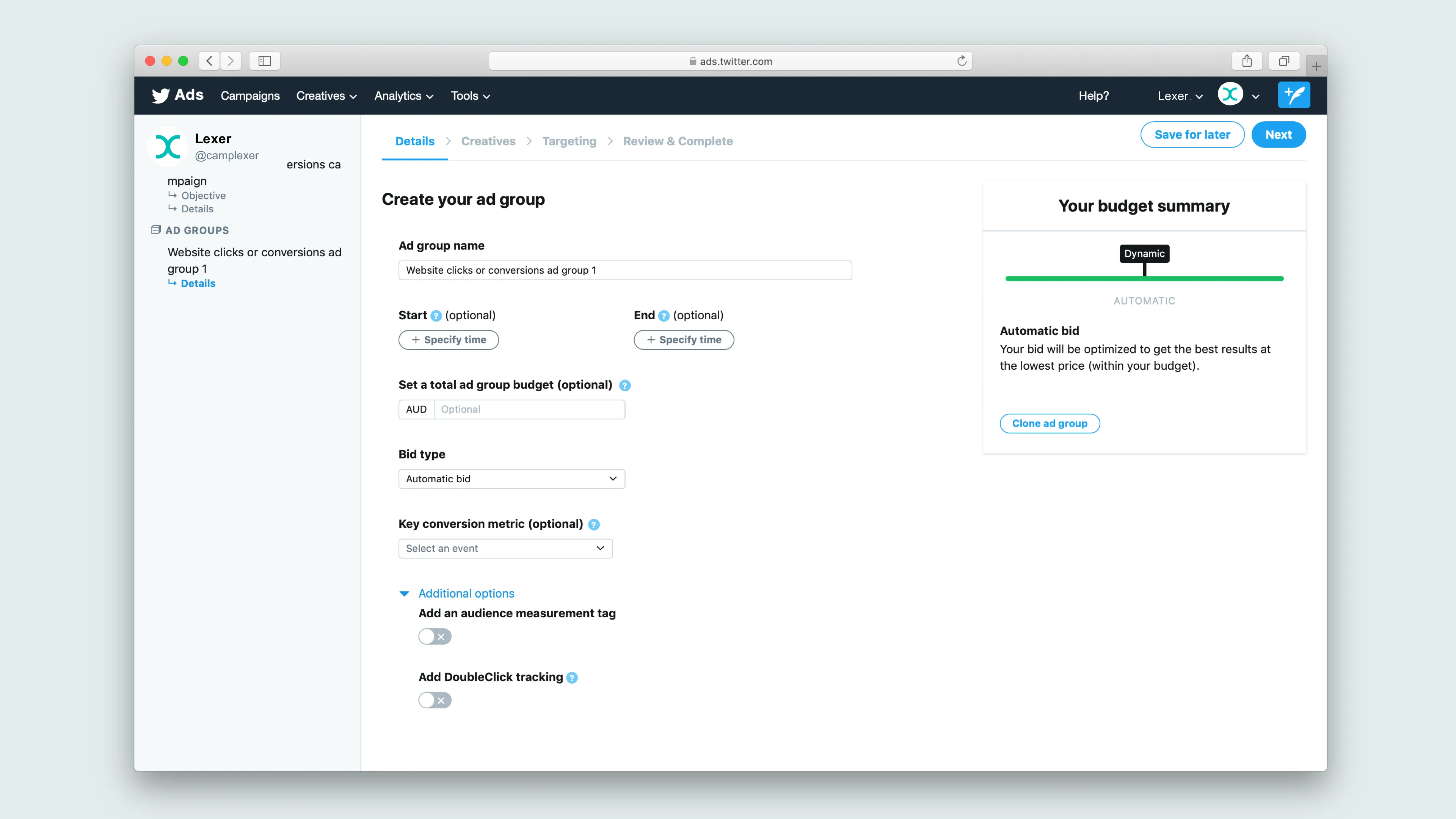
Ad groups allow you to target multiple groups of users within the same campaign. You can also assign different budgets and creative to these groups. Twitter refers to each group within a single campaign as a “line item”.
An example of how this might be applied could be targeting loyalty customers. When analyzing loyalty customers in Lexer Segment, we notice a clear divide between high and low spenders. We could use this knowledge to target each group with a different message and budget in a single Twitter Ads campaign.
Choosing your creative
On this page we’ll be selecting our tweets to promote, and also choosing where to display our promoted tweets. By default, Twitter checks all options:
- Users’ timelines (mandatory)
- Profiles and Tweet detail pages (optional)
- Search results (optional)
- Expand your reach on the Twitter Audience platform (optional)
Twitter also gives you the ability to use existing Tweets from your account, or you can make an entirely new piece of creative.
Depending on the campaign you’re running you may wish to experiment with a few different Tweets or creative targeted at your audience, to see which delivers the best conversion rate.
We’re just going to make a simple piece of creative for our current campaign.
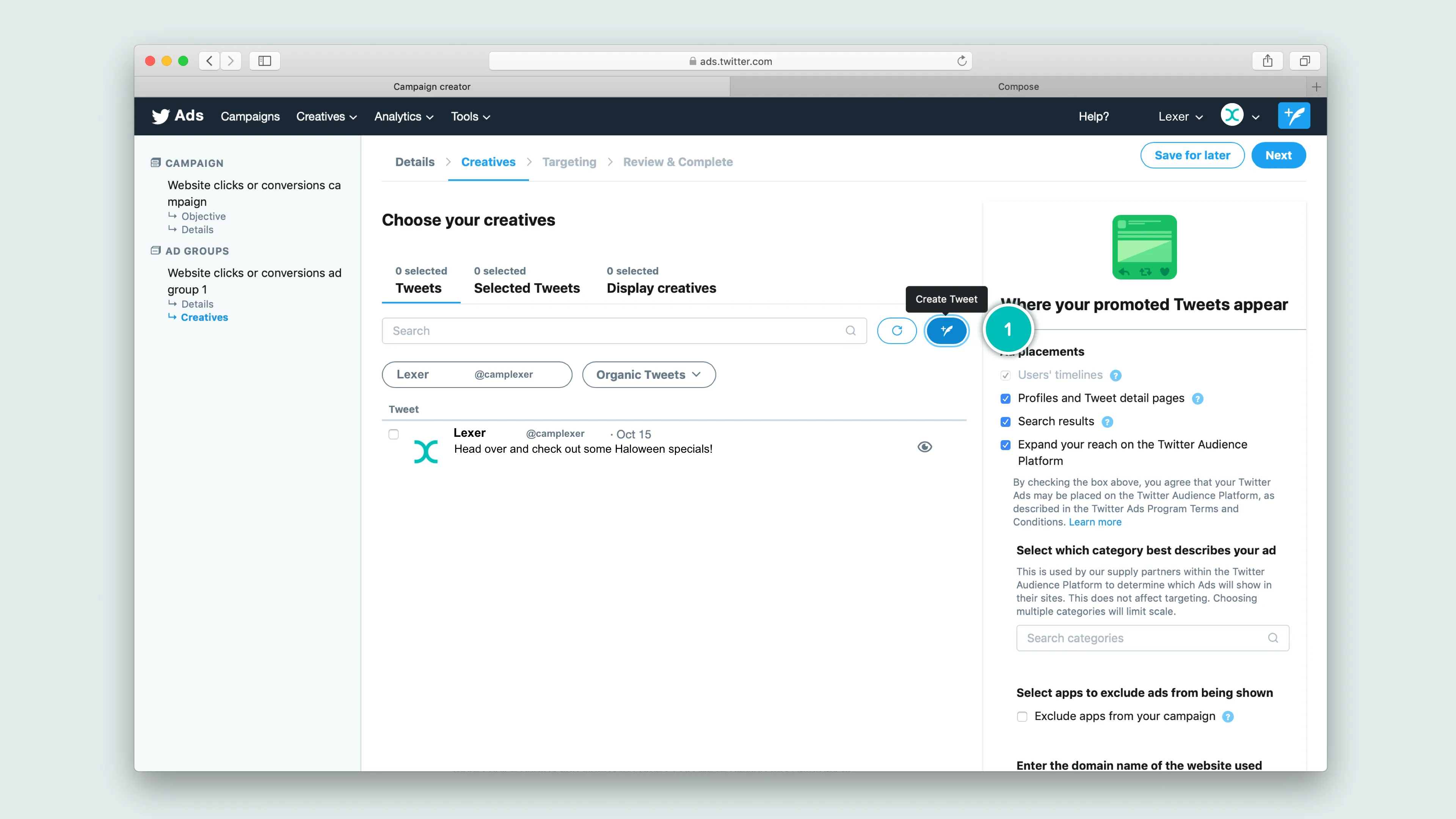
- Click here to create a new Tweet for your campaign
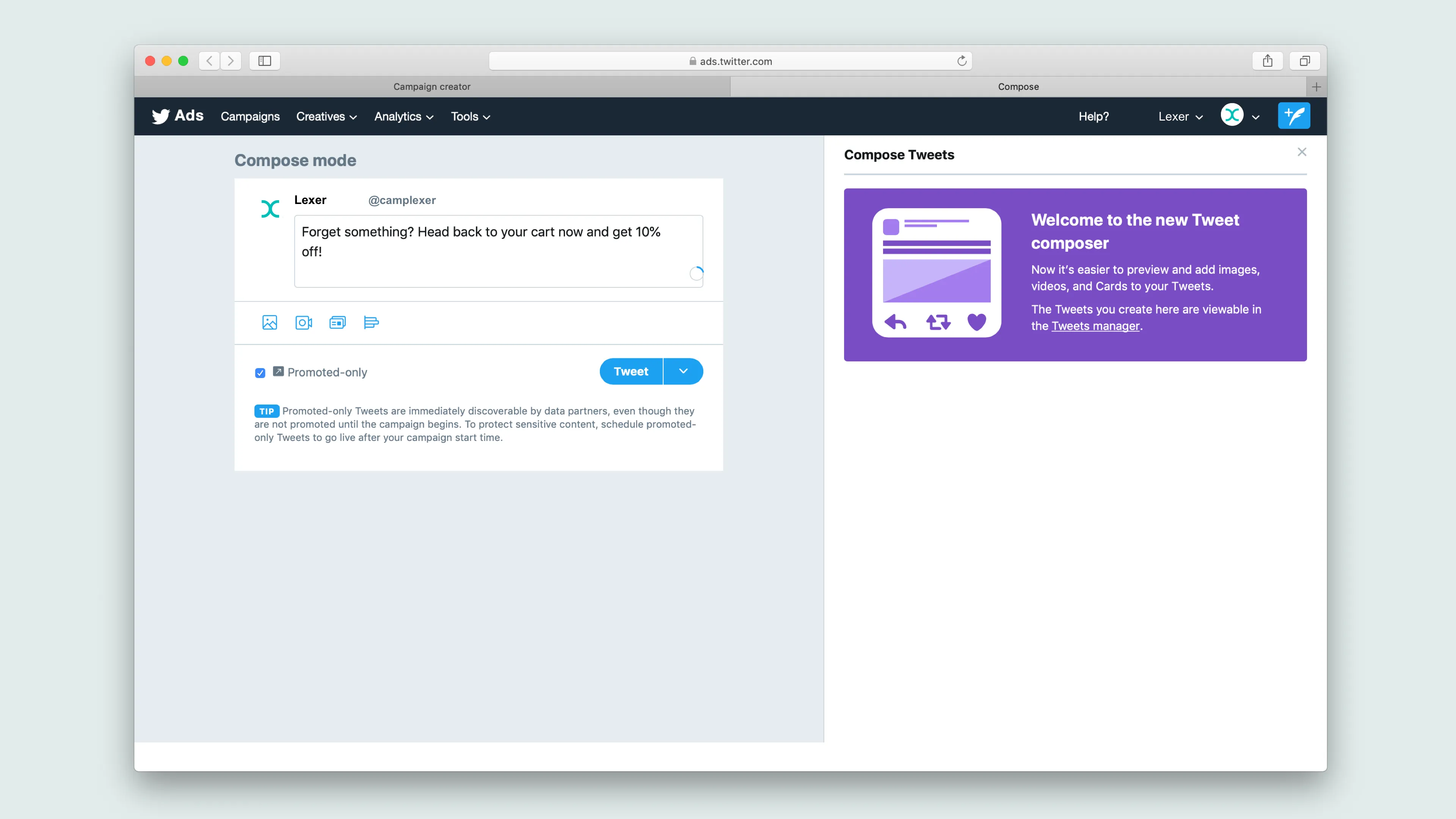
What’s the Twitter audience platform?
The Twitter Audience platform is a network of websites and apps that support advertising from the Twitter network. If you wish to have your campaign displayed on other sources you’ll need to also provide the following:
- Select a category for your ad, for example “fashion”
- Provide a business website URL for your ad - this does not need to be specific to your current campaign
You can also pick a list of iOS or Android apps that you do not want your ad to be served on.
In this example, we’re just going to have our ad displayed on Twitter, so we’ll leave the Twitter Audience box unchecked.
Targeting
This is where we can now add our activated Segment or Segments to our campaign.
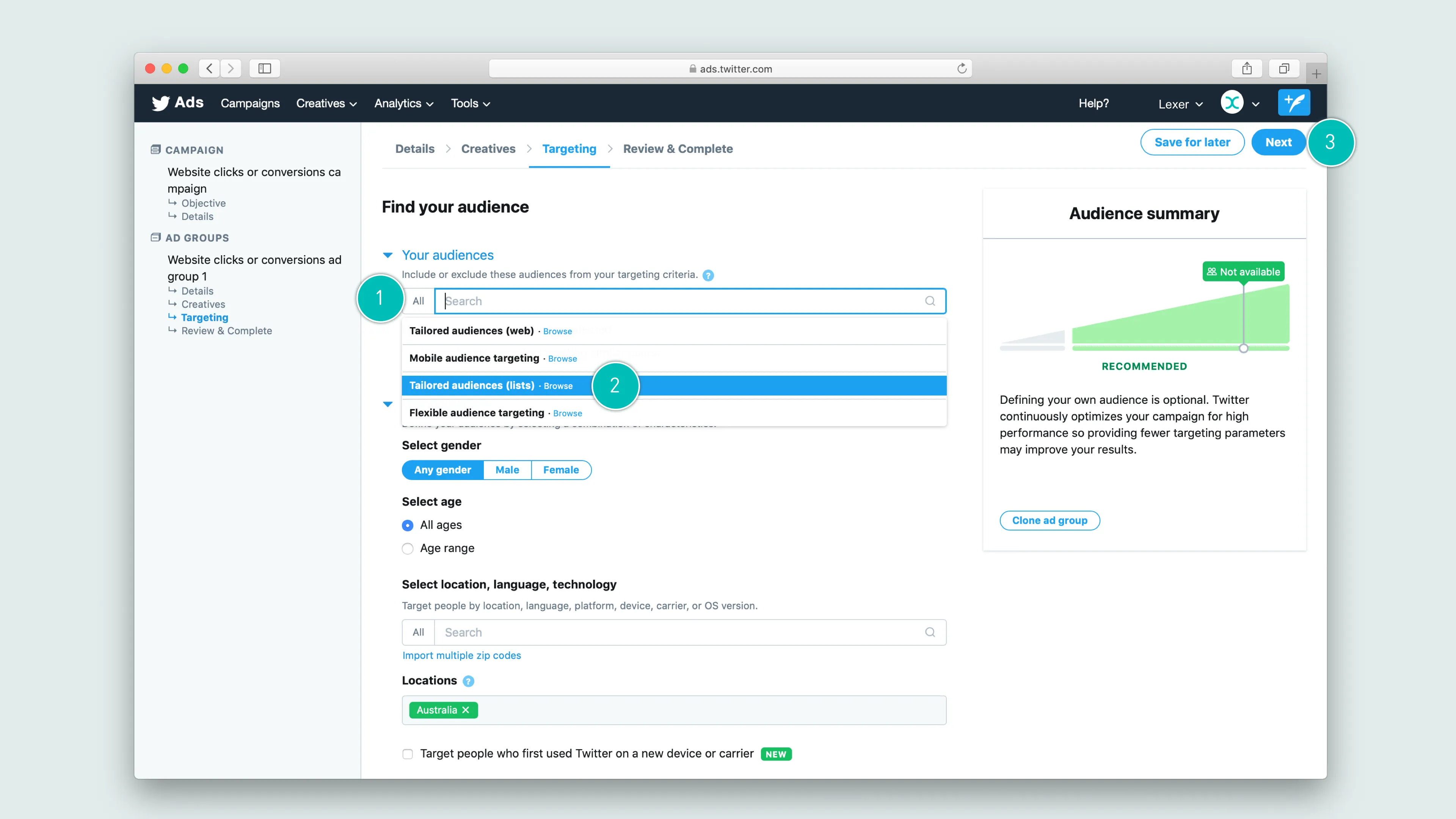
- Head to the search bar under Your Audience
- Select from the dropdown Tailored audiences (lists). From here, simply type in the names of the audiences you wish to include in your targeting.
- Once you’ve added your audience, click NEXT
Review and launch your campaign
You’ve made it to the final step! On this last page you can review all the parameters we’ve just set up.
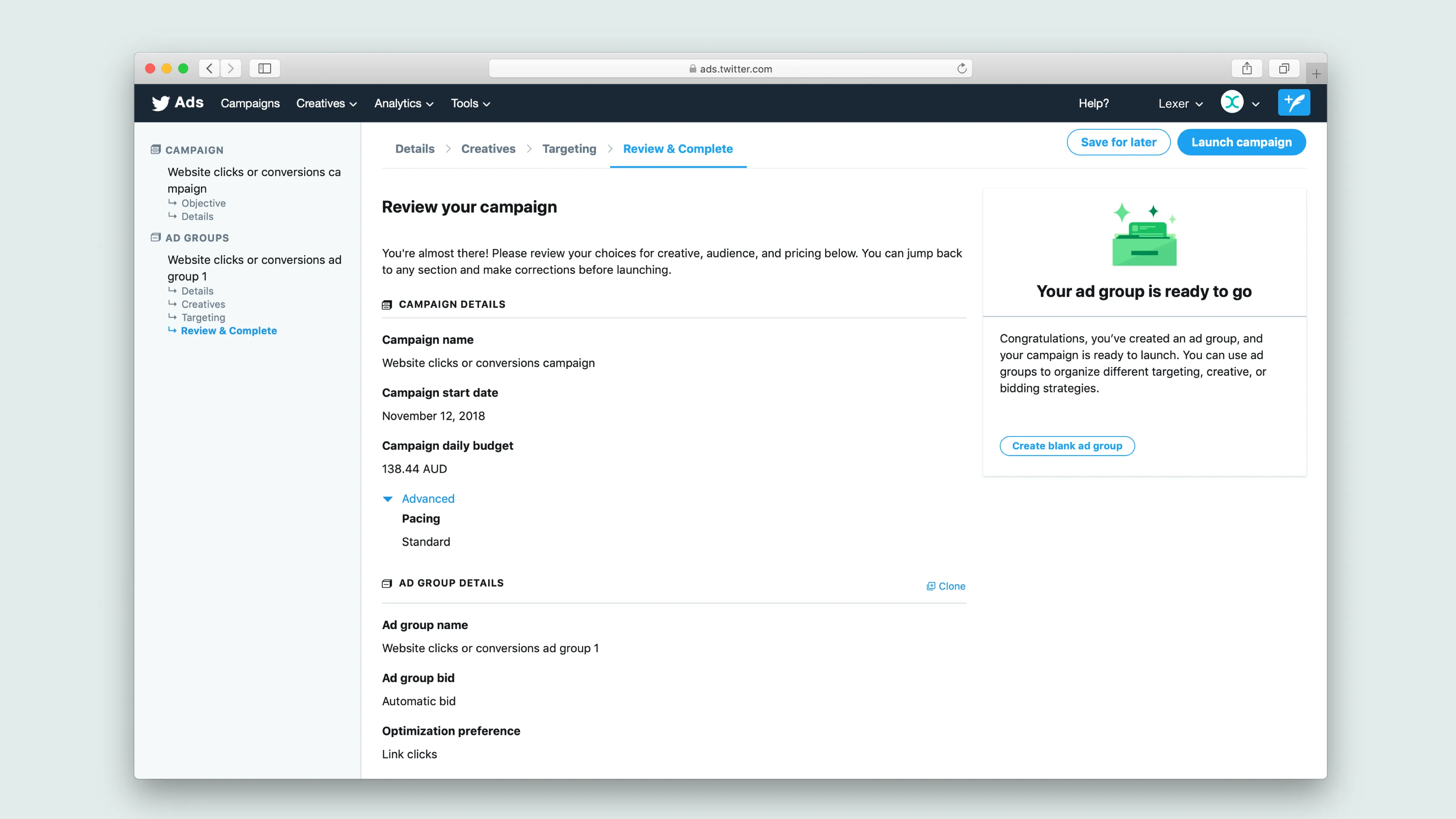
We now have one last chance to check everything, like our budget, target audience, and creative. If you’re happy with everything, click the Launch campaign button, and you’re off!
