Vision6
This integration is in beta
As with all beta tests, not everything will be perfect. If you run into any issues, please submit a support ticket.
Connect your Vision6 account with Lexer
Connect your Vision6 account with Lexer and create detailed Segments of your customers within Vision6 for campaign activation. Then ingest this email and SMS data to further enrich your customer profiles.
Benefits of a Vision6 integration
Integrating your Vision6 account with Lexer provides a number of benefits, such as:
- Enrich customer profiles, and send Segments for personalization.
- Understand your customers’ email and SMS campaign behavior.
Integration in a nutshell
Here's a summary of how Vision6 integrates with Lexer:
Direction
What direction does the data flow?
✅ Data in: email and SMS attributes to enrich profiles.
✅ Data out: enriched customer segments for activation.
Type
Lexer loads these types of data
✅ SMS
Source method
How Lexer loads data from this source.
✅ API
Destination method
How Lexer sends data to this source.
✅ API
Status
What is the status of the integration?
Full Release
Lexer product compatibility
What Lexer products is the integration compatible with?
✅ Activate
✅ Compare
✅ Segment
✅ Track
⬜️ Listen
⬜️ Respond
⬜️ Serve
Attributes
No attributes will be created as part of this integration.
Attributes
This integration allows for some flexibility, the output of the integration depends on your available data and what you send through to Lexer. In addition, your attributes could be named in a different way to other clients. If you would like a list of attributes related to this integration, please email your Success Manager.
Attributes
What attributes are created when integrated with Lexer?
Please confirm with your Success Manager about which attributes might be suitable.
Attributes
These are the standard attributes that Lexer can create from the data received via this integration. The exact attributes will depend on what data is made available and sent into Lexer. Keep in mind, your attribute names may vary slightly. If you have any questions or would like to explore custom options, please contact your Success Manager.
Customer attributes
Email engagement attributes
SMS event attributes
Transactional attributes
Product attributes
How do I integrate my account?
Before you integrate your Vision6 account, you’ll need to create a new API key within Vision6, and ensure this is given STANDARD ACCESS. For more information see Vision6’s documentation here.
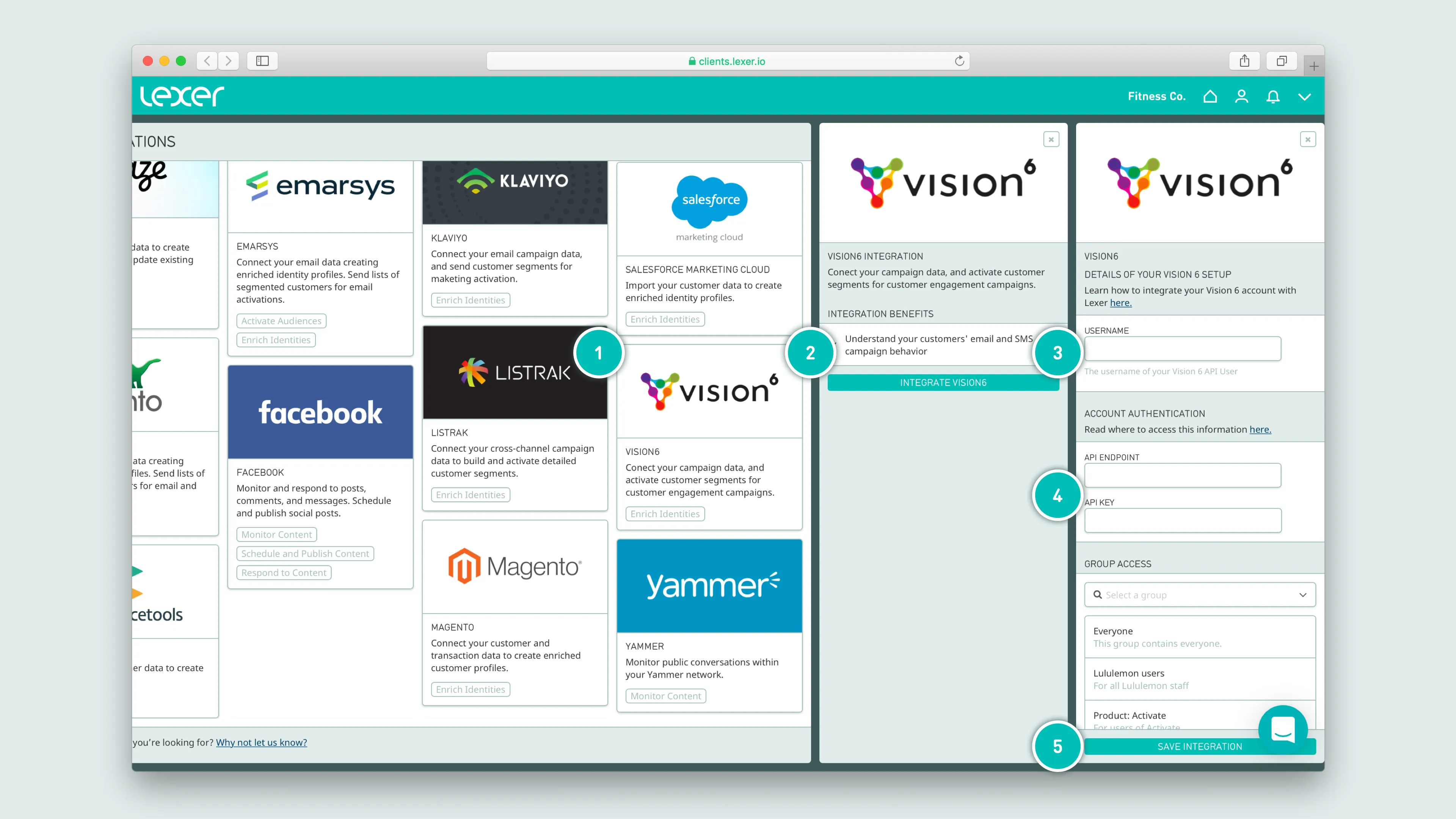
- Select the Vision6 tile
- Click Integrate Vision6
- Enter your Vision6 account name
- Enter your Vision6 API endpoint and API key
- Click Save Integration
This integration works by providing Lexer with your API endpoint and key, these permit Lexer to extract your campaign engagement data, as well as create and update contact records within Vision6.
What is a Vision6 activation?
Vision6 is an email and SMS marketing platform. By connecting your Vision6 account to Lexer, you’re given the power to create detailed Segments of customers, use them to update existing lists in Vision6, and enrich your customer profiles.
How do I activate to Vision6?
Before you get started, make sure you’ve done the following:
- Integrated your Vision6 account with Lexer
- Created an activation to Vision6 (reach out to Lexer Support (support@lexer.io) if not)
- Built your Segment/s in Lexer Segment
In Vision6
First, you’ll need to create a list in Vision6. Part of the process of creating a list is adding a form, which is a means collecting the exact data you want to appear on your list.
Each field you create on the form will become a property that you can update with an attribute from Lexer. For example, if you create a form that asks for First name, Last name, and Gender, these are the only three values that Lexer will be able to send to Vision6 for each customer.
In Lexer
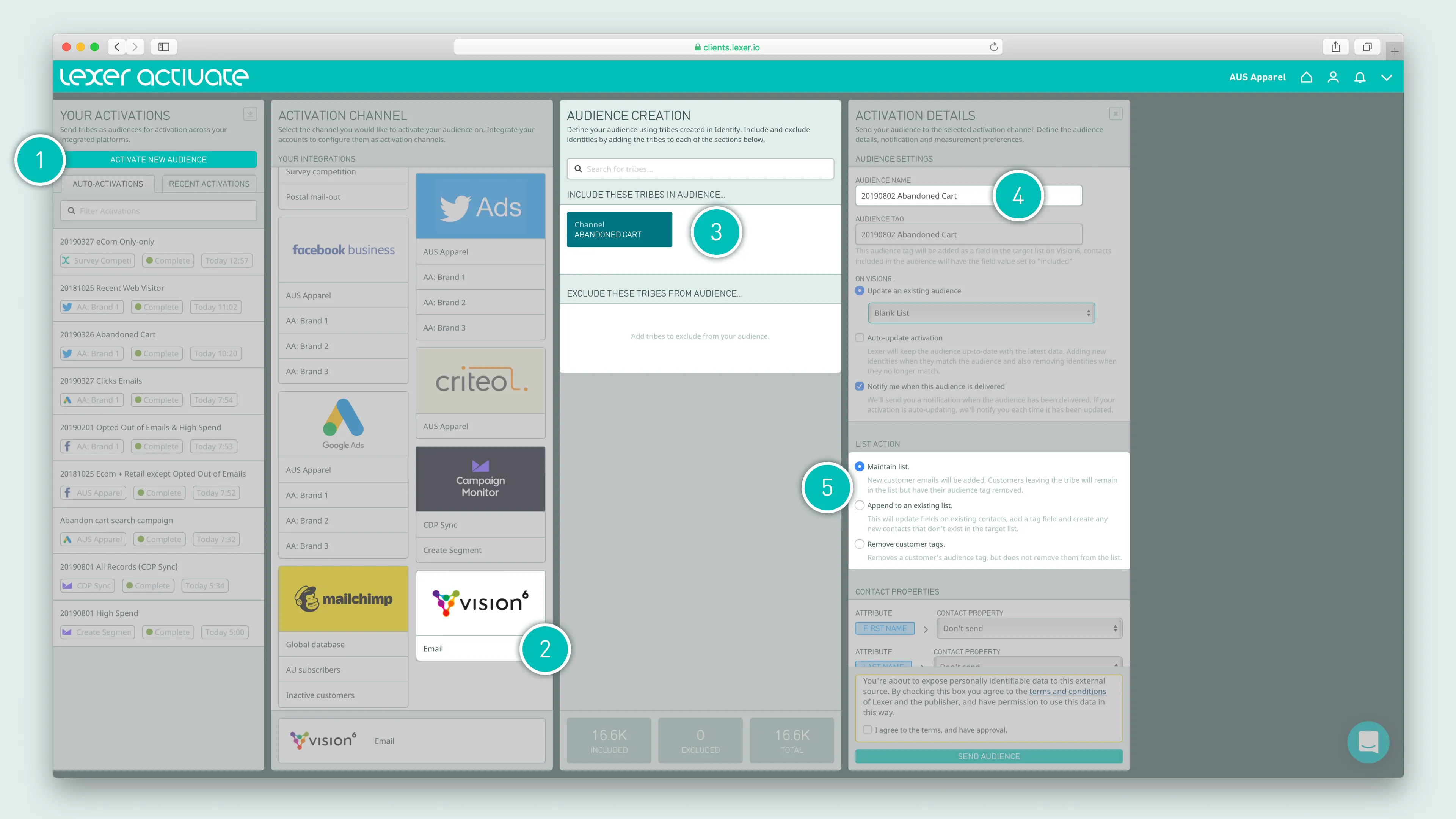
- Click ACTIVATE NEW AUDIENCE
- Select the appropriate Vision6 account for your this activation
- Add your Segment
- Update the audience name (if necessary)
- Check the appropriate audience action. In most cases, you’ll want to maintain your audience
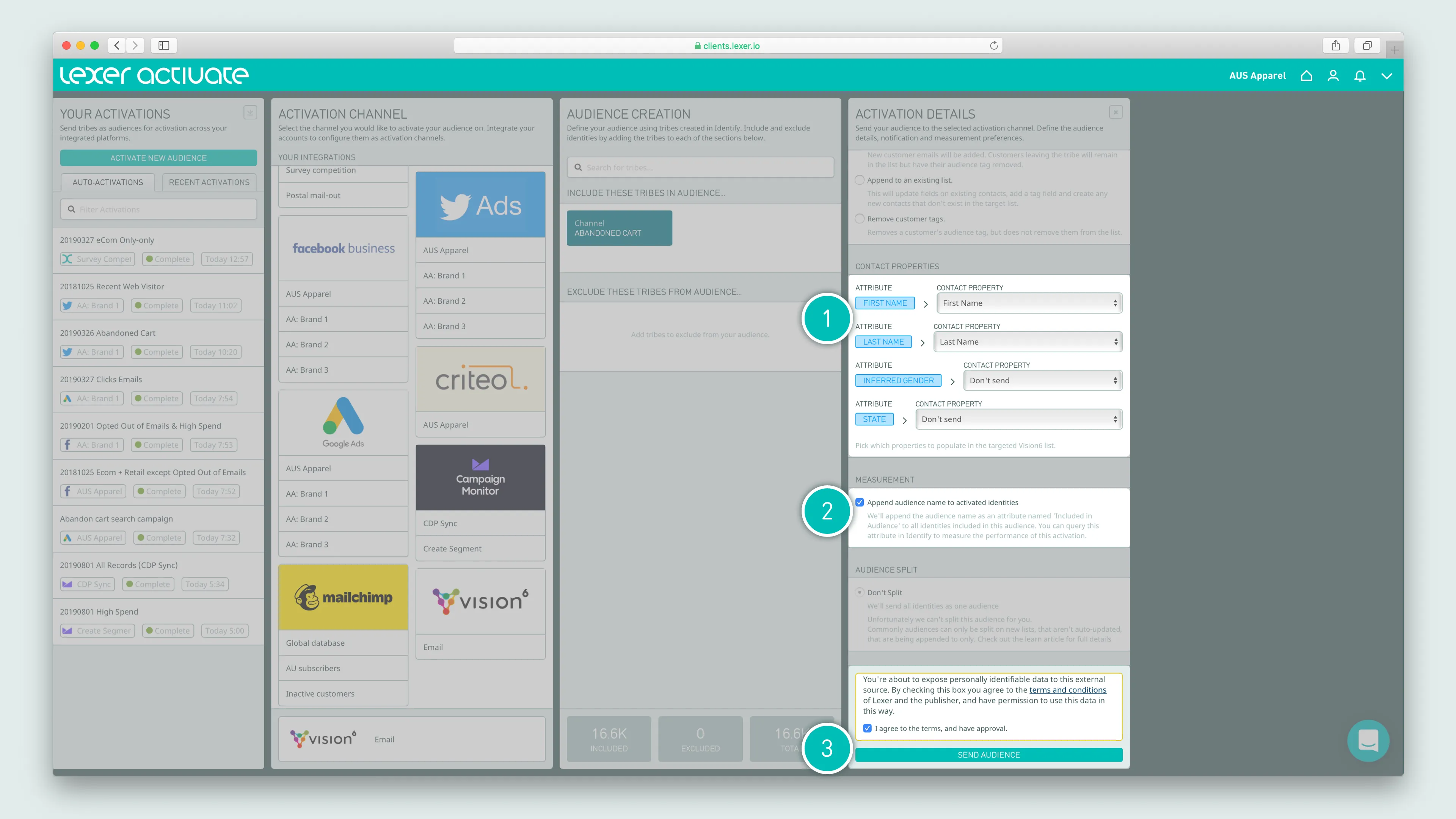
- Choose the fields you’d like to update in your Vision6 list (note that any fields in the audience that aren’t included here will simply be discarded)
- Select Append audience name to activated Profiles track the Profiles in this activation
- Agree to terms, and click Send Audience
Set and forget – auto-updating audiences
Lexer Activate permits you to automatically update your audiences within Vision6. With this selected, Lexer will add or remove customers from your audience, as customers enter and leave your Segment.
Okay I’ve sent my audience, what next?
The moment your activation has been confirmed as sent in Activate, you’ll see records begin to update in Vision6. We’ll send you an email to let you know once an audience has been sent – the time this takes will vary, depending on the size of the audience.
