Schedule overview
Schedule your social posts to Twitter, Facebook, and LinkedIn
Integrate all your accounts, preview content before it goes out, and keep track with a single view of your content calendar. Schedule is a consolidated workflow tool for drafting, reviewing, and scheduling your content calendar for Facebook and Twitter. Save time by managing multiple brands and accounts in one place, and scheduling weeks in advance.
Let’s explore the product, its various features, and how you can get started.
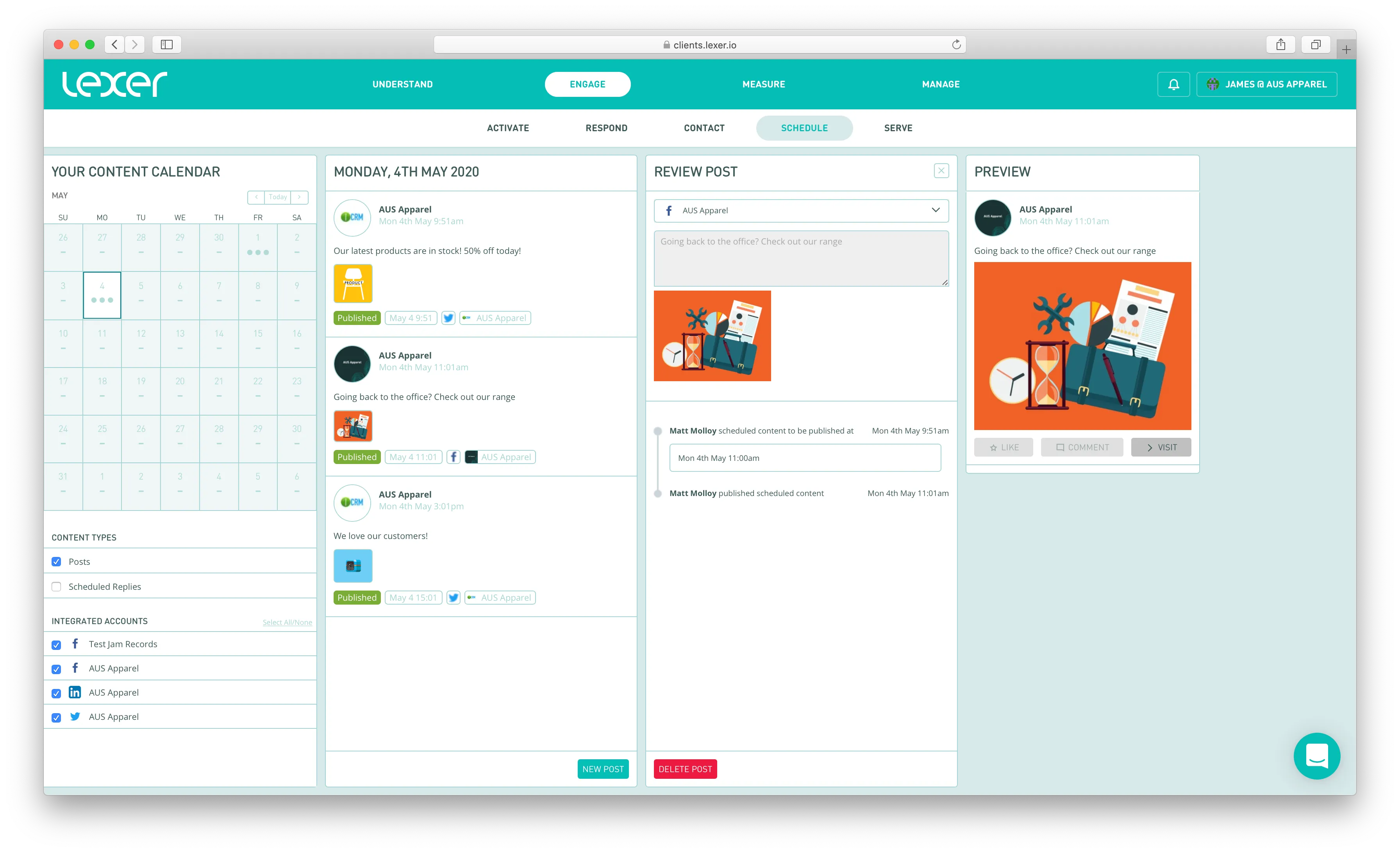
Before you can start publishing content from your accounts, you must integrate them into Lexer.
Content calendar
View your published and scheduled posts for all accounts in one calendar. Indicators will appear on the days of the month for each post on that day. A plus symbol will appear when you have more than 5 posts for that particular day. Filter your calendar for specific accounts selecting one of the integrated accounts below the calendar. Clicking any day in the calendar will load the posts in the daily planner column.
Daily planner
View the published and scheduled posts for a single day. This view only presents posts that were published via Schedule. A post may be a draft, scheduled, published, failed or deleted - with a status pill displaying in the bottom right for each post. Failed posts will send you an email alert with a link to jump back into Schedule and publish the content manually. Clicking a post will open the content editor to the right.
Schedule content
Schedule content from any of your integrated Facebook Pages or Twitter accounts. Create posts containing rich text, emojis, shortened links, images, and videos. To ensure you know what your content will look like when published, a real-time preview is generated as you go. Any links you add to the content will also load a preview of the image as it will display in Facebook or Twitter.
Adding a URL to your content will automatically generate a link preview. Facebook posts allow you to delete the URL from your text, but still keep the link preview on your post. This link preview will appear in the ‘Share Link’ section below the text editor. Tweets behave differently, by only generating link previews for the last URL in your content.
Adding images to your content will override any link previews from a URL in your content. Images and videos take priority over links.
Once you’ve crafted your post, you can choose to schedule for a future date, or publish immediately. You can also plan your content in draft mode if you’d like to review before officially scheduling.
Accessing the product
Access to Schedule is controlled by Group permissions. One permission exists to view the Schedule, another exists to allow you to schedule and publish content from your accounts. You must have access to a particular account to publish content from it.
Frequently asked questions
Troubleshooting
Image too large
To upload an image for posting, you’ll need to post content fitting the dimensions correct to the channel you’re posting on.
- Twitter limits file sizes at 5mb.
- Facebook limits file sizes at 100mb.
Allowed file type
Channels set restrictions on the types of files they accept.
- Twitter accepts: GIF, JPEG, PNG, WebP, MP4 & MOV (mobile only).
- Facebook accepts a large variety of different formats, read from a detailed list of video types here.

