Country
Definition:
Country
How to use the Country attribute
The Country attribute is handy to use when you want to see a breakdown of where your customers live and shop, and what (if any) differences there are when you compare customers from different geographic regions.
To start, you can create segments of customers based on what country they live in.
Navigate to Understand > Segment and then to the PROFILES MUST HAVE ALL OF THESE section of the Segment Builder add the Country attribute. Then add whichever country you're looking to target to the filter.
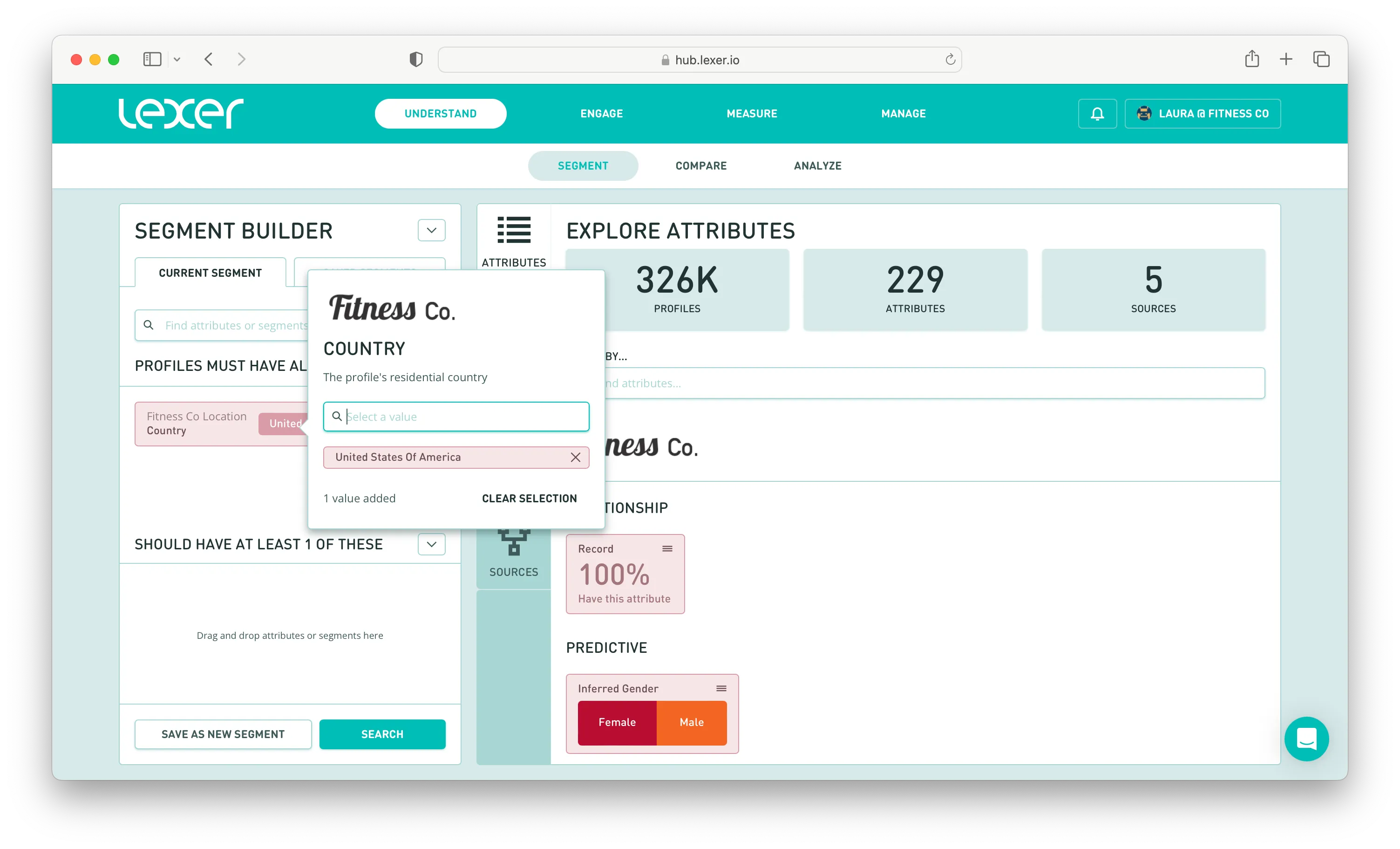
You can also add other attributes to this search, for example, Total Spend and Total Orders if you want to capture high-value, US-based customers.
You can Save this segment, and create more (using a different country in the filter) as needed.
You can then use these segments to compare how your shoppers are different (or the same) depending on what country they live in. Why is this handy to do? Because you can use the insights you gain from your comparisons in your marketing, and personalize your messaging depending on where your customers are based.
Navigate to Understand > Compare and then add 2 of your country segments to the comparison. Click Generate Comparison.
You'll then see the results indexed against one another.

You may want to look at attributes like the ones listed below to inform how you market to your US shoppers versus your Canadian shoppers:
- Product Name
- Product Category
- Order Channel Preference
- Payment Type
- Total Spend
- Total Orders
For more information on how to create segments, see our articles here.
For more information on Compare, see our articles here.
