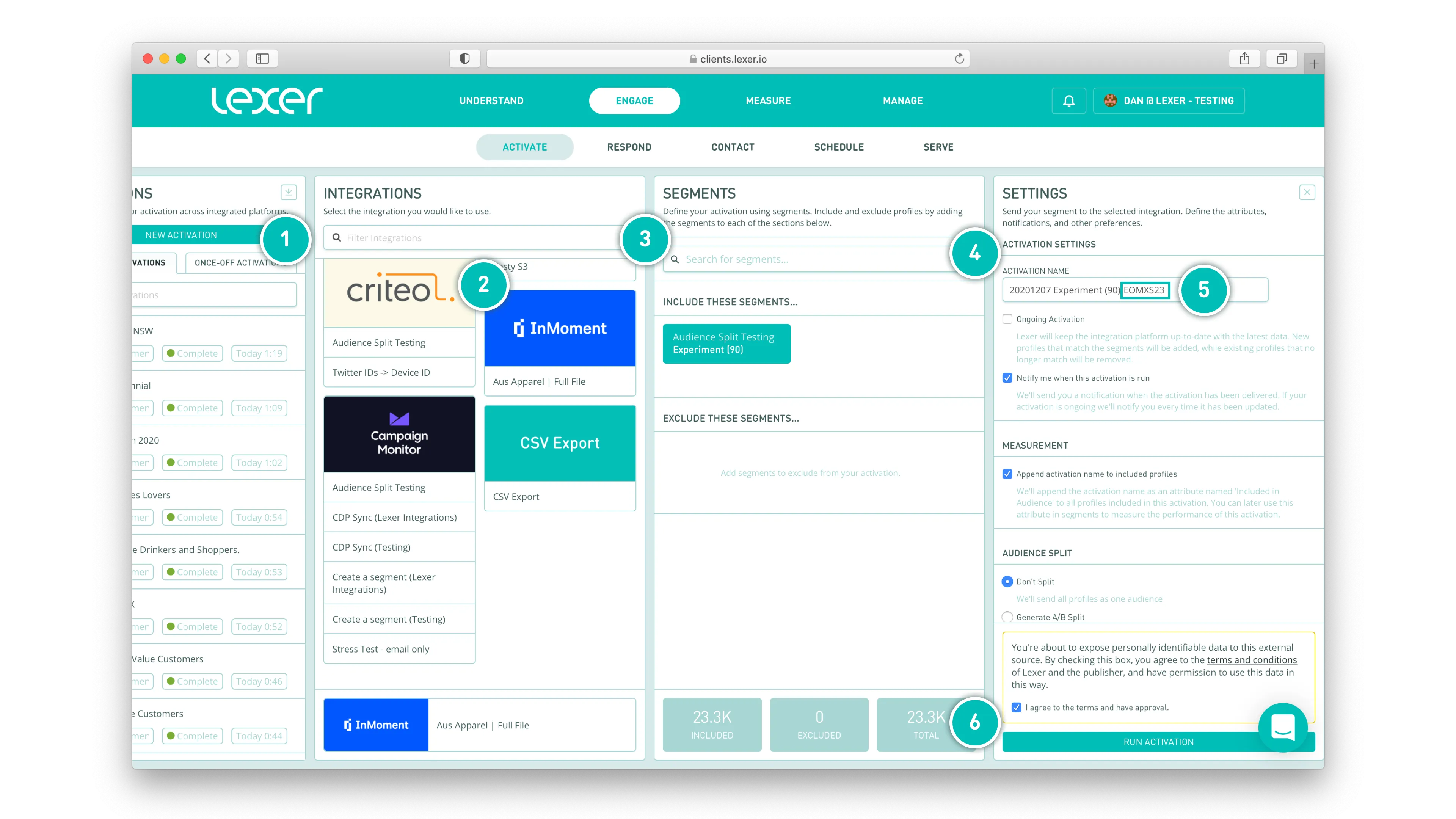InMoment
This integration is in beta
As with all beta tests, not everything will be perfect. If you run into any issues, please submit a support ticket.
Connect your InMoment account
When you connect your InMoment account, you are connecting to an SFTP hosted by InMoment. This connection will allow you to send customer Segments to InMoment for survey outreach.
You will need to contact InMoment first to setup your SFTP, they will provide you with a username, and password.
Once you've connected your InMoment account, contact your Lexer Success Manager, or reach out to our friendly Support team on the chat below to configure your Activation channel.
Benefits of an InMoment integration
Integrating your InMoment account with Lexer provides a number of benefits, such as:
- Sync your Lexer Segments with InMoment to instantly append recipients to your survey
Integration in a nutshell
Here's a summary of how InMoment integrates with Lexer:
Direction
What direction does the data flow?
⬜️ Data in: N/A - Lexer does not take data in from InMoment.
✅ Data out: Enriched customer segments ready for activation.
Type
Lexer loads these types of data
Source method
How Lexer loads data from this source.
N/A
Destination method
How Lexer sends data to this source.
✅ File (SFTP)
Status
What is the status of the integration?
Full Release
Lexer product compatibility
What Lexer products is the integration compatible with?
✅ Activate
⬜️ Compare
⬜️ Listen
⬜️ Respond
⬜️ Segment
⬜️ Serve
⬜️ Track
Attributes
No attributes will be created as part of this integration.
Attributes
This integration allows for some flexibility, the output of the integration depends on your available data and what you send through to Lexer. In addition, your attributes could be named in a different way to other clients. If you would like a list of attributes related to this integration, please email your Success Manager.
Attributes
What attributes are created when integrated with Lexer?
N/A
Attributes
These are the standard attributes that Lexer can create from the data received via this integration. The exact attributes will depend on what data is made available and sent into Lexer. Keep in mind, your attribute names may vary slightly. If you have any questions or would like to explore custom options, please contact your Success Manager.
Customer attributes
Email engagement attributes
SMS event attributes
Transactional attributes
Product attributes
How do I integrate InMoment?
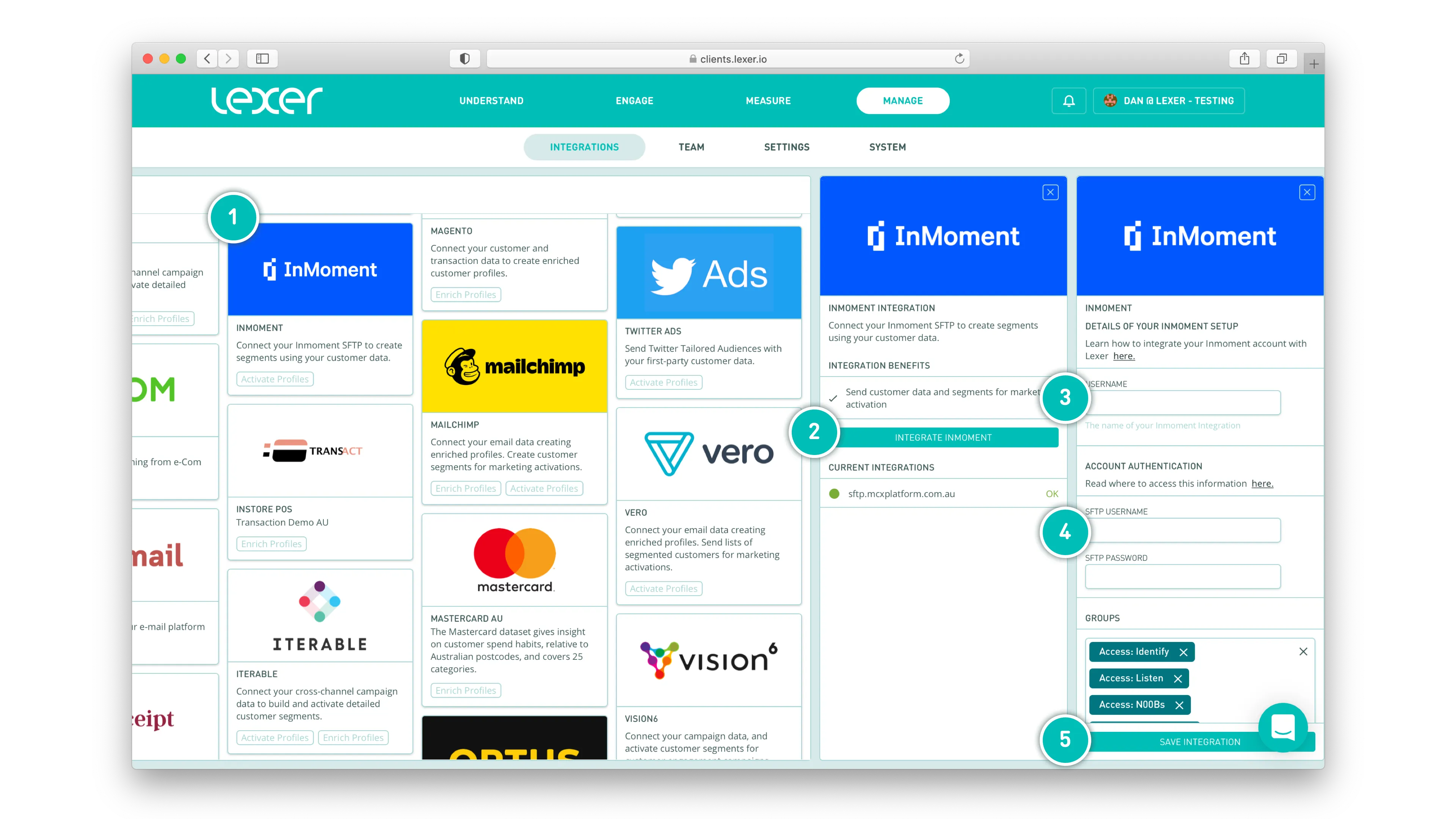
- Select the InMoment tile
- Click INTEGRATE INMOMENT
- Enter the name of the account / SFTP you're connecting
- Enter the username and password provided to you by InMoment
- Click SAVE INTEGRATION
Sending your data to InMoment
InMoment facilitates the delivery and capture of survey results. Through this activation you will be able to instantly append Lexer Segments as recipients of these surveys. If you have a survey ready to go simply include it's unique code in the name of your file (see step 5).
If you are yet to create a Survey, or if you forget to include the survey code in your file name that's not a problem. Once you send your Segment from Lexer, it will sit waiting in the _Ready folder within your InMoment SFTP.
If after sending your audience and including your Survey code you do not see the audience appear, contact InMoment's CX support teams here.
- Click ACTIVATE NEW AUDIENCE to get started.
- Select the appropriate InMoment config.
- Add your Segment(s).
- Update the audience name, this will become the name of your file.
- Be sure to include your survey's unique code in the file name. When the file lands in the _Ready folder, InMoment will scan for any existing survey codes. If they find a match it should automatically populate the audience with your Segment.
- Agree to terms, and click SEND AUDIENCE.