Facebook Offline Conversions
This integration is in beta
As with all beta tests, not everything will be perfect. If you run into any issues, please submit a support ticket.
Lexer helps retailers measure how their Facebook ads lead to real-world purchases by integrating with Facebook's Conversions API (CAPI). This server-side integration focuses specifically on tracking purchase events, both online and offline, though this article covers only offline conversions. For online purchase tracking, please see our separate article on online conversions.
How does it work?
Offline conversions let you measure how your ads across Meta technologies lead to real-world outcomes. By comparing offline conversions from your physical stores to people who saw or clicked your ads, you can understand your campaigns' true effectiveness.
Key benefits:
- Track in-store purchase activity and attribute it to your Facebook ads
- Measure the offline return on your ad spend
- Create audiences based on offline behaviors:
- Target people based on their offline actions
- Create Lookalike Audiences similar to your offline customers
- Improve ad delivery across Meta technologies
Below is an overview of the process, and where Lexer fits in.
- A customer views an ad on Facebook
- The customer makes a purchase in your physical store
- Lexer receives this purchase data and enriches it against the customer's profile
- Lexer sends the enriched purchase data directly to Facebook via the Conversions API
- Facebook matches this server-side data to the customer's digital persona to attribute the conversion
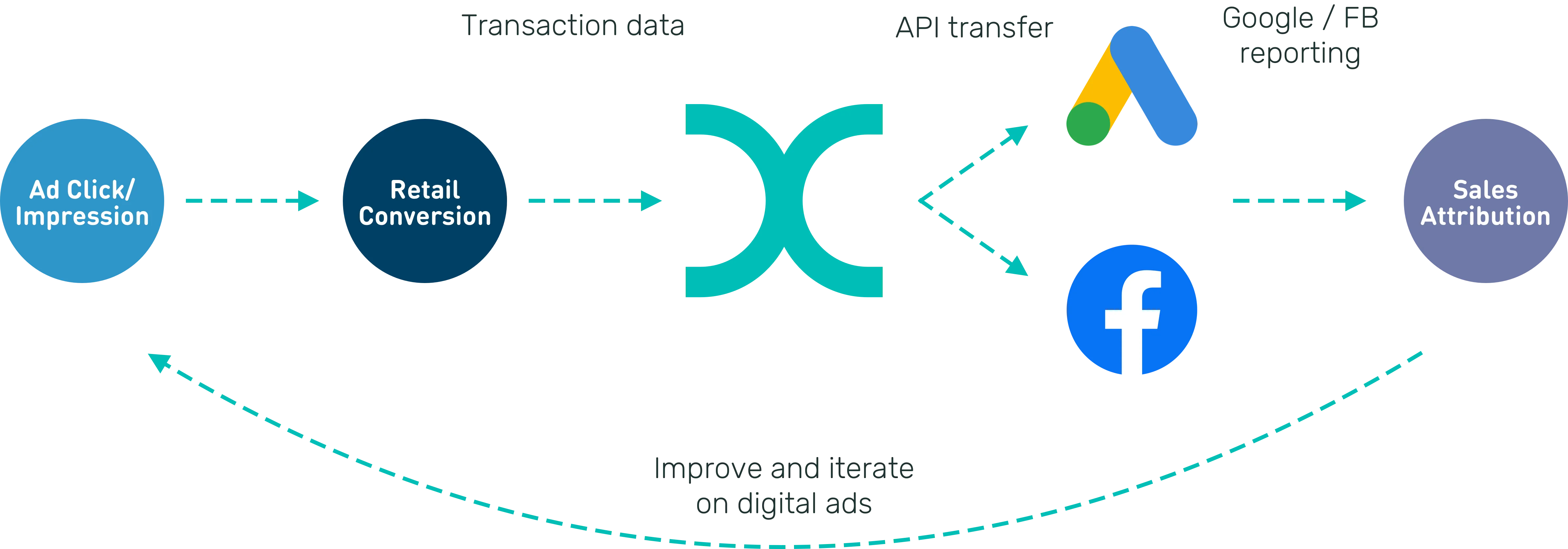
Summary
Here's a summary of how Lexer integrates with Facebook Conversions:
Direction
What direction does the data flow?
⬜️ Data source: None
✅ Data destination: Purchase events are sent to Facebook as conversions
Type
Lexer loads these types of data
✅ Purchases
Source method
How Lexer loads data from this source.
N/A
Destination method
How Lexer sends data to this source.
✅ API
Status
What is the status of the integration?
Full Release
Lexer product compatibility
What Lexer products is the integration compatible with?
✅ Activate
Attributes
No attributes will be created as part of this integration.
Attributes
This integration allows for some flexibility, the output of the integration depends on your available data and what you send through to Lexer. In addition, your attributes could be named in a different way to other clients. If you would like a list of attributes related to this integration, please email your Success Manager.
Attributes
What attributes are created when integrated with Lexer?
Attributes
These are the standard attributes that Lexer can create from the data received via this integration. The exact attributes will depend on what data is made available and sent into Lexer. Keep in mind, your attribute names may vary slightly. If you have any questions or would like to explore custom options, please contact your Success Manager.
Customer attributes
Email engagement attributes
SMS event attributes
Transactional attributes
Product attributes
Connect your Facebook Business account with Lexer
To begin the offline conversions integration, connect your Facebook Business account to Lexer:
- Navigate to Manage > Integrations in your Lexer Hub
- Locate and select Facebook Business
- Click Integrate Facebook Ads
- When prompted, log in with your Facebook Business account credentials
- Upon successful authentication, you'll see your Facebook account listed in the integration panel
Create a new Meta Dataset
To set up offline conversions, you'll first need to create a new dataset in Meta Events Manager:
- From Meta Events Manager, click Connect data to begin creating a new dataset.
- From the connection options, select Offline as your dataset type. This is for tracking offline activities like in-store purchases.
- Click Create new dataset and give it a meaningful name (e.g., "Lexer - Store Sales"). This helps identify the purpose of your offline conversion tracking.
- When asked about setup guidance, select Do it yourself since we'll be configuring this manually.
- For the connection method, choose Conversions API and Meta pixel (recommended). This provides the most reliable tracking of conversions.
- In the Conversions API setup screen, select Set up manually. This gives us full control over the implementation.
- Review the implementation overview, which outlines three key steps:
- Creating personalized instructions
- Implementing the API
- Monitoring event metrics
- In the event selection screen, select Purchase as your event type. This is the only event type we'll be tracking.
- Leave the event parameters set to the defaults.
- Review your setup configuration, confirming your selected:
- Event detail parameters
- Customer information parameters
- At the instructions screen, you can either:
- Send implementation instructions to a developer
- Follow the manual implementation guide yourself
- Once configured, you'll return to the overview screen. Click Settings and copy your Dataset ID (we need to add this to Lexer).
- In Settings, scroll down to the "Turn on automatic advanced matching" section and enable the toggle for "Automatic website matching"
This dataset will be used to receive your offline conversion data from Lexer. You can read more about this process here.
Connect your Dataset with Lexer
Once you have created your dataset in Meta, you can link it to Lexer to start sending offline conversion data. You'll need your Dataset ID to complete this step.
- Enter a name for your activation
- Select your Lexer dataset containing in-store purchase data
- Enter your Meta Dataset ID
- Enable Limited Data Use (LDU) for CCPA compliance (required)
- Enable 'Run this activation daily'
- Save your configuration
Your activation will begin running in the next 24 hours and will continue to run once a day. After the first activation completes, your data will start appearing in Facebook.
Review your Conversion Events in Meta
After connecting Lexer with your Meta offline conversions, you'll want to verify that your purchase events are being received correctly. Here's how to check your conversion events in Meta:
- Go to Meta Events Manager and locate your dataset:
- Click on Data Sources in the left navigation
- Find and select the dataset you configured for Lexer
- View your Purchase events:
- In the dataset Overview tab
- Scroll down to the Events table
- Locate and click on the Purchase event type
- Monitor your event activity:
- You'll see a graph showing event volume over time
- The timeline shows how many purchase events were received each day
- Note that events can take up to 30 minutes to appear
- Analyze event details:
- Click View Details for more comprehensive information
- Check event match quality to ensure proper customer matching
- Review parameters being received with each event
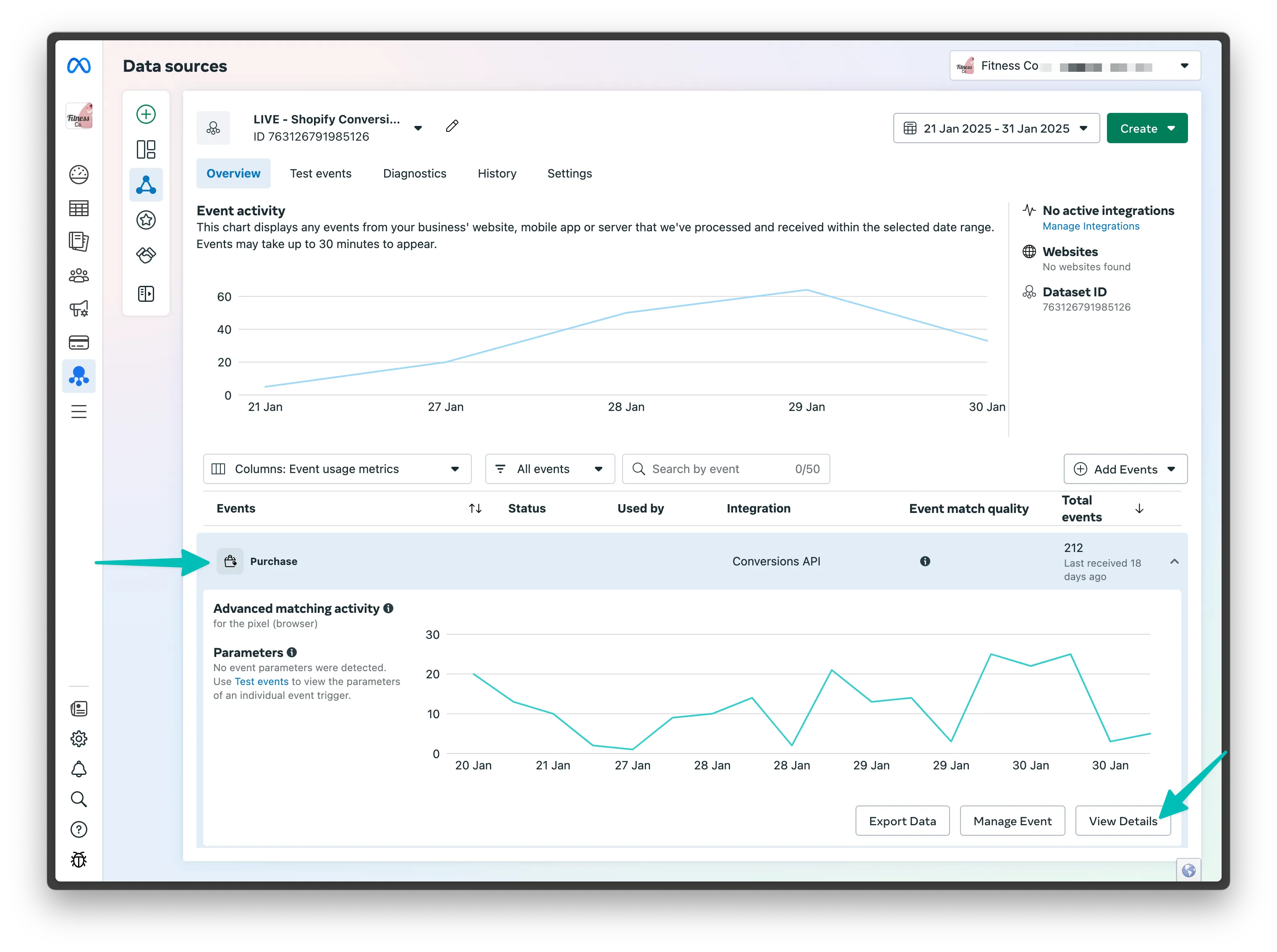
This view helps you confirm that Lexer is successfully sending your offline purchase data to Meta and allows you to monitor the ongoing health of your integration.
California Consumer Privacy Act (CCPA)
Meta requires all users of offline conversions to comply with the California Consumer Privacy Act (CCPA). This means you must enable Limited Data Use (LDU) when sending offline conversion data.
When you enable LDU in Lexer:
- Meta processes California residents' data with limited data processing
- Meta helps ensure your compliance with CCPA requirements
- Meta restricts how California residents' data can be used
Important: Disabling LDU indicates that none of your customers are California residents. Incorrectly identifying California residents' data can result in legal consequences under California law.
For more information:
- Read Meta's documentation about CCPA compliance
- Review Meta's error codes for specific compliance issues
- Contact your Lexer Success team with any questions
Next Steps
You've now set up offline conversion tracking between Lexer and Meta. This integration enables you to track how your Facebook ads drive in-store purchases, measure offline return on ad spend, and create audiences based on offline customer behavior.
If you need assistance at any time, contact Lexer Support via the chat bot in your browser, review Meta's documentation for offline conversions, or monitor your Event Match Quality in Meta Events Manager. Remember to regularly check your conversion data to ensure everything is tracking correctly.
