Klaviyo
This integration is in beta
As with all beta tests, not everything will be perfect. If you run into any issues, please submit a support ticket.
Connect your Klaviyo account with Lexer
Klaviyo is a marketing platform that supports email and SMS. In this article, we'll walk you through integrating your Klaviyo account with Lexer to connect your campaign engagement data, and send customer segments for marketing activation.
Benefits
Integrating your Klaviyo account with Lexer provides a number of email and SMS related benefits, such as:
- Understanding your customers’ email campaign behavior.
- Syncing segments between platforms.
- Sending customer data to update Lists in Klaviyo.
- Analyzing profiles in the Lexer hub for greater customer insights.
- Creating custom segments that can be sent to Klaviyo for activation.
- Comparing customer segments for insights to guide future campaigns.
Here's a summary of how Lexer integrates with Klaviyo:
Direction
What direction does the data flow?
✅ Data in: email attributes to enrich profiles.
✅ Data out: enriched customer segments for activation.
Type
Lexer loads these types of data
✅ SMS
Source method
How Lexer loads data from this source.
✅ API
Destination method
How Lexer sends data to this source.
✅ API
Status
What is the status of the integration?
Full Release
Lexer product compatibility
What Lexer products is the integration compatible with?
✅ Activate
✅ Compare
✅ Segment
✅ Track
⬜️ Listen
⬜️ Respond
⬜️ Serve
Attributes
No attributes will be created as part of this integration.
Attributes
This integration allows for some flexibility, the output of the integration depends on your available data and what you send through to Lexer. In addition, your attributes could be named in a different way to other clients. If you would like a list of attributes related to this integration, please email your Success Manager.
Attributes
What attributes are created when integrated with Lexer?
✅ Number of Emails Sent
✅ Campaigns Sent
✅ Email Open Rate
✅ Email Click Rate
✅ Email Engagement Category
✅ Open Date Last Email Open
✅ Campaigns Opened
✅ Last Email Click Click Dates
✅ Campaigns Clicked
✅ Email Subscribe Date
✅ Email Source
✅ Email Opt-In Status
Attributes
These are the standard attributes that Lexer can create from the data received via this integration. The exact attributes will depend on what data is made available and sent into Lexer. Keep in mind, your attribute names may vary slightly. If you have any questions or would like to explore custom options, please contact your Success Manager.
Customer attributes
Customer ID
First name
Last name
Full name
Mobile
Address 1
Address 2
City
Zip
Postcode
State
Country
Email engagement attributes
Email campaigns clicked
Email campaigns opened
Email campaigns sent
Email click date
Email click rate
Email email engagement category
Email emails sent
Email last click date
Email last open date
Email open date
Email open rate
Email opt in status
Email source
Email subscribe date
Email sha256
Email Subscription Status (Unsubscribed, Transactional, Subscribed, Undeliverable)
ESP record
SMS event attributes
Transactional attributes
Product attributes
How to integrate
A step-by-step guide for integrating your Klaviyo account with Lexer.
Create a private API Key
First, you will need to make a Private API Key in Klaviyo. Navigate to Account > Settings > API Keys. From there click Create API Key and follow the prompts. We suggest including Lexer in the naming of the key for easy reference later.
We recommend using the Full Access Key option when creating your Klaviyo API key for Lexer. This provides access to all current and future scopes, ensuring uninterrupted functionality as we release new capabilities. If you prefer to restrict access to only the scopes currently required for our integration, please enable Read/Write access for the following scopes: Accounts, Events, Lists, Metrics, Profiles, Segments, and Subscriptions.
Add the private key to Lexer
- Open Manage
- Go to Integrations
- Select Klaviyo.
- Click Integrate.
- Enter the Username — we suggest adding the same unique name you created in Klaviyo. So, if you have more than one Klaviyo account connected, you can differentiate them. And enter your Klaviyo Private API Key.
- Hit Save .
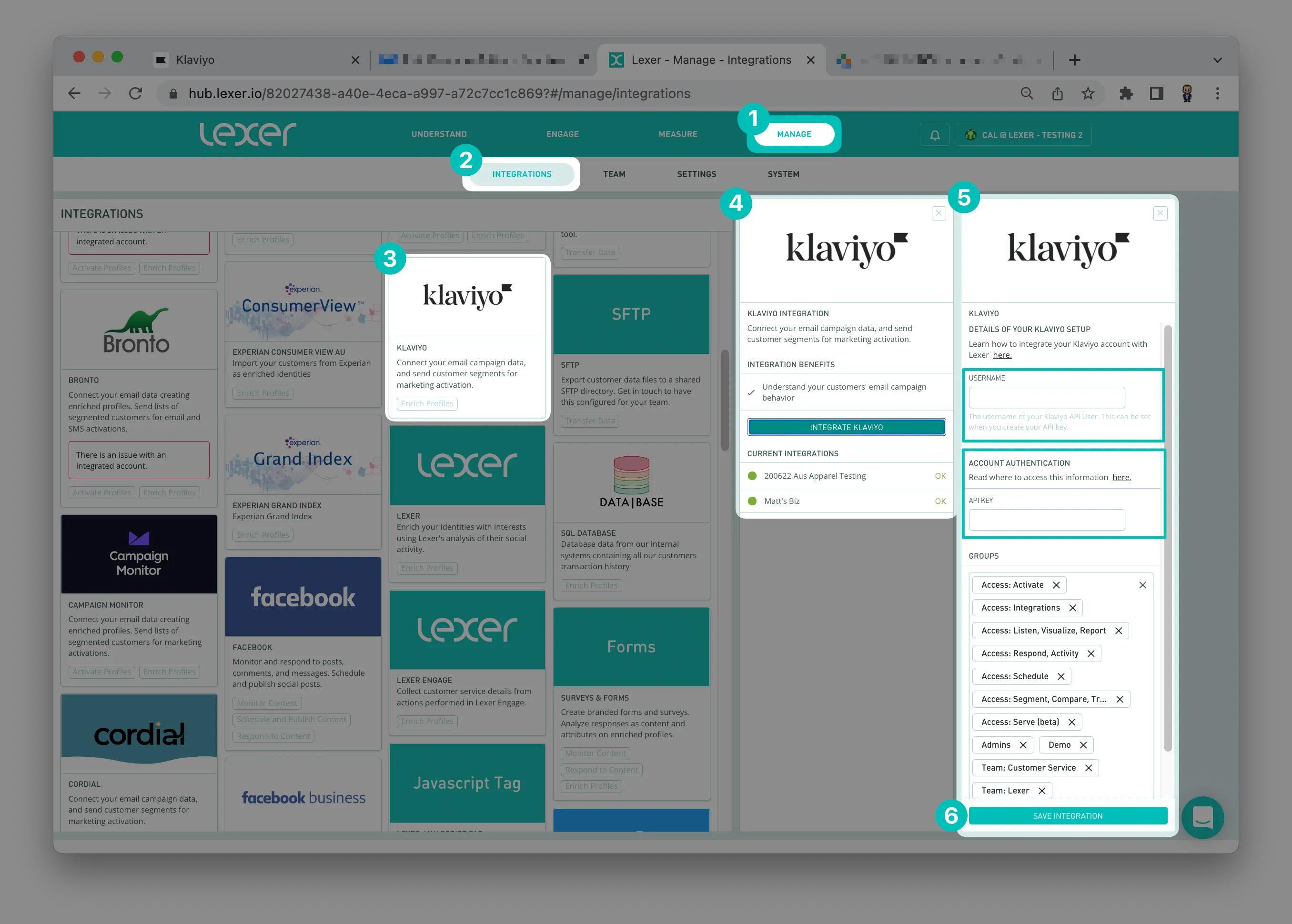
Sync Klaviyo segments with Lexer
You can sync Klaviyo segments with Lexer by using the Klaviyo Segment ID. You will need the ID for each Klaviyo segment. To get these, do the following:
- Login to Klaviyo
- Navigate to Lists & Segments
- Select the segment, then Settings
- Copy the Segment ID
- Add this ID to Lexer
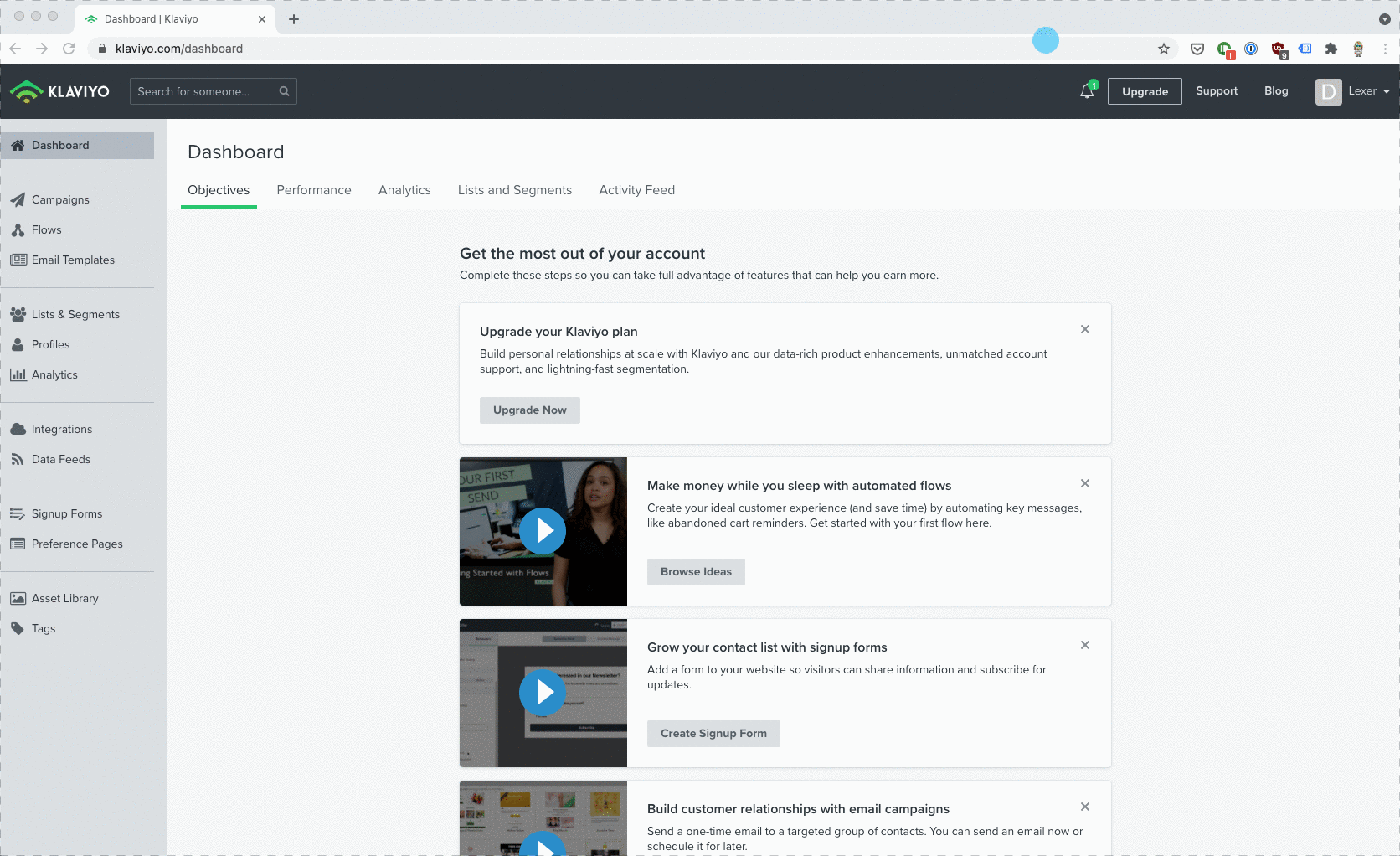
Adding your Segment ID
The steps to add Segment IDs are similar to those used to integrate the account. Navigate to Manage, then Integrations.
- Select the required integration.
- Paste in your Segment ID and click the Plus (+) button.
- Add an API key.
- Hit Save.
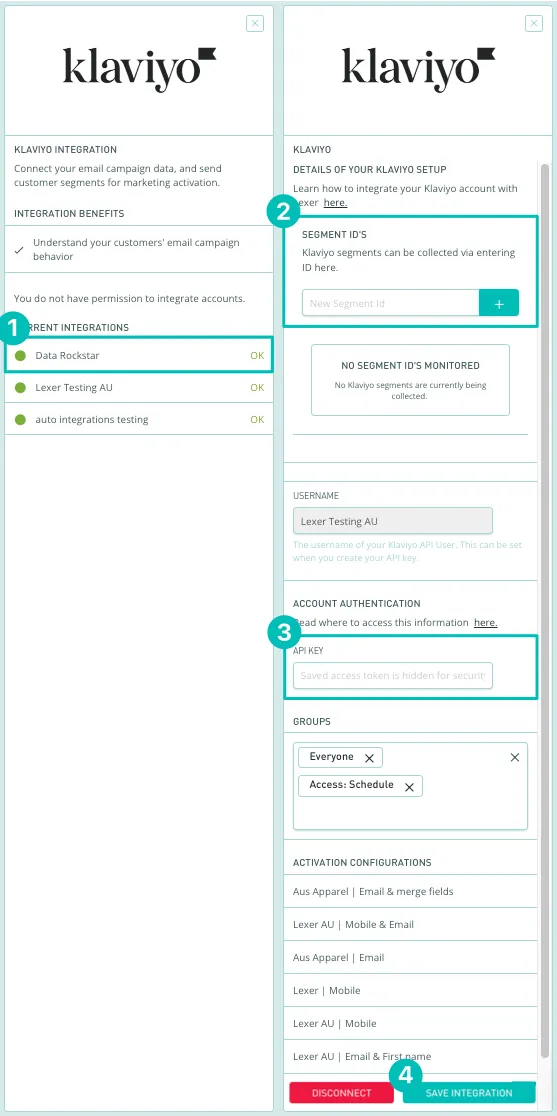
Klaviyo Segments attribute
Once you have added your Segment IDs, you can use them within Lexer.
The Klaviyo Segments attribute will display a list of all available synced segments.
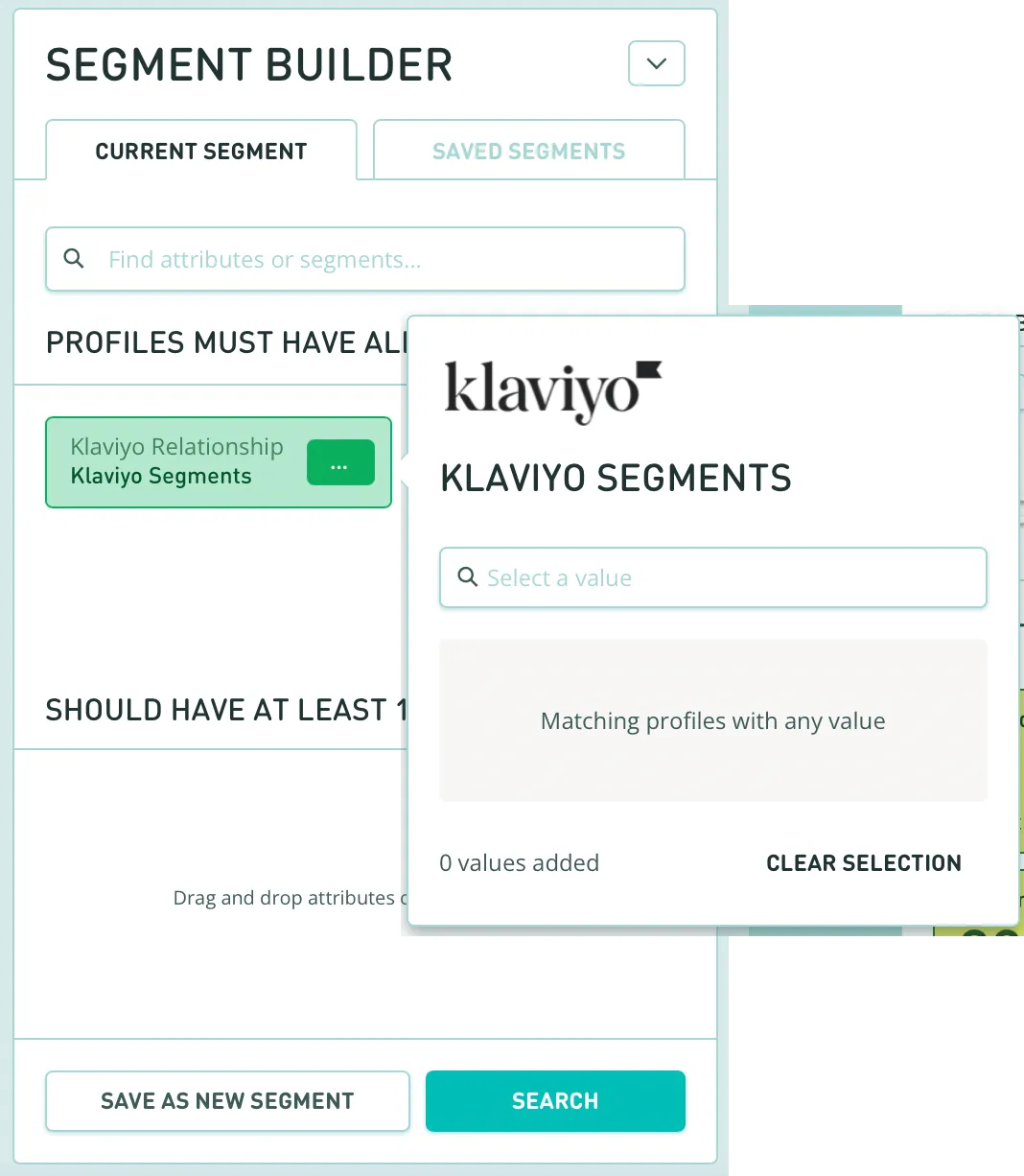
Activating segments to Klaviyo
By connecting Klaviyo with Lexer you can also create a new lists of high value customers, or update existing lists with enriched customer profiles.
Before you get started, make sure you’ve done the following:
- Integrated your Klaviyo account with Lexer.
- Created a Klaviyo activation configuration (reach out to Lexer Support (support@lexer.io) if not).
- Saved a segment of customers you'd like to activate.
The steps to send a segment from Lexer to Klaviyo are:
- Open Engage, then Activate.
- Click New Activation.
- Select the appropriate Integration configuration.
- Add your Segment.
- Fill in the Settings.
- Accept the Terms, and hit Run.
Learn more about audience activation in our Activate overview article.
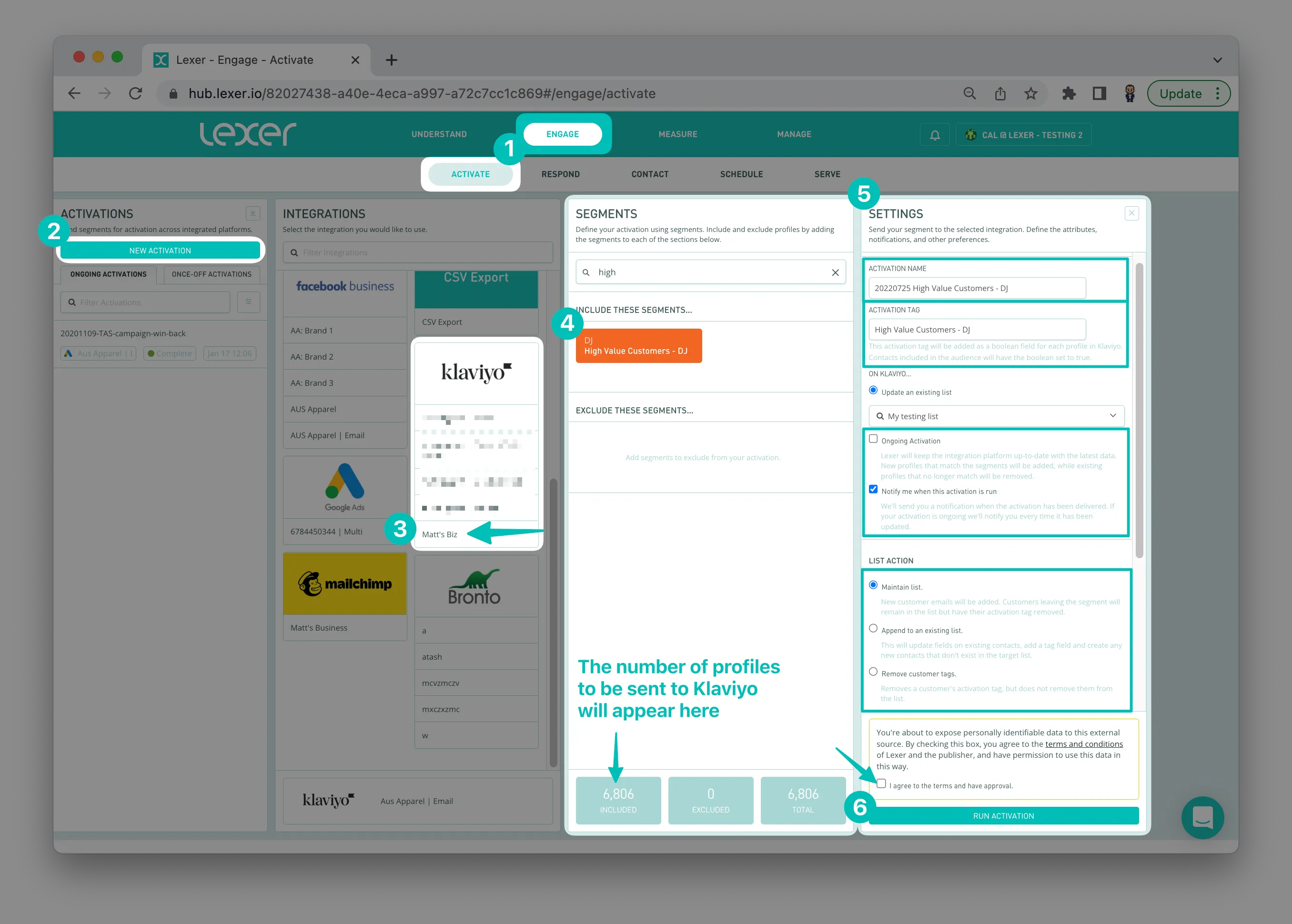
Send Lexer product recommendations to Klaviyo
Steps to get Lexer's predictive analytics and product recommendations into Klaviyo to help fuel email marketing personalization.
- Setup an activation
- When setting up this activation, you will note a Product recommended product ID appear in the settings under Klaviyo properties. Check the box next to Product recommended product ID to send these details to Klaviyo. The ID will be appended to the profile as a custom property.
- Click Run activation to send this audience to Klaviyo with the appended Product recommended product ID.
- You will then need to sync your product catalog from Shopify to Klaviyo. Check out this guide for detailed instructions.
- Setup a campaign template in Klaviyo to display the recommended products
- Edit the template. Check out this guide for detailed instructions.
- Include the recommended product in your template using Klaviyo's catalog tags. You can check out an example here.
- You can now utilize product recommendations in Klaviyo.
How to remove segment IDs
You can remove these sections by following these steps:
- Go to Manage, then Integrations.
- Click on the Klaviyo tile.
- Open the integration that contains the segment you would like to delete.
- Click on the "X" next to the segment ID that you would like to delete.
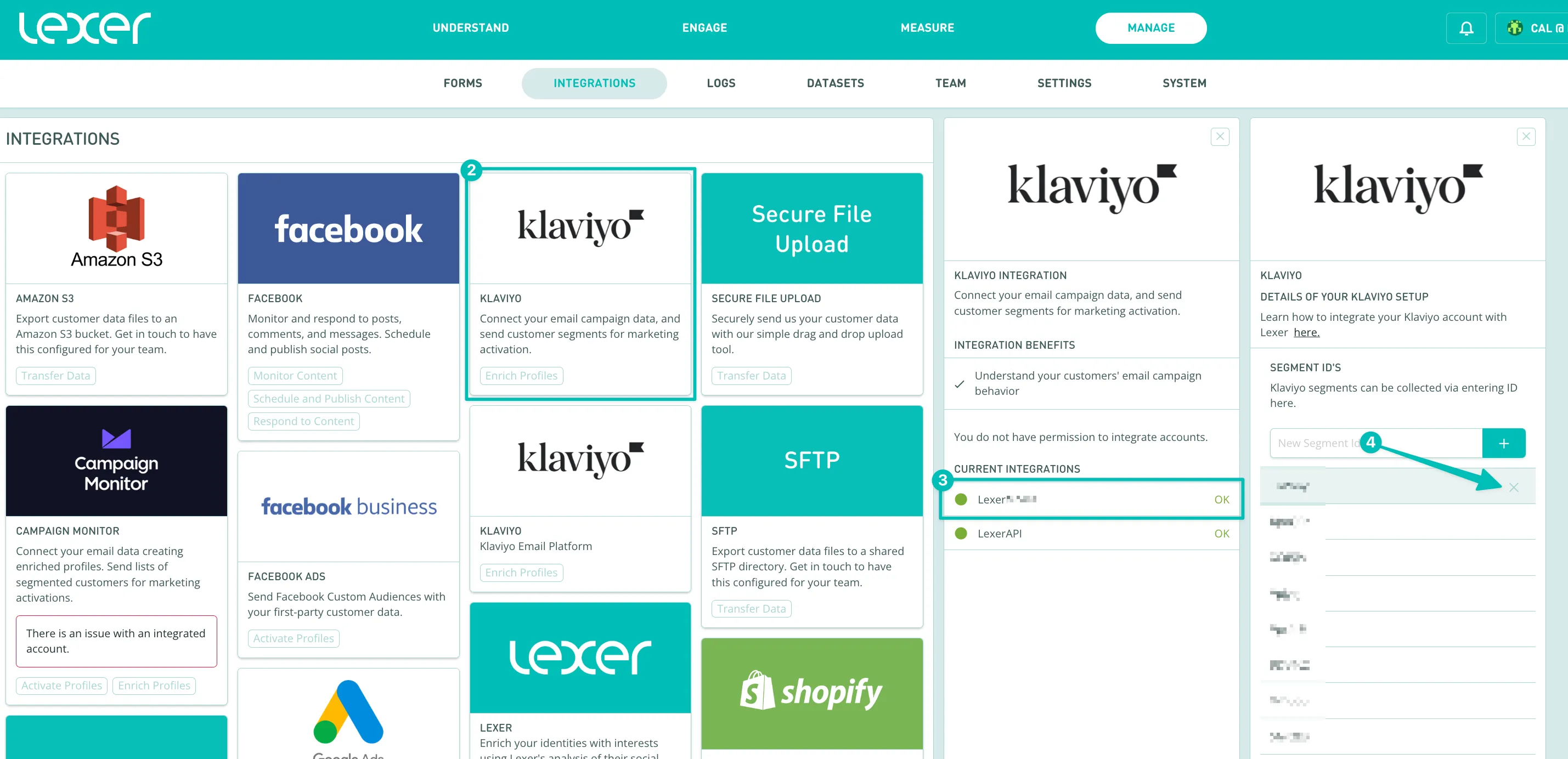
You're done!
Congratulations, your account should now be integrated and activated in Lexer. We've gone through what Klaviyo is, the type of integration it is, its benefits, and how to integrate and activate it. If you have any further questions please don't hesitate to reach out to Lexer Support (support@lexer.io) if you need any help.
