City
Definition:
City
Using the City attribute in segments and comparisons
The City attribute is handy to use when you want to identify customers who live in a certain geographical region, or when you want to compare customers from different geographical regions to see how they're different (or the same!).
For example, you may be opening a new store in a certain city and want to identify customers who live close by to let them know and invite them to shop there. To do so, navigate to Understand > Segment and then to the PROFILES MUST HAVE ALL OF THESE section of the Segment Builder add the following attributes:
- City > Choose which city you want the profiles in this segment to be from.
- Order Date > In the Last > 6 months (as you want these profiles to be recent shoppers).
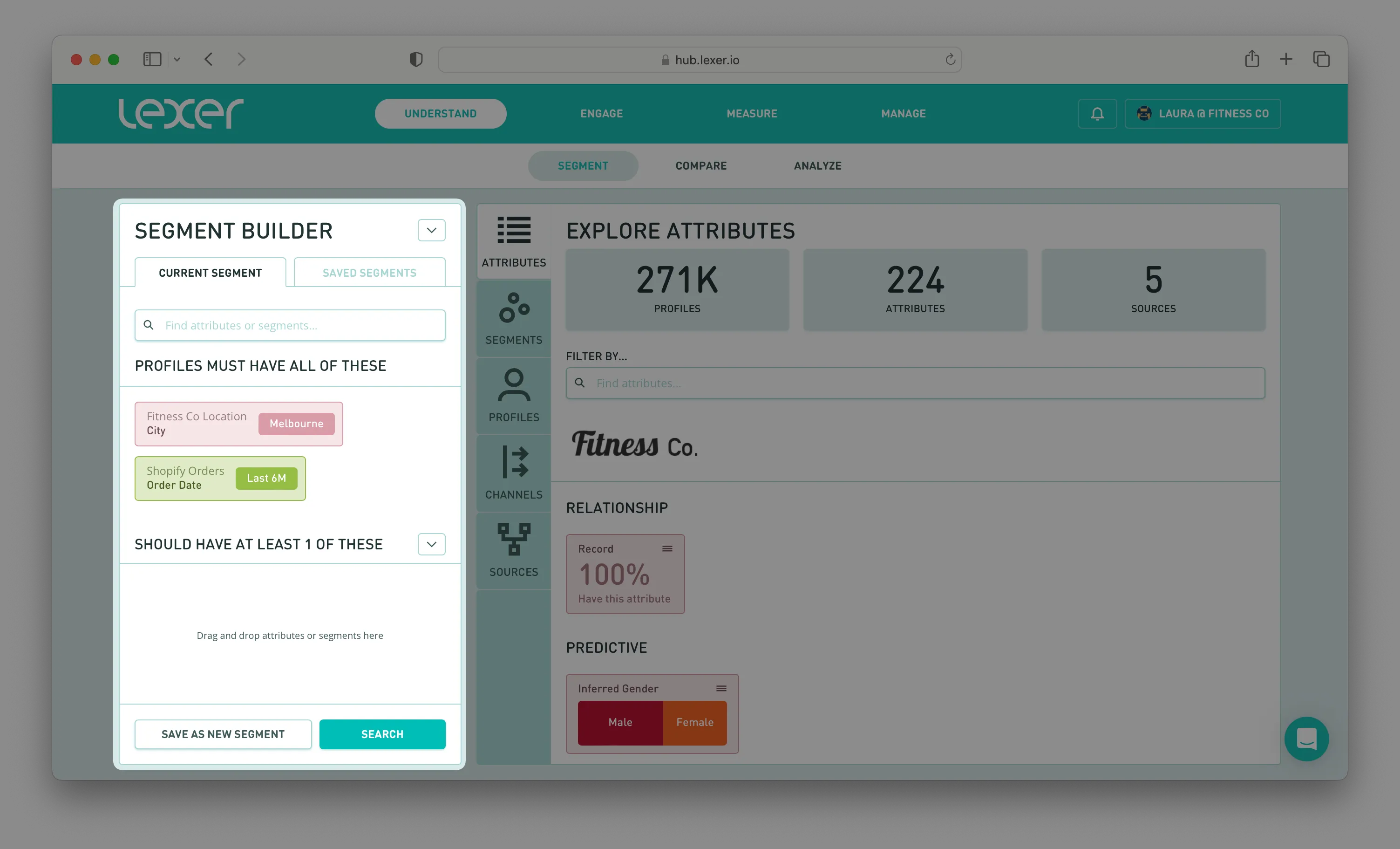
Hit Search and you'll have your segment, ready to save and then activate!
You can also use the City attribute to do geographic comparisons because it’s always handy to have some insight into whether buying behaviours and spending are similar or different based on where your customers live.
This time, navigate to Understand > Compare and click on the Attributes tile because you'll be running an attribute analysis across your customer data.
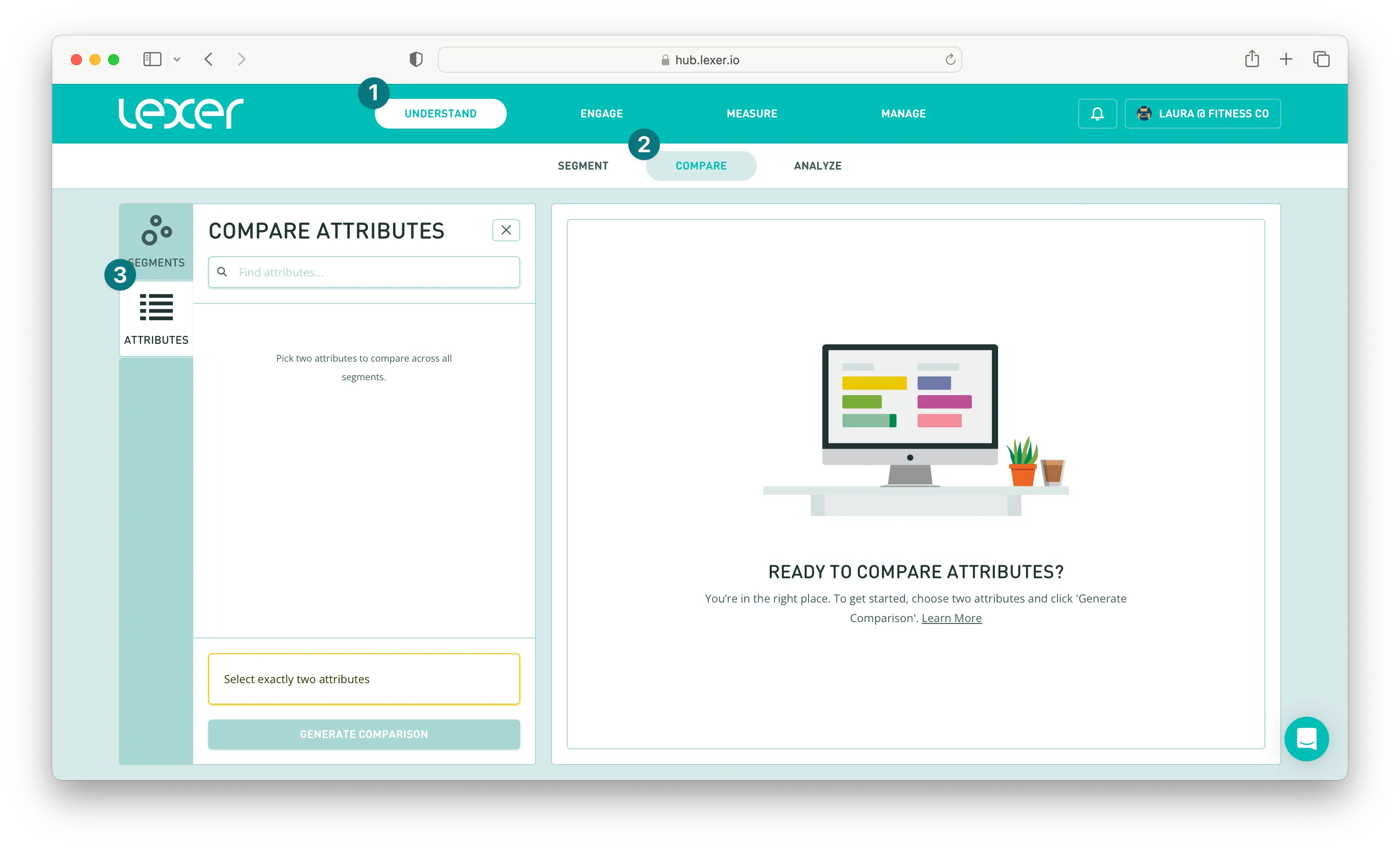
And you want to do some research into spending habits by city, so you'll be comparing City against Total Spend. Add these two attributes to your comparison and then click Generate Comparison.
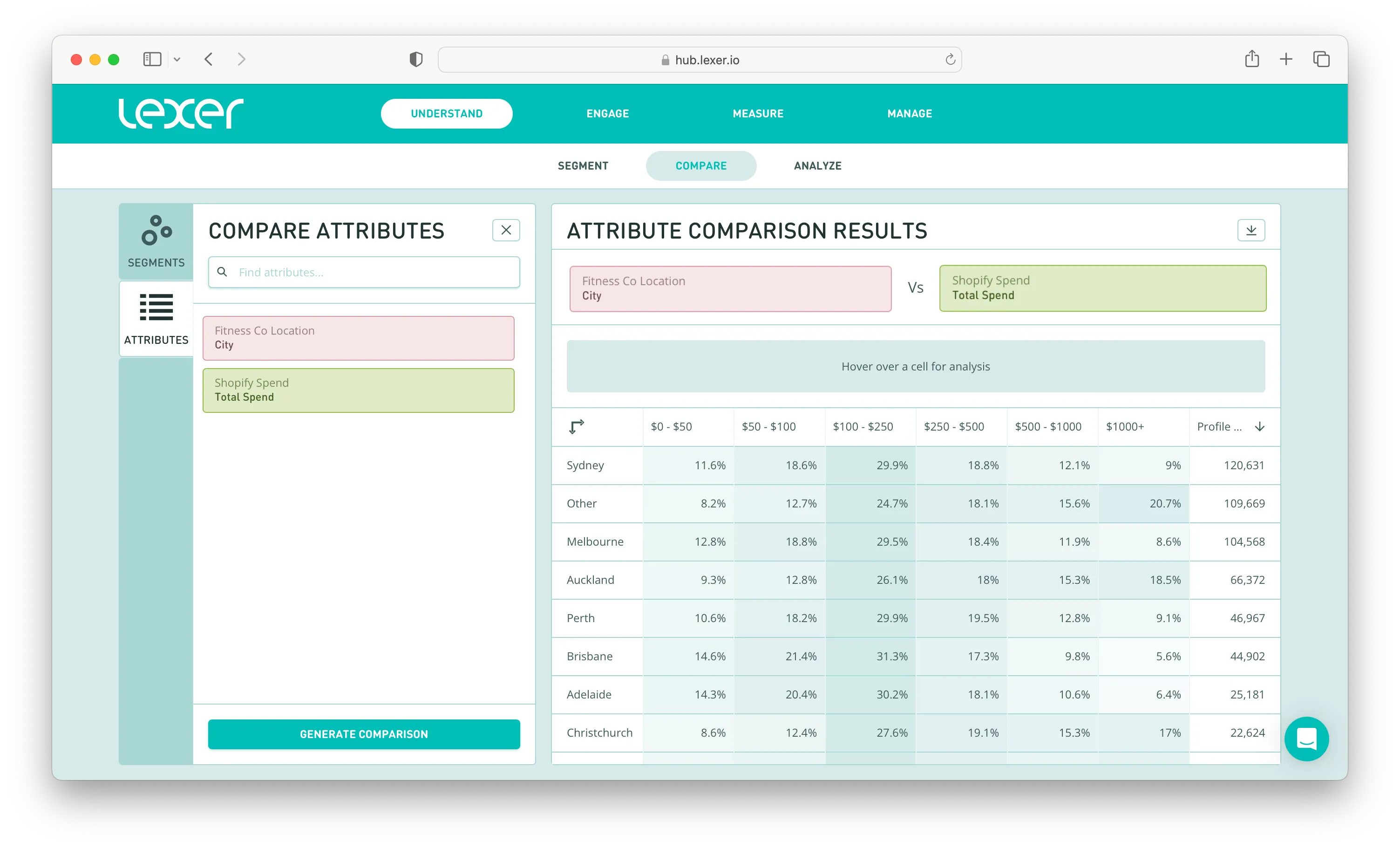
Now, if you look at your comparison, one insight you can pull out is that your customers in Perth are spending between $250 and $500 at about 1-2% higher than other cities. Why is this? Are there socio-economic factors at play? Does product availability, or the types of products these customers are buying, play a part?
To answer these questions, you might want to create a segment for your Perth-based customers and then compare this segment against all customers, seeing what insights you can gather.
You can also compare City against Product Name too, and see what products are being purchased based on what city your customers are in.
For more information on how to create segments, see our articles here.
For more information on how to activate segments, see our articles here.
And for more information on how to use Compare, see our articles here.
