Activation field mapping
The new Event Activations feature introduces field mapping, allowing you to map fields from Lexer (attributes or events) to destination platforms like Braze (custom events or attributes).
In this article:
Edit a field mapping
Each field that is mapped between Lexer and the destination can be configured by clicking the edit icon displayed here:
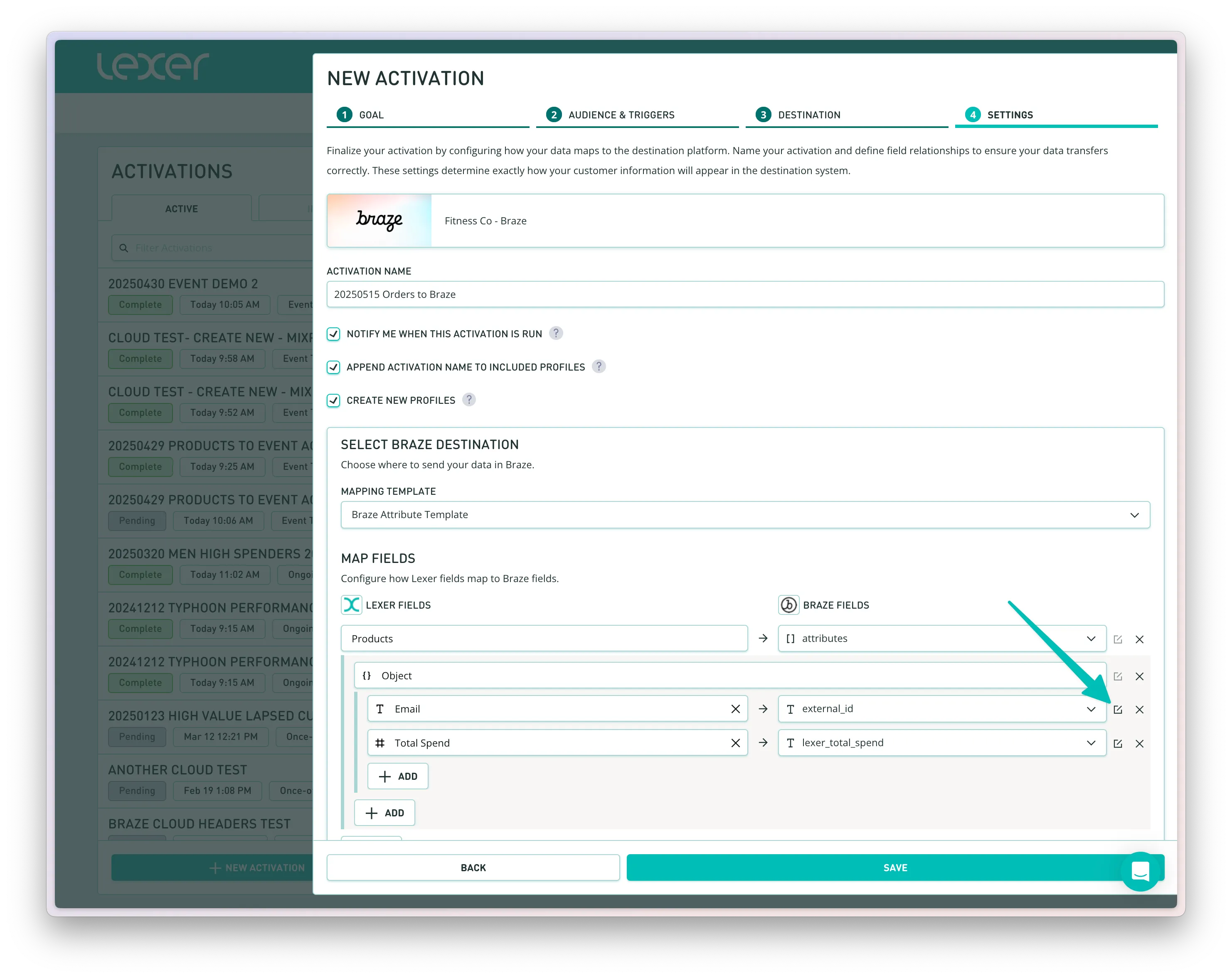
In the Edit Mapping sheet you can configure:
- Name: the name of the field in the external system
- Type: the data type of the field to be sent
- Field Handling: what to do when this field is empty
- Transformations: optional modifications to make to the data before it’s sent
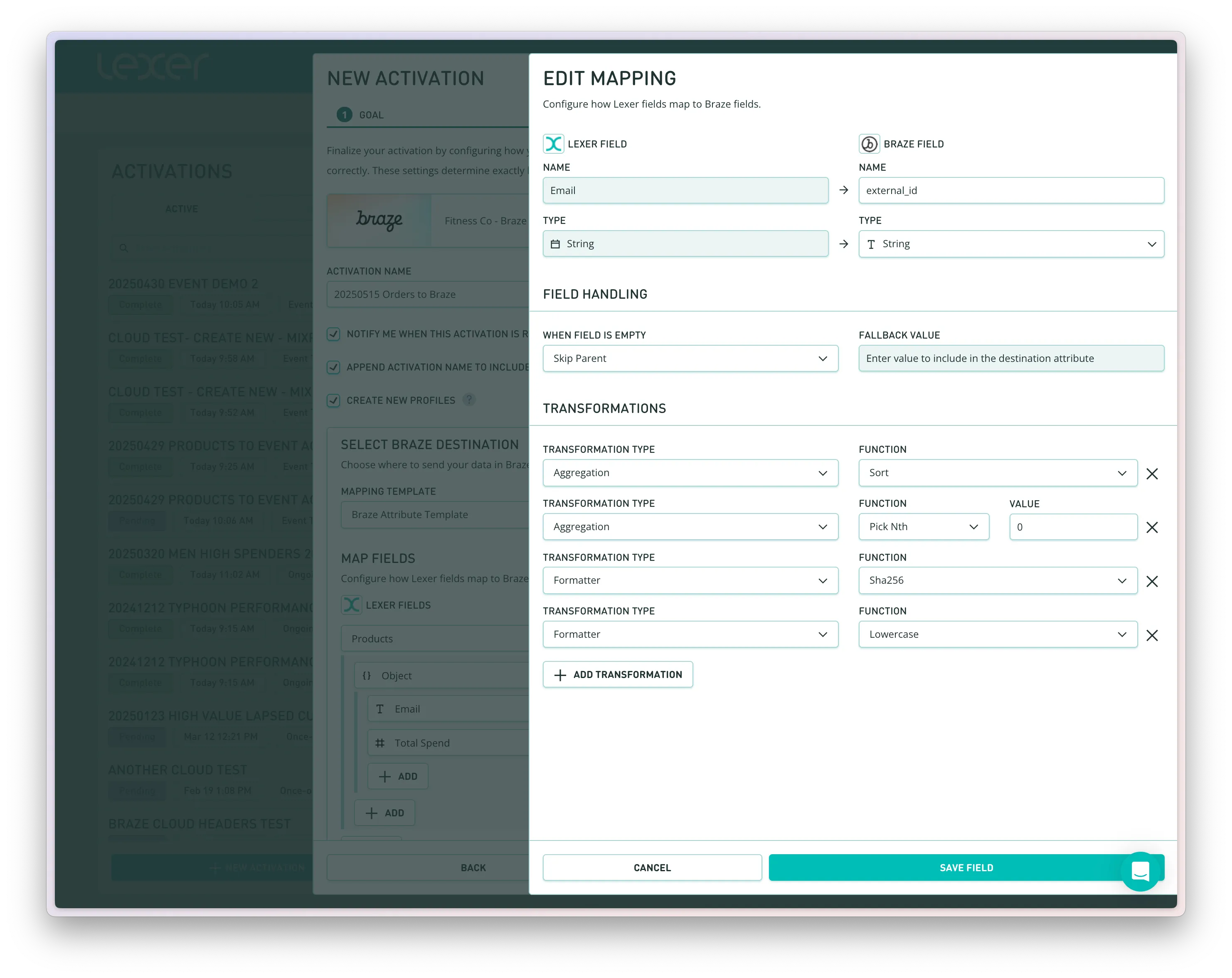
Each field you send to your destination will need to have a name defined. This will determine how the field is received and displayed in your destination platform. You can either provide the name of an existing field or a new name to create a new field in the destination.
Field type behaves differently depending on the destination platform. Braze, for example, will infer the field type based on the actual data that is sent for each customer, and can be modified at any time in Braze > Data Settings > Custom Attributes.
Field handling options
Field handling controls the behaviour when a specific customer profile or event is missing any value for the field we’re trying to send to your destination.
Field transformations
Field transformations allow you to modify data before it’s sent to your destination. There are three types: Aggregations (used when you need to combine multiple values into a single one), Formatters (which reshape or standardize individual values), and Filters (which remove unwanted or invalid values).
Aggregations
Combine multiple values into a single value, such as picking the first item or summing a list of numbers.
Formatters
Modify the format or structure of a value, like converting it to lowercase or hashing it.
Filters
Remove values that don't meet certain conditions, such as nulls, empty strings, or negative numbers.
Sequencing transformations
Your transformations will be applied in the sequence displayed on the screen (top to bottom), allowing you to chain transformations for a single value. In the example below, the transformations will be applied in the following order:
- Input field is sorted alphabetically (it may contain multiple email values)
- The first value is selected from the sorted list
- This email value converted to a Sha256 hash format
- The Sha256 hashed email is lowercased (the format required by the destination platform)
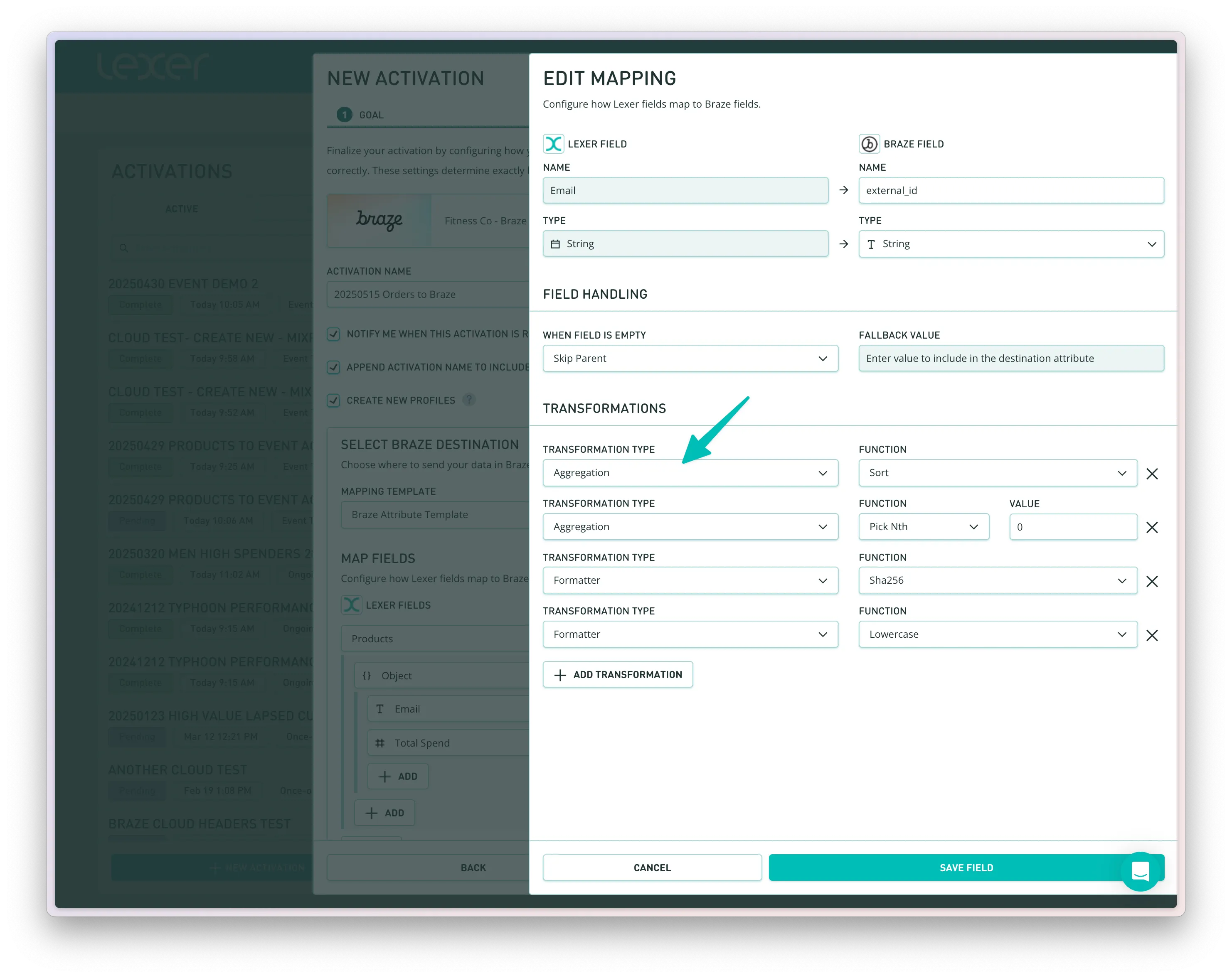
That’s it! We’ll continue to expand field handling and transformation options based on your feedback and use cases. Please reach out to your Success Manager or our Support team with any questions.

