Segment activations
Activate connects your customer segments to your marketing and advertising platforms, refreshing your audiences daily to deliver personalized campaigns you can measure with confidence.
In this article, we'll show you how to create a new activation to sync segments and attribute data with your integrated destinations.
- Step 1. Select your goal
- Step 2. Select audience segment
- Step 3. Select sync frequency
- Step 4. Select destination
- Step 5. Configure settings
- FAQS
Step 1. Select your goal
Navigate to Engage > Activate and click the + New Activation button. The following guide is applicable for Send Customer Segments, Sync Profile Attributes, and Export Data.
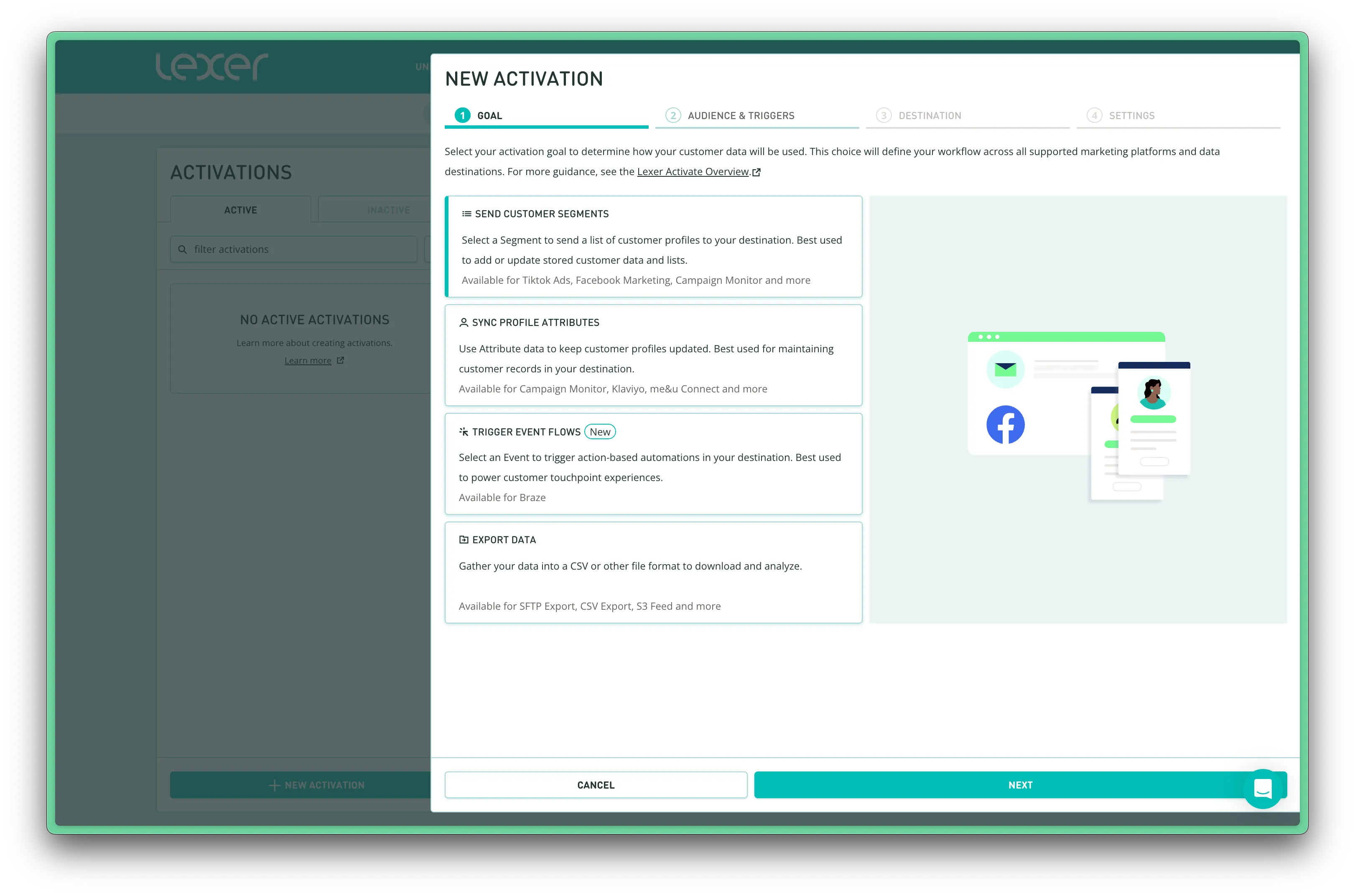
Step 2. Select audience segment
Select one or more segments to define as your audience. Adding a segment will show the total number of estimated profiles that can be sent via the activation.
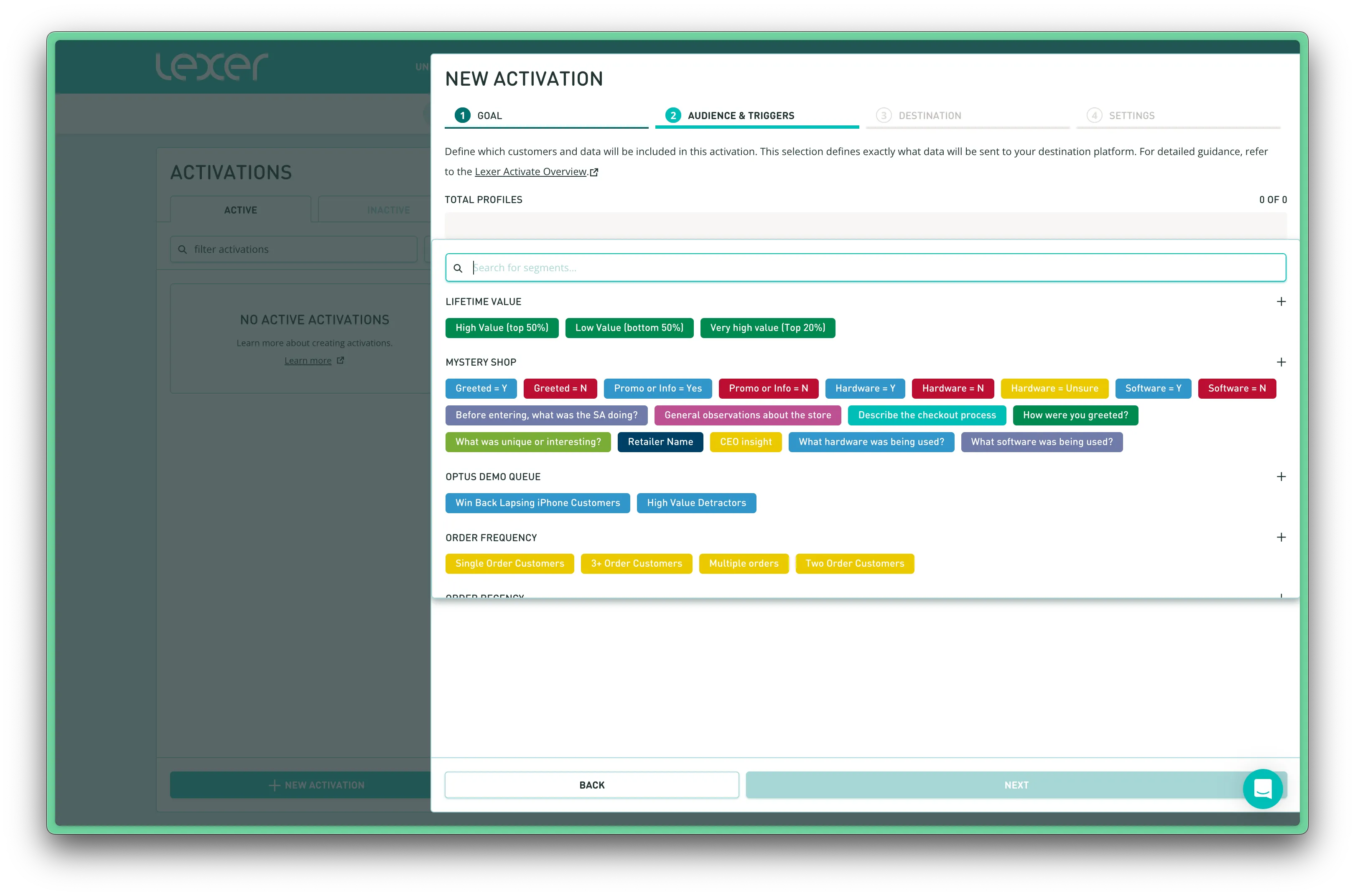
Step 3. Select sync frequency
Decide if your want your activation to run ongoing each day or just this once for customers who currently match your segment. Selecting Sync Data Daily will send new customers matching your segment and update attribute values when your CDP refreshes each day.
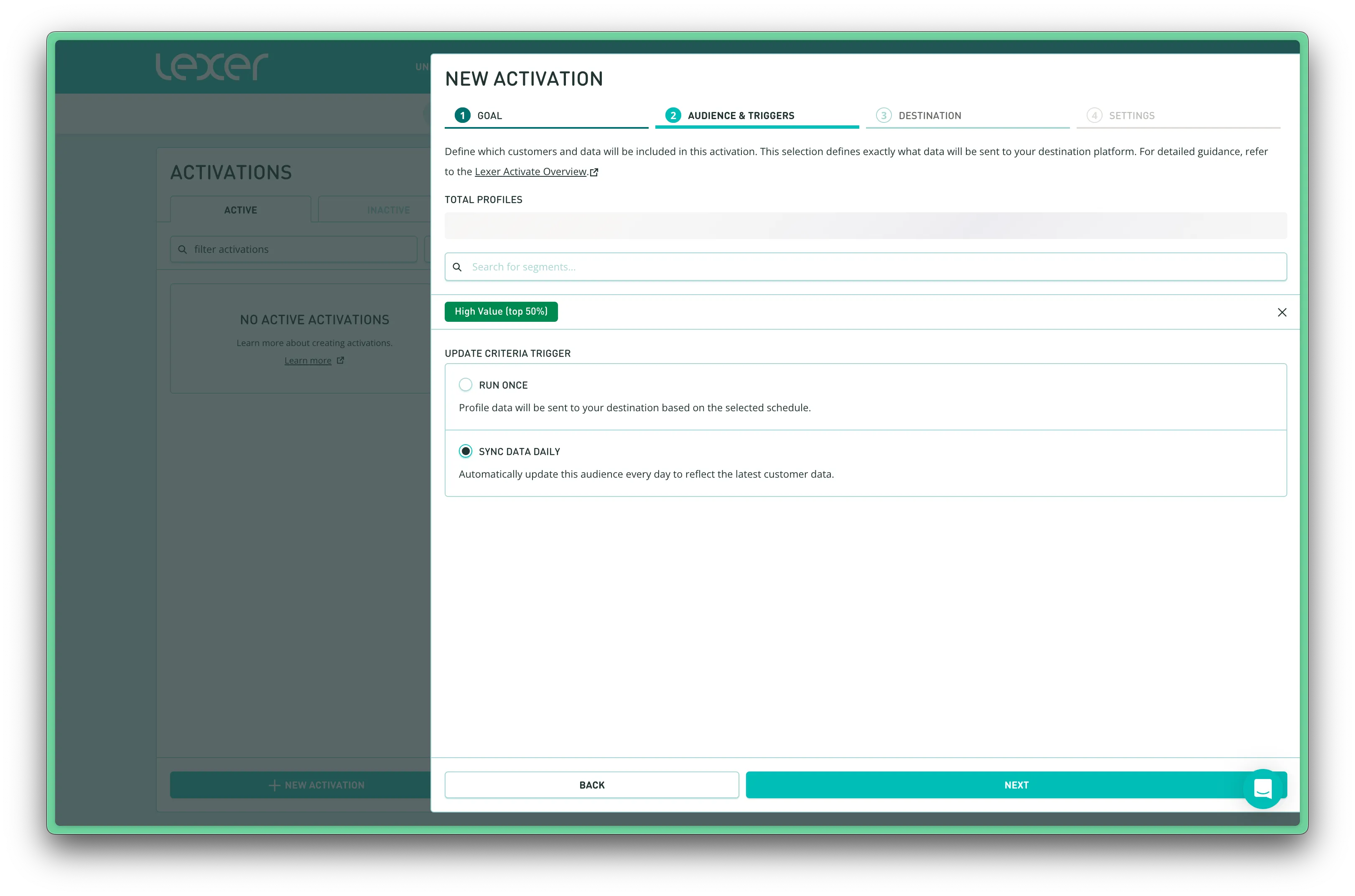
Step 4. Select destination
All of your owned and paid activation configurations will appear listed here. Select the desired destination and the estimated audience size will adjust based on how many of your segment match the criteria. All available integrations can be viewed here.

Step 5. Configure settings
Configure how the activation will be received by the destination.
- Activation name. The name of the audience you will see in the destination. The default name will be today's date along with the chosen segment. In some cases this will also be the name of the audience tag too.
- Notify me when this activation is run. This will notify you via email when your audience is delivered. If your activation is set to update daily, you will be notified each time.
- Append activation name to included profiles. All customer profiles in this activation will be appended with the ‘Included in Audience’ attribute and will receive the Activation name value. This can then be used for insight, segmentation, and attribution.
- Create a new list. This will create a new list with the activation name in your destination.
- Update an existing list. Choose from a drop down of all available lists in your destination.
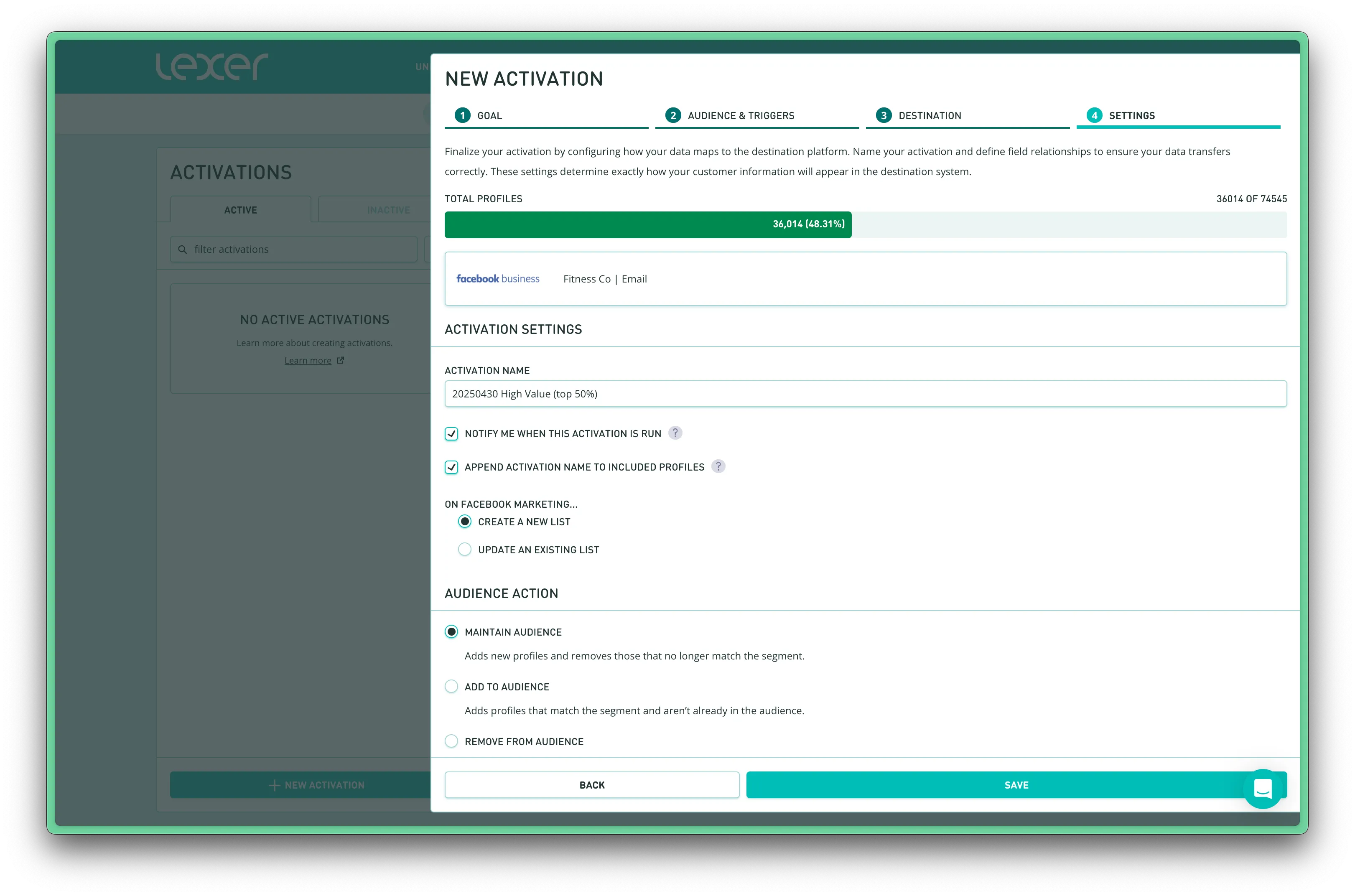
Action options:
- Maintain. Automatically add or remove profiles as they enter or leave your segment.
- Append. Continue to add values and profiles to the audience as they enter the segment.
- Remove. Remove included profiles or tags from the destination.
Audience split options: Depending on the destination, activation type, and audience action you may have the ability to also add audience splits. Learn more about audience split options.
- Don’t split. Send all profiles as one audience. This is the default.
- A/B split. Split audience into two equal groups to run an A/B test.
- Control group split. Create a 10% control and 90% experiment group.
Attribute mapping options: Based on the integration, you may have the option to select the attribute values you wish to populate in the destination. This provides the ability to enrich existing fields, or create new custom properties. The attribute mapping is configured by your admin in the Manage > Integrations menu.
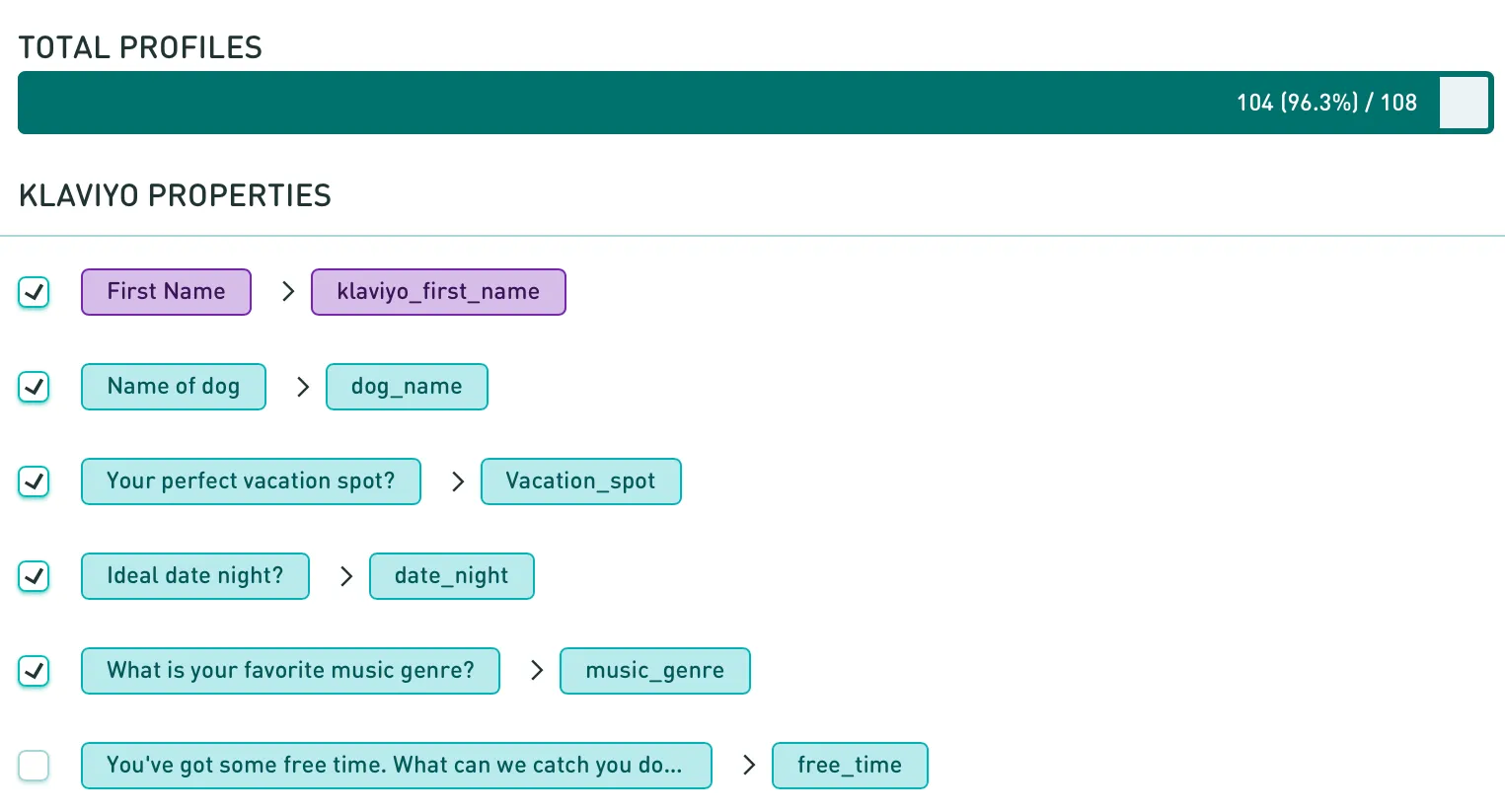
Simply click Save and your activation will now run and present the summary page.
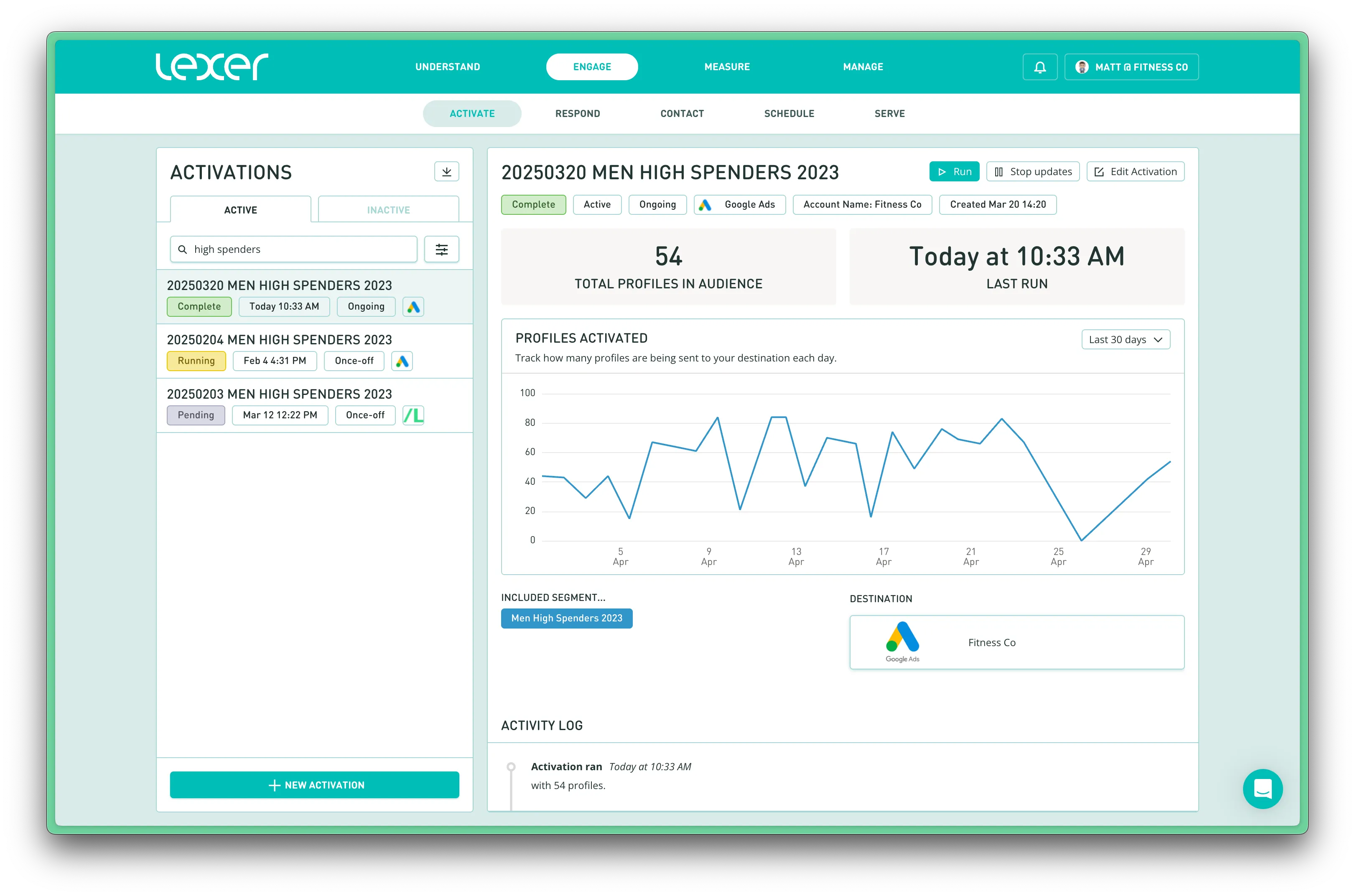
If your activation is set to automatically update it will appear in the Active tab list. If the activation is a one-time send, it will appear in the Inactive tab.
Additional options are available in the summary view:
- Run. Re-run now, this will send any new or updated data since it last ran.
- Stop Updates. Turn off recurring daily updates.
- Delete. This removes the activation from the list.
- Edit Activation. Update the activation type, audience, or settings.
FAQ
What is the status of my activation?
- New. You may briefly see this status for your new activation.
- Pending. The audience has been submitted and is waiting to run.
- Running. The audience is in the process of sending.
- Complete. The audience has successfully been sent to its destination.
- Failed. The audience was not successfully sent. Edit the settings or re-run.
- Disabled. The integration token credentials are invalid or incorrect.
What is an auto-update activation?
When you choose to auto-update, Lexer will add or remove customers from your audience as they enter and leave your Segment. For example, if you’re wanting to send a promotion to only new customers from the last seven days, you will send a segment that contains profiles with their first order date in the last seven days. By setting up an auto-updating audience, this will automatically update the audience based on the last seven rolling days. Each time this activation runs, a list of new customers that have appeared in the segment (since the last time it ran) will be sent to your selected destination.
How to set up an auto-activation?
When configuring your activation, ensure you’ve selected the Run daily option. That’s it! Lexer will make sure the audience is always refreshed and up to date with the latest customer data each day.
How to check my auto-activation?
To see all your current auto-updating audiences, check the Active tab on the left. From here you can see the status, the last time it ran, a log of each run, and the number of profiles included in each update.

