Track Event Tables
Event Tables let you save and share event-based analyses—so you can revisit them, track changes, and easily report on customer behavior.
They’re built using the same powerful filters and charts available in Event Explorer, but with one key difference: you can save your setup and return to it at any time. Each table includes your selected customer segment, event type, filters, and layout—ready to reload, edit, or export.
You’ll find Event Tables in the Track > Tables area, sitting alongside your Metric Tables. The key difference?
- Metric Tables start tracking from the moment you configure them
- Event Tables let you analyse all historical data available in your CDP
Together, they give you flexible ways to explore trends, report on performance, and answer detailed customer questions—all from your event data.
In this article
- Saving an Event Table
- Configuring Your Table Layout
- Filtering and Display Options
- Export to CSV
- Event Tables vs Metric Tables: What’s the Difference?
- FAQ's
Saving an Event Table
You can create an Event Table in two ways—either from Event Explorer or directly in the Track > Tables area.
Option 1: From Event Explorer
Once you’ve built an event analysis in Understand > Segment > Events, click the Save as Event Table button at the top of the screen. You’ll be prompted to name your table, then given the option to view it in Track.
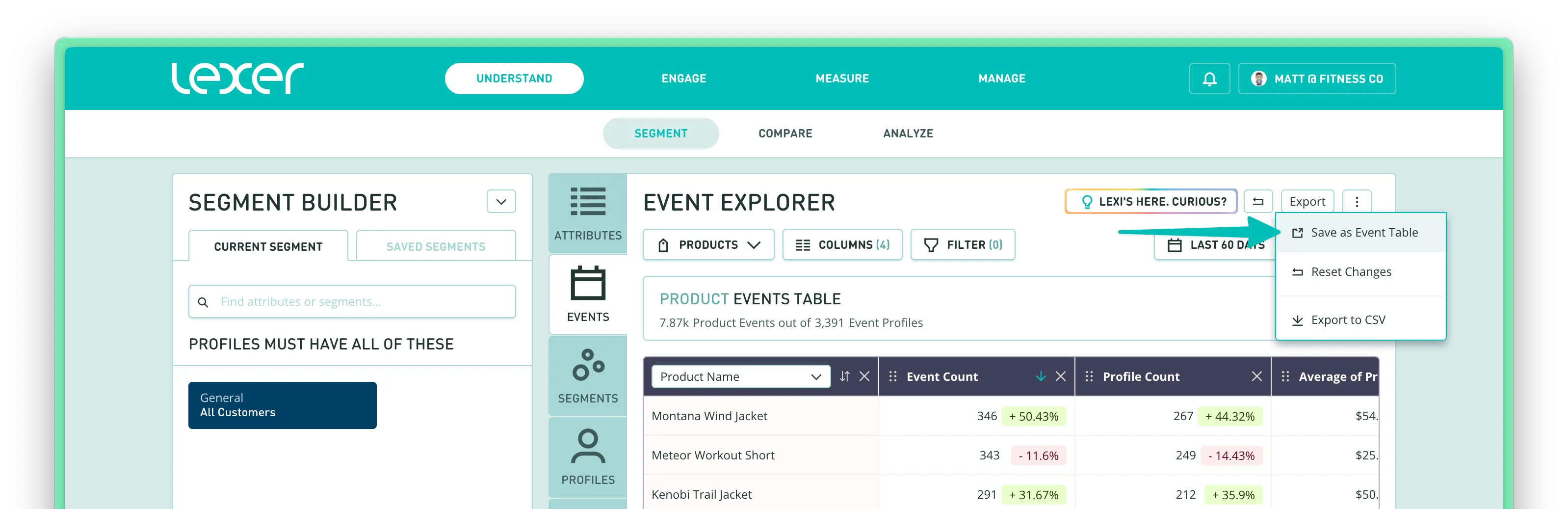
Option 2: From Track
Head to Measure > Track > Tables and click + New Table. Then choose Event Table and configure your analysis from there.

Duplicating an existing Event Table
To copy an existing table, open it from Track > Tables, then click the ••• menu in the top right and select Duplicate. This is useful when you want to create similar views for different segments, products, or timeframes.
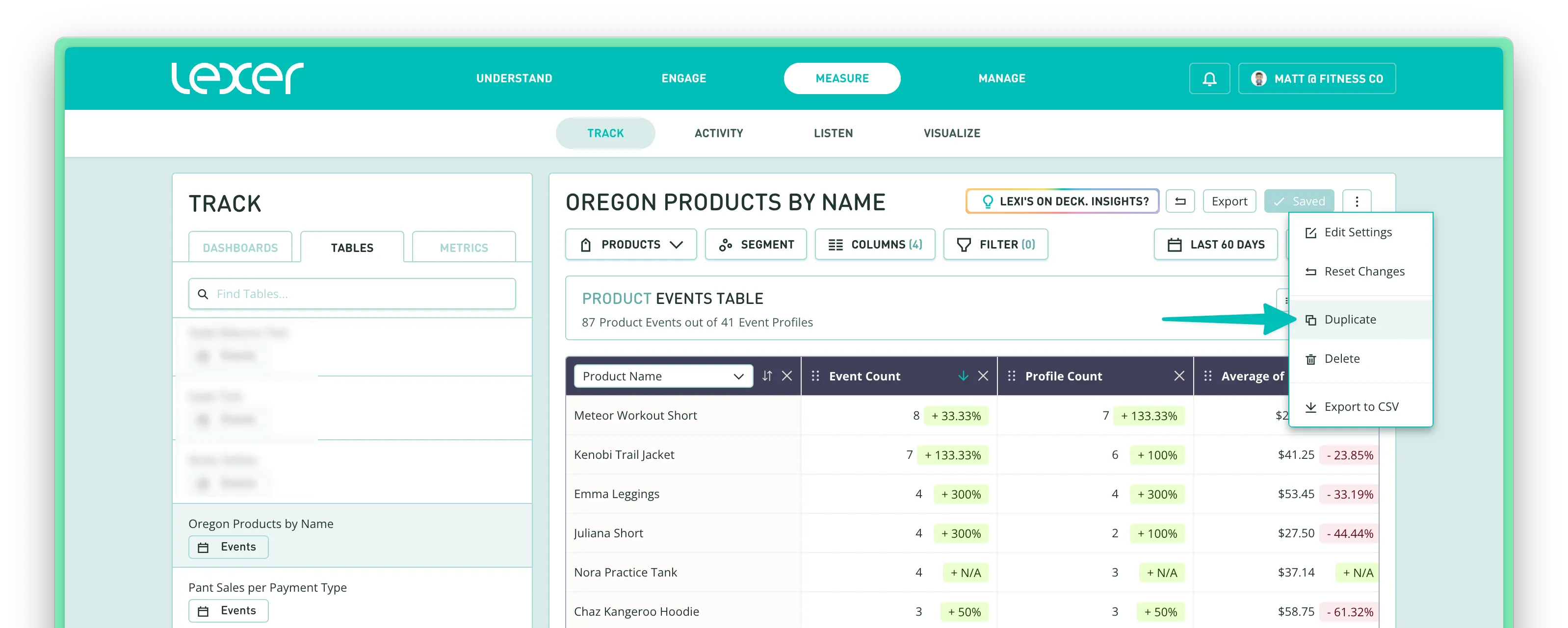
Configuring Your Table Layout
Once you’ve saved your Event Table, you can customize how it looks by choosing the rows, columns, and metrics that matter most.
Choose your rows
Rows control how your data is grouped. Use the dropdown in the top-left of the table to select a field from your chosen event—like product name, category, store location, or any other event field.

Add your columns
Columns define which metrics appear in the table.
Click Columns, then:
- Choose an event field (e.g. price paid, quantity).
- Choose a metric (e.g. total, average, count).
You can add multiple columns to compare different metrics side-by-side.

Filtering and Display Options
Event Tables use the same flexible filters and chart types as Event Explorer, making it easy to focus on the customers, events, and timeframes that matter to you.
Choose your event
Each table focuses on a single event—like order, product purchased, or return. Start by selecting your event from the dropdown. This sets the context for the filters, rows, and metrics that follow.
Filter by customer segment
Apply filters from the Segment Builder to narrow your table to a specific group of customers—like loyal shoppers, high spenders, or first-time buyers. You don’t need to save the segment first—just build your filters and they’ll be saved with the table.
Filter by event fields
Refine your table by filtering on specific event-level properties—such as product category, store location, payment method, or any custom field available in your data.
Filter by date range
Adjust the start and end dates to focus your table on a specific period—like the past week, a recent campaign, or a full financial year.
Choose your display type
Once your table is set up, pick the view that best tells the story:
- Metrics – big summary numbers, great for totals and quick comparisons
- Time series – line charts showing changes over time
- Bar chart – horizontal bars comparing values across rows (e.g. product sales or store visits)
Switch between views using the controls above your table.
Export to CSV
Need to share your analysis or dig deeper in Excel? You can export any Event Table to CSV with just a click.
In the top-right corner of the Event Table, open the ••• menu and select Export to CSV. This will download a file containing exactly what’s shown in your table—your selected rows, columns, and filters.
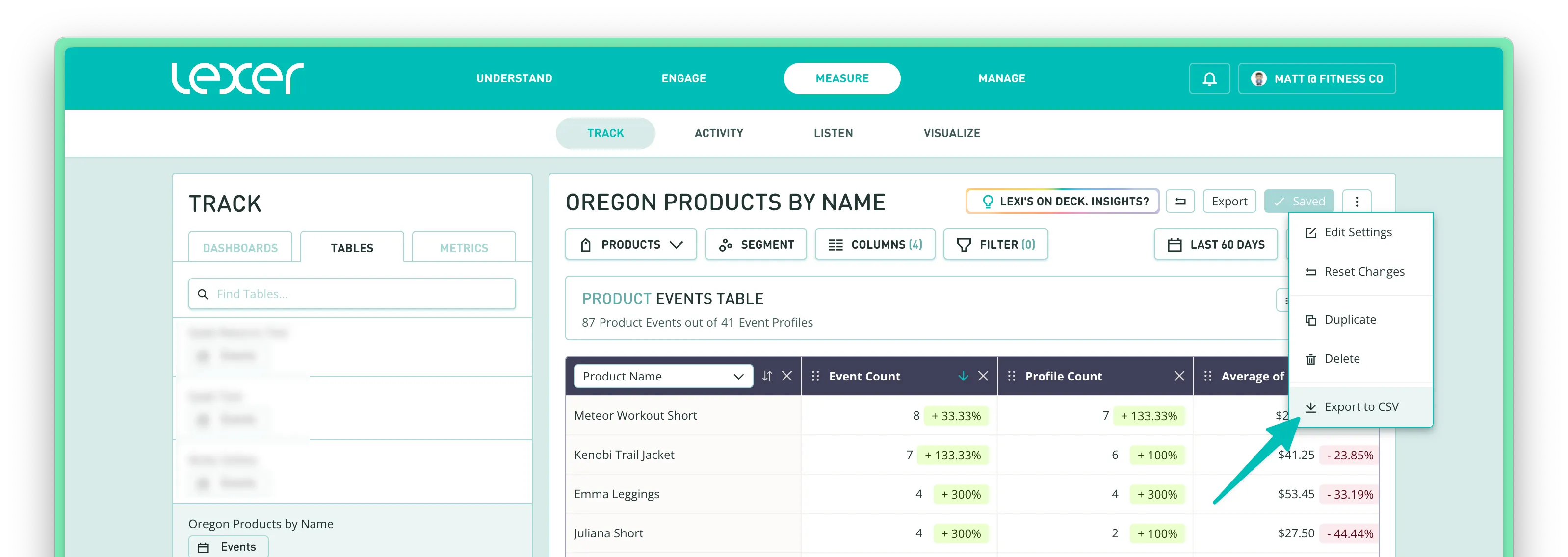
Event Tables vs Metric Tables: What’s the Difference?
You’ll find both Event Tables and Metric Tables in Track > Tables, but they serve different purposes.
When to use each one:
- Use Event Tables when you want to explore behavior across your full history—like “What were the top 10 purchased products last quarter?”
- Use Metric Tables to track KPIs going forward—like “Average total spend for VIPs this month vs last.”
FAQ's
Do I need to save a segment before creating an Event Table?
No. You can build your segment filters directly in the Segment Builder, and they’ll be saved with the table - no need to create or save a new segment first.
Can I edit a saved Event Table?
Yes. Open the table in Track > Tables, make your changes (e.g. filters, layout, date range), and click Save.
Can I duplicate an Event Table?
Absolutely. Use the ••• menu in the top-right corner of any table and select Duplicate. This is handy when you want to tweak a table for different segments or date ranges without starting from scratch.
What’s the difference between Event Tables and Metric Tables?
Event Tables give you a flexible view of historical event data across any time range. Metric Tables are designed to track performance from the moment you create them, with one metric per row. See the comparison table above for more detail.
Can I export my table data?
Yes. From the ••• menu, select Export to CSV. This gives you a downloadable file with your table’s current layout—great for reporting or offline analysis.

