Form attribute mapping
Attribute mapping in Lexer Forms allows you to control where question responses are stored in your CDP. This ensures clean, consistent data across forms, improves data reuse, and streamlines analysis in the hub.
In this guide, you’ll learn how attribute mapping works at each stage of the form-building process, and how to map responses to new or existing attributes.
Step 1: Add a question to your form
Navigate to Manage > Forms.
- Create a new form, or edit an existing form.
- Click on the Build tab.
- Find the question you want to edit, or “Add a block” to add a new question.
- Click on Advanced.
- In the Profile Data Mapping tab to see Attribute Mapping section. The attribute mapping options will be dependant on the question type.
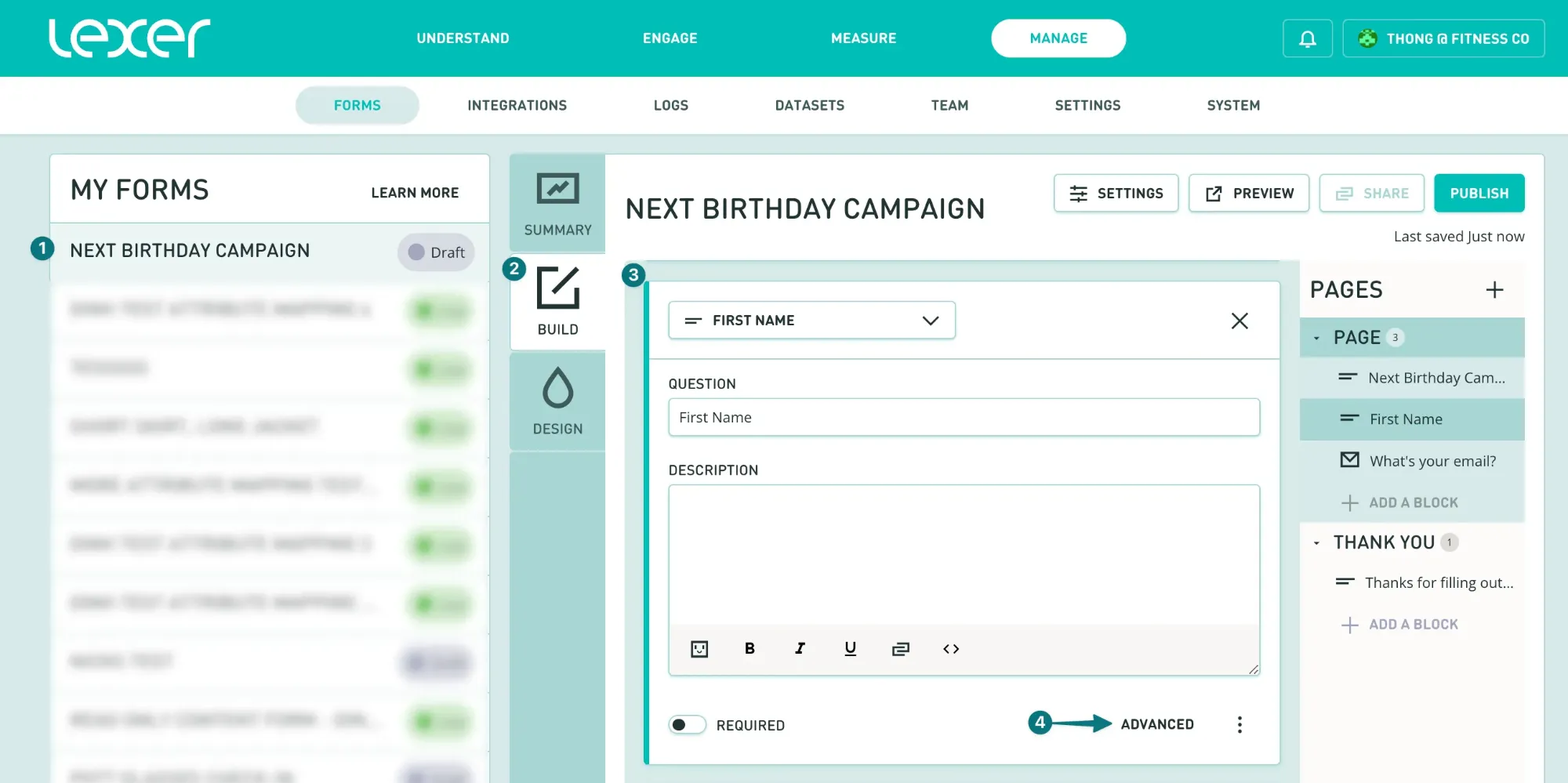
Standard attribute types
Some question types automatically map directly to standard attributes, such as:
- Mobile
- First name
- Last name
- Date of birth
For these questions, the attribute mapping is locked and cannot be changed. Attribute mapping controls are disabled when viewing a question that writes to a standard attribute.
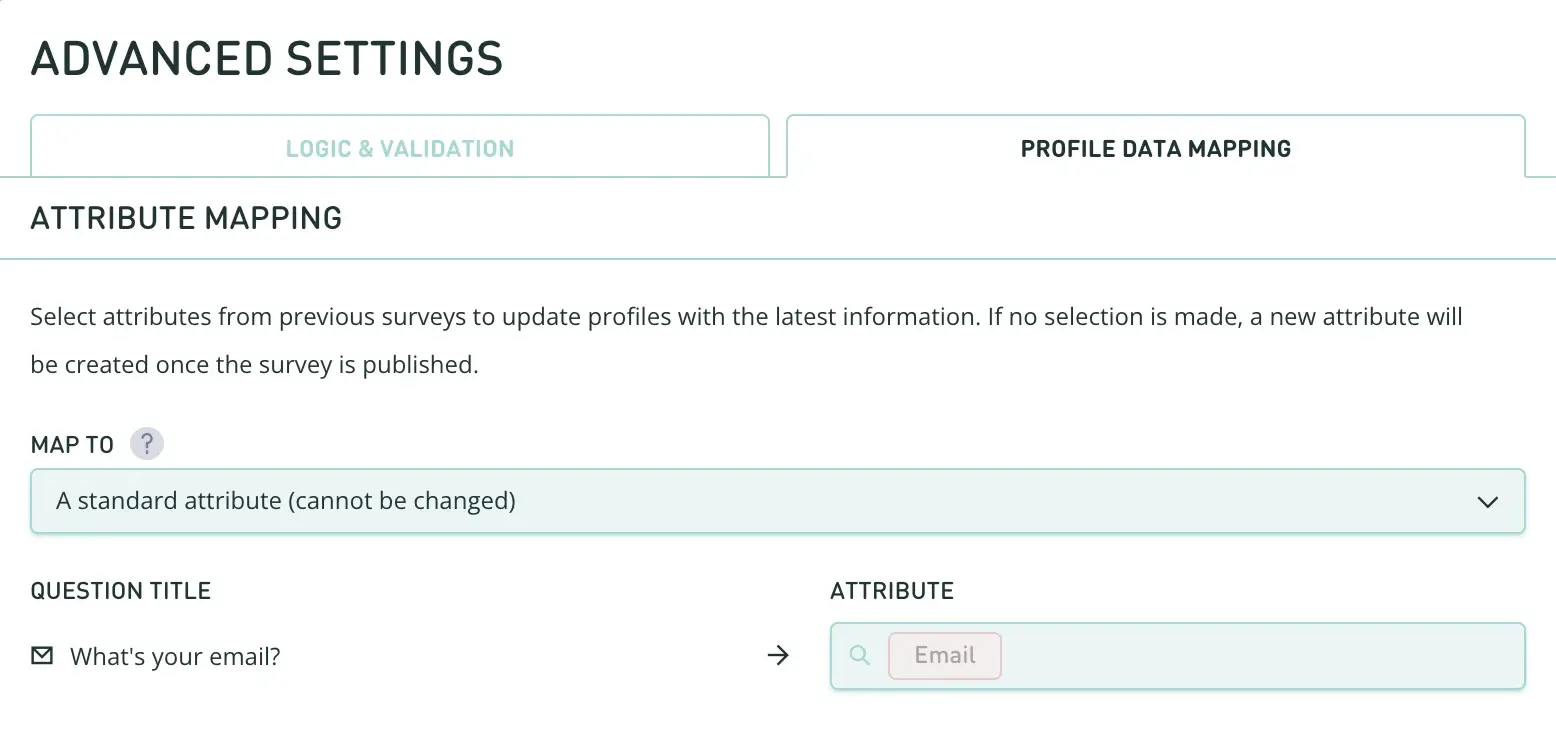
For all other question types (e.g. short text, number, NPS), in attribute mapping, you will have two options:
Map to “A new form attribute”
When the form is published, a new attribute will be created automatically for each question.
The name of this attribute will match the question title by default.
.webp)
Map to “An existing form attribute”
You’ll see an attribute picker for each question. If the question is not a standard type, you can choose to link it to an existing attribute.
To help you find the right one, attributes are grouped by the form they were created in.
.webp)
When mapping a question to an existing attribute, only attributes previously created by Lexer Forms are shown in the dropdown list.
Only compatible attributes are shown, based on the question’s response type:
Question type / Compatible attribute types
- Number, scale, star rating, NPS = Number.
- Short text, long text = Text, string, keyword.
- Date = Date.
Step 2: Publish your form
Once the form is published, the new form attributes will be organized and grouped under each form name.
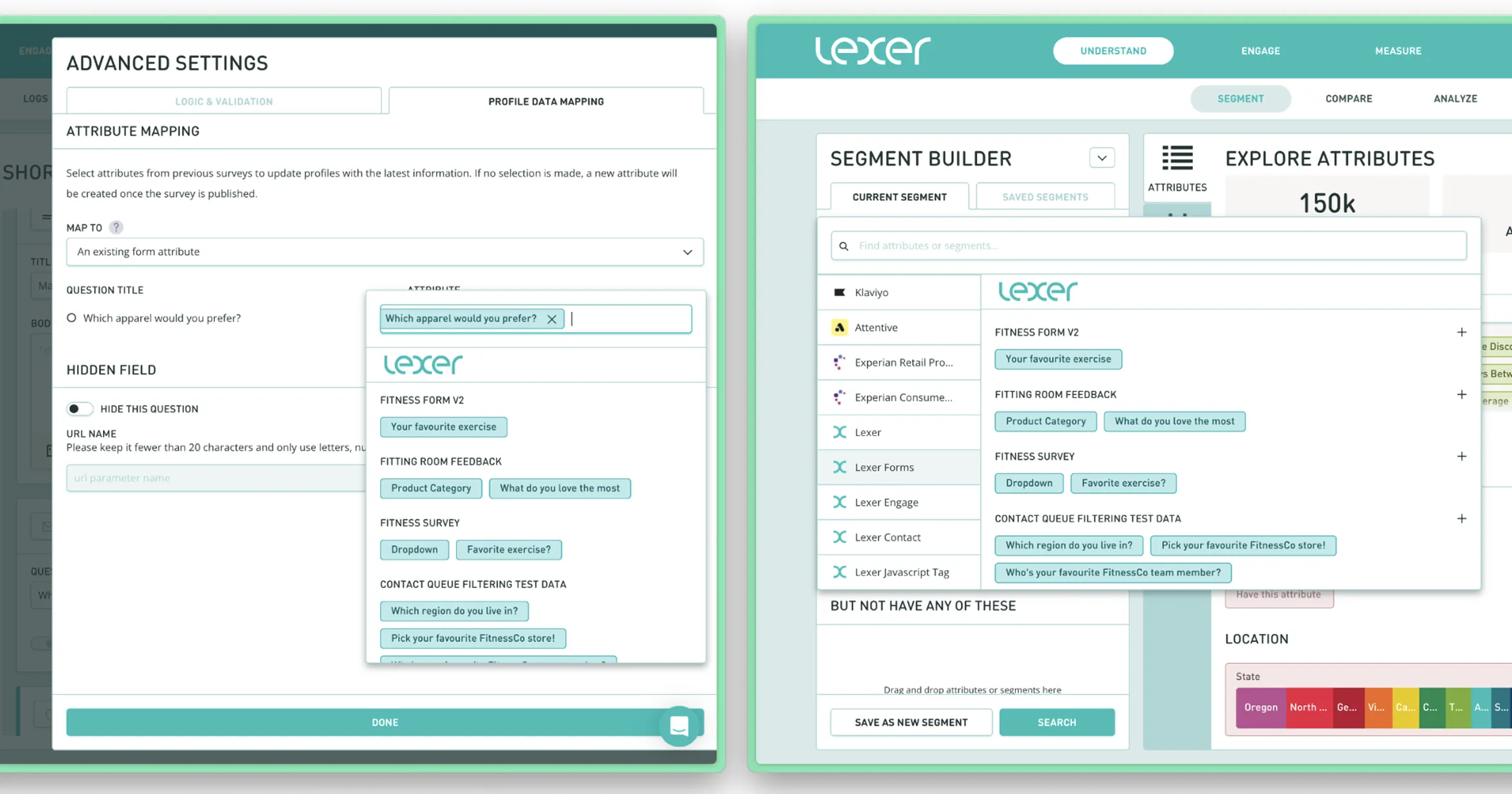
Step 3: Collect responses
When a customer submits a form:
- Their response is saved to the mapped attribute.
- You’ll see this data in the hub under that attribute.
If you’ve mapped multiple questions across forms to the same attribute, all responses will be unified under a single attribute - making analysis and segmentation simpler.
That’s a wrap!
Attribute mapping gives you more control over how and where your form data is stored. By linking questions to existing attributes, you can:
- Standardize data collection across multiple forms.
- Reuse attributes instead of creating duplicates.
- Enrich profiles with zero-party data.
- Improve customer analysis and insight.

