Google Offline Conversions
This integration is in beta
As with all beta tests, not everything will be perfect. If you run into any issues, please submit a support ticket.
Sync your Offline Conversions into Google Ads
Offline conversions allow you to attribute the performance of your online ads to real-world transactions. Google offers retailers the ability to attribute online ads with offline outcomes such as in-store purchases, phone orders, bookings, and more.
Lexer can help you clean, format, and continuously send your offline transaction data to Google so this attribution can occur, increasing the accuracy of campaign performance reporting in your account.
Let's explore how Offline conversion works, what is required to get this configured, and how it is configured in Lexer. Please see Google's documentation for reference here.
How does it work?
Below is an overview of the process, and where Lexer fits in.
- A customer views an ad on Google.
- The customer then purchases the viewed product/service in store.
- Lexer receives the offline transaction, cleans and reformats the data, and stores this against the customer's profile.
- Lexer's “Google offline conversions API” integration sends data to Google.
- Google intelligently matches sales data to a customer's digital persona.
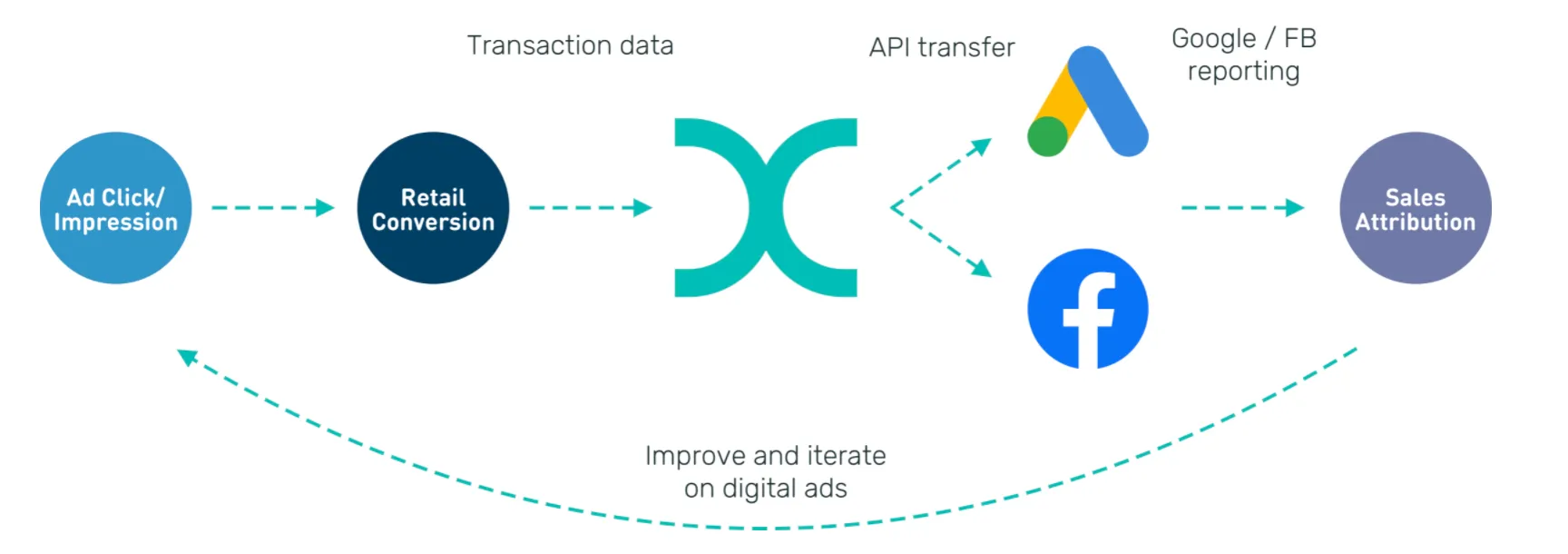
To put it simply, we will upload all sales data to the Google Ads API, allowing you to better understand the impact your digital ads are having on real-world sales.
As you can see above, Facebook also supports offline conversions. To see how you can connect Lexer with Facebook to measure offline conversions there as well, check out the relevant article here.
Integration in a nutshell
Here's a summary of how the Google conversion API integrates with Lexer:
Direction
What direction does the data flow?
⬜️ Data in: N/A - Lexer does not take data in from the conversions API.
✅ Data out: Transaction and personal data for Google to match.
Type
Lexer loads these types of data
✅ Conversions
Source method
How Lexer loads data from this source.
N/A
Destination method
How Lexer sends data to this source.
✅ API
Status
What is the status of the integration?
Full Release
Lexer product compatibility
What Lexer products is the integration compatible with?
✅ Activate
⬜️ Compare
⬜️ Listen
⬜️ Respond
⬜️ Segment
⬜️ Serve
⬜️ Track
Attributes
No attributes will be created as part of this integration.
Attributes
This integration allows for some flexibility, the output of the integration depends on your available data and what you send through to Lexer. In addition, your attributes could be named in a different way to other clients. If you would like a list of attributes related to this integration, please email your Success Manager.
Attributes
What attributes are created when integrated with Lexer?
Attributes
These are the standard attributes that Lexer can create from the data received via this integration. The exact attributes will depend on what data is made available and sent into Lexer. Keep in mind, your attribute names may vary slightly. If you have any questions or would like to explore custom options, please contact your Success Manager.
Customer attributes
Email engagement attributes
SMS event attributes
Transactional attributes
Product attributes
Setting up Google offline conversions
To set up Google offline within your Lexer hub, you'll need to gather some information for us.
Before you start, we encourage you to speak with your Lexer Success Manager, to ensure you achieve the right outcomes.
We require:
- Your Google Ads account.
- The conversion action name (this is something you must set up in Google Ads, you can read how here).
Start by connecting your Google Ads account to the Lexer Hub:
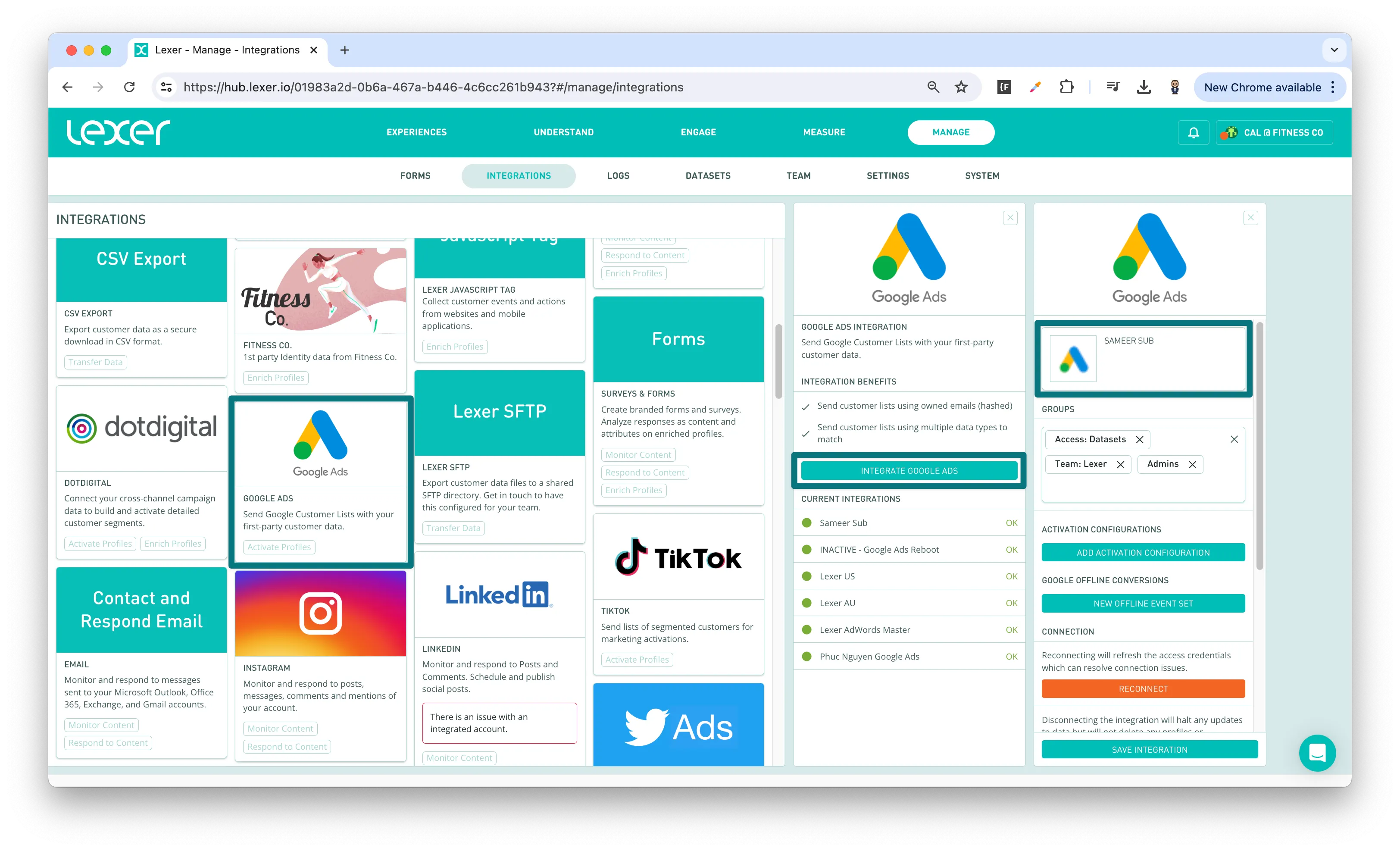
- In the Manage > Integrations tab on the Lexer Hub, select Google Ads.
- Click Integrate Google Ads.
- A popup will appear for you to login to your Google account. Enter your details and log in.
- If login is successful your account should appear on the right. In our example you can see Sameer Sub has been integrated correctly.
Setting up your Google offline conversion event set
Next, you can set up offline conversions by linking it with your offline event set by providing the conversion action name from Facebook.
You can find a list of your Conversion Actions (and their names, which you need to provide) in Google Ads by searching for “Conversions” using the search button at the top. For more information, refer to the article linked above.
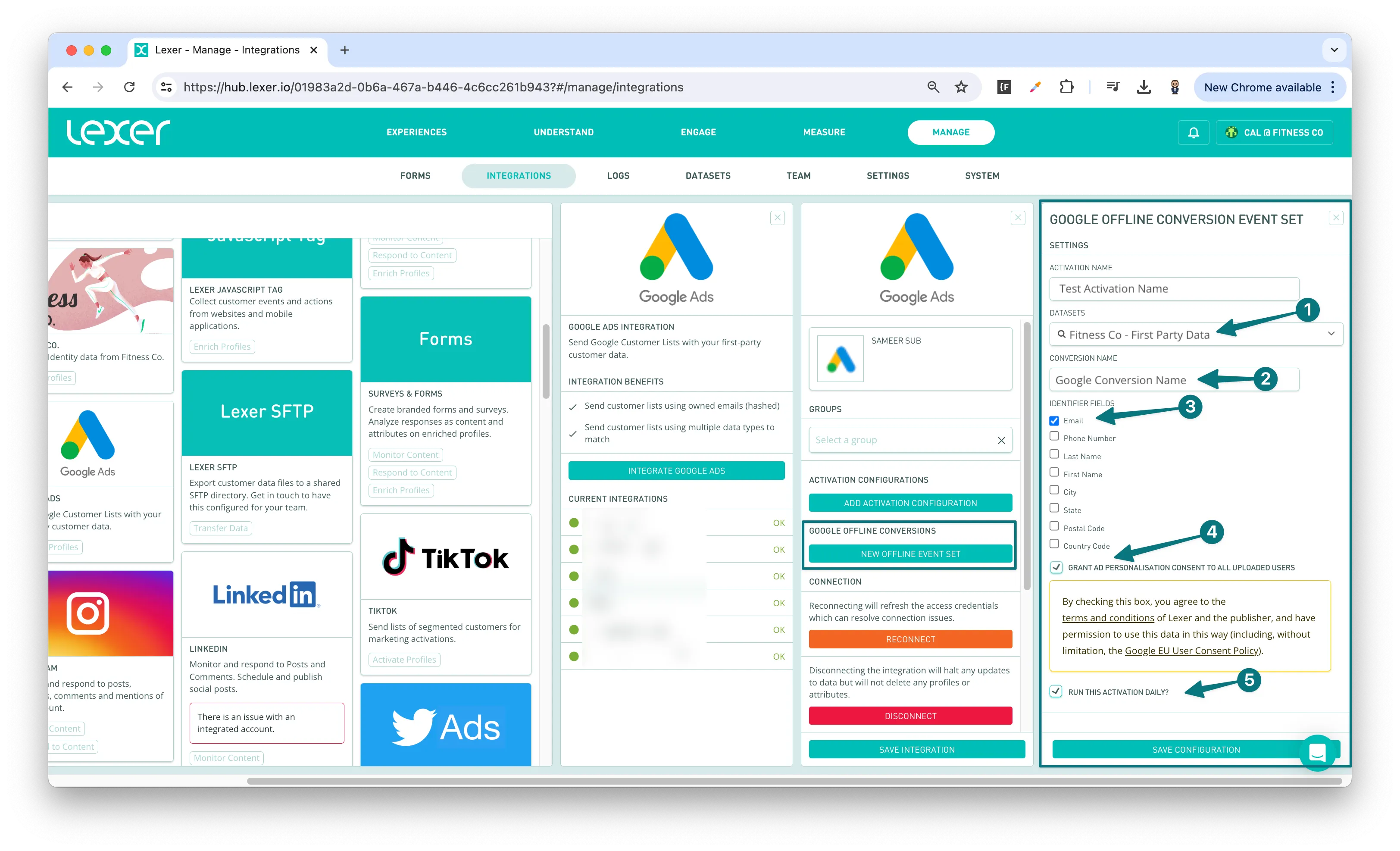
1. Continuing with your integration set up, click New Offline Event Set.
2. Another sidebar will appear on the right.
You will need to specify:
- The activation name.
- The Dataset. This should be the data set that holds your transaction data. if you have multiple datasets, you should set this to your first-party data.
- Your conversion name (please ensure this is identical to the conversion action name on Google Ads - see instructions above).
- Check the identifier fields you wish to send to Google. It can be any combination to identify a customer, but there must be at least 1 field ticked. We recommend including at least Email.
- You must check the "GRANT AD PERSONALISATION CONSENT TO ALL UPLOADED USERS" box if you would like to use this integration according to the new this integration. You can find more details on googles updated consent policy here.
3. Check the Run Activation Daily check box (we recommend doing this until you no longer need the event set).
4. Save the configuration. The activation will start to run. Once complete, the data will be pushed to Google Ads.
That's a wrap!
If you run into any issues, you can contact our Support team (support@lexer.io).
