Marketo
This integration is in beta
As with all beta tests, not everything will be perfect. If you run into any issues, please submit a support ticket.
Connecting your Marketo Data Transfer Hub (DTH)
You can connect your Lexer hub and Marketo account using Adobe's DTH platform. The underlying technology is SFTP, meaning Lexer will be connecting (ssh-ing) into the Marketo DTH server to both deliver Segment files and extract engagement and contact files.
During the connection process, you will need to have both Lexer and your Marketo SFTP interface open. During the flow in Lexer you will enter your Account name, your SFTP Username, and then in saving a Public Key will be generated. This public key must be shared with Marketo, as this will permit the connection and exchange of data.
Integration in a nutshell
Here's a summary of how Marketo integrates with Lexer:
Direction
What direction does the data flow?
⬜️ Data in: N/A - We do not take data in from Marketo.
✅ Data out: Enriched customer segments ready for activation.
Type
Lexer loads these types of data
N/A
Source method
How Lexer loads data from this source.
N/A
Destination method
How Lexer sends data to this source.
✅ File (SFTP)
Status
What is the status of the integration?
Full Release
Lexer product compatibility
What Lexer products is the integration compatible with?
✅ Activate
⬜️ Compare
⬜️ Listen
⬜️ Respond
⬜️ Segment
⬜️ Serve
⬜️ Track
Attributes
No attributes will be created as part of this integration.
Attributes
This integration allows for some flexibility, the output of the integration depends on your available data and what you send through to Lexer. In addition, your attributes could be named in a different way to other clients. If you would like a list of attributes related to this integration, please email your Success Manager.
Attributes
What attributes are created when integrated with Lexer?
N/A
Attributes
These are the standard attributes that Lexer can create from the data received via this integration. The exact attributes will depend on what data is made available and sent into Lexer. Keep in mind, your attribute names may vary slightly. If you have any questions or would like to explore custom options, please contact your Success Manager.
Customer attributes
Email engagement attributes
SMS event attributes
Transactional attributes
Product attributes
Integrating Marketo and generating your public key
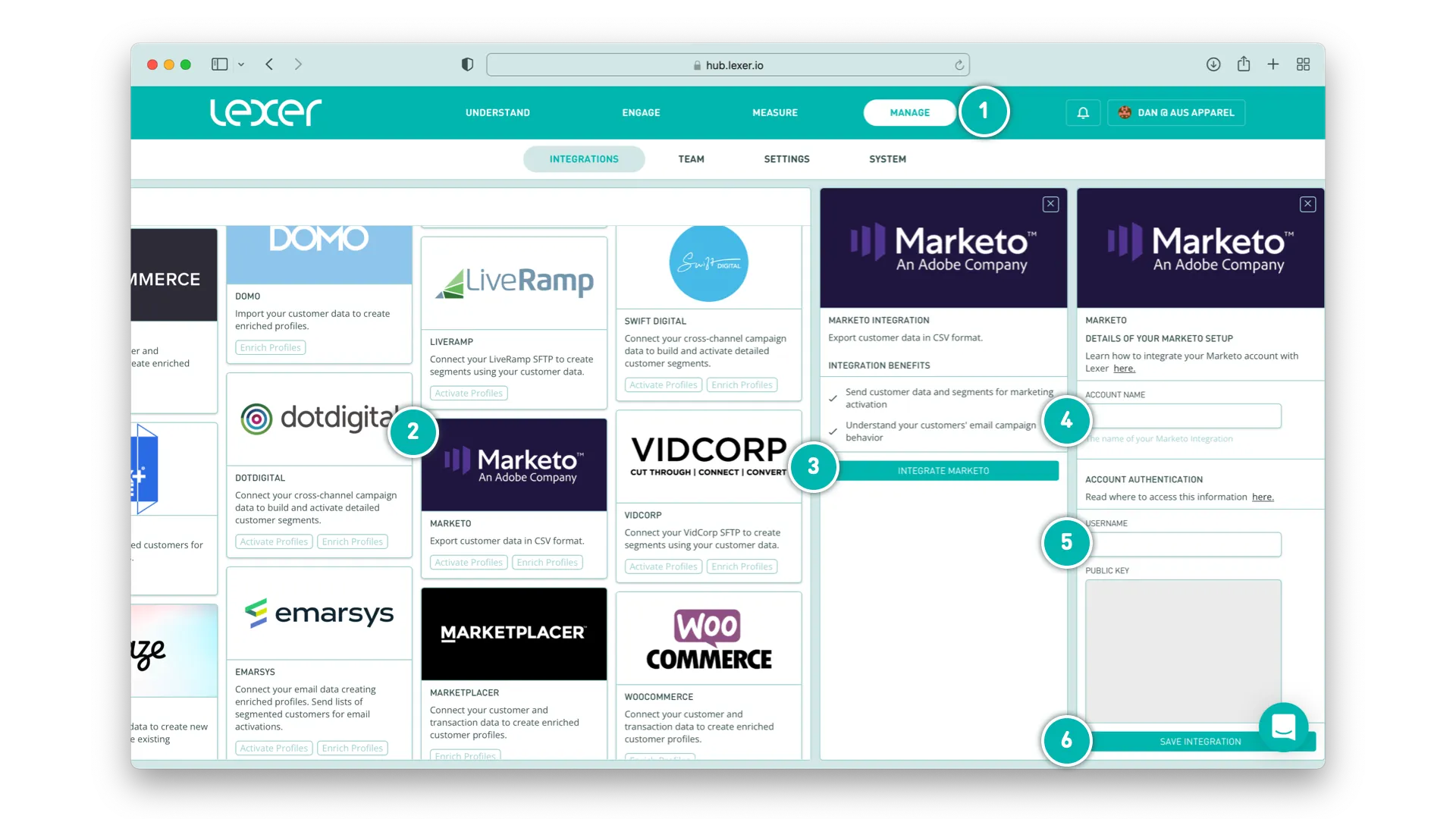
- Navigate to MANAGE > INTEGRATIONS
- Find and click the Marketo tile
- Click INTEGRATE MARKETO
- Add your Account name
- Enter your username
- Click save & then copy your public key
Now supply your public key to Marketo and they will confirm when the connection has been completed.
You're done!
Congratulations, your account should now be integrated in Lexer. We've gone through what Marketo is, the type of integration it is, its benefits, and how to integrate. There's a lot of steps to follow here and if you feel stuck or confused please don't hesitate to reach out to Lexer Support (support@lexer.io) if you need any help.
