Multi-factor authentication
Learn how to set up multi-factor authentication for your account
We take security very seriously and encourage you to add multi-factor authentication (MFA) to your Lexer user account. All users who belong to a Group with MFA enforced will be prompted to configure when they next log in. This article will guide you through the configuration of your multi-factor authentication. If you need some help configuring your Groups please get in touch with Lexer Support on the chat below.
Configuring multi-factor authentication
You will be prompted to configure MFA with either SMS or Google Authenticator OTP:
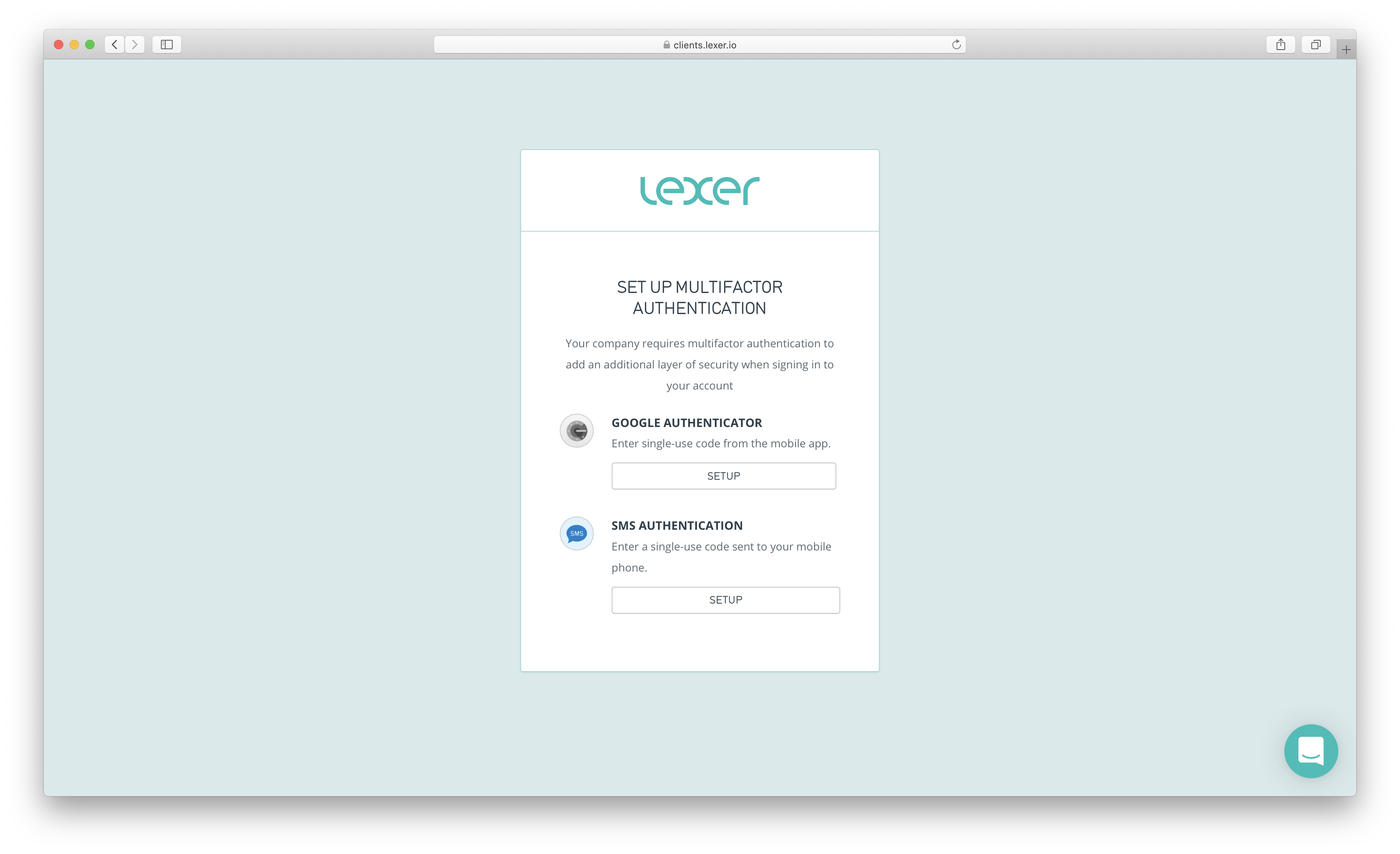
Enable MFA with SMS
Let's walk through the steps for enabling MFA with SMS. First you need to provide your country and mobile phone number and press Send Code.
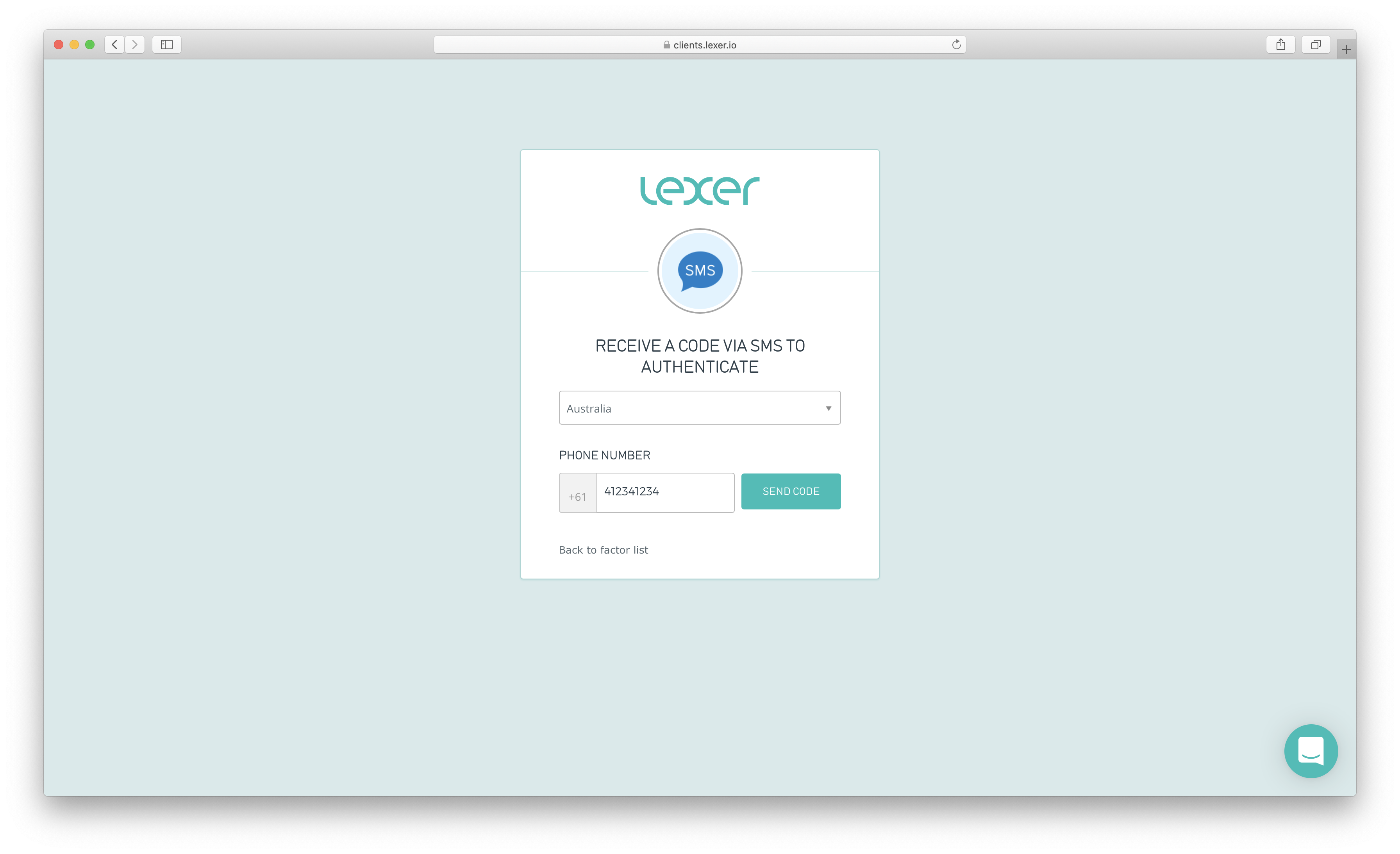
You will receive the code in an SMS message from Lexer. Enter that code and click Verify.
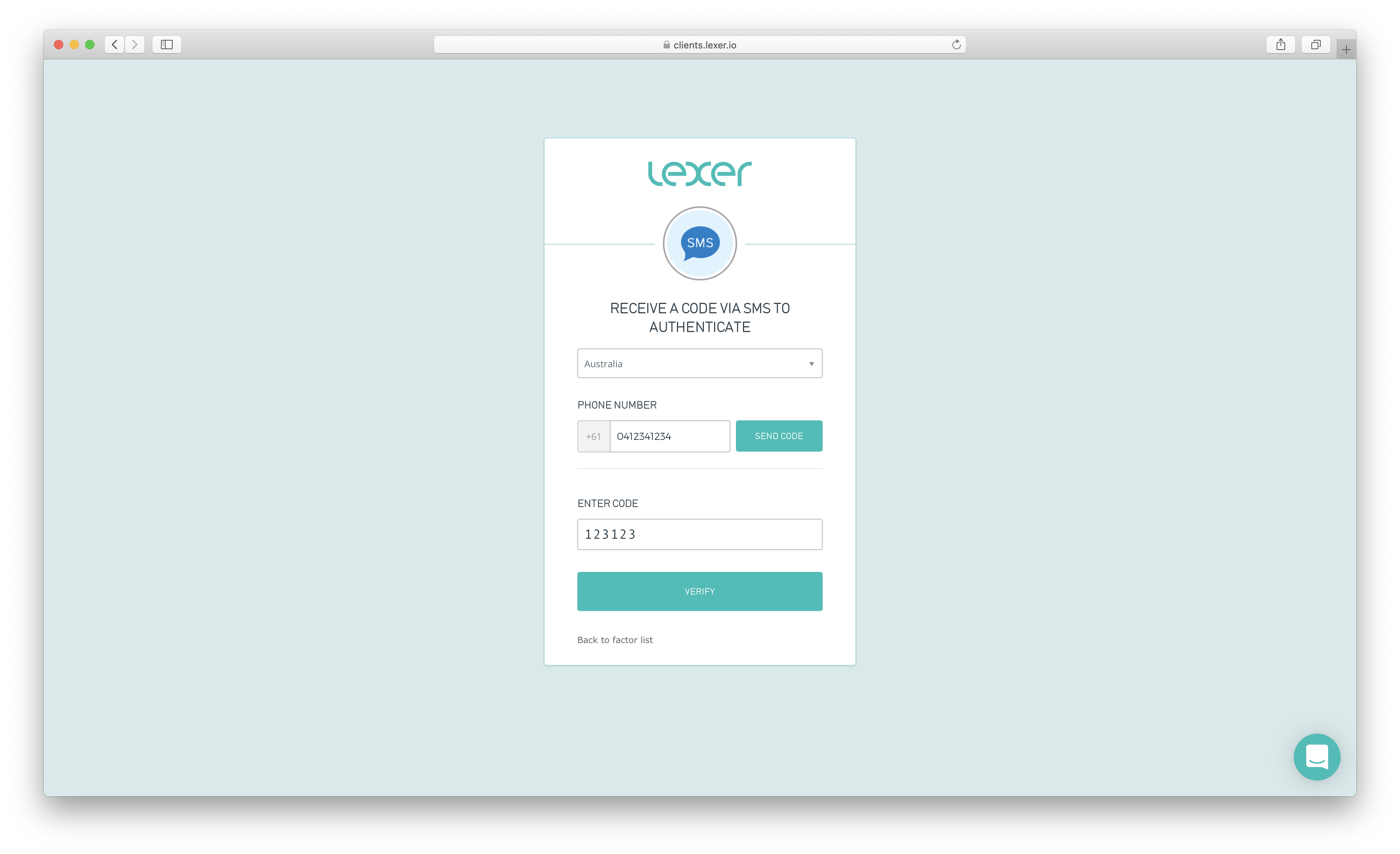
And that's it! Next time you log in you will receive your MFA code via SMS.
Enable MFA with Google Authenticator
First we select which device type we are using and download the relevant Google Authenticator app.
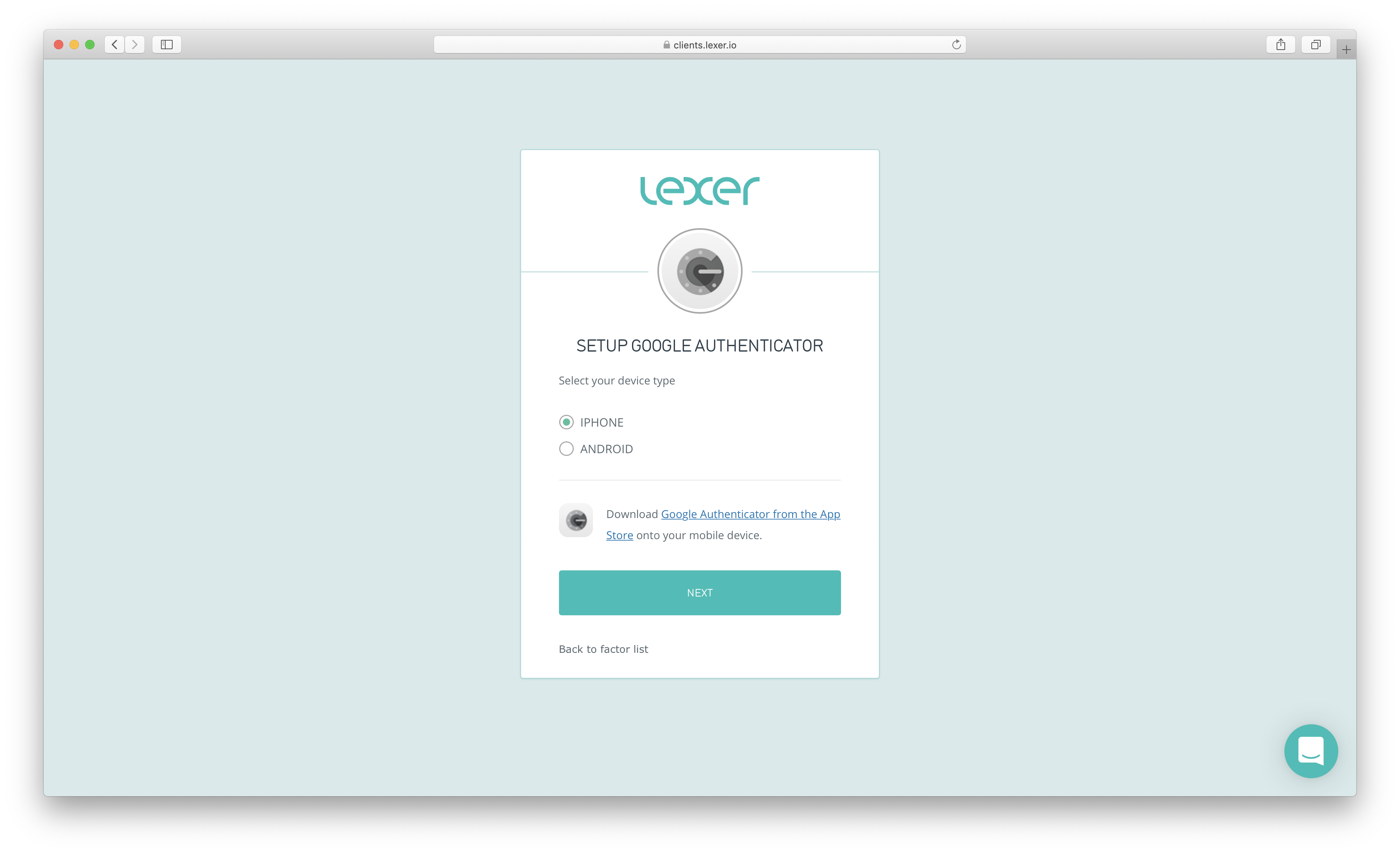
Next we need to open the Google Authenticator app and scan the barcode.

Finally we need to provide the MFA code to confirm our device is in sync with Lexer.
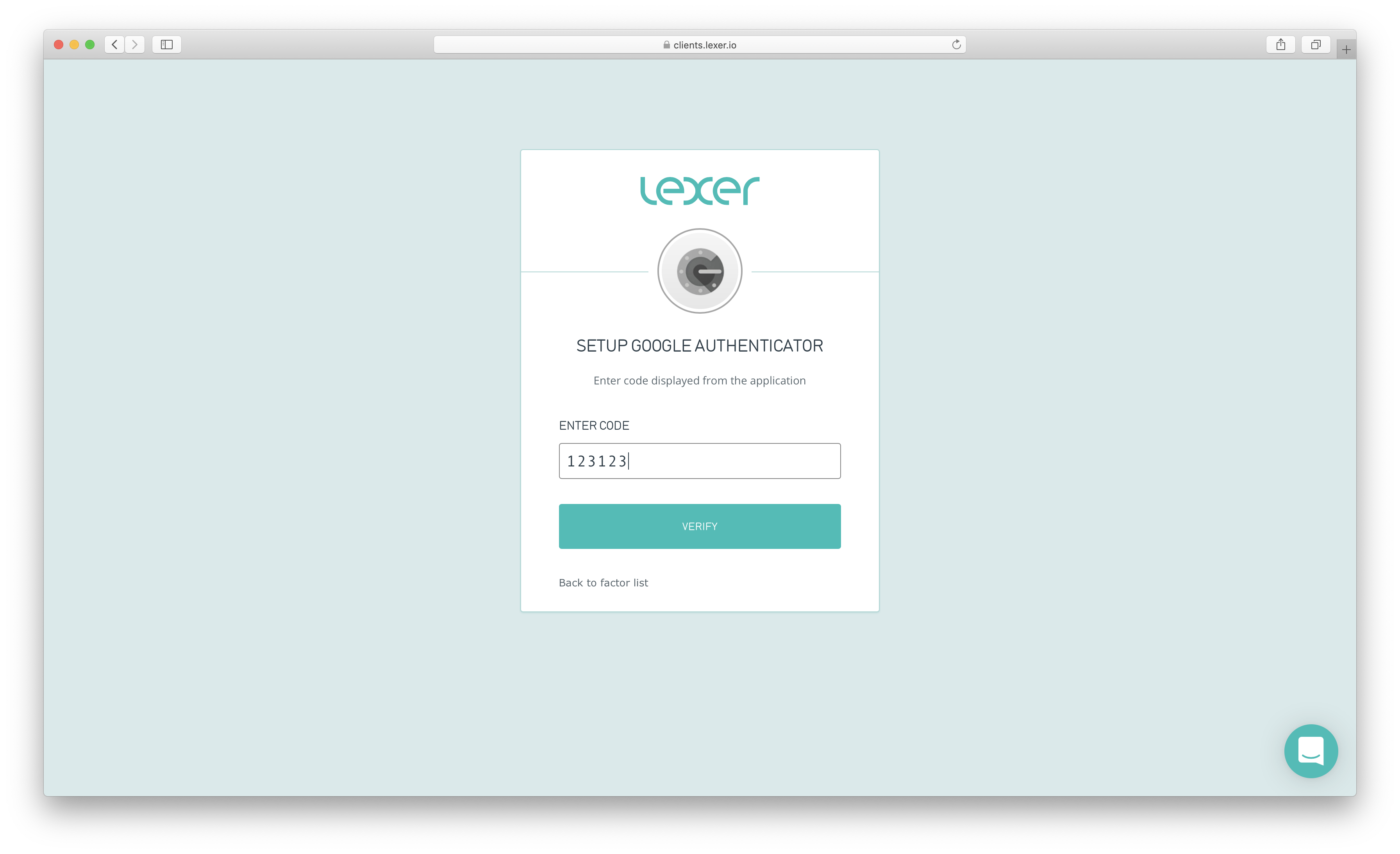
And you're done! Next time you log in you will be prompted for your MFA code which will be stored in your Google Authenticator app on your mobile device.
Resetting multi-factor authentication
Please contact Lexer Support on the chat below if you're having trouble logging in, or need to reset your MFA.

