A/B splits
Using A/B splits for your marketing campaigns is a great way to gain insights into what strategies are most effective on your customer base.
This guide assumes you’ve first read through the guide to using audience splits, which goes into detail on what splitting audiences entails, and how you can prepare to use audience splits.
Your goal is to find out which is going to be more effective at capturing your audience’s attention. To help you learn which creative, message, or offer is more effective, we’ll divide your audience evenly, and without bias.
To do this, you first need to pick which of your customer segments you want to target, and you can do this using the Segment Builder.
Picking the right segment to test
Your first task is to build and save the right Segment. Your Segment will require two things:
- Rationality: Why this segment of customers?
- Channel: How are you going to target this segment? What marketing channel are you going to use?
Answering these two questions first will help you know the best way to deliver your campaign effectively prior to using audience splits.
Then you need to create and save your segment. Once you're happy with the parameters of your segment, hit Save as new segment.
Now you're ready to split your segment!
A/B split the segment
Now to split your audience and send it over to the appropriate platform. This is done in Activate. Simply configure an audience to be sent to your platform of choice and select the A/B split option in the Settings.
- Create a new activation.
- Select the run once send option (daily auto-updating audiences can’t be split).
- Configure the details of your split, and select Generate A/B Split.
Your activation will run and notify you when it has reached your channel.
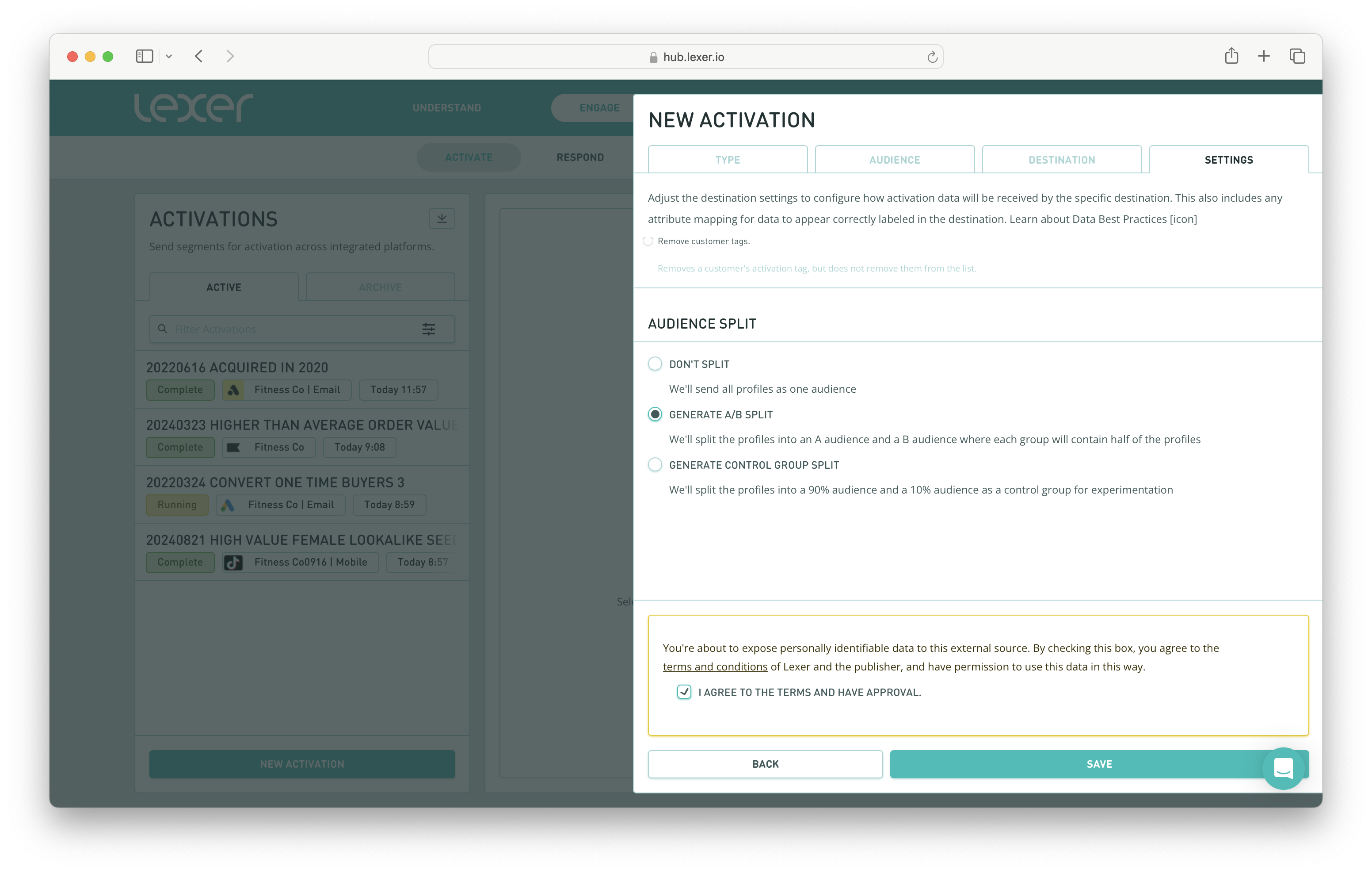
Comparing the results
The audience will be split into two even groups and each group will receive the appropriate List A or List B Included in audience attribute. Using this attribute attribute to your customers so you segment and measure the impact.
When you’ve launched your campaign, you can use tools within Understand, like Compare, to measure the impact on these customer groups beyond the campaign. To do this, find the Included in Audience attribute, find your A and B audiences, and save each as an individual Segment.
Then, you can use Compare for some analysis and insight.
- Navigate to Understand > Compare in the top navigation bar.
- Select your A/B Audiences and generate a comparison.
- Use filters to look for most diversity or least diversity.
- Click on insights to see the depth of the comparison.
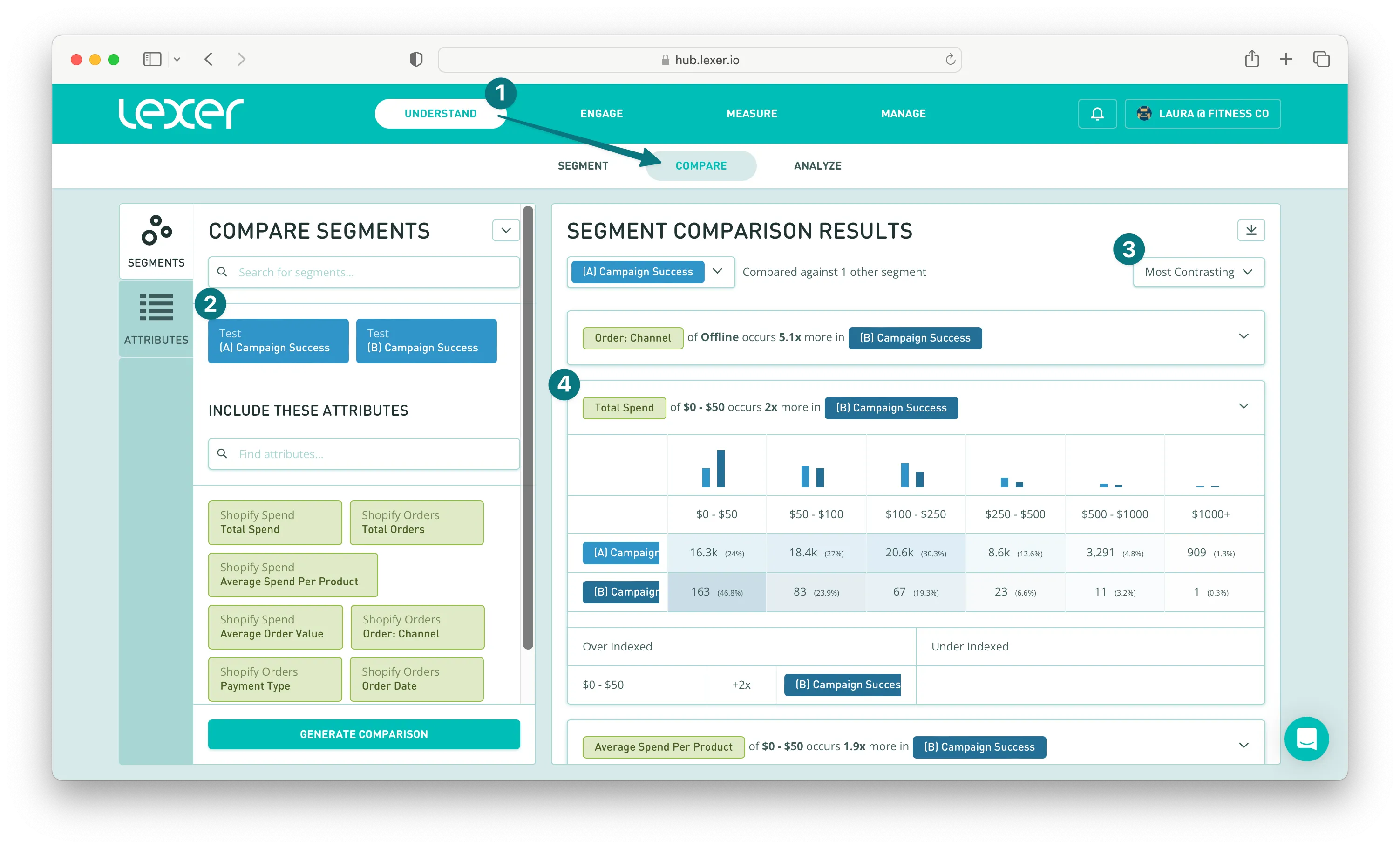
Compare instantly shows you the variations of the impact of your campaign. Insights to check would be:
- How do the order values vary?
- What is the engagement rate of the campaign comparatively?
- How many customers from each converted into in-store purchases? You can do this by including your attributes in your comparison to measure exactly what you want.
For deeper analysis you can note how the make up of the segment has evolved. Have any customers entered your high-value segments? How do age groups respond to either message? All of these insights are instantly acquired through exploring your segments in Segment.
And, that's how you use A/B splits! We've looked at why you would do it, the process, and how to compare the results. If you have any questions please reach out to Support at support@lexer.io.

