Understanding customers' purchasing habits: Order Sequence filter
Know what your customers are buying, and when!
Knowing what your customers are buying, where they’re buying, or how much they’re spending are important insights that will help you create meaningful relationships with your customers, and pairing this information with Order Sequence, and knowing not only what they’re buying, but when, is a powerful tool when it comes to creating campaigns for things like in-store events and replenishment.
With Lexer’s Order Sequence filter, you can add these insights to your arsenal!
We’ll walk through three, hands-on use cases for the Order Sequence filter, so let’s get into it!
Finding the Order Sequence filter in the Hub
Lexer’s Order Sequence filter is connected to your Smart Search attributes in the Hub.
To learn more about Smart Search, click here.
To find your Order Sequence filter, navigate to Understand > Segment and then click into the attribute picker. To the right, you’ll see your Smart Search attributes.
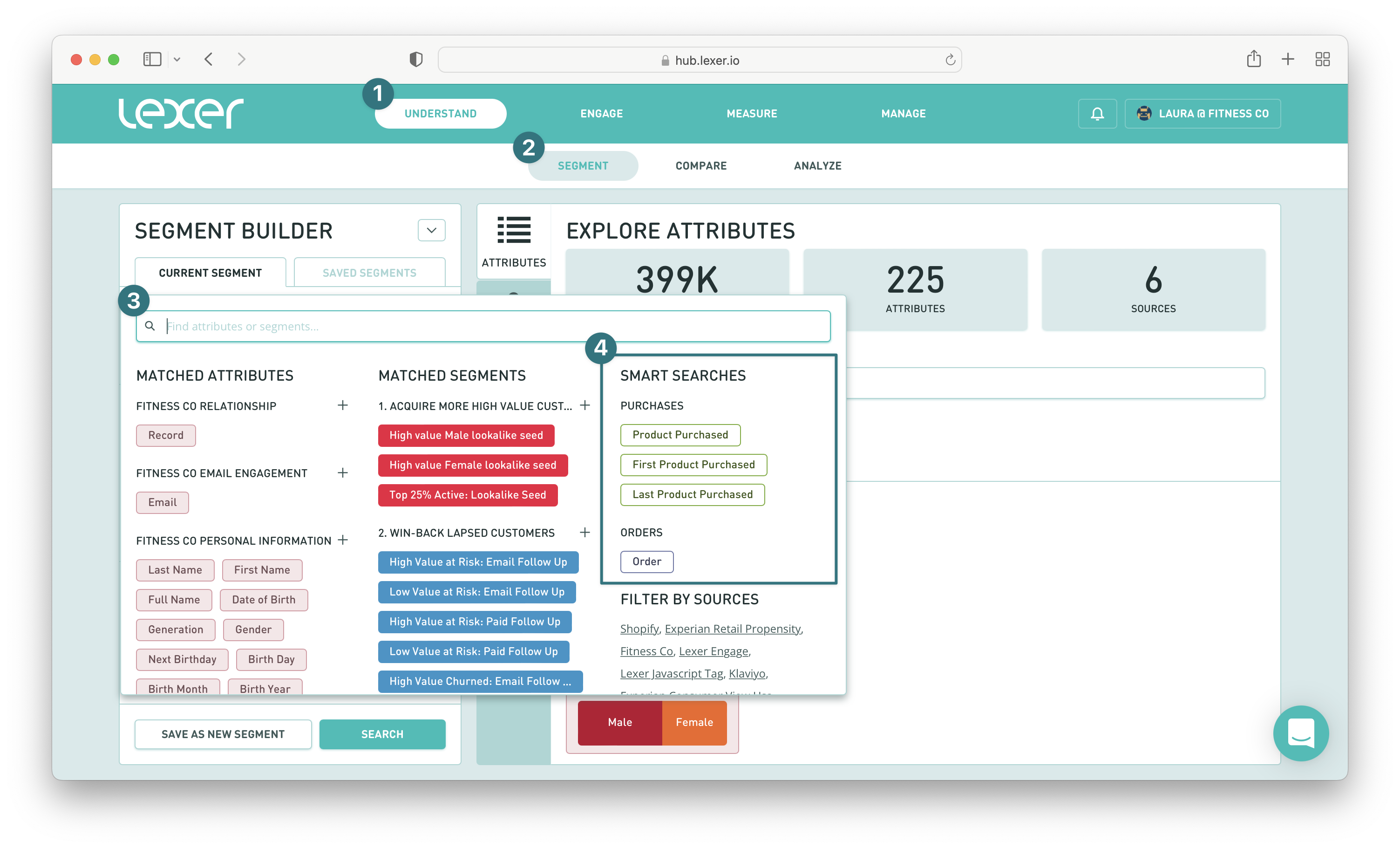
Select any of these attributes and add it to your Segment Builder. Then hover over the attribute and click the > symbol. This will bring up the attribute filters, and this is where you’ll find Order Sequence.

If you select this filter, you’ll have a number of options that will allow you to configure your search how you want.
- ALL, which is all orders in any sequence.
- IN A SPECIFIC ORDER, which allows you to select a customer’s first, second, second last, or last order.
- WITHIN THE LAST, which allows you to specify a number of orders, for example, in the last 4 orders.
- BETWEEN, which allows you to specify a sequence range, for example, between orders 2 and 4.

You’re now ready to pair this filter with the others available, and we’ll walk through some common use cases below!
Order Sequence and Store location
You can pair the Order Sequence filter with the Store filter to understand where your customers are making their purchases. This pairing has a number of use cases.
For example, your brand may have decided to close one of your “brick and mortar” stores, and before you do so, you’d like to invite all customers who have recently shopped at that store to a “closing down” sale.
To create this segment of customers, select the Product Purchased Smart Search attribute, and include the following filters:
- Order Sequence > In the LAST order
- Store > Select your location
- Order Date > In the last > 6 months
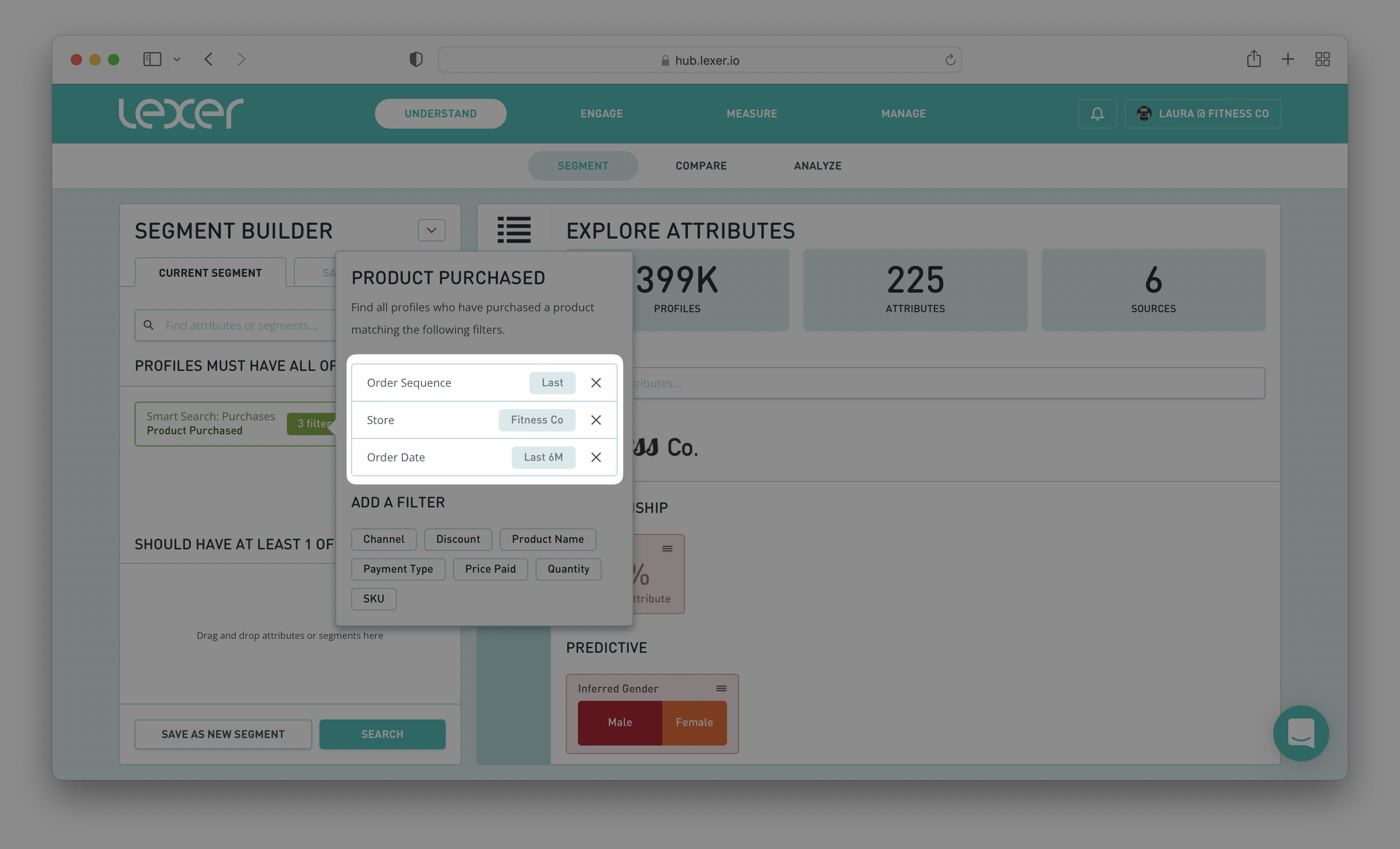
What this query is searching for is customers whose last purchase was at the store that is closing down, and was within the last six months.
You can then save this segment and activate it to your chosen channels, inviting these customers to your closing down sale.
If you need a refresher on how to activate a segment, click here.
The same principles apply to the opposite scenario. Your brand may be opening a new store and you’d like to invite customers who have recently shopped at the closest store location to your grand opening.
This segment would use exactly the same filters as above, but in this scenario you would choose the store located closest to the new one opening:
- Order Sequence > In the LAST order
- Store > Select the store location closest to your new store
- Order Date > In the last > 6 months
And there you have it! Another segment ready for activation.
And don’t forget in-store marketing events either! Same filters, but select the store you’re having the event at:
- Order Sequence > In the LAST order
- Store > Select the store hosting the event
- Order Date > In the last > 6 months
You might like to make this customer segment even more specific and only invite your high-value shoppers. In which case, you can add the Price Paid filter too.
And that's a great segue because now, let’s walk through how to pair Price Paid with Order Sequence.
Order Sequence and Price Paid
Understanding how Price Paid and Order Sequence work together is great for when you want to track specific “spend” related promotions. For example, spend $100 or more in your first order and you’ll receive a 10% discount on your next one!
To create this segment, select the Order Smart Search attribute and add the following filters:
- Order Sequence > In the FIRST order
- Total Price Paid > Greater than or equal to > $100
This query is searching for customers who have spent $100 or more in their first purchase.
Then hit Search and Save your segment.
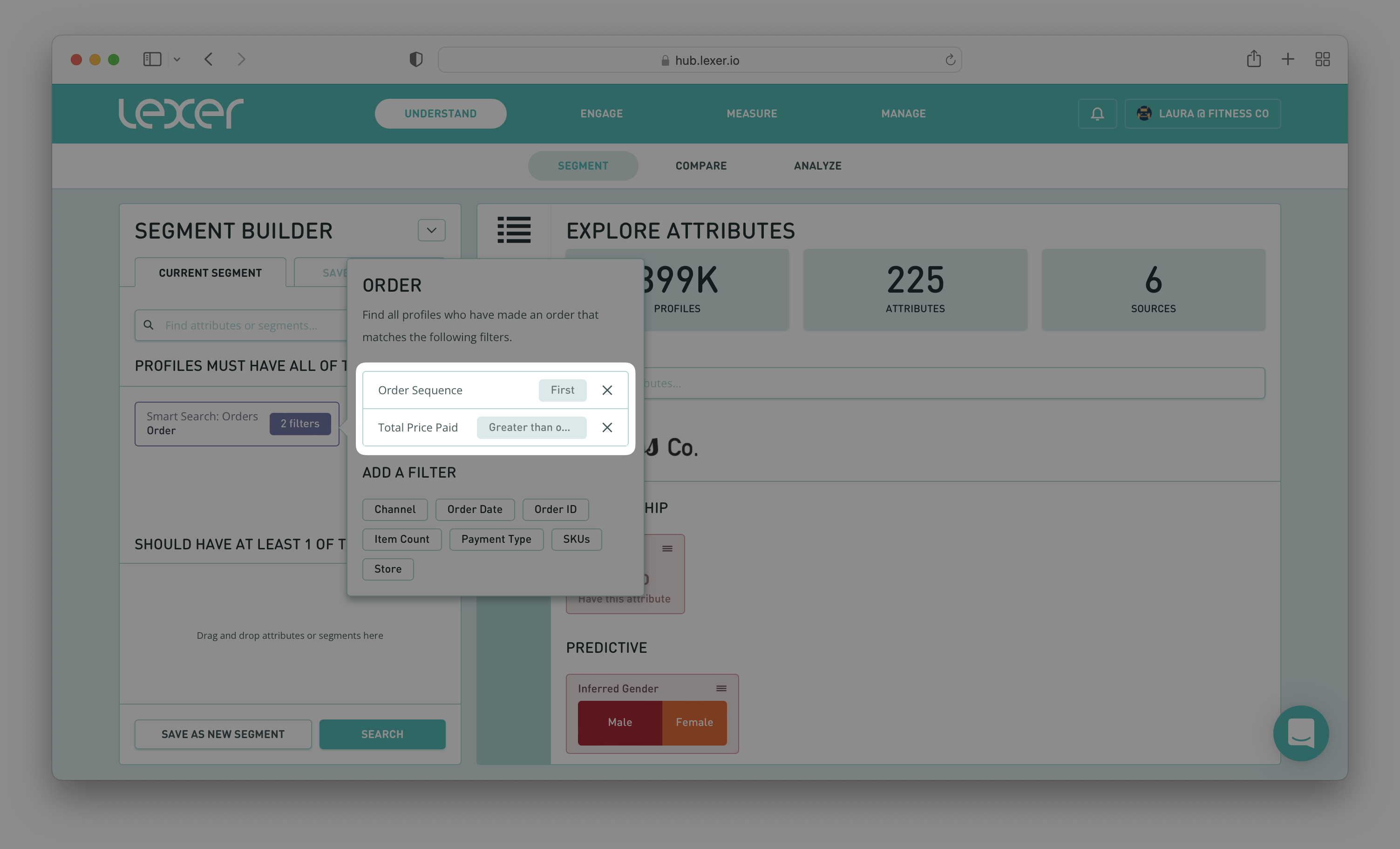
The great thing about this segment is that it’s dynamic, new customers who match these parameters will automatically be added.
The added benefit of this is that you can create an ongoing activation as well, which means that again, all new customers who match these parameters can automatically be sent their discount code.
For instructions on how to create an ongoing activation, click here.
Order Sequence and replenishment campaigns
For this last use case, you’ll see how the Order Sequence filter can be used when creating segments for replenishment campaigns. Replenishment campaigns are important because they’re a great way to encourage retention and repeat purchases.
Firstly, do you have products in your range that you know people buy over and over again at an approximate cadence? For example, a certain shampoo that you know is used and then needs to be replenished within about 4 months of purchase?
This is the segment for you.
Select the Product Purchased Smart Search attribute and add it to the PROFILES MUST HAVE ALL OF THESE section of the builder, and then add the following filters:
- Product Name > Name of product in your replenishment campaign
- Order Sequence > In the LAST order
- Order Date > In the last > 4 months (or whatever your replenishment cycle might be)

Next, select the Product Purchased attribute again, but this time drag and drop it into the BUT NOT HAVE ANY OF THESE section of the builder. Then add the following filters:
- Product Name > Name of product in your replenishment campaign
- Order Sequence > In the LAST order
- Order Date > In the last > 3 months
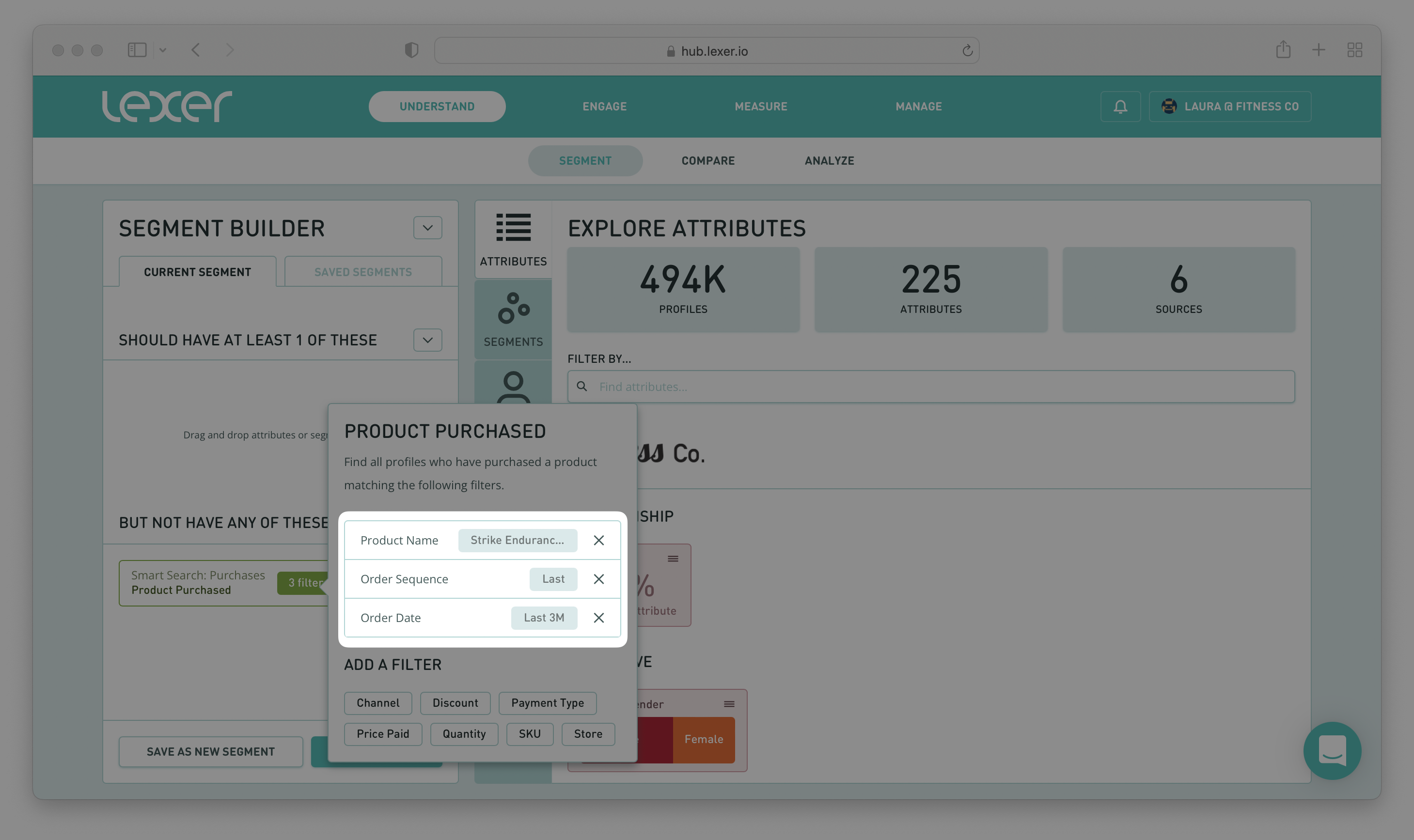
What this query is looking for is customers who have purchased a certain product in the last 4 months, but haven’t purchased it again since.
Hit Search, and you have your replenishment segment! You can save this segment, and then activate to your chosen channels.
Order Sequence filter and purchasing behaviour
Using Lexer’s Order Sequence Smart Search filter is a great tool to use to help you understand your customers’ purchasing behaviors. You can then use these insights to create some great campaigns, including ones like “closing down” sales and replenishment campaigns.
Jump into your own Hubs and have a go, and if you have any questions, please reach out to your Success Manager, or Lexer Support (support@lexer.io).

